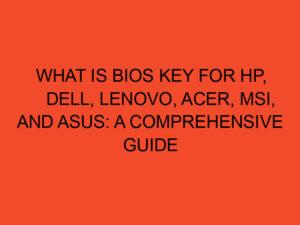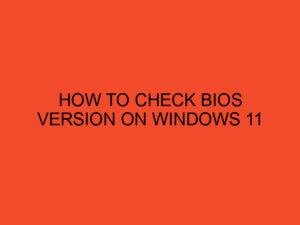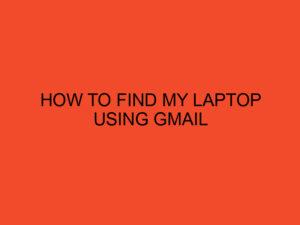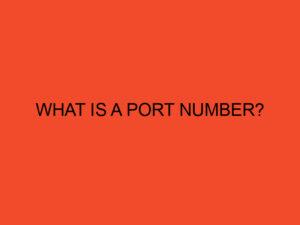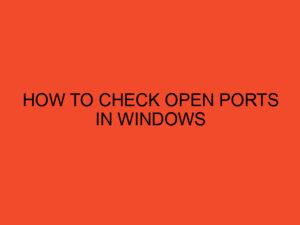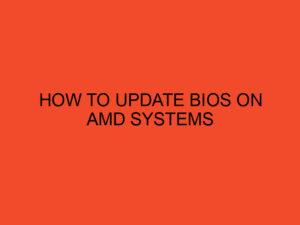Are you curious about replacing your PC processor but feeling a bit intimidated by the process? Don’t worry, we’ve got you covered. In this article, we’ll go over everything you need to know about replacing your PC processor, from the tools you’ll need to the steps you’ll take to make sure everything goes smoothly.
Table of Contents
Understanding Your Processor
Before you start the process of replacing your PC processor, it’s important to understand what a processor is and what it does. Your processor, also known as a CPU (Central Processing Unit), is the brain of your computer. It handles all of the calculations and instructions that your computer needs to perform, from running applications to surfing the web.
Processors come in different shapes and sizes, and not all processors are compatible with all computers. You’ll need to make sure that the new processor you choose is compatible with your computer’s motherboard.
Preparing to Replace Your Processor
Before you start replacing your PC processor, you’ll need to gather a few tools. You’ll need a screwdriver (preferably a magnetic one), thermal paste, rubbing alcohol, a lint-free cloth, and a grounding strap. Make sure to unplug your computer from the power source and remove the battery (if it’s a laptop) before you start.
Choosing a Compatible Processor
As mentioned earlier, not all processors are compatible with all computers. You’ll need to research your computer’s motherboard and make sure that the new processor you choose is compatible with it. Make sure to also take note of the socket type and TDP (Thermal Design Power) of the new processor you’re considering.
Removing Your Old Processor
Now it’s time to remove your old processor. First, you’ll need to locate the CPU socket on your motherboard. Release the lever and carefully lift the processor out of the socket. Use the lint-free cloth and rubbing alcohol to clean any residue off the CPU socket and the bottom of the old processor.
Installing Your New Processor
Now it’s time to install your new processor. Carefully align the notches on the processor with the notches on the socket and lower it into place. Make sure it’s seated correctly, and then close the lever to secure it in place.
Applying Thermal Paste
Thermal paste is used to improve heat transfer between the processor and the CPU cooler. Apply a small amount of thermal paste to the center of the processor, and then use a credit card or other flat tool to spread it evenly over the surface of the processor.
Reattaching the CPU Cooler
Now it’s time to reattach the CPU cooler. Carefully align the cooler with the screws on the motherboard, and then tighten them in a crisscross pattern. Make sure the cooler is securely attached and the fan is facing the correct direction.
Connecting Power and Testing Your PC
Now you can reconnect the power source and test your PC. If everything is working correctly, you should see the BIOS screen and then the Windows login screen. If you’re having issues, check to make sure that all cables are securely connected and that the processor is seated correctly.
Troubleshooting
If you’re having issues with your PC after replacing your processor, there are a few things you can try. First, make sure that all cables are securely connected and that the processor is seated correctly. You may also want to check the BIOS settings to make sure that the processor is recognized and configured correctly.
If you’re still having issues, you may need to update your BIOS or drivers. Check the manufacturer’s website for updates, and follow their instructions carefully.
Conclusion
Replacing your PC processor may seem daunting, but with the right tools and knowledge, it can be a relatively easy process. Take your time, research your options, and follow the steps carefully, and you’ll be up and running with your new processor in no time.
FAQs
- Can I replace my PC processor without any prior experience?
- While it’s not necessary to have prior experience, it’s important to do your research and make sure you understand the process before you begin.
- What happens if I choose a processor that’s not compatible with my motherboard?
- If you choose a processor that’s not compatible, it simply won’t work with your motherboard. Make sure to research your options carefully.
- How long does it take to replace a PC processor?
- The process can take anywhere from 30 minutes to a few hours, depending on your level of experience and the complexity of your system.
- Do I need to apply thermal paste?
- Yes, thermal paste is necessary to ensure proper heat transfer between the processor and the CPU cooler.
- What if I’m still having issues after replacing my processor?
- If you’re having issues, check to make sure that all cables are securely connected and that the processor is seated correctly. You may also need to update your BIOS or drivers.