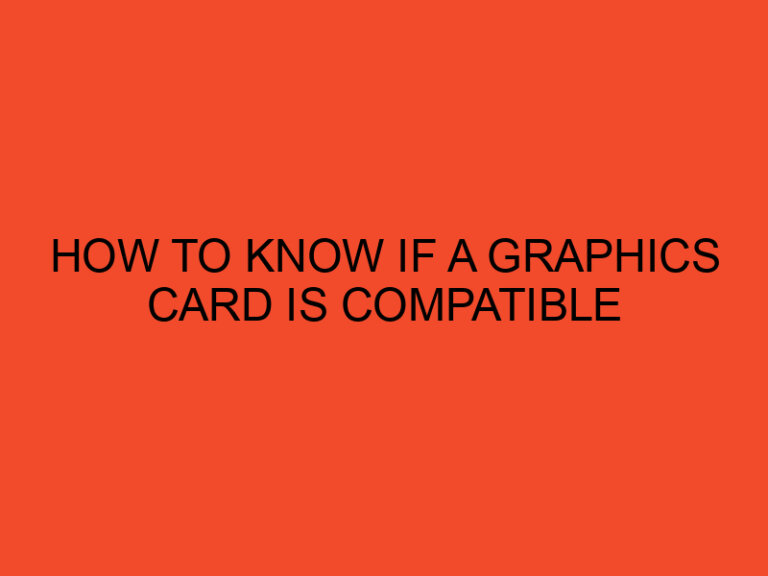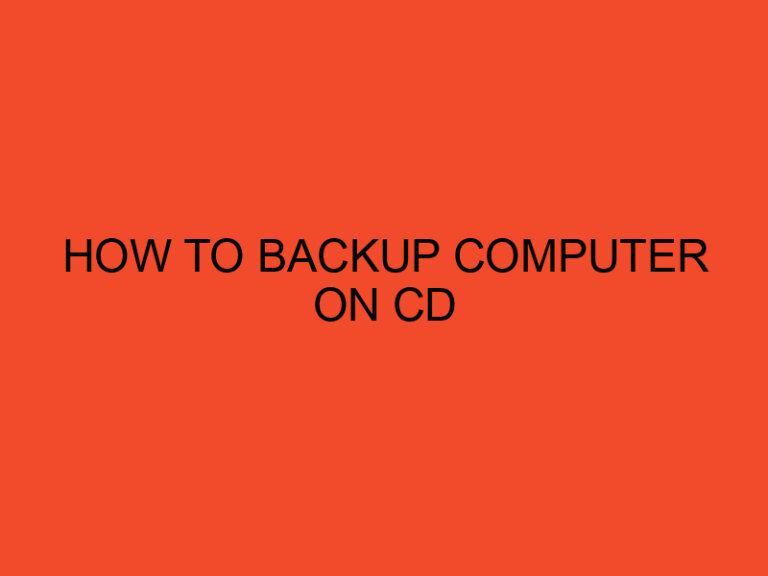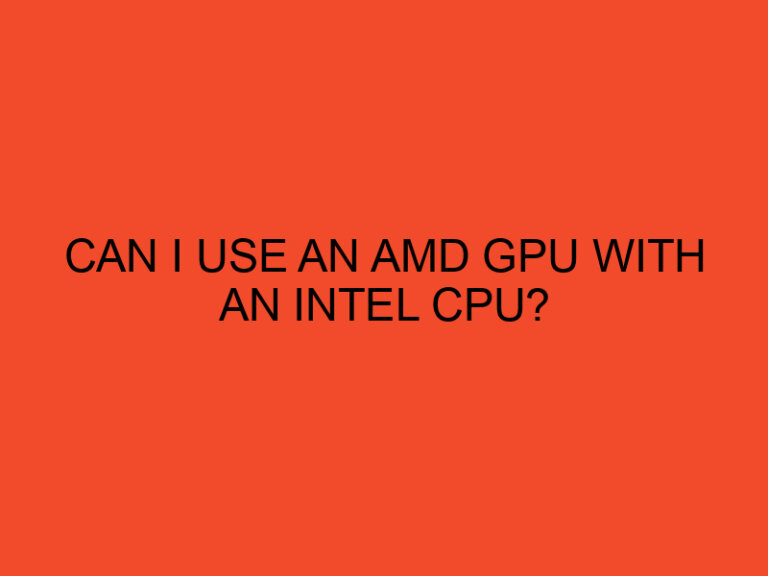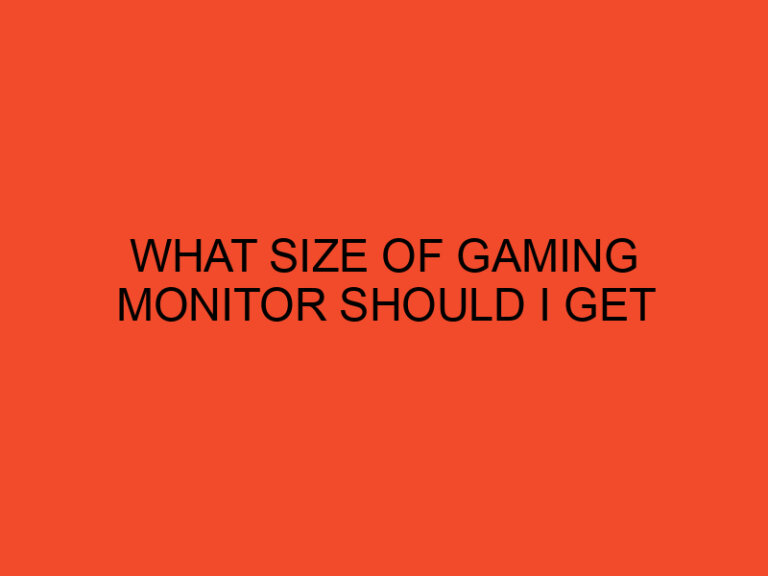Are you looking to remove the processor from your motherboard? Whether you’re upgrading your CPU or performing maintenance on your computer, knowing how to safely remove the processor is essential. In this guide, we will walk you through the step-by-step process of removing a processor from a motherboard. So, let’s get started!
Table of Contents
- How to Remove Processor From Motherboard?
- Precautions and Safety Measures
- Tools Required
- Step 1: Power Off and Disconnect
- Step 2: Remove the CPU Cooler
- Step 3: Unlock the CPU Socket
- Step 4: Lift the CPU Carefully
- Step 5: Inspect the CPU and Socket
- Step 6: Handle and Store the Processor Properly
- Conclusion
- Frequently Asked Questions (FAQs)
How to Remove Processor From Motherboard?
The processor, also known as the CPU (Central Processing Unit), is the brain of your computer. Over time, you may need to upgrade or replace your processor to improve your system’s performance. Removing the processor from the motherboard requires precision and caution to avoid any damage to the delicate components.
Precautions and Safety Measures
Before we begin the removal process, it’s crucial to take some precautions to ensure your safety and prevent any accidental damage to your hardware. Here are a few safety measures to keep in mind:
- Power Off: Make sure your computer is powered off and disconnected from the power source.
- Ground Yourself: Discharge any static electricity by touching a grounded metal object before handling any internal components.
- Work on a Static-Free Surface: Place your motherboard on an anti-static mat or use an anti-static wrist strap to avoid static discharge.
- Handle with Care: CPUs are delicate; avoid applying excessive force or touching the pins or sensitive areas.
- Keep Away from Moisture: Ensure that the area you’re working in is dry to prevent any liquid damage to your components.
Tools Required
To successfully remove the processor from the motherboard, you’ll need the following tools:
- Phillips Screwdriver: To remove any screws securing the CPU cooler.
- Isopropyl Alcohol: To clean the thermal paste from the CPU and heat sink.
- Thermal Paste: If you plan to reinstall the processor with a new cooler, you’ll need thermal paste for proper heat transfer.
Step 1: Power Off and Disconnect
Before starting the removal process, shut down your computer and unplug it from the power source. This step is crucial to avoid any electrical shock or damage to your components.
Step 2: Remove the CPU Cooler
To access the processor, you’ll first need to remove the CPU cooler. Follow these steps:
- Locate the CPU cooler fan on your motherboard.
- Disconnect the power cable connected to the fan.
- Unscrew the screws securing the cooler to the motherboard using a Phillips screwdriver.
- Gently lift the cooler from the processor, taking care not to damage any surrounding components.
Step 3: Unlock the CPU Socket
The CPU socket holds the processor in place. You’ll need to unlock it before removing the processor. Here’s what you should do:
- Identify the CPU socket latch or lever on the motherboard.
- Gently lift or unlock the latch using your fingers or a small screwdriver.
- Ensure that the socket is fully open and the processor is ready for removal.
Step 4: Lift the CPU Carefully
Now that the socket is unlocked, it’s time to remove the processor. Follow these steps:
- Hold the processor by its edges, avoiding contact with the pins or sensitive areas.
- Lift the processor straight up from the socket with a gentle rocking motion.
- Do not twist or bend the processor during the removal process.
Step 5: Inspect the CPU and Socket
After removing the processor, take a moment to inspect both the CPU and the socket for any signs of damage, bent pins, or foreign debris. If you notice any issues, clean the socket carefully or seek professional assistance if necessary.
Step 6: Handle and Store the Processor Properly
To ensure the longevity of your processor, handle and store it with care. Follow these guidelines:
- Store the processor in an anti-static bag or container to protect it from static electricity.
- Avoid touching the pins or sensitive areas of the processor.
- If you plan to reinstall the processor, apply a fresh layer of thermal paste before reattaching the cooler.
Congratulations! You have successfully removed the processor from the motherboard. Remember to follow the safety measures and handle the processor delicately throughout the entire process.
Conclusion
In conclusion, removing a processor from a motherboard requires careful attention to detail and adherence to safety measures. By following the outlined steps, you can safely remove the processor from your motherboard without causing any damage. Remember to handle the processor delicately, apply thermal paste when reinstalling, and take necessary precautions to protect your hardware.
Get ready to upgrade your computer or perform maintenance confidently with the knowledge of how to remove a processor from a motherboard!
Frequently Asked Questions (FAQs)
Can I remove the processor while the computer is running?
No, you should never attempt to remove the processor while the computer is running. Always power off your computer and disconnect it from the power source before working on any internal components.
Do I need to apply thermal paste after reinstalling the processor?
Yes, it is essential to apply a fresh layer of thermal paste when reinstalling the processor. The thermal paste helps to ensure proper heat transfer between the CPU and the cooler, preventing overheating.
Can I reuse the old CPU cooler?
It depends on the condition of the old CPU cooler. If the cooler is still in good working condition and compatible with the new processor, you can reuse it. However, it’s recommended to clean off the old thermal paste and apply a fresh layer before reinstallation.
Is it necessary to clean the CPU socket before reinstalling the processor?
Yes, it is crucial to clean the CPU socket before reinstalling the processor. Inspect the socket for any debris, dust, or bent pins. Use compressed air or an anti-static brush to remove any foreign particles.
What precautions should I take while handling the processor?
When handling the processor, remember to avoid touching the pins or sensitive areas. Hold the processor by its edges and use gentle motions when lifting or inserting it into the socket. Take necessary precautions to discharge any static electricity before handling the CPU.