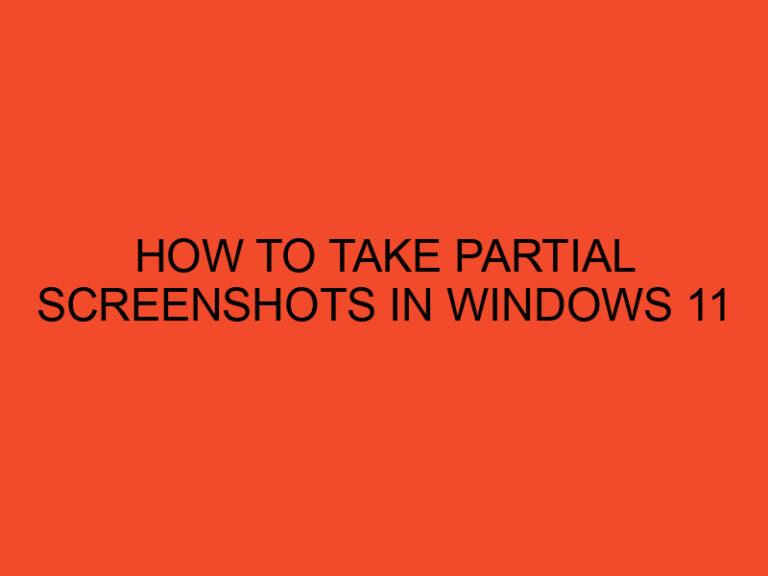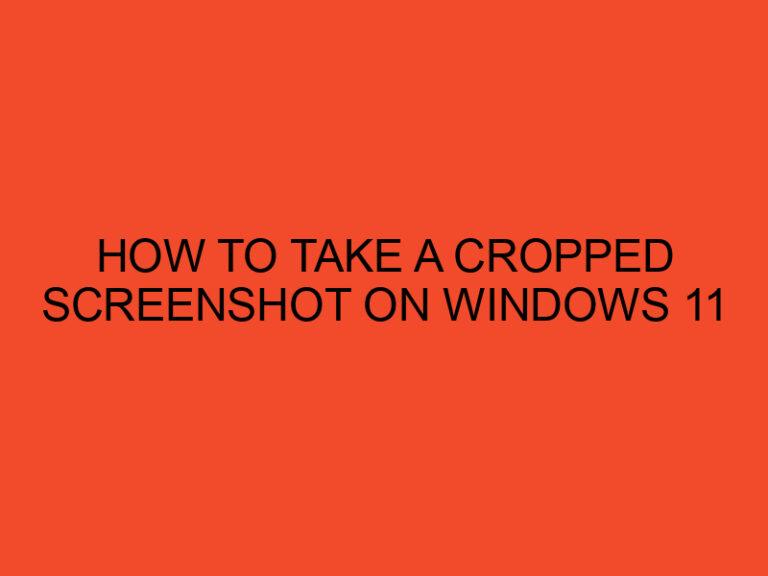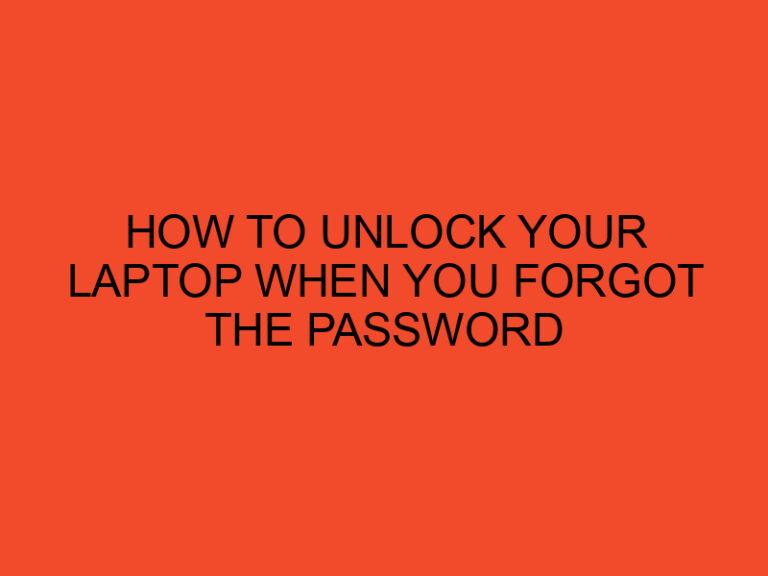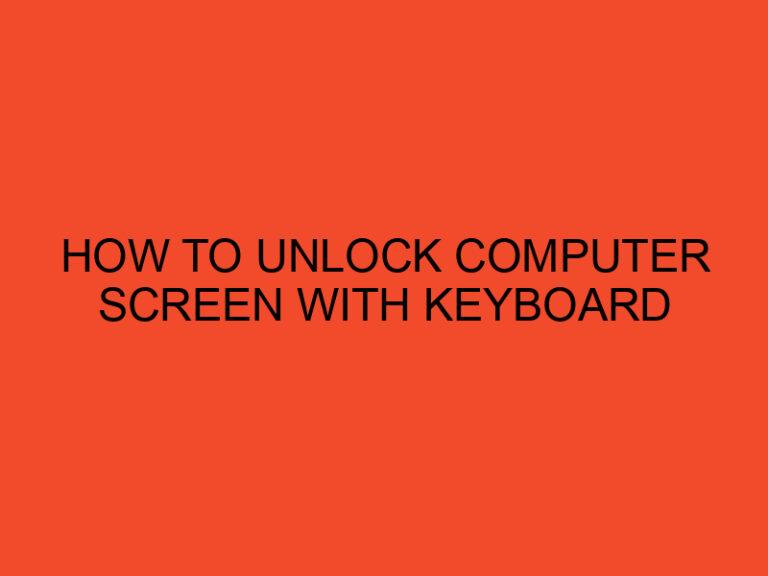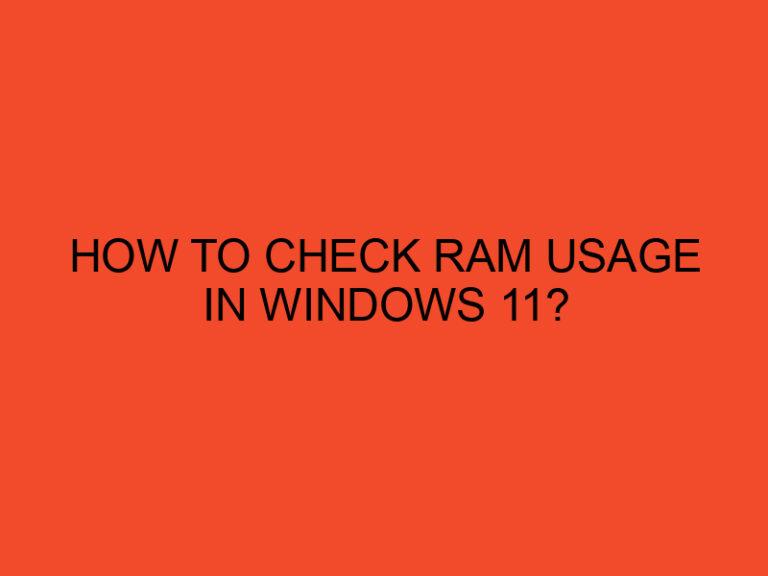In the world of computer systems, the BIOS (Basic Input/Output System) plays a crucial role in the boot-up process and hardware communication. Over time, BIOS updates are released to improve system performance, stability, and compatibility. If you’re a Windows 11 user and want to know how to check your BIOS version, you’ve come to the right place. In this guide, we’ll walk you through the steps to check your BIOS version on Windows 11.
Table of Contents
- What is BIOS and Why Does it Matter?
- Why Should You Check Your BIOS Version?
- Step 1: Accessing the System Information
- Step 2: Locating BIOS Version
- Step 3: Verifying the BIOS Version
- The Importance of Keeping BIOS Updated
- Troubleshooting BIOS Update Issues
- Benefits of the Latest BIOS Version
- BIOS Update Methods
- Understanding UEFI and Legacy BIOS
- What to Do if You Have an Outdated BIOS
- BIOS Update Precautions
- Ensuring a Smooth BIOS Update Process
- Conclusion
What is BIOS and Why Does it Matter?
BIOS is a firmware that initializes hardware components and boots up the operating system. It acts as a bridge between your computer’s hardware and software. Every computer system has a BIOS, or its modern counterpart, UEFI (Unified Extensible Firmware Interface).
Why Should You Check Your BIOS Version?
Checking your BIOS version is essential as it helps you identify whether your system’s firmware is up to date. Outdated BIOS versions might lead to compatibility issues and security vulnerabilities.
Step 1: Accessing the System Information
To begin, press the Windows key on your keyboard to open the Start menu. Type “System Information” and select the corresponding result.
Step 2: Locating BIOS Version
In the System Information window, you’ll find various details about your system. Look for the “BIOS Version/Date” field. This field displays the current BIOS version installed on your system.
Step 3: Verifying the BIOS Version
After locating the BIOS version, cross-reference it with the latest version available on the manufacturer’s website. This will help you determine if an update is needed.
The Importance of Keeping BIOS Updated
Updating your BIOS can enhance system stability, improve hardware compatibility, and provide support for new technologies.
Troubleshooting BIOS Update Issues
If you encounter issues during the BIOS update process, ensure you follow the manufacturer’s instructions carefully. A failed BIOS update can potentially render your system unusable.
Benefits of the Latest BIOS Version
The latest BIOS version often includes bug fixes, security patches, and performance optimizations. Keeping it up to date ensures a smooth computing experience.
BIOS Update Methods
BIOS updates can be performed through the manufacturer’s official software or by downloading the BIOS update file from their website.
Understanding UEFI and Legacy BIOS
UEFI offers a modern replacement for the traditional BIOS. It provides advanced features and security options.
What to Do if You Have an Outdated BIOS
If you discover that your BIOS version is outdated, visit the manufacturer’s support website and download the latest update for your system.
BIOS Update Precautions
Before updating your BIOS, ensure your laptop or desktop is connected to a stable power source to prevent any interruptions during the update process.
Ensuring a Smooth BIOS Update Process
Create a backup of your important data before performing a BIOS update to safeguard against any potential data loss.
Conclusion
Checking your BIOS version on Windows 11 is a straightforward process that can ensure your system’s stability, compatibility, and security. Regularly updating your BIOS is a responsible practice for any computer user, and it’s essential to follow the manufacturer’s instructions for a seamless experience.
Can updating BIOS improve gaming performance?
Updating BIOS can improve system performance, which might indirectly enhance gaming experiences.
Are BIOS updates reversible?
BIOS updates are irreversible, so it’s essential to follow instructions carefully to avoid any issues.
Can I update BIOS on a laptop with low battery?
It’s recommended to update BIOS when your laptop is fully charged or connected to a power source.
How often should I update my BIOS?
Regular BIOS updates are not necessary unless you’re experiencing compatibility issues or security vulnerabilities.
Can I update BIOS without an internet connection?
Yes, you can update BIOS using a USB flash drive or other external storage devices.