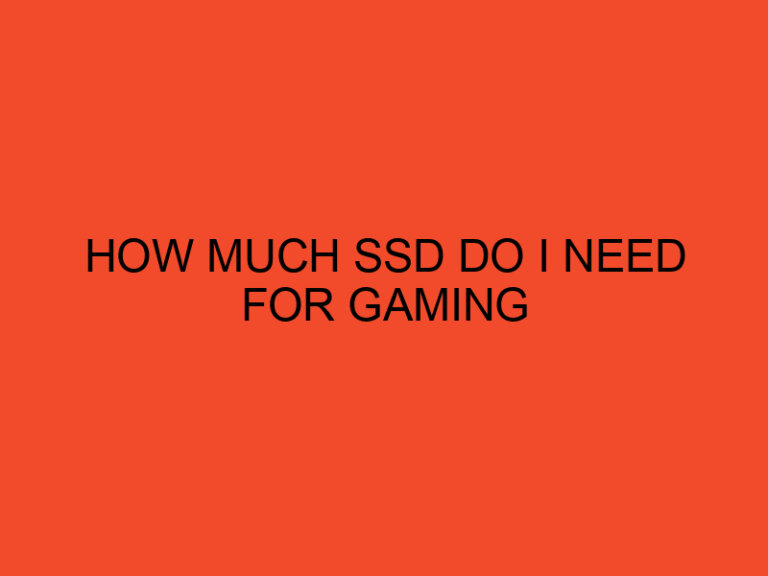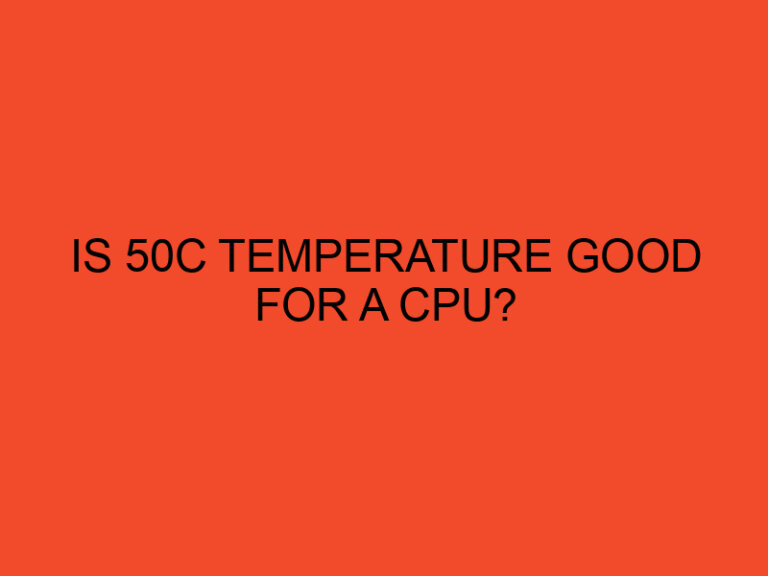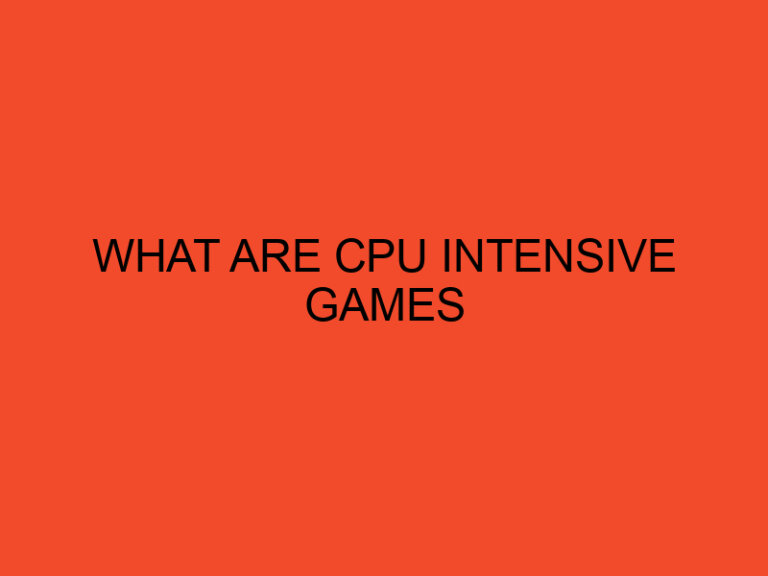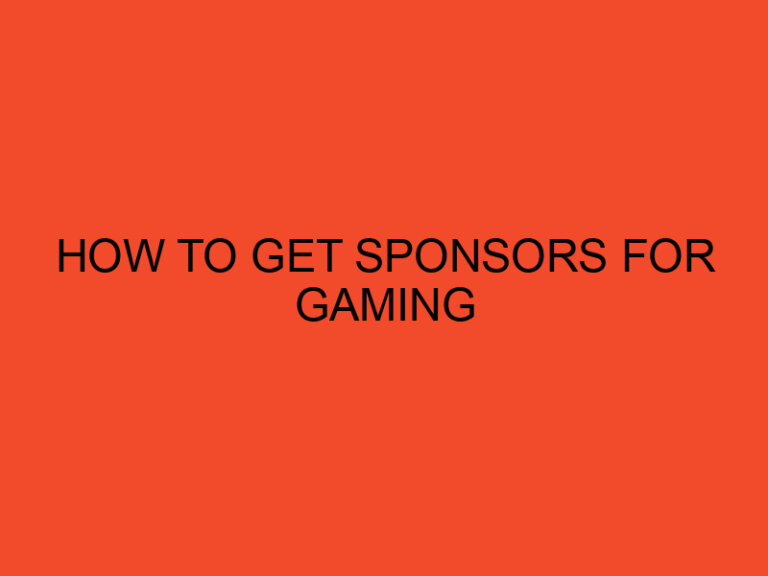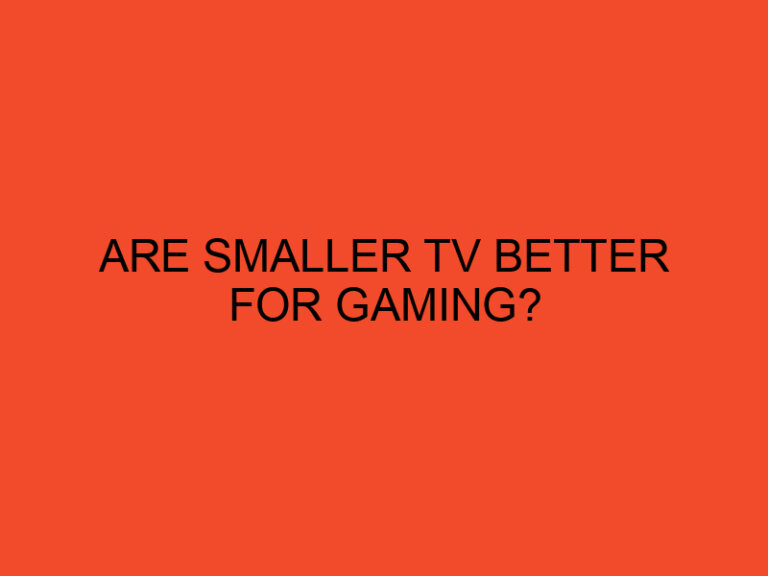Are you planning to upgrade your computer’s BIOS but don’t have a CPU? This might sound like a daunting task, but with the right tools and techniques, it’s possible to update your BIOS without a CPU. In this article, we’ll guide you through the process of updating your BIOS without a CPU, step-by-step.
Table of Contents
What is BIOS?
Before we dive into the specifics of updating BIOS without a CPU, it’s essential to understand what BIOS is. BIOS stands for Basic Input/Output System, and it’s a software that runs on your computer’s motherboard. BIOS provides instructions to your computer on how to boot and operate its hardware components.
Why Update BIOS?
Updating your computer’s BIOS can be crucial for improving its overall performance, stability, and security. It can fix bugs, add new features, and support new hardware components. However, updating your BIOS can be risky, and a single mistake can render your computer unusable. That’s why it’s essential to follow the correct procedure and precautions when updating your BIOS.
Updating BIOS Without CPU
The traditional method of updating BIOS requires a CPU to load the new firmware into the system. However, if you don’t have a CPU, you can still update your BIOS using a few different methods. Here are the steps to update your BIOS without a CPU:
Method 1: Using a Bootable USB Drive
- Check your computer’s motherboard manual to determine if it supports USB BIOS Flashback.
- Download the latest BIOS firmware from the manufacturer’s website.
- Format a USB drive to FAT32 and rename the BIOS firmware to a specific name suggested by the manufacturer.
- Plug the USB drive into the BIOS Flashback port on the motherboard.
- Press the BIOS Flashback button on the motherboard (if available) or follow the specific instructions in your motherboard’s manual.
- Wait for the update process to complete and the motherboard to restart.
Method 2: Using a Programmer
- Purchase a BIOS programmer that supports your motherboard’s BIOS chip.
- Remove the BIOS chip from the motherboard and insert it into the programmer.
- Connect the programmer to a computer that has the new BIOS firmware.
- Use the programmer software to flash the new firmware to the BIOS chip.
- Reinstall the BIOS chip onto the motherboard and test the system.
Method 3: Using a Recovery Disk
- Contact your computer’s manufacturer and request a recovery disk that contains the BIOS firmware.
- Follow the manufacturer’s instructions for using the recovery disk to update your BIOS.
- Wait for the update process to complete and the motherboard to restart.
Precautions
Updating your BIOS is a sensitive procedure, and a single mistake can cause irreversible damage to your computer. Here are some precautions you should take before updating your BIOS:
- Backup your important data and files before updating your BIOS.
- Make sure you’re using the correct firmware for your motherboard and CPU.
- Follow the manufacturer’s instructions carefully and avoid interrupting the update process.
- Avoid updating your BIOS during a thunderstorm or power outage.
- Use an uninterruptible power supply (UPS) to prevent power disruptions during the update process.
Conclusion
Updating your computer’s BIOS without a CPU might sound like a difficult task, but it’s possible with the right tools and techniques. In this article, we’ve provided three methods for updating your BIOS without a CPU, along with some precautions to take before starting the update process. Remember to follow the manufacturer’s instructions carefully, backup your data, and take precautions to prevent any interruptions during the update process.