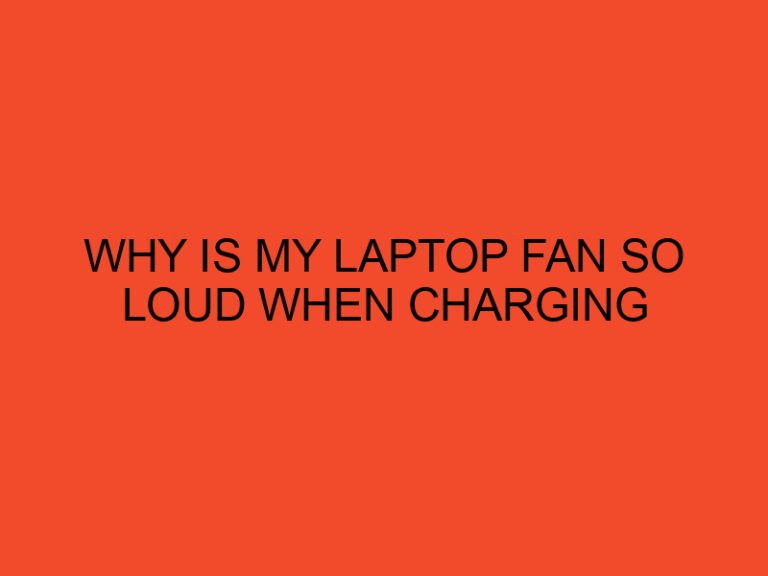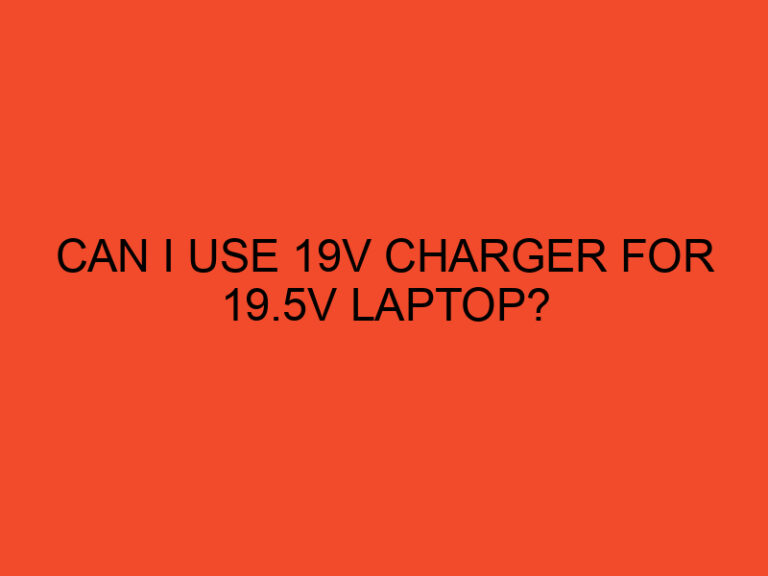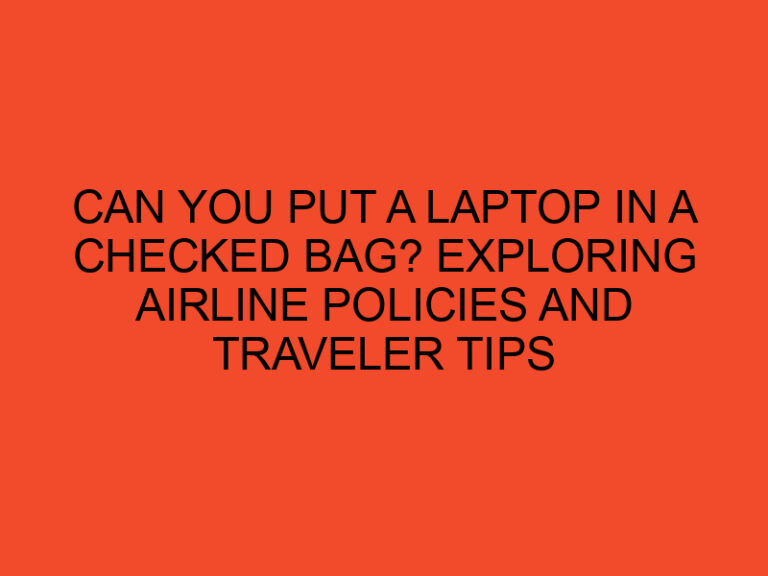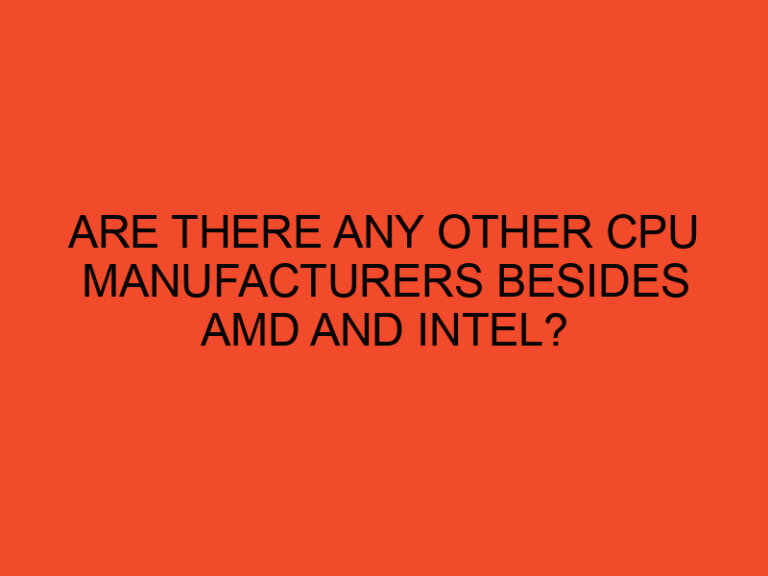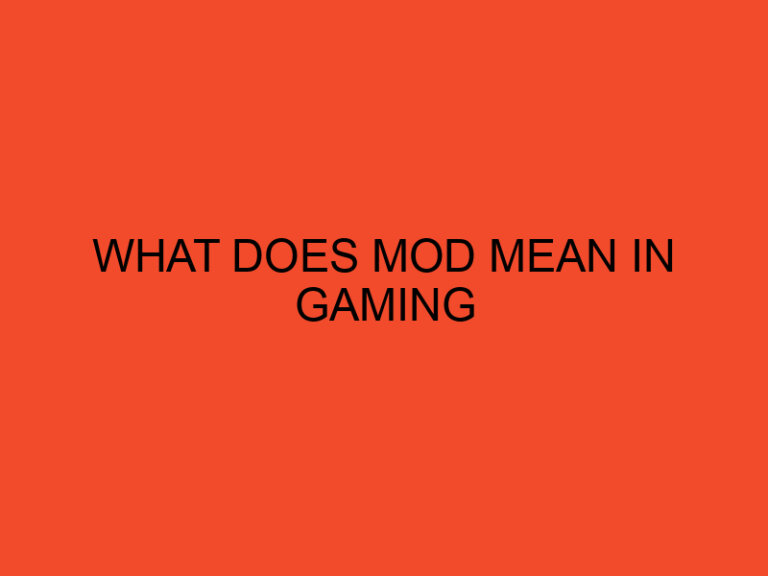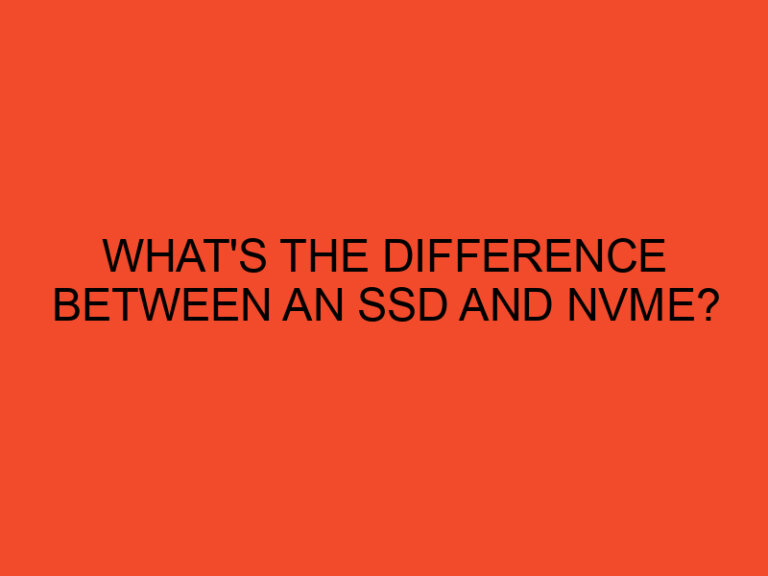If you’re a laptop user, you may have heard about the BIOS key, but do you really know what it is and how to use it? The BIOS key holds the key (pun intended) to accessing the BIOS (Basic Input/Output System) settings on your laptop. In this detailed guide, we’ll delve into the world of BIOS keys for various laptop brands including HP, Dell, Lenovo, Acer, MSI, and Asus. Whether you’re a tech-savvy individual or a newcomer to the world of computers, this guide will empower you with the knowledge to navigate through BIOS settings and make important system adjustments.
Table of Contents
What is BIOS Key?
At its core, the BIOS key is a specific key or combination of keys that you press during the boot-up process of your laptop to access the BIOS settings. The BIOS is a fundamental part of any computer system, as it initializes and manages various hardware components before the operating system takes over. The BIOS settings provide you with the ability to configure hardware parameters, manage boot options, and even overclock your system.
BIOS Key for HP Laptops
When dealing with HP laptops, the BIOS key can vary depending on the model. Generally, the most common BIOS keys for HP laptops are the F10 and Esc keys. As soon as you power on your HP laptop, press either of these keys repeatedly until the BIOS menu appears. From there, you can explore a range of settings, including boot sequence, system diagnostics, and security configurations.
Dell Laptop BIOS Key
Dell laptops commonly use the F2 key to access the BIOS settings. Upon powering up your Dell laptop, press the F2 key repeatedly to enter the BIOS. Once inside, you’ll be greeted with a user-friendly interface that allows you to modify hardware settings, manage system performance, and update firmware.
Lenovo Laptop BIOS Key
For Lenovo laptops, the F1 or F2 key is typically used to access the BIOS. Upon startup, press the designated key repeatedly to enter the BIOS interface. Lenovo’s BIOS offers a range of options, including setting up virtualization, configuring power management, and enabling/disabling hardware components.
Acer Laptop BIOS Key
Acer laptops usually require the F2 key to access the BIOS. As your Acer laptop powers on, press the F2 key repeatedly until the BIOS screen appears. Once inside, you can adjust system settings, manage security features, and perform hardware tests.
MSI Laptop BIOS Key
MSI laptops commonly use the Delete key to access the BIOS. Upon booting up your MSI laptop, press the Delete key multiple times to access the BIOS settings. MSI’s BIOS provides advanced options for overclocking, adjusting fan speeds, and optimizing system performance.
Asus Laptop BIOS Key
Asus laptops generally utilize the F2 key to access the BIOS. When you start your Asus laptop, press the F2 key repeatedly to enter the BIOS interface. Inside the BIOS, you can configure hardware settings, manage boot priorities, and update firmware for improved system stability.
Exploring BIOS Settings
Once you’ve successfully accessed the BIOS using the respective key for your laptop brand, you’ll find yourself in a world of configuration options. Here are some key areas you might want to explore:
Boot Sequence
The boot sequence determines the order in which your laptop looks for bootable devices. This setting is crucial when you want to boot from a USB drive, DVD, or other external media.
System Performance
BIOS settings allow you to tweak system performance, including CPU settings, memory configurations, and more. Be cautious when making adjustments in this section, as incorrect settings could lead to system instability.
Security Configurations
Enhance your laptop’s security by configuring BIOS-level passwords, enabling secure boot, and managing hardware-based security features.
Hardware Diagnostics
Most BIOS interfaces include built-in diagnostics tools that help identify hardware issues. These tests can provide valuable insights into the health of your laptop’s components.
Conclusion
In the realm of laptop ownership, the BIOS key is your gateway to a world of system configuration and optimization. From adjusting boot priorities to fine-tuning hardware settings, the BIOS settings offer a range of possibilities for both novice users and tech enthusiasts. By knowing the BIOS key for your laptop brand – whether it’s HP, Dell, Lenovo, Acer, MSI, or Asus – you gain the power to take control of your laptop’s performance and capabilities.
So the next time you power on your laptop and wonder about the mysterious key to unlocking advanced settings, remember the BIOS key. It’s not just a key; it’s your entryway to a world of endless customization and enhanced laptop experiences.
FAQs
How do I access the BIOS on an Acer laptop?
To access the BIOS on an Acer laptop, power on the laptop and press the F2 key repeatedly until the BIOS menu appears.
Can I change the boot sequence in BIOS?
Yes, you can change the boot sequence in the BIOS settings. This allows you to prioritize different bootable devices based on your needs.
Is it safe to update BIOS firmware?
Updating BIOS firmware can provide performance improvements and bug fixes. However, it’s crucial to follow manufacturer guidelines carefully to avoid potential risks.
What should I do if I forget my BIOS password?
If you forget your BIOS password, you may need to perform a BIOS reset by following specific instructions provided by the laptop manufacturer.
Can I overclock my laptop through BIOS?
Yes, many BIOS interfaces offer options for overclocking your laptop’s CPU and GPU. However, be cautious as overclocking can lead to overheating and instability if not done correctly.
How do I enable virtualization in BIOS?
To enable virtualization in BIOS, access the BIOS settings using the appropriate key, navigate to the CPU settings, and enable the virtualization option.