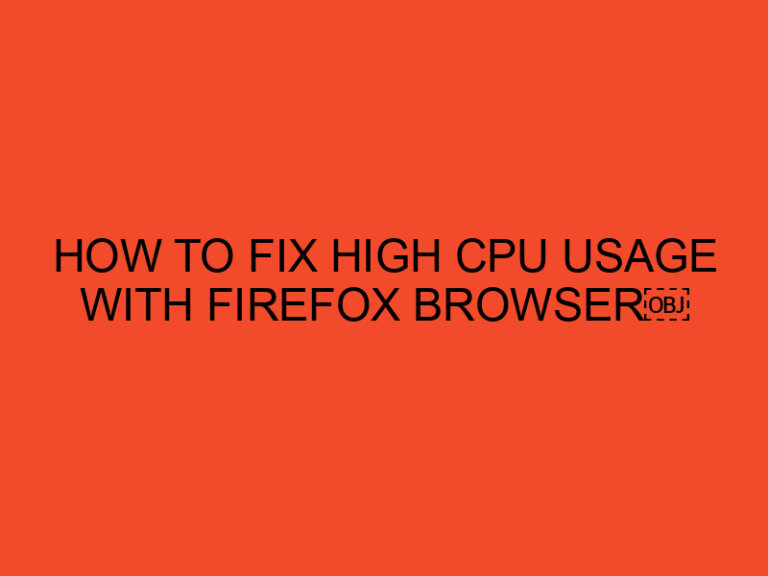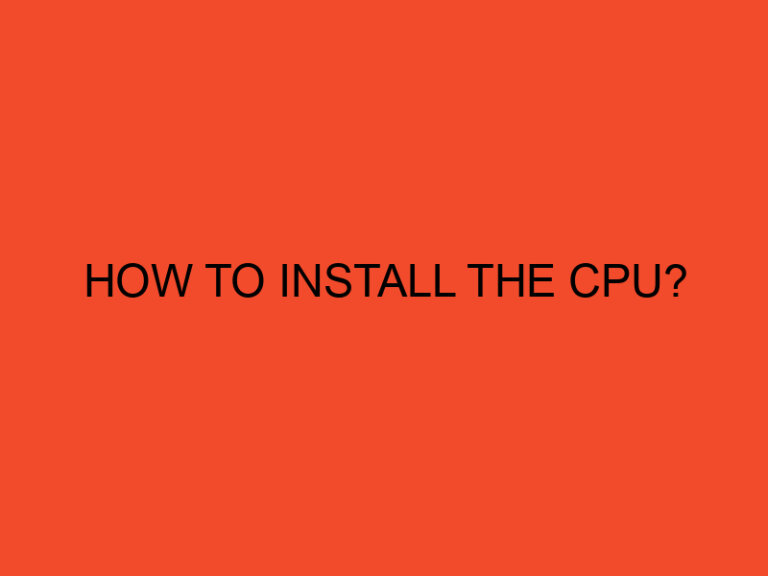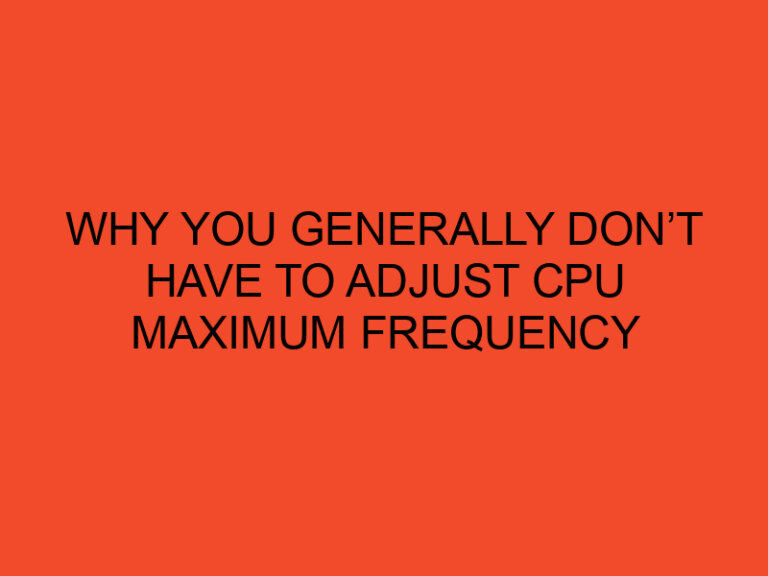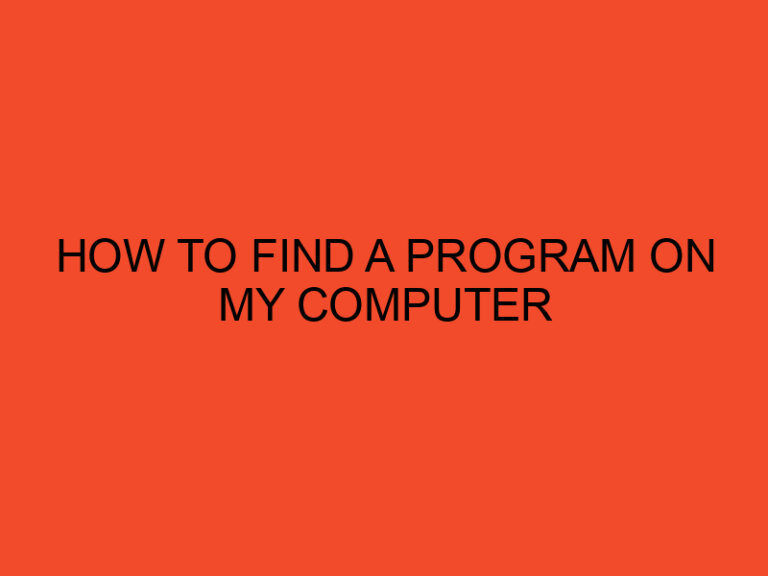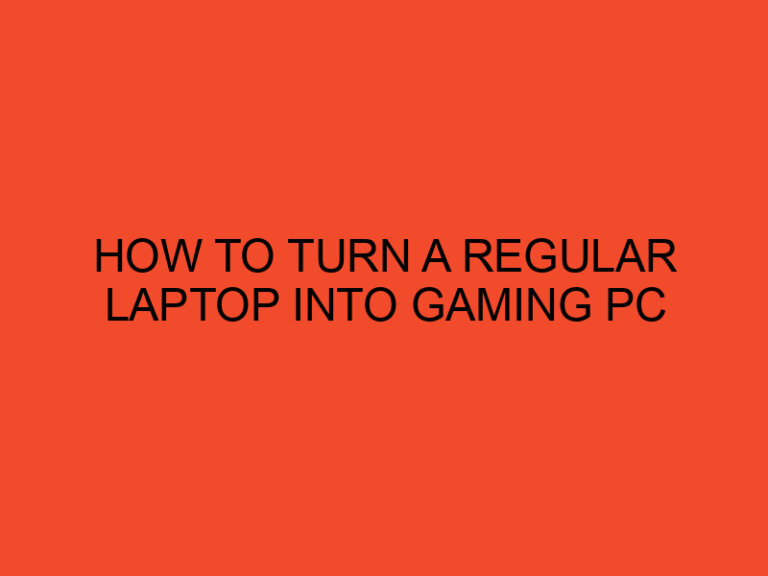Thermal paste is a crucial component used to enhance heat transfer between the CPU (Central Processing Unit) and its heatsink. Over time, however, the thermal paste can dry out or become contaminated, leading to decreased performance and increased temperatures. In some cases, it may be necessary to remove the thermal paste from the CPU pins and apply fresh paste. In this article, we will guide you through the step-by-step process of safely and effectively removing thermal paste from CPU pins.
Table of Contents
- Introduction
- Safety Precautions
- Tools Required
- Step 1: Prepare the Work Area
- Step 2: Unplug and Disassemble the Computer
- Step 3: Identify the CPU Pins
- Step 4: Remove the Heatsink
- Step 5: Clean the CPU Pins
- Step 6: Apply Isopropyl Alcohol
- Step 7: Gently Remove Thermal Paste
- Step 8: Inspect and Reapply Thermal Paste
- Step 9: Reattach the Heatsink
- Step 10: Reassemble the Computer
- Conclusion
- FAQs
Introduction
Thermal paste is a viscous compound applied between the CPU and its heatsink to improve thermal conductivity and ensure efficient heat dissipation. However, if the thermal paste becomes ineffective or contaminated, it can lead to elevated CPU temperatures and decreased performance. To address this issue, you may need to remove the old thermal paste from the CPU pins and apply a fresh layer.
Safety Precautions
Before you begin the process, it is essential to follow some safety precautions:
- Ensure that your computer is powered off and unplugged from the power source.
- Take anti-static measures by grounding yourself to prevent any electrostatic discharge that could damage the components.
- Handle the CPU and its pins with care to avoid bending or damaging them.
Tools Required
To remove thermal paste from CPU pins, you will need the following tools:
- Isopropyl alcohol (preferably 90% or higher concentration)
- Cotton swabs or lint-free cloth
- Thermal paste remover or non-abrasive cleaning solution
- Plastic or non-conductive scraper
- Tweezers or a small brush (optional)
- Paper towels
Step 1: Prepare the Work Area
Start by clearing a clean and well-lit workspace. Ensure you have all the necessary tools and materials within reach. This will help you work efficiently and avoid misplacing any components during the process.
Step 2: Unplug and Disassemble the Computer
Before working on the CPU, it is crucial to disconnect the computer from the power source and discharge any static electricity. Open the computer case carefully, following the manufacturer’s instructions. Keep track of the screws and components you remove to ensure proper reassembly later.
Step 3: Identify the CPU Pins
Locate the CPU within the computer case. It is typically a rectangular or square-shaped chip mounted on the motherboard. Take note of the CPU pins, which are small, delicate metal connectors on the underside of the CPU.
Step 4: Remove the Heatsink
The heatsink is a metal structure attached to the CPU, usually held in place by screws or clips. Carefully remove the screws or unclip the heatsink, ensuring gentle and even pressure to avoid any damage to the CPU or its pins. Once removed, set the heatsink aside in a safe place.
Step 5: Clean the CPU Pins
Using a plastic scraper or a non-conductive tool, gently scrape off any excess thermal paste from the CPU pins. Be cautious not to apply excessive force or scratch the pins. If necessary, you can use tweezers or a small brush to remove any stubborn residue.
Step 6: Apply Isopropyl Alcohol
Dampen a cotton swab or lint-free cloth with isopropyl alcohol. It is recommended to use a high concentration, such as 90% or higher, for better results. Carefully clean the CPU pins by gently rubbing the alcohol-soaked cloth or swab over them. This will help remove any remaining thermal paste residue and ensure a clean surface.
Step 7: Gently Remove Thermal Paste
Apply a small amount of thermal paste remover or a non-abrasive cleaning solution to a fresh cotton swab or lint-free cloth. Gently rub the cloth over the CPU pins, ensuring a thorough cleaning. Take your time and repeat this step if necessary until all the thermal paste has been removed.
Step 8: Inspect and Reapply Thermal Paste
After cleaning the CPU pins, visually inspect them for any signs of damage or residue. Ensure that the pins are straight and undamaged. Once satisfied, it’s time to apply a fresh layer of thermal paste. Refer to the CPU and heatsink manufacturer’s guidelines for the appropriate application method and paste quantity.
Step 9: Reattach the Heatsink
Carefully place the heatsink back onto the CPU, aligning it with the mounting holes or clips. Gently press it down, ensuring even contact between the CPU and the heatsink. Reinsert the screws or re-clip the heatsink, following the manufacturer’s instructions.
Step 10: Reassemble the Computer
With the heatsink securely attached, reassemble the computer by reconnecting any cables and components that were disconnected earlier. Make sure all connections are secure and in their respective slots. Close the computer case and tighten any screws as needed.
Conclusion
Removing thermal paste from CPU pins is a delicate process that requires attention to detail and proper precautions. By following the steps outlined in this article, you can safely clean the CPU pins, remove the old thermal paste, and apply the fresh thermal paste for optimal heat transfer and CPU performance.
FAQs
Can I reuse the old thermal paste?
It is generally recommended to use fresh thermal paste when reinstalling the heatsink. Over time, thermal paste can degrade or dry out, leading to decreased performance. Using a new layer ensures optimal heat transfer.
Is it necessary to clean the CPU pins?
Cleaning the CPU pins is essential to remove any thermal paste residue or contaminants that could affect heat transfer. It helps maintain a clean and efficient connection between the CPU and the heatsink.
Can I use water instead of isopropyl alcohol?
Water is not recommended for cleaning CPU pins as it can leave behind residue and potentially cause damage. Isopropyl alcohol is a safer and more effective option for removing thermal paste.
How often should I replace thermal paste?
The frequency of thermal paste replacement depends on various factors, such as the type of paste used and environmental conditions. As a general guideline, it is advisable to replace the thermal paste every 1-2 years for optimal performance.
Can I use a credit card as a scraper to remove thermal paste?
It is not recommended to use a credit card or any sharp object as a scraper. These can potentially scratch or damage the CPU pins. It’s best to use a plastic or non-conductive scraper designed for this purpose.