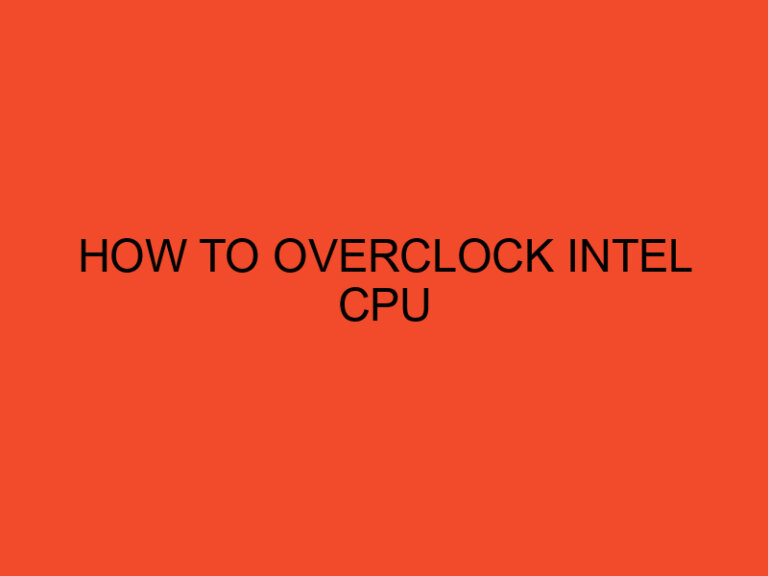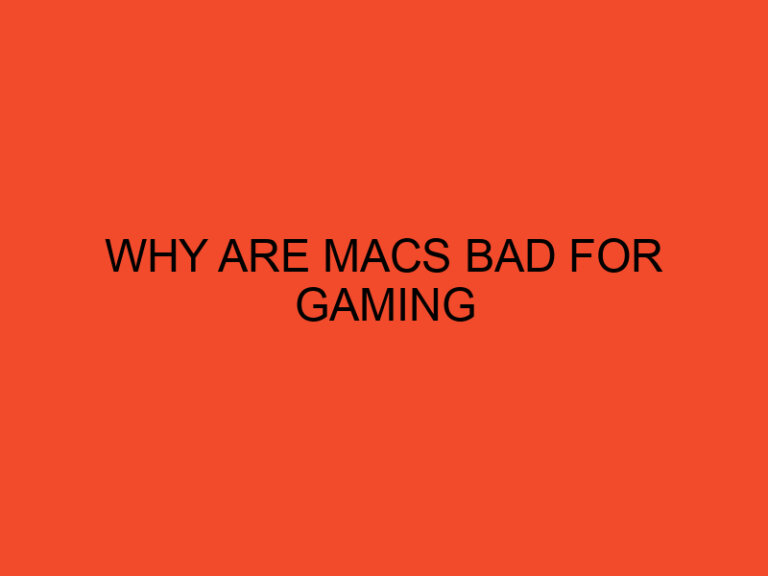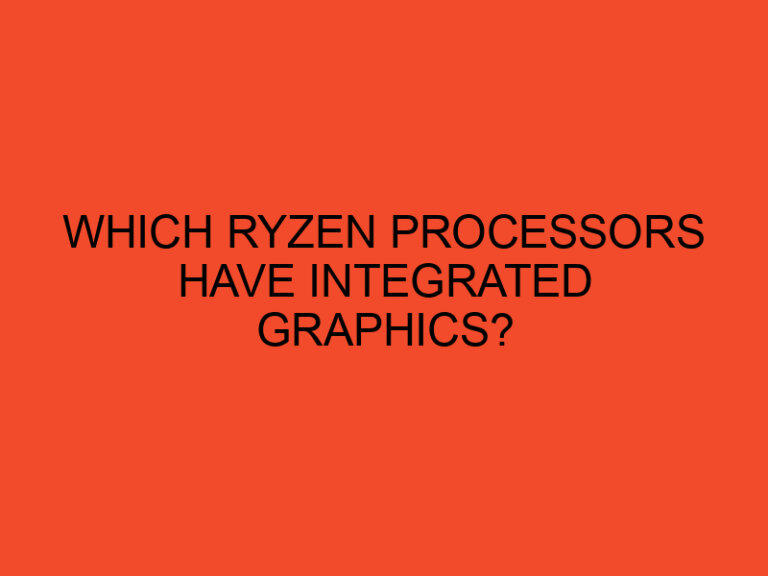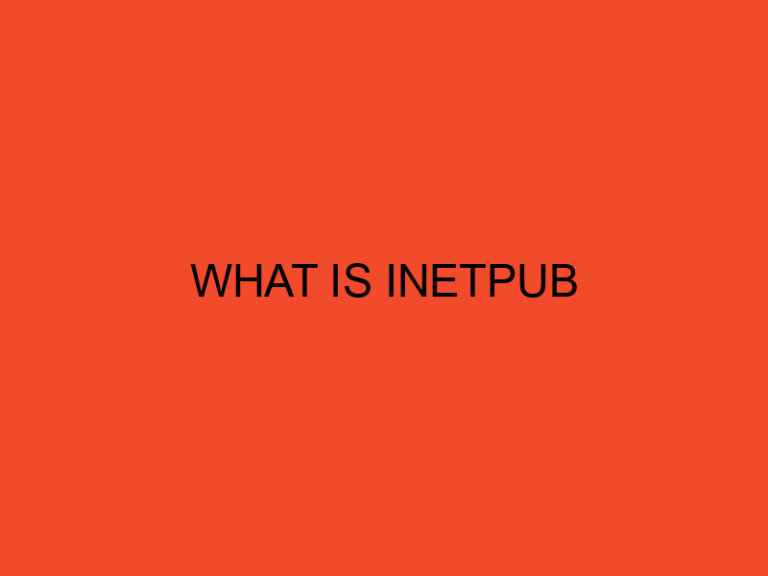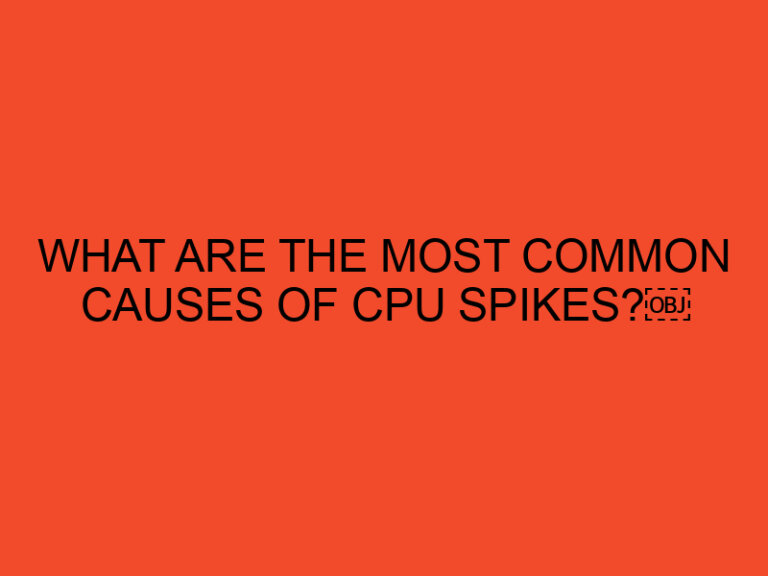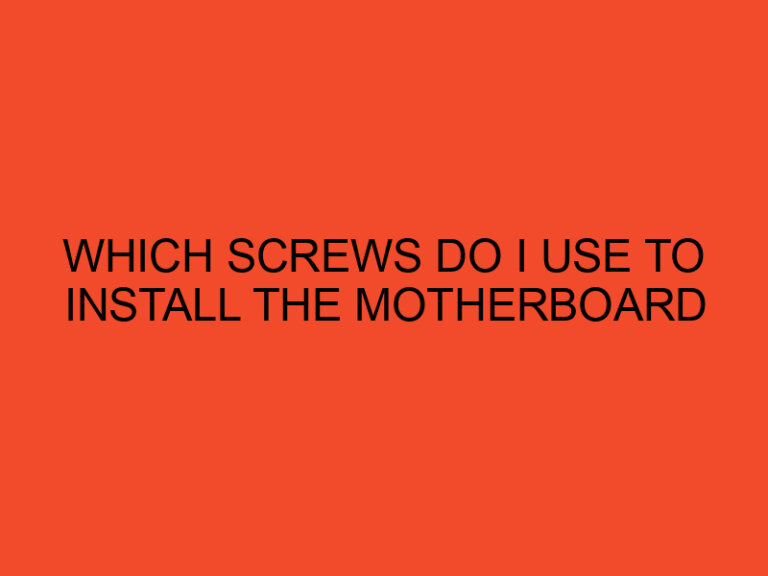Are you experiencing performance issues with your computer? Is it running slower than usual or overheating frequently? The problem might lie with your CPU (Central Processing Unit). Removing the CPU from your computer can be a daunting task, but with the right guidance, you can do it successfully. In this article, we will guide you through the process of removing a CPU step by step, ensuring that you handle this delicate component with care.
Table of Contents
How to Remove CPU?
The CPU is the brain of your computer, responsible for executing instructions and performing calculations. Over time, the CPU may need to be replaced or upgraded to enhance your computer’s performance. Before proceeding with the removal process, it’s important to take certain precautions to avoid damaging the CPU or other components.
Precautions and Safety Measures
Before you begin, make sure to follow these precautions and safety measures:
- Power off your computer and unplug it from the power source.
- Ground yourself by touching a grounded metal object to discharge any static electricity.
- Read the manufacturer’s manual or documentation for your specific CPU model to understand the removal process.
Gather the Necessary Tools
To remove the CPU, you will need the following tools:
- Screwdriver (specific to your computer model)
- Thermal paste (for reinstallation)
- Isopropyl alcohol (for cleaning purposes)
- Lint-free cloth or coffee filter (for cleaning)
Ensure that you have these tools readily available before you proceed with the removal process.
Step 1: Power Down and Disconnect
To begin, power down your computer and disconnect all cables, including the power cord. This will prevent any electrical accidents or damage to your computer during the removal process.
Step 2: Remove the CPU Cooler
The CPU cooler is typically attached to the CPU, and it needs to be removed before you can access the CPU. Follow these steps to remove the CPU cooler:
- Locate the CPU cooler on your motherboard.
- Unscrew any screws or fasteners securing the CPU cooler in place.
- Gently lift the CPU cooler away from the CPU. It may be attached with thermal paste, so be careful not to apply excessive force.
Step 3: Unlock the CPU Socket
After removing the CPU cooler, you can now access the CPU socket. The CPU socket is designed to secure the CPU in place. Follow these steps to unlock the CPU socket:
- Locate the CPU socket on your motherboard.
- Identify the lever or locking mechanism that holds the CPU in place.
- Gently lift or unlock the lever to release the CPU socket.
Step 4: Gently Remove the CPU
Once the CPU socket is unlocked, you can proceed to remove the CPU. Handle the CPU with care to avoid damaging its delicate pins. Follow these steps to remove the CPU:
- Hold the CPU by its sides, avoiding contact with the pins or any sensitive components.
- Gently lift the CPU straight up from the socket.
- Place the CPU in a safe and clean location to prevent any damage or contamination.
Step 5: Clean and Inspect the CPU
Now that you have removed the CPU, it’s a good opportunity to clean and inspect it. Use isopropyl alcohol and a lint-free cloth or coffee filter to remove any thermal paste residue from the CPU. Inspect the CPU for any bent pins or physical damage. If you notice any issues, consult a professional before proceeding.
Step 6: Reinstalling the CPU
If you are replacing the CPU, follow the manufacturer’s instructions for installing the new CPU. Ensure that the CPU socket is clean and free from any debris before installing the new CPU. Apply a small amount of thermal paste to the CPU before reattaching the CPU cooler. Make sure to securely lock the CPU socket to prevent any loose connections.
Conclusion
Removing a CPU can be a delicate process, but by following the steps outlined in this article, you can successfully remove and reinstall a CPU without causing any damage. Remember to exercise caution, refer to your manufacturer’s documentation, and seek professional assistance if needed. By properly maintaining and upgrading your CPU, you can optimize your computer’s performance and extend its lifespan.
FAQs
Can I remove the CPU without removing the CPU cooler?
No, it is necessary to remove the CPU cooler first to access and remove the CPU.
How often should I remove and clean my CPU?
It is recommended to clean your CPU and reapply thermal paste every 1-2 years or whenever you notice increased temperatures or performance issues.
Can I reuse the thermal paste after removing the CPU?
It is generally recommended to apply fresh thermal paste when reinstalling the CPU for optimal heat transfer.
How can I prevent static electricity damage when handling the CPU?
Ensure that you ground yourself by touching a grounded metal object before handling the CPU to discharge any static electricity.
Is removing the CPU covered under warranty?
CPU removal is typically not covered under warranty as it involves user intervention. Refer to your manufacturer’s warranty policy for more information.