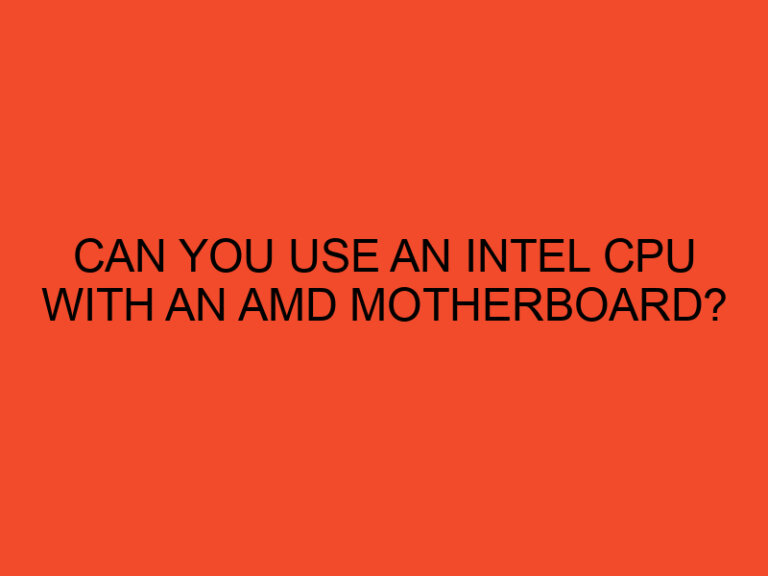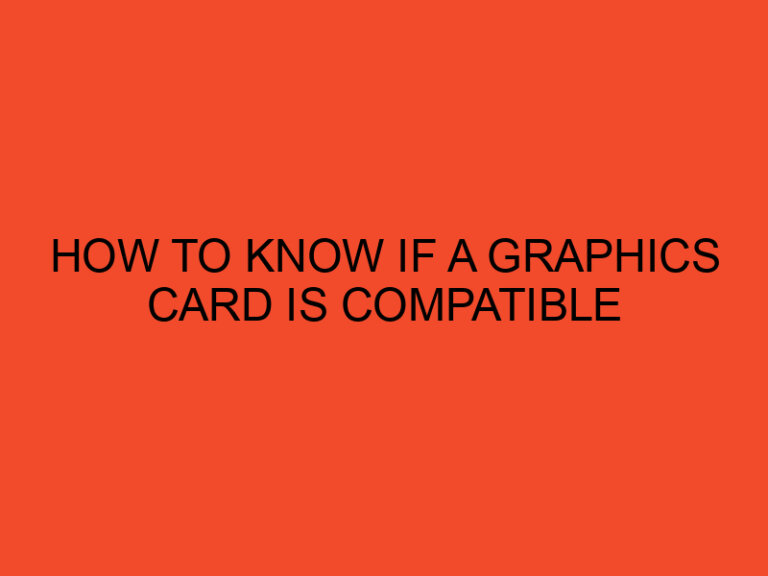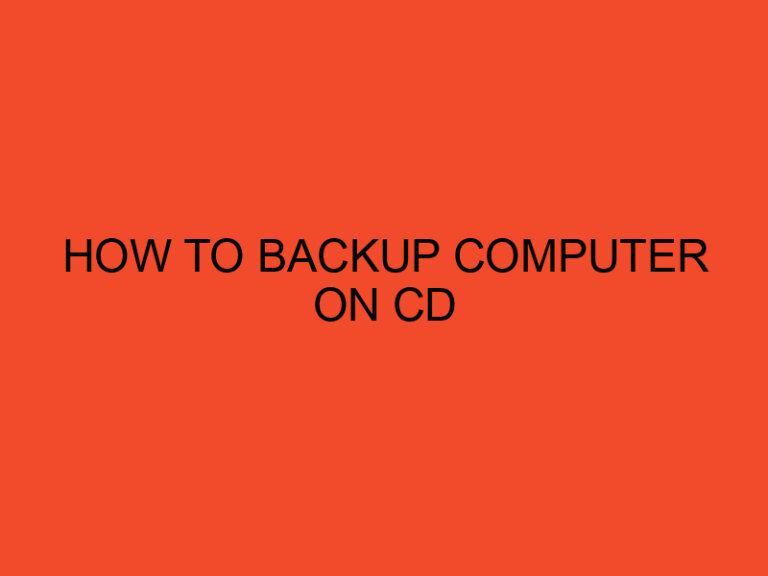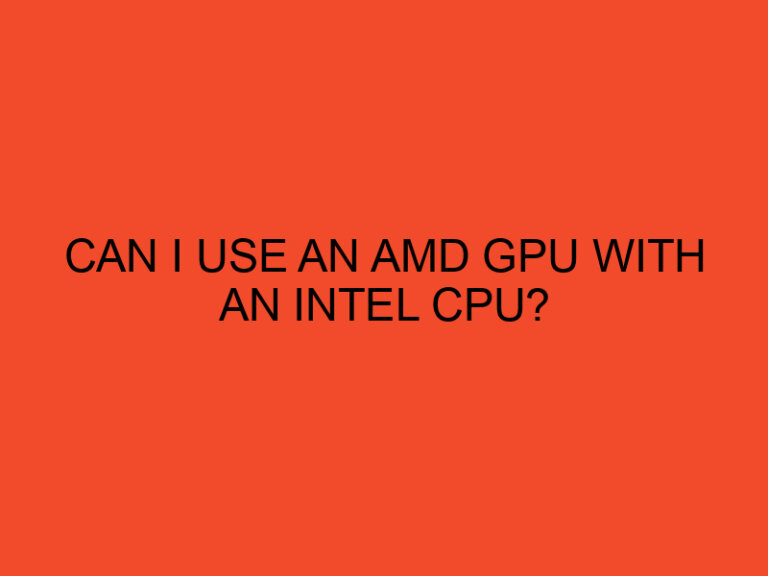In this article, we will guide you through the process of canceling Prime Gaming, the gaming service provided by Amazon. Whether you’ve decided to switch to a different platform or you no longer wish to subscribe to Prime Gaming, we’ve got you covered. We’ll provide step-by-step instructions to cancel Prime Gaming on both Amazon and Twitch. So, let’s dive in!
Table of Contents
What is Prime Gaming?
Prime Gaming is a subscription-based service offered by Amazon that provides various benefits to its members, including free games, exclusive in-game content, and access to Twitch Prime. It allows gamers to enhance their gaming experience with exclusive perks and rewards. However, if you no longer find value in the service or want to explore other options, canceling Prime Gaming is a straightforward process.
Why would you want to cancel Prime Gaming?
There can be several reasons why you might want to cancel your Prime Gaming subscription. Some of the common reasons include:
- Switching to a different gaming platform: You may have decided to explore other gaming platforms or services that better suit your gaming preferences.
- Cost considerations: If you are looking to trim down your expenses or allocate your budget differently, canceling Prime Gaming can help in achieving that.
- No longer utilizing the benefits: If you find that you are not actively using the benefits provided by Prime Gaming, canceling the subscription can save you money.
How to cancel Prime Gaming on Amazon?
Canceling Prime Gaming on Amazon is a simple process. Here’s how you can do it:
- Log in to your Amazon account.
- Go to the “Accounts & Lists” section.
- Select “Your Prime Membership” from the drop-down menu.
- On the Prime Membership page, scroll down to find the “Manage Prime Gaming” section.
- Click on the “Cancel Prime Gaming” button.
- Follow the prompts to confirm the cancellation.
- Once canceled, you will no longer have access to the benefits offered by Prime Gaming.
How to cancel Prime Gaming on Twitch?
If you linked your Twitch account to Prime Gaming, you will need to follow these steps to cancel the subscription:
- Visit the Twitch website and log in to your account.
- Click on your profile icon in the top-right corner of the screen.
- From the drop-down menu, select “Settings.”
- In the left sidebar, choose “Connections.”
- Under the “Other Connections” section, find “Prime Gaming” and click on the “Disconnect” button.
- Confirm the disconnection by following the on-screen instructions.
- Your Prime Gaming subscription will be canceled, and you will no longer have access to the associated benefits.
Common issues and troubleshooting
While canceling Prime Gaming is generally a smooth process, you may encounter some common issues. Here are a few troubleshooting tips to help you:
- Double-check your account: Make sure you are logged into the correct Amazon or Twitch account associated with your Prime Gaming subscription.
- Contact customer support: If you encounter any technical difficulties or need further assistance, reach out to Amazon or Twitch customer support for guidance.
- Confirm the cancellation: After canceling, verify that your Prime Gaming subscription has been successfully terminated by checking your account settings.
Conclusion
Canceling Prime Gaming is a straightforward process that can be done through both Amazon and Twitch platforms. By following the step-by-step instructions provided in this article, you can easily cancel your Prime Gaming subscription based on your preferred platform. Whether you are switching to a different gaming service or adjusting your budget, canceling Prime Gaming allows you to explore alternative options. Remember to double-check your account settings and reach out to customer support if you encounter any issues during the cancellation process.
FAQs
Can I cancel Prime Gaming at any time?
Yes, you can cancel your Prime Gaming subscription at any time. There are no specific restrictions on when you can cancel.
Will I lose access to all the games I obtained through Prime Gaming?
Once you cancel your Prime Gaming subscription, you will no longer have access to the free games or in-game content provided by the service.
Can I rejoin Prime Gaming after canceling?
Yes, you can rejoin Prime Gaming at any time by resubscribing to the service. However, you may need to go through the sign-up process again.
Will canceling Prime Gaming affect my Amazon Prime membership
Canceling Prime Gaming will not affect your Amazon Prime membership. They are separate subscriptions, and canceling one does not impact the other.
Can I get a refund for my unused subscription period after canceling?
No, canceling Prime Gaming does not entitle you to a refund for the unused portion of your subscription period. The benefits are available until the end of the current billing cycle.