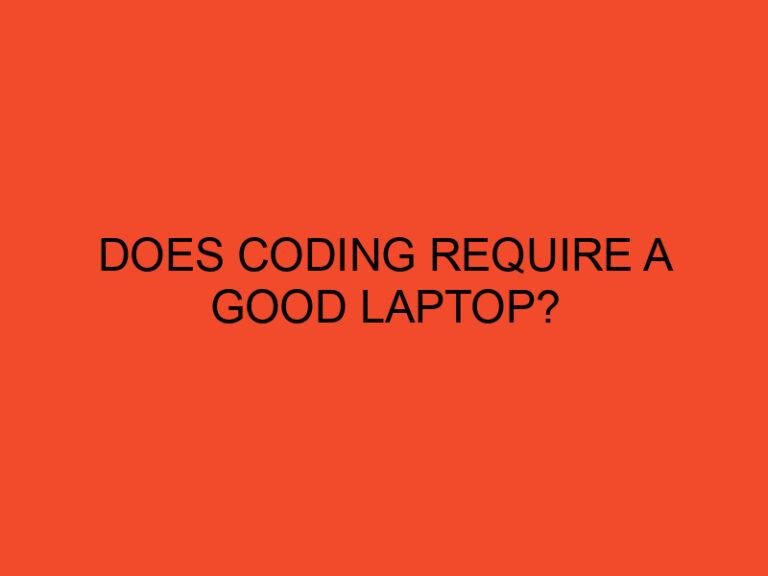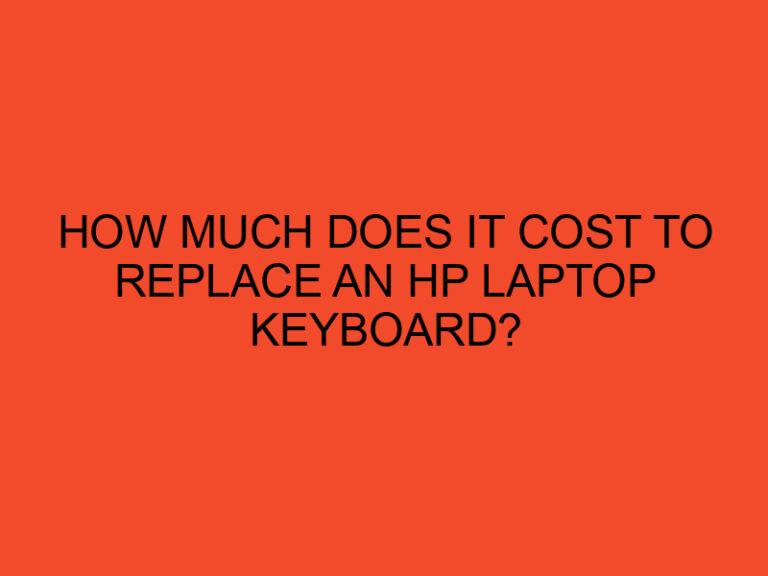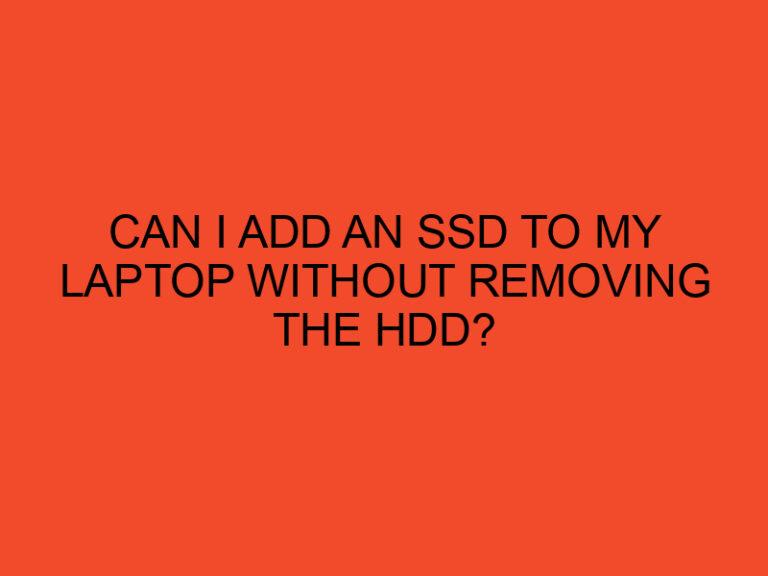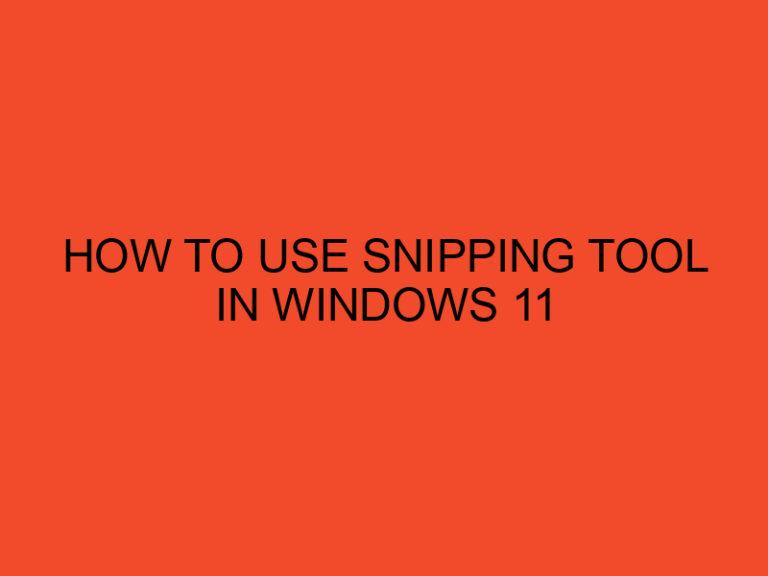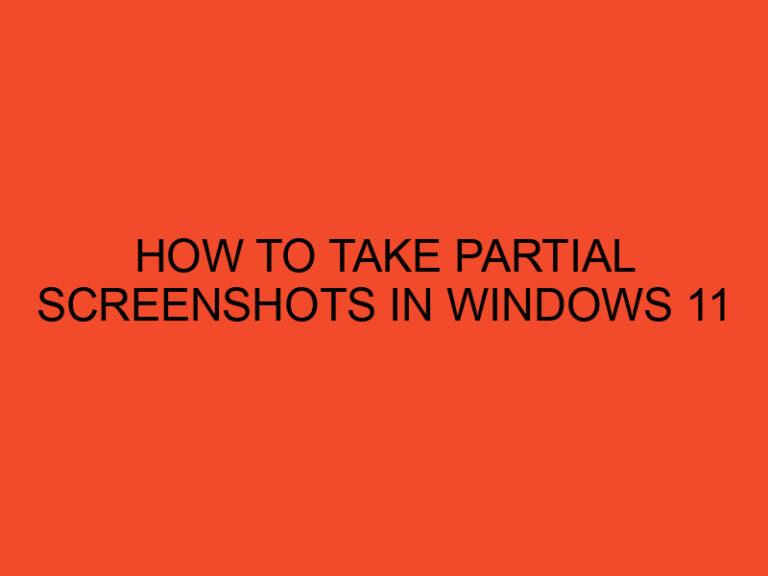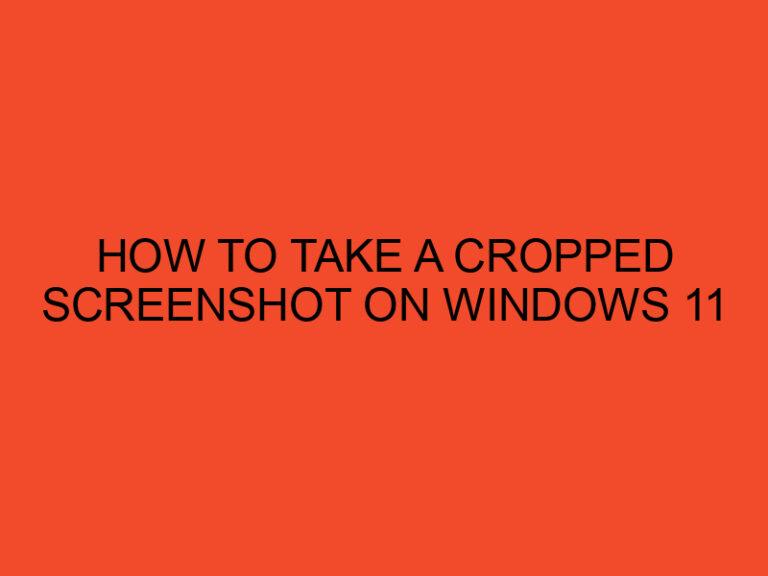CPU package temperature, also known as CPU core temperature, is a crucial aspect of understanding and monitoring the performance and health of a computer’s central processing unit (CPU). The CPU package temperature refers to the temperature of the integrated circuit package that houses the CPU. It directly influences the overall operating temperature of the CPU and affects its stability, lifespan, and efficiency. In this article, we will explore CPU package temp in detail, including its significance, measurement methods, and ways to manage and optimize it effectively.
Table of Contents
- Introduction
- Importance of CPU Package Temperature
- Understanding CPU Package Temperature
- Measuring CPU Package Temperature
- Optimal CPU Package Temperature Range
- Managing CPU Package Temperature
- Impact of High CPU Package Temperature
- Impact of Low CPU Package Temperature
- Common Misconceptions about CPU Package Temperature
- Conclusion
- FAQs
Introduction
The CPU, often considered the “brain” of a computer, is responsible for executing instructions and performing calculations. During its operation, the CPU generates heat, and the CPU package temperature indicates the level of heat being produced. Maintaining an optimal CPU package temperature is vital for ensuring the smooth functioning and longevity of the CPU.
Importance of CPU Package Temperature
CPU package temperature plays a critical role in the overall performance and reliability of a computer system. When the CPU operates within the recommended temperature range, it functions optimally and delivers the expected performance. However, if the CPU package temperature exceeds safe limits, it can lead to various issues, such as:
- Reduced CPU lifespan: High temperatures can accelerate the degradation of CPU components, potentially shortening its lifespan.
- Thermal throttling: Excessive heat can trigger thermal throttling, a mechanism that reduces CPU performance to prevent overheating.
- System instability: High CPU temperatures can cause system crashes, freezes, and unexpected reboots, affecting the overall stability of the computer.
- Performance degradation: As the CPU temperature rises, it may start to operate at lower frequencies to mitigate heat generation, resulting in reduced performance.
On the other hand, extremely low CPU package temperatures can also be problematic, leading to issues such as condensation, increased power consumption, and potential damage to electronic components.
Understanding CPU Package Temperature
What is CPU package temperature?
CPU package temperature refers to the temperature of the CPU’s integrated circuit package. It represents the heat generated by the CPU during operation. The CPU package temperature is typically measured in degrees Celsius (°C) or Fahrenheit (°F).
Factors affecting CPU package temperature
Several factors influence the CPU package temperature, including:
- CPU workload: The intensity of the tasks performed by the CPU affects the amount of heat it generates. Higher workloads result in increased temperatures.
- Cooling system efficiency: The effectiveness of the CPU’s cooling system, including the heatsink, fans, and thermal paste, impacts the CPU package temperature.
- Ambient temperature: The temperature of the environment surrounding the computer can affect the CPU’s ability to dissipate heat. Higher ambient temperatures can elevate the CPU package temperature.
- Overclocking: Overclocking, which involves running the CPU at higher frequencies than its default settings, can significantly increase the CPU package temperature.
Measuring CPU Package Temperature
To monitor the CPU package temperature accurately, various hardware and software tools are available:
Hardware monitoring tools
Hardware monitoring tools, such as temperature sensors and thermal probes, provide real-time temperature readings. These tools are often integrated into the motherboard or can be added separately to measure CPU package temperature accurately.
Software monitoring tools
Software utilities, including third-party applications, provide an easy and convenient way to monitor CPU package temperature. These tools present temperature readings, along with additional information like fan speeds and CPU utilization, in a user-friendly interface.
Optimal CPU Package Temperature Range
The optimal CPU package temperature range varies depending on the specific CPU model. Manufacturers typically specify the maximum temperature threshold, also known as the TJunction (Tj Max) value, beyond which the CPU may encounter performance issues or even damage.
As a general guideline, most CPUs operate optimally within a temperature range of 40 to 70 degrees Celsius (104 to 158 degrees Fahrenheit). However, it is essential to refer to the CPU’s documentation or the manufacturer’s guidelines for accurate temperature specifications.
Managing CPU Package Temperature
Efficient management of CPU package temperature is crucial for maintaining system stability and performance. Here are some effective strategies:
Thermal solutions
Investing in a high-quality CPU cooler, such as an air cooler or liquid cooling system, can significantly improve heat dissipation and keep the CPU package temperature within safe limits.
Proper ventilation and airflow
Ensuring proper airflow within the computer case is vital for cooling the CPU. Positioning case fans strategically and keeping air vents unobstructed helps maintain an optimal CPU package temperature.
Overclocking considerations
If you engage in overclocking, it is essential to be aware of the increased heat generation and adjust the cooling system accordingly. Proper cooling solutions, such as robust heatsinks and efficient fans, are crucial when overclocking to prevent overheating.
Impact of High CPU Package Temperature
When the CPU package temperature exceeds safe limits, several negative consequences can occur:
- Reduced CPU lifespan: Prolonged exposure to high temperatures can lead to accelerated degradation of the CPU, potentially shortening its lifespan.
- System instability: High CPU temperatures can cause system crashes, freezes, and unexpected shutdowns, compromising the stability of the computer.
- Performance throttling: To prevent overheating, CPUs often employ thermal throttling, reducing their performance and resulting in decreased computational power.
- Data loss: Extreme temperatures can lead to data corruption or loss, risking valuable files and documents.
Impact of Low CPU Package Temperature
While high CPU package temperatures pose significant risks, extremely low temperatures can also be problematic. Some potential issues caused by low CPU package temperature include:
- Condensation: When the CPU temperature drops below the dew point, condensation can occur, leading to moisture-related damage to electronic components.
- Increased power consumption: CPUs operating in colder environments may require additional power to maintain stable performance, leading to higher power consumption.
- Inefficient performance: CPUs operating at very low temperatures might not reach their optimal performance levels, resulting in reduced efficiency and slower execution of tasks.
Common Misconceptions about CPU Package Temperature
There are a few common misconceptions regarding CPU package temperature. It’s important to clarify them:
- Higher temperatures always indicate a problem: While excessively high temperatures are a cause for concern, CPUs are designed to handle certain temperature ranges under normal operation.
- Lower temperatures always provide better performance: Although cooler temperatures are generally desirable, CPUs also have a lower temperature limit beyond which their performance can be negatively impacted.
- Overcooling is beneficial: Overcooling a CPU can be as detrimental as overheating it. Maintaining a balance within the optimal temperature range is crucial for optimal performance and longevity.
Conclusion
CPU package temperature is a crucial aspect of monitoring the health and performance of a computer’s CPU. By understanding the significance of CPU package temperature and implementing effective temperature management strategies, users can ensure optimal system performance, longevity, and reliability. Regular monitoring, proper cooling solutions, and adhering to manufacturer guidelines are essential for maintaining the CPU package temperature within safe limits.
FAQs
What is the ideal temperature for a CPU package?
The ideal CPU package temperature varies depending on the specific CPU model. It is recommended to refer to the CPU’s documentation or the manufacturer’s guidelines for accurate temperature specifications.
How can I check my CPU package temperature?
You can check the CPU package temperature using hardware monitoring tools, such as temperature sensors or software utilities that provide real-time temperature readings.
Does high CPU package temperature affect system performance?
Yes, high CPU package temperatures can adversely affect system performance. They can lead to thermal throttling, system instability, and reduced CPU lifespan.
Can low CPU package temperature cause problems?
Extremely low CPU package temperatures can cause issues like condensation, increased power consumption, and inefficient performance.
How often should I monitor my CPU package temperature?
Regular monitoring of CPU package temperature is recommended, especially during intensive tasks or when overclocking. Monitoring ensures that the temperature remains within safe limits.