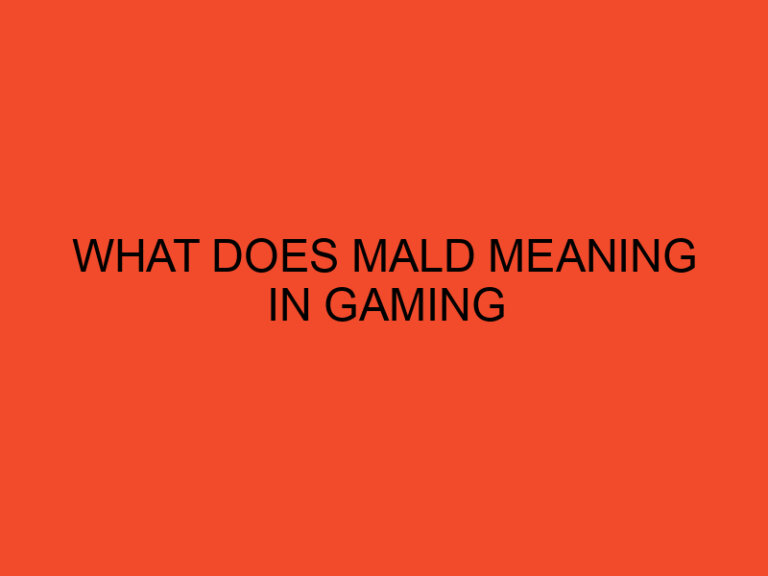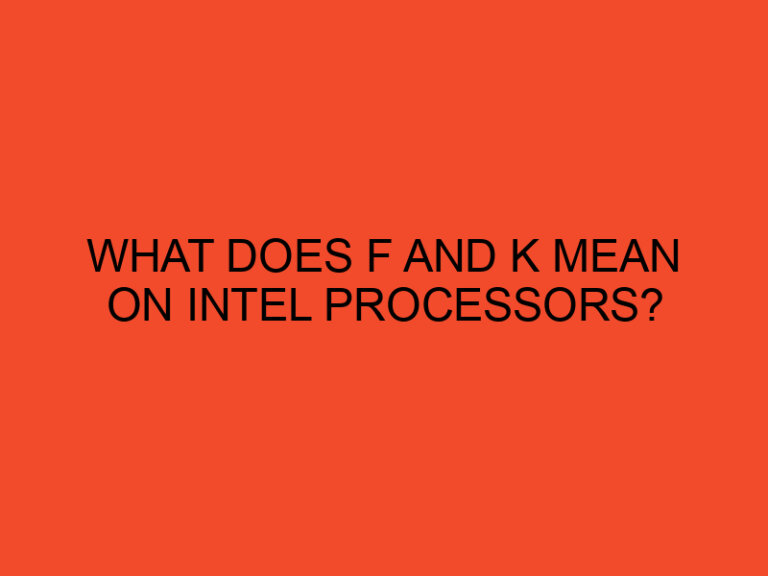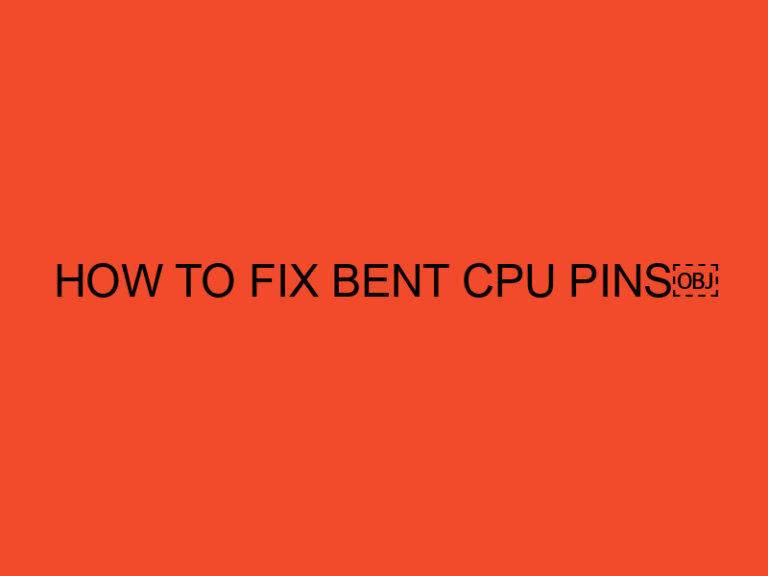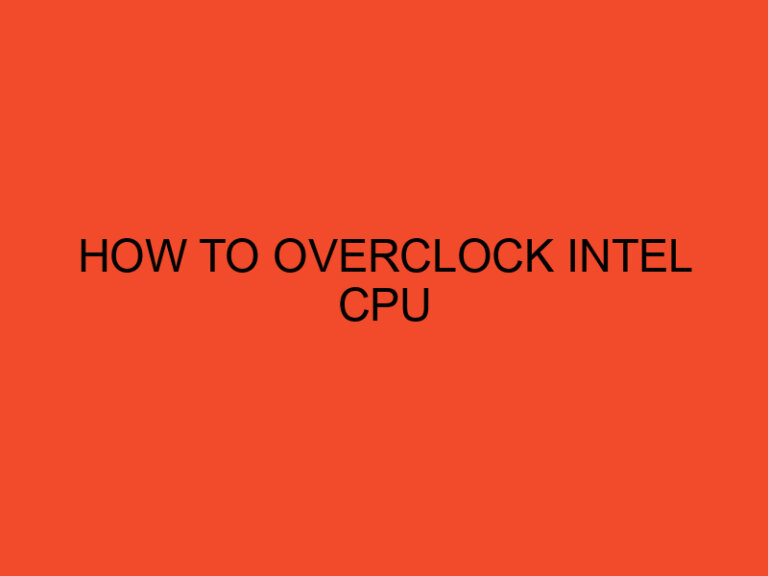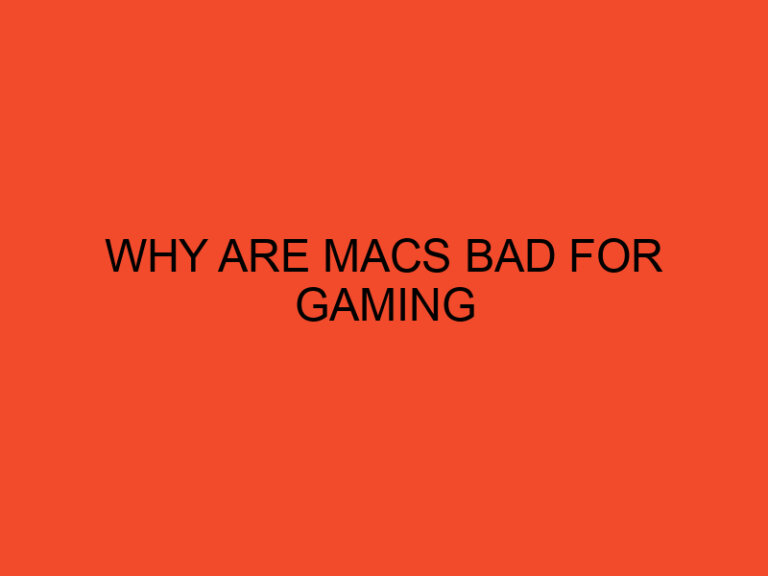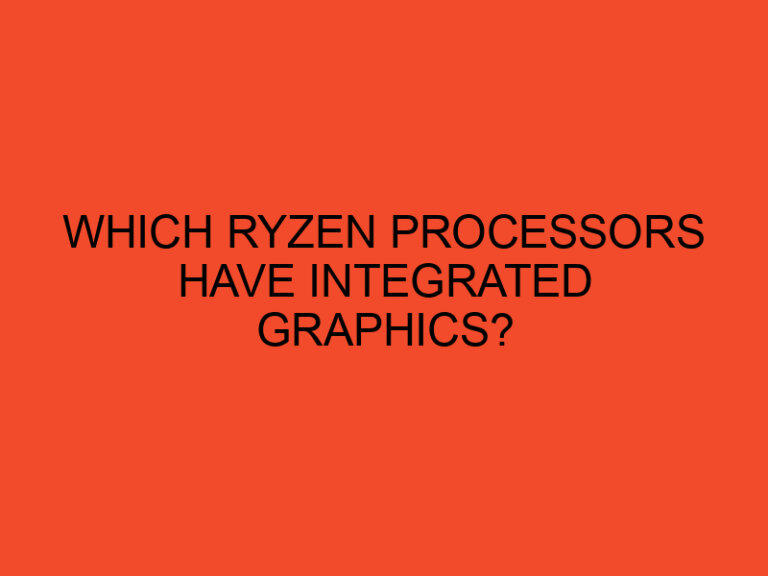If you’ve ever tried to run a virtual machine on your computer and received an error message saying “Your CPU does not support vt-x,” you may be wondering what this means and what you can do about it. In this article, we’ll explain what vt-x is, why it’s important for virtualization, and what your options are if your CPU does not support it.
Table of Contents
What is VT-x?
VT-x is a technology developed by Intel that allows a computer’s processor to support hardware virtualization. In simple terms, it enables multiple operating systems to run on the same physical machine at the same time. Without hardware virtualization, virtual machines would have to emulate every piece of hardware, which can be slow and inefficient.
Why is VT-x Important for Virtualization?
VT-x is important for virtualization because it allows virtual machines to directly access the physical hardware of the host machine. This results in faster and more efficient performance, as well as better compatibility with different operating systems.
Without VT-x, virtual machines have to rely on software emulation to access the hardware, which can result in decreased performance and compatibility issues. Additionally, some virtualization solutions require VT-x support to function properly.
How to Check if Your CPU Supports VT-x
To check if your CPU supports VT-x, you can use a tool called CPU-Z. CPU-Z is a free utility that provides detailed information about your computer’s hardware.
- Download and install CPU-Z from the official website.
- Launch CPU-Z and navigate to the “CPU” tab.
- Look for a line that says “Virtualization” and check if it says “Enabled” or “Disabled.”
If the “Virtualization” line says “Enabled,” your CPU supports VT-x. If it says “Disabled,” your CPU does not support VT-x.
What to Do if Your CPU Does Not Support VT-x
If your CPU does not support VT-x, you have a few options.
Upgrading Your CPU
The most straightforward solution is to upgrade your CPU to one that supports VT-x. However, this can be a costly and time-consuming process, especially if your computer is older and may require other upgrades to support a new CPU.
Before considering a CPU upgrade, check your computer’s documentation or the manufacturer’s website to see if a BIOS update is available that enables VT-x support. Some computers may have VT-x support disabled in the BIOS by default, and a simple BIOS update may enable it.
Using a Different Virtualization Solution
If you don’t want to upgrade your CPU, you can try using a different virtualization solution that does not require VT-x support. One such solution is VirtualBox, which is a free and open-source virtualization software that supports a wide range of operating systems.
However, be aware that using a virtualization solution that does not support VT-x may result in decreased performance and compatibility issues.
Conclusion
VT-x is an important technology for virtualization that allows multiple operating systems to run on the same physical machine at the same time. If your CPU does not support VT-x, you have the option to upgrade your CPU or use a different virtualization solution that does not require VT-x support.