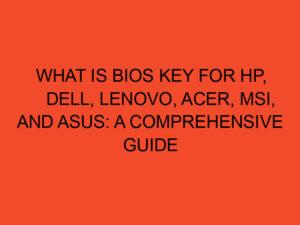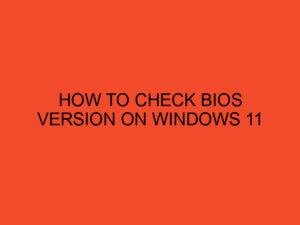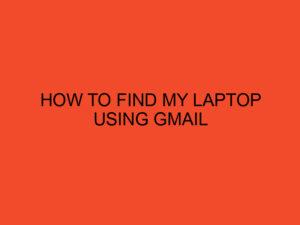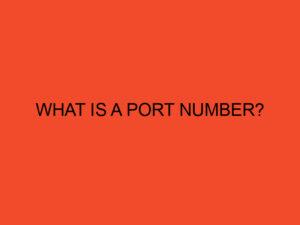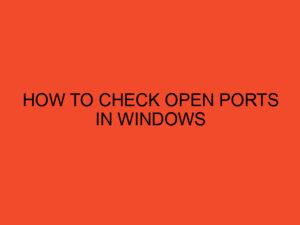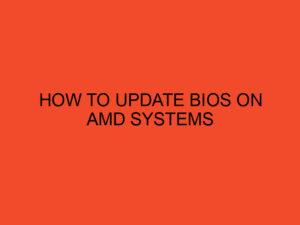In the world of computer hardware, compatibility is a crucial aspect to consider when building or upgrading your system. One of the common questions that arise is whether the RAM (Random Access Memory) needs to be compatible not only with the CPU (Central Processing Unit) but also with the motherboard. In this article, we will explore the relationship between RAM, CPU, and motherboard compatibility, and shed light on why it is important to ensure compatibility for optimal system performance.
Table of Contents
- Introduction
- Understanding RAM, CPU, and Motherboard Compatibility
- RAM Compatibility with the CPU
- RAM Compatibility with the Motherboard
- The Importance of Compatibility
- How to Check RAM Compatibility
- Upgrading RAM: Things to Consider
- Overclocking RAM and Compatibility
- Troubleshooting Incompatibility Issues
- Conclusion
- FAQ
Introduction
When building or upgrading a computer system, it is essential to select components that work seamlessly together. RAM, CPU, and motherboard are integral parts of a computer, and their compatibility ensures smooth operation and optimal performance. In this article, we will delve into the realm of RAM compatibility with both the CPU and motherboard.
Understanding RAM, CPU, and Motherboard Compatibility
Before diving into the specifics of RAM compatibility, let’s briefly understand the roles of RAM, CPU, and the motherboard in a computer system.
RAM – Random Access Memory, or RAM, is the component responsible for temporarily storing data that the CPU needs to access quickly. It plays a crucial role in overall system performance, as it provides fast and temporary storage for data and instructions that the CPU actively uses.
CPU – The Central Processing Unit, or CPU, is the brain of the computer. It carries out instructions, performs calculations, and manages the overall operations of the system. The CPU interacts with RAM to access and process data.
Motherboard – The motherboard acts as a central hub that connects various hardware components of a computer system. It provides electrical and data connections between the CPU, RAM, storage devices, graphics cards, and other peripherals.
RAM Compatibility with the CPU
The compatibility between RAM and the CPU is determined by the CPU’s memory controller. The memory controller is responsible for managing the communication between the CPU and RAM. Different CPUs support specific types of RAM, such as DDR4, DDR3, or DDR2. It is important to ensure that the RAM you choose is supported by the CPU’s memory controller.
The compatibility also extends to other factors such as the RAM speed (measured in MHz) and the number of memory modules supported. Some CPUs may have limitations on the maximum RAM speed they can handle or the maximum capacity of RAM they support. It is essential to consult the CPU specifications or the manufacturer’s website to determine the compatible RAM types and configurations.
RAM Compatibility with the Motherboard
Similar to the CPU, the motherboard also plays a vital role in RAM compatibility. The motherboard has specific memory slots designed to accommodate different types of RAM. These slots are often labeled and color-coded for easy identification.
The motherboard specifies the supported RAM types, speeds, and capacities in its documentation or the manufacturer’s website. It is crucial to choose RAM that matches the motherboard’s specifications to ensure compatibility. Using incompatible RAM with the motherboard can result in stability issues, system crashes, or even complete failure to boot.
The Importance of Compatibility
Ensuring RAM compatibility with both the CPU and motherboard is essential for several reasons:
- System Stability: Compatible components work harmoniously, reducing the risk of system instability, crashes, or errors. Incompatible RAM can lead to unpredictable behavior, such as blue screens of death (BSOD) or application crashes.
- Performance Optimization: Compatible RAM allows the CPU to access data quickly, optimizing overall system performance. Mismatched RAM can bottleneck the CPU and hinder its ability to perform tasks efficiently.
- Future Upgradability: Choosing compatible RAM ensures that you have room for future upgrades. When you decide to expand your system’s memory capacity or upgrade to faster RAM modules, compatibility becomes critical.
How to Check RAM Compatibility
To determine RAM compatibility with your CPU and motherboard, follow these steps:
- Identify your CPU: Note down the model number and visit the CPU manufacturer’s website or refer to the specifications to find the supported RAM types and speeds.
- Identify your motherboard: Find the model number and refer to the manufacturer’s documentation or website to identify the supported RAM types, speeds, and capacities.
- Compare the specifications: Match the CPU and motherboard specifications with the RAM’s specifications, considering factors such as type, speed, capacity, and module configuration.
- Consult the motherboard’s Qualified Vendor List (QVL): Some motherboards have a QVL that lists specific RAM models tested and verified to be compatible. Checking the QVL can provide additional assurance of compatibility.
Upgrading RAM: Things to Consider
When upgrading RAM in an existing system, it is crucial to consider the following:
- Existing RAM: Check the type, speed, and capacity of your current RAM modules. To ensure compatibility, it is recommended to match the new RAM with the existing RAM’s specifications.
- Operating System Limitations: Some older operating systems, such as 32-bit versions of Windows, have limitations on the maximum amount of RAM they can utilize. Ensure your operating system supports the new RAM capacity.
- Available RAM Slots: Check the number of available RAM slots on your motherboard. If all slots are occupied, you may need to replace existing modules with higher-capacity ones or consider a motherboard upgrade.
Overclocking RAM and Compatibility
Overclocking RAM refers to running it at speeds higher than its default specifications. Overclocking can provide performance benefits but may also introduce compatibility challenges. Not all RAM modules are designed for overclocking, and not all motherboards support it. When overclocking RAM, it is important to ensure compatibility between the RAM, CPU, and motherboard, as instability or system crashes can occur.
Troubleshooting Incompatibility Issues
If you encounter compatibility issues with your RAM, CPU, or motherboard, consider the following troubleshooting steps:
- Update BIOS: Ensure that you have the latest BIOS version installed for your motherboard. BIOS updates often include improvements and bug fixes related to RAM compatibility.
- Verify RAM Placement: Make sure the RAM modules are correctly seated in their respective slots. Improperly installed RAM can cause compatibility issues.
- Test Individual RAM Modules: If you have multiple RAM modules installed, test each module individually to identify any faulty or incompatible modules.
- Seek Professional Assistance: If you are unsure about diagnosing or resolving compatibility issues, consult a professional technician or reach out to the component manufacturers’ support channels for guidance.
Conclusion
RAM compatibility with both the CPU and motherboard is crucial for optimal system performance and stability. Ensuring that you choose RAM modules supported by your CPU’s memory controller and compatible with your motherboard’s specifications will minimize compatibility issues and unlock the full potential of your computer system.
FAQ
Can I use DDR4 RAM with a motherboard that supports DDR3?
No, DDR4 RAM is notcompatible with motherboards that support DDR3. The physical and electrical differences between DDR4 and DDR3 RAM make them incompatible with each other.
Can I mix different RAM speeds and capacities in my system?
While it is technically possible to mix different RAM speeds and capacities, it is generally not recommended. Mixing RAM modules can lead to compatibility issues, reduced performance, and system instability. It is best to use RAM modules of the same speed and capacity for optimal compatibility.
What happens if I use RAM that is faster than what my CPU supports?
If you use RAM that is faster than what your CPU supports, the CPU will automatically downclock the RAM to match its supported speed. While the RAM will still work, you won’t benefit from the higher speed capabilities of the RAM. It is recommended to choose RAM that matches the speed supported by your CPU.
Can I install more RAM than what is specified by my motherboard?
It is important to adhere to the maximum RAM capacity specified by your motherboard. Installing more RAM than what is supported can lead to instability and system issues. Always check your motherboard’s specifications to determine the maximum RAM capacity it can handle.
Does the brand of RAM matter for compatibility?
In general, the brand of RAM does not significantly impact compatibility. However, it is always recommended to choose reputable brands known for producing high-quality and reliable RAM modules. It is also advisable to check the motherboard’s Qualified Vendor List (QVL) for specific RAM models tested and approved for compatibility.