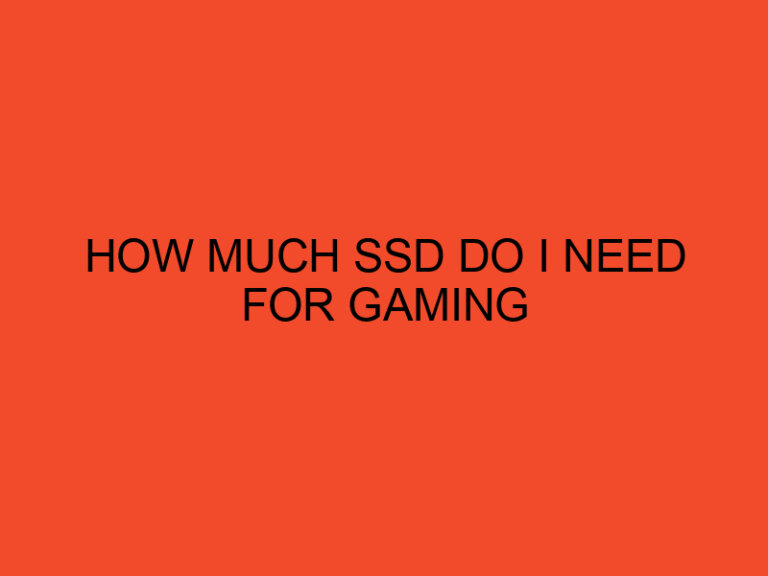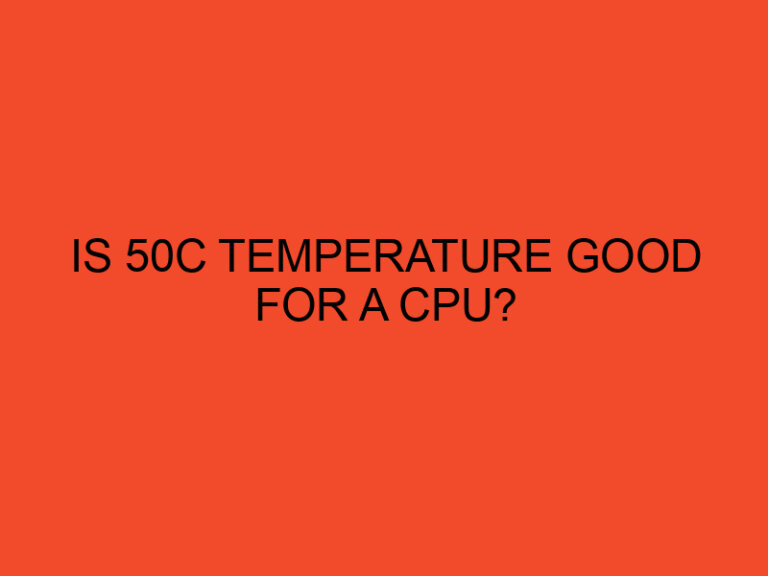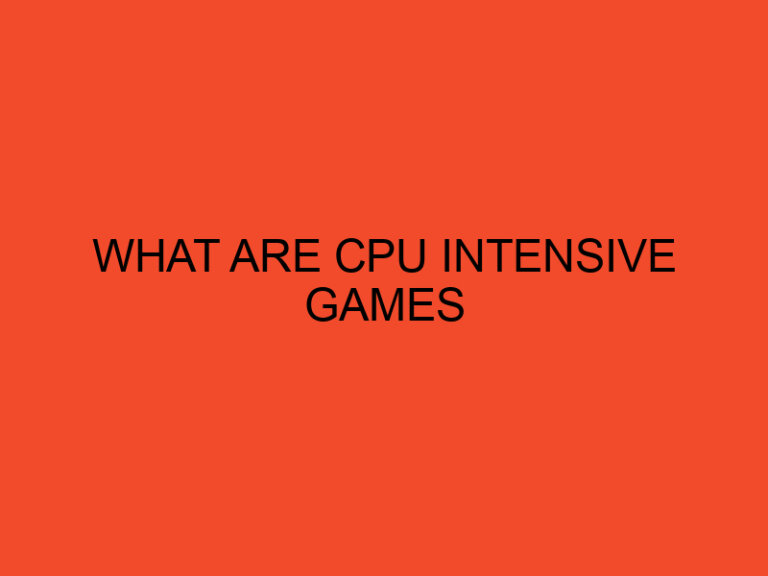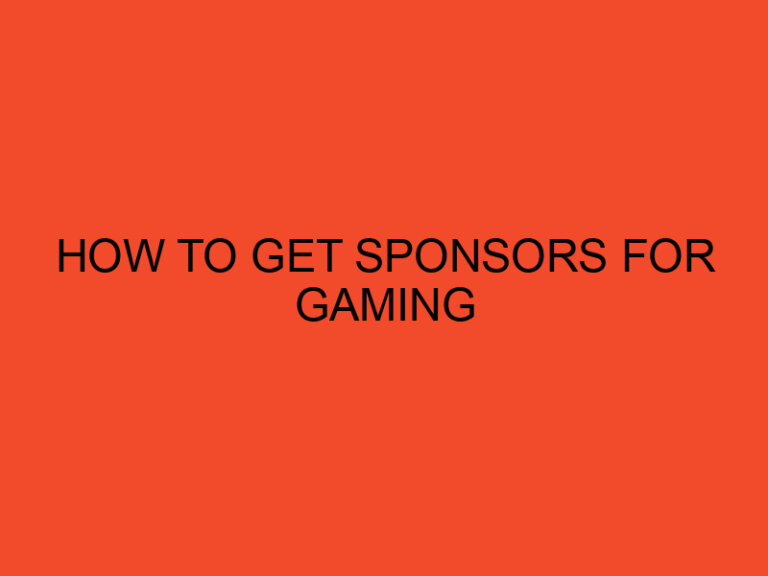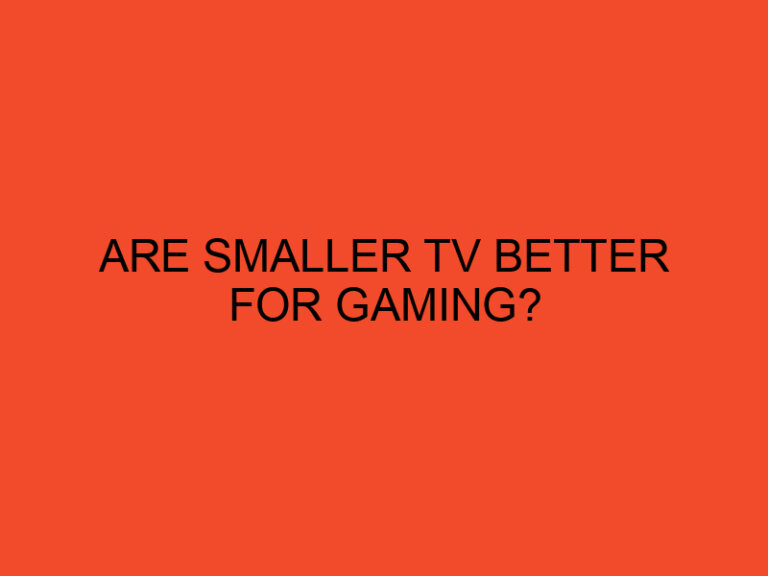In the ever-evolving world of technology, many enthusiasts seek to push the limits of their computer’s performance. Overclocking an Intel CPU is one effective way to achieve this goal. By tweaking the CPU’s settings, you can potentially unlock additional power and enjoy the enhanced performance for demanding tasks like gaming, video editing, and 3D rendering. In this article, we will explore the process of how to overclock Intel CPU, its benefits, and associated risks, and provide a comprehensive guide to help you achieve optimal results.
Table of Contents
- What is CPU Overclocking?
- Benefits of Overclocking Intel CPU
- Understanding the Risks of Overclocking
- Preparing Your System for Overclocking
- Step-by-Step Guide to How to Overclock Intel CPU
- Common Overclocking Mistakes to Avoid
- Cooling Solutions for Overclocked CPUs
- Maintaining Stability and Longevity
- Conclusion
- Frequently Asked Questions
What is CPU Overclocking?
CPU overclocking is the process of increasing the clock speed of a computer’s central processing unit (CPU) beyond its default settings. The CPU’s clock speed determines how quickly it can execute instructions and process data. Overclocking allows users to push the CPU beyond its manufacturer-set limits, resulting in improved performance for tasks that heavily rely on the CPU’s capabilities.
Benefits of Overclocking Intel CPU
Overclocking an Intel CPU offers several benefits to enthusiasts and power users:
- Increased Performance: By overclocking, you can achieve higher clock speeds, resulting in faster processing times and improved performance for CPU-intensive tasks.
- Enhanced Gaming Experience: Overclocking can provide a significant boost to gaming performance, allowing for smoother gameplay, higher frame rates, and reduced input lag.
- Cost-Effective Performance Upgrade: Overclocking can provide a noticeable performance improvement without the need to invest in a new CPU, saving you money.
- Tailored Performance: Overclocking allows you to fine-tune your CPU’s performance according to your specific needs, maximizing the potential of your system.
Understanding the Risks of Overclocking
While overclocking can yield impressive results, it’s crucial to be aware of the risks involved:
- Increased Heat Generation: Overclocking generates additional heat, potentially exceeding the cooling capabilities of your system and leading to instability or even permanent damage if not properly managed.
- Reduced CPU Lifespan: Running a CPU at higher clock speeds for extended periods can shorten its lifespan. However, with appropriate precautions and monitoring, the impact can be minimized.
- Voiding Warranty: Overclocking your CPU may void its warranty. It’s essential to check your CPU manufacturer’s policies regarding overclocking before proceeding.
Preparing Your System for Overclocking
Before diving into the overclocking process, it’s important to prepare your system adequately. Follow these steps:
- Ensure Sufficient Cooling: A robust cooling solution is vital for dissipating the increased heat generated during overclocking. Invest in a high-quality CPU cooler and ensure proper airflow within your computer case.
- Update BIOS and Drivers: Ensure that you have the latest BIOS firmware and drivers installed for your motherboard. These updates often include stability improvements and enhanced overclocking features.
- Research Your CPU: Understand the specifications and capabilities of your Intel CPU. Check online forums and resources specific to your processor model for valuable insights and recommendations from experienced users.
Step-by-Step Guide to How to Overclock Intel CPU
Now that you have prepared your system, follow this step-by-step guide to overclock your Intel CPU effectively:
- Checking CPU Compatibility: Ensure that your CPU is unlocked and suitable for overclocking. Not all Intel CPUs are overclockable, so refer to your CPU’s model number and Intel’s official documentation for compatibility information.
- Updating BIOS and Drivers: Visit your motherboard manufacturer’s website to download and install the latest BIOS firmware and drivers. This step is crucial for optimal stability and compatibility during overclocking.
- Adjusting CPU Multiplier and Voltage: Enter the BIOS settings by pressing a designated key during the boot process (usually Del or F2). Locate the CPU settings and increase the CPU multiplier gradually. Adjust the CPU voltage accordingly to maintain stability. Incrementally test stability and temperatures after each adjustment.
- Stress Testing and Monitoring: After adjusting the CPU settings, stress test your system using software like Prime95 or AIDA64. These tests help identify any instability issues and ensure your system can handle the increased workload. Monitor CPU temperatures and other vital statistics using software such as HWMonitor or Core Temp.
- Fine-Tuning for Stability and Temperatures: If stability issues occur during stress testing or temperatures exceed safe limits, adjust the CPU multiplier and voltage accordingly. Finding the perfect balance between performance and stability is crucial for a successful overclock.
Common Overclocking Mistakes to Avoid
While overclocking your Intel CPU, be mindful of these common mistakes to ensure a smoother process:
- Pushing the Limits Too Far: Overclocking should be done incrementally, testing for stability and monitoring temperatures at each stage. Avoid rushing and making drastic changes that can lead to system instability or damage.
- Neglecting Cooling Solutions: Inadequate cooling can hinder the overclocking process and compromise system stability. Invest in a high-quality CPU cooler and ensure proper ventilation within your computer case.
- Disregarding Voltage Limits: Increasing the CPU voltage without proper knowledge and precautions can lead to irreversible damage. Stay within safe voltage limits recommended by your CPU manufacturer.
Cooling Solutions for Overclocked CPUs
As overclocking generates additional heat, it’s crucial to employ effective cooling solutions to maintain stability and longevity. Consider these cooling options:
- Air Cooling: High-performance air coolers with larger heatsinks and multiple fans can effectively dissipate heat and keep temperatures in check.
- Liquid Cooling: All-in-one liquid coolers (AIOs) or custom liquid cooling loops offer superior heat dissipation and can handle higher overclocks while maintaining lower temperatures.
- Thermal Paste: Applying a high-quality thermal paste between the CPU and cooler can improve heat transfer, optimizing cooling efficiency.
Maintaining Stability and Longevity
To ensure a stable and long-lasting overclock, consider these tips:
- Regular Maintenance: Keep your system clean and free from dust accumulation. Dust can hinder airflow and increase temperatures, affecting stability.
- Monitor Temperatures: Use software utilities to monitor CPU temperatures regularly. If temperatures exceed safe limits, consider adjusting your overclock settings or upgrading your cooling solution.
- Resetting to Default Settings: If you encounter instability or decide to revert to the default settings, simply reset the BIOS to its default configuration. This will remove any overclocking settings.
Conclusion
Overclocking an Intel CPU can be a rewarding endeavor, providing a significant performance boost for your computer. By following the proper steps and taking necessary precautions, you can safely maximize your CPU’s potential and enjoy enhanced performance for demanding tasks. Remember to balance performance gains with system stability, monitor temperatures diligently, and be aware of the associated risks.
Frequently Asked Questions
Can I overclock any Intel CPU?
Yes, not all Intel CPUs are overclockable. Ensure that your CPU is unlocked and suitable for overclocking. Refer to Intel’s official documentation or consult your CPU’s specifications for compatibility information.
Will overclocking void my CPU’s warranty?
Overclocking may void your CPU’s warranty. It’s essential to review your CPU manufacturer’s policies regarding overclocking before proceeding.
What are the risks of overclocking?
The main risks of overclocking include increased heat generation, reduced CPU lifespan, and the potential for voiding the CPU’s warranty. However, with proper precautions and monitoring, these risks can be minimized.
How can I monitor my CPU temperatures during overclocking?
You can monitor CPU temperatures using software utilities like HWMonitor or Core Temp. These programs provide real-time temperature readings and other vital statistics.
Is overclocking suitable for gaming?
Yes, overclocking can provide a significant performance boost for gaming, resulting in smoother gameplay, higher frame rates, and reduced input lag. However, proper cooling and stability testing are crucial to ensure a successful and stable overclock for gaming purposes.