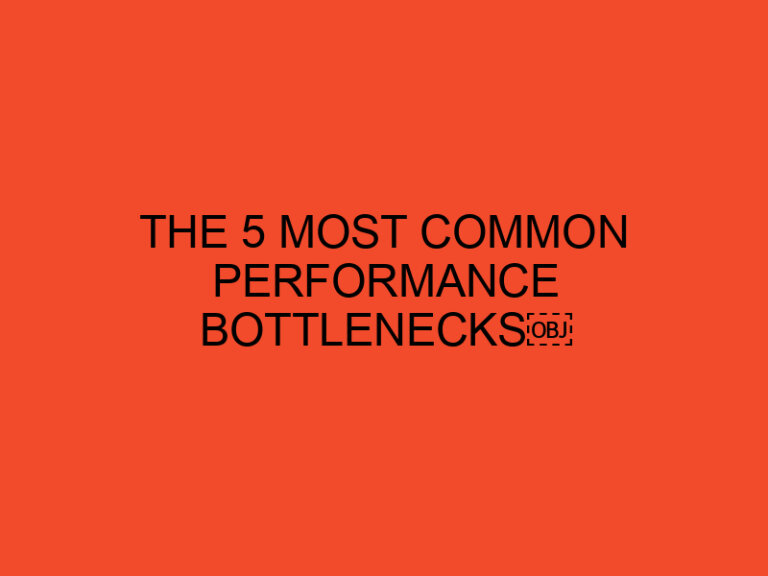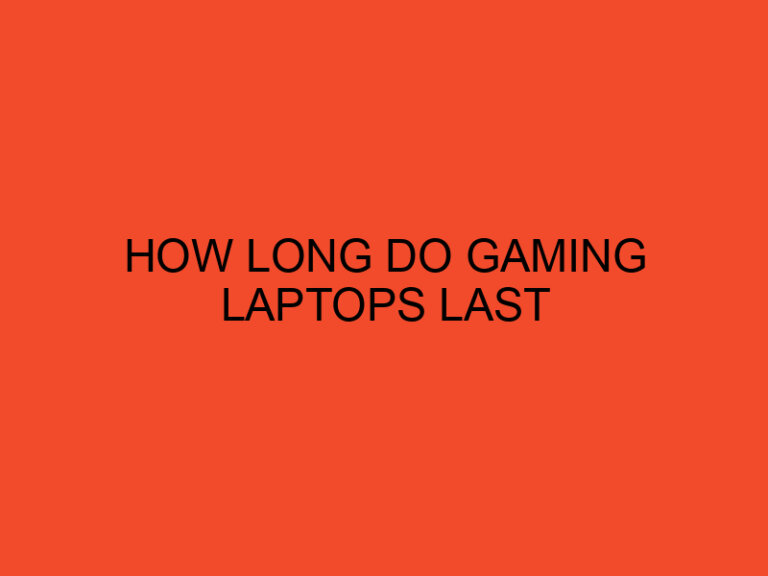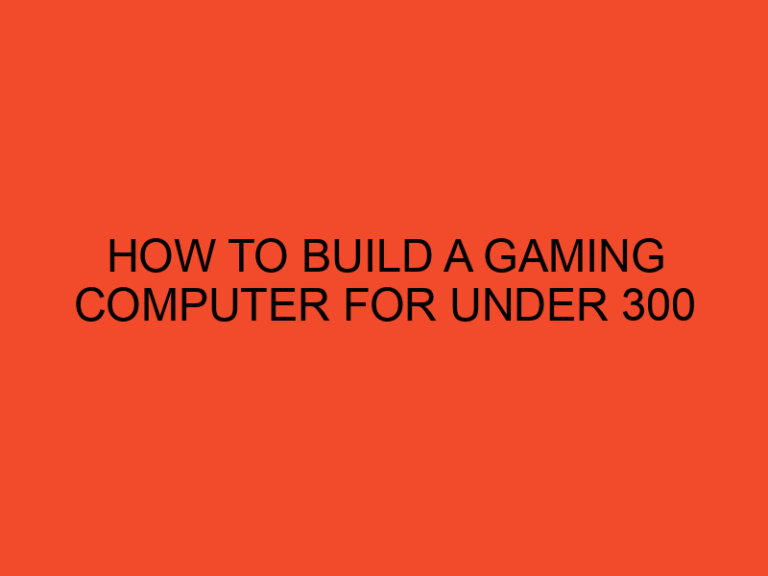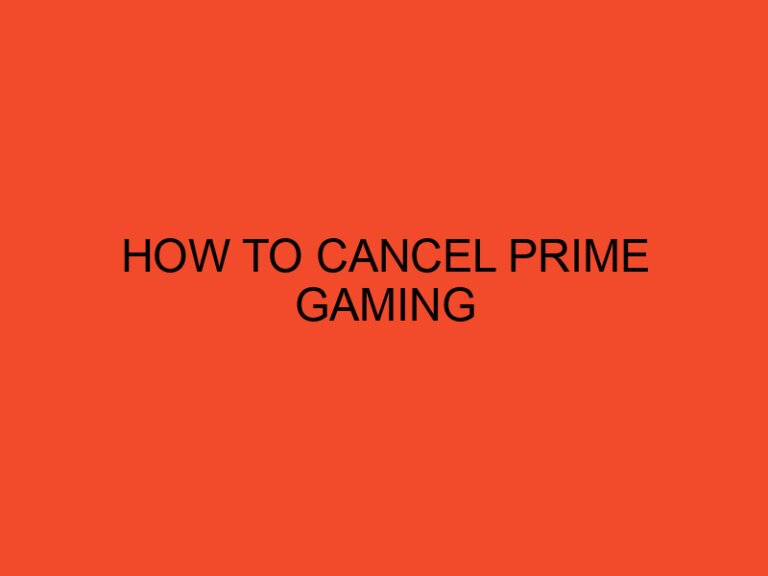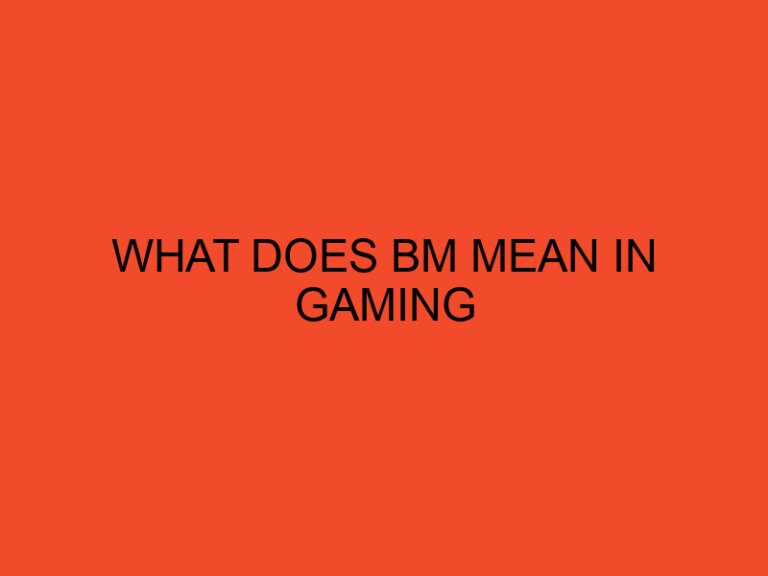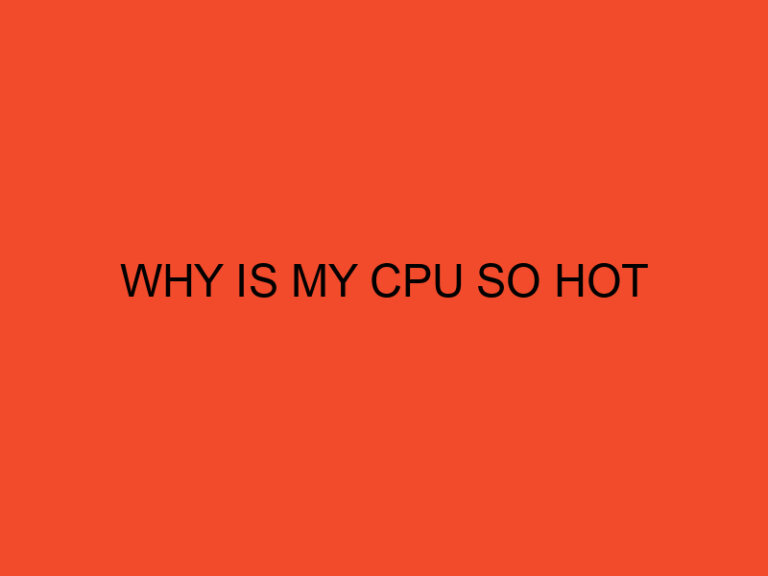Are you a tech enthusiast or someone who closely monitors your computer’s performance? If so, you might be interested in tracking your CPU temperature. Monitoring the temperature of your CPU can provide valuable insights into its health and performance, allowing you to take necessary precautions and optimize its operation. One popular tool for this purpose is Rainmeter CPU Temp Monitor. In this article, we will explore where you can download Rainmeter CPU Temp Monitor and how to use it effectively.
Table of Contents
- Introduction
- 2. Understanding the Importance of CPU Temperature Monitoring
- 3. Exploring Rainmeter CPU Temp Monitor
- 4. Downloading Rainmeter CPU Temp Monitor
- 5. Installing Rainmeter CPU Temp Monitor
- 6. Configuring Rainmeter CPU Temp Monitor
- 7. Customizing Rainmeter CPU Temp Monitor
- 8. Monitoring CPU Temperature with Rainmeter
- 9. Troubleshooting Rainmeter CPU Temp Monitor
- 10. Tips for Effective CPU Temperature Monitoring
- Conclusion
- Frequently Asked Questions (FAQs)
- Can I use Rainmeter CPU Temp Monitor on any operating system?
- Is Rainmeter CPU Temp Monitor resource-intensive?
- Can I monitor multiple CPU temperatures simultaneously with Rainmeter?
- Are there alternative CPU temperature monitoring tools available?
- Can Rainmeter CPU Temp Monitor provide temperature alerts?
Introduction
As computer processors become more advanced and powerful, they generate a significant amount of heat. Monitoring your CPU temperature is crucial to ensure its optimal performance and prevent potential damage caused by overheating. Rainmeter CPU Temp Monitor is a popular software solution that allows you to keep an eye on your CPU temperature in real-time.
2. Understanding the Importance of CPU Temperature Monitoring
Monitoring the temperature of your CPU is essential for several reasons. Firstly, it helps you identify if your CPU is running within safe temperature limits. Excessive heat can lead to system instability, reduced performance, and even permanent damage to the processor. Secondly, by monitoring the CPU temperature, you can detect any cooling system failures or malfunctions, such as a malfunctioning fan or inadequate thermal paste. Early detection allows you to take immediate action and prevent any potential hardware failures.
3. Exploring Rainmeter CPU Temp Monitor
Rainmeter is a highly customizable desktop customization tool that enables users to create personalized desktop interfaces. It offers a wide range of skins and widgets, including CPU temperature monitoring. Rainmeter CPU Temp Monitor provides a visually appealing and informative display of your CPU’s temperature, allowing you to monitor it at a glance.
4. Downloading Rainmeter CPU Temp Monitor
To download Rainmeter CPU Temp Monitor, follow these simple steps:
- Open your preferred web browser.
- Go to the official Rainmeter website.
- Navigate to the download section.
- Look for the Rainmeter CPU Temp Monitor package.
- Click on the download link to initiate the download.
5. Installing Rainmeter CPU Temp Monitor
Once the download is complete, you can proceed with the installation process:
- Locate the downloaded file on your computer.
- Double-click the file to start the installation.
- Follow the on-screen instructions provided by the installer.
- Choose the desired installation location.
- Complete the installation process by clicking “Finish.”
6. Configuring Rainmeter CPU Temp Monitor
After successfully installing Rainmeter CPU Temp Monitor, it’s time to configure it:
- Launch Rainmeter by double-clicking its icon in the system tray.
- Right-click on the Rainmeter icon in the system tray.
- Select “Manage” to open the Rainmeter manager.
- In the Rainmeter manager, navigate to the “Skins” tab.
- Locate the CPU temperature skin and click on it to load it.
7. Customizing Rainmeter CPU Temp Monitor
Rainmeter offers extensive customization options to tailor the CPU temperature monitor according to your preferences. You can modify the appearance, position, and other visual aspects of the CPU temperature skin. Right-clicking on the skin will provide access to various customization options, such as color, font, size, and more. Experiment with different settings until you achieve the desired look and feel.
8. Monitoring CPU Temperature with Rainmeter
With Rainmeter CPU Temp Monitor configured and customized, you can now monitor your CPU temperature effortlessly. The skin will display real-time temperature readings, usually in Celsius or Fahrenheit, depending on your preference. Keep an eye on the temperature trends and ensure they stay within the recommended range for your specific CPU model.
9. Troubleshooting Rainmeter CPU Temp Monitor
In case you encounter any issues with Rainmeter CPU Temp Monitor, here are a few troubleshooting steps you can follow:
- Restart Rainmeter: Right-click on the Rainmeter icon in the system tray and select “Exit.” Then, relaunch Rainmeter from the Start menu or desktop shortcut.
- Check for Updates: Visit the Rainmeter website regularly to check for any available updates. Updating to the latest version can resolve known issues and improve performance.
- Verify Hardware Compatibility: Ensure that your CPU is supported by Rainmeter CPU Temp Monitor. Visit the Rainmeter community forums or official documentation for compatibility information.
- Reinstall Rainmeter: If all else fails, you can try uninstalling Rainmeter and then reinstalling it from scratch. This can fix any potential installation-related issues.
10. Tips for Effective CPU Temperature Monitoring
To make the most out of your CPU temperature monitoring experience, consider the following tips:
- Establish Baseline Temperatures: Note down the average temperature of your CPU during normal usage. This will help you identify abnormal temperature spikes.
- Maintain Adequate Airflow: Ensure proper airflow within your computer case by keeping it clean and free from dust. Consider installing additional fans or upgrading your cooling system if necessary.
- Apply High-Quality Thermal Paste: When installing or reseating your CPU cooler, apply a high-quality thermal paste to improve heat transfer between the CPU and the cooler.
- Regularly Clean Fans and Heatsinks: Dust accumulation on fans and heatsinks can impede cooling performance. Clean them regularly to prevent overheating.
- Monitor Other System Metrics: Alongside CPU temperature, monitor other important system metrics like GPU temperature, RAM usage, and disk utilization for a comprehensive overview of your computer’s performance.
Conclusion
Monitoring your CPU temperature is crucial for maintaining your computer’s performance and longevity. Rainmeter CPU Temp Monitor provides a convenient and customizable solution to keep an eye on your CPU temperature in real time. By downloading and utilizing Rainmeter CPU Temp Monitor, you can ensure that your CPU operates within safe temperature limits, prevent potential damage, and optimize your system’s overall performance.
Frequently Asked Questions (FAQs)
Can I use Rainmeter CPU Temp Monitor on any operating system?
Rainmeter is compatible with Windows operating systems, including Windows 7, 8, and 10.
Is Rainmeter CPU Temp Monitor resource-intensive?
Rainmeter is designed to be lightweight and should not significantly impact system performance.
Can I monitor multiple CPU temperatures simultaneously with Rainmeter?
Yes, Rainmeter supports monitoring multiple CPU temperatures if your system has multiple processors or cores.
Are there alternative CPU temperature monitoring tools available?
Yes, there are alternative software options available, such as Core Temp, HWMonitor, and Open Hardware Monitor.
Can Rainmeter CPU Temp Monitor provide temperature alerts?
Rainmeter itself does not provide temperature alerts. However, you can integrate it with other monitoring tools or utilities that offer alerting capabilities.