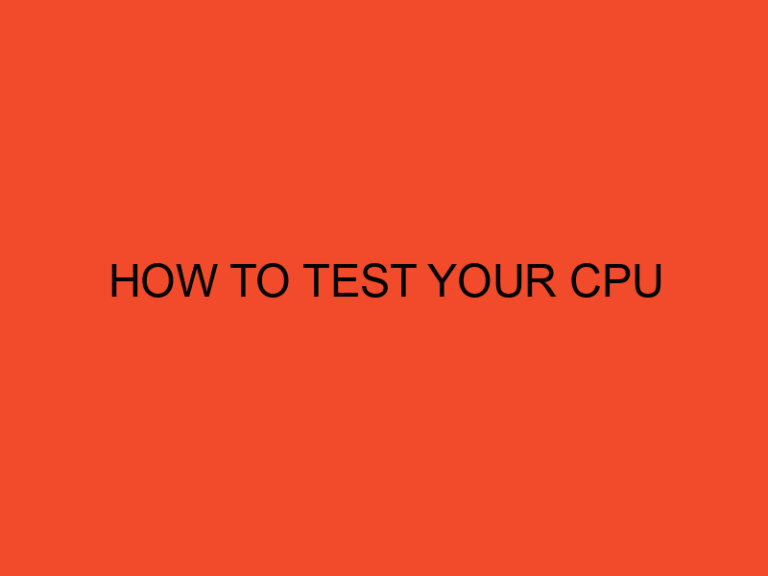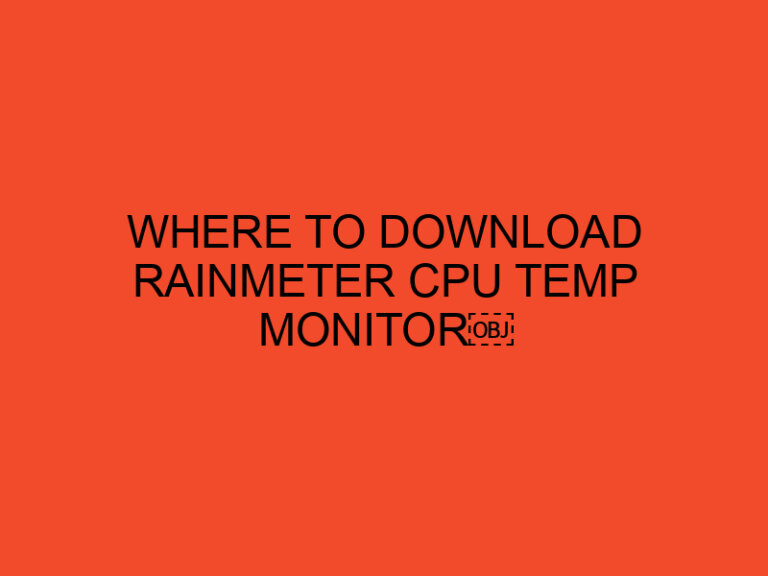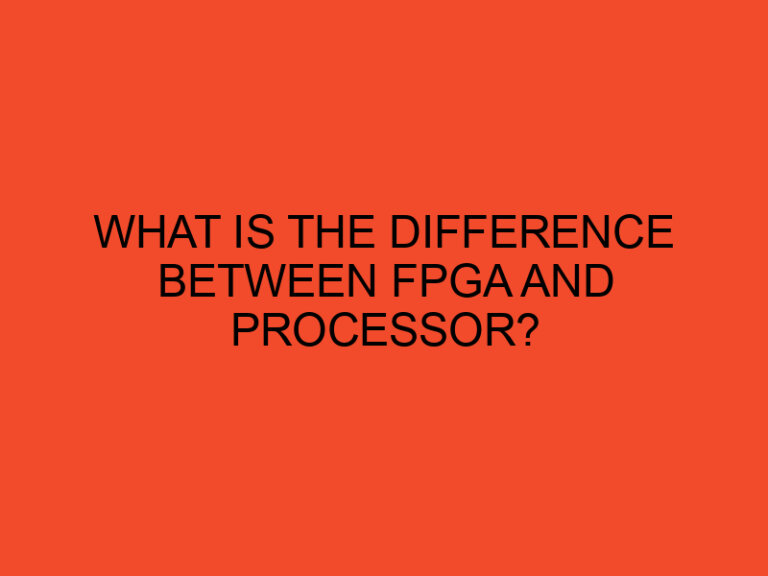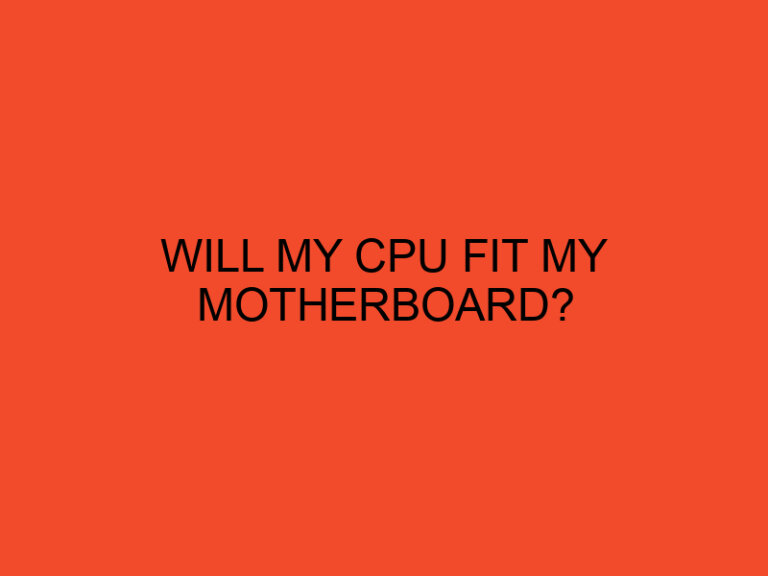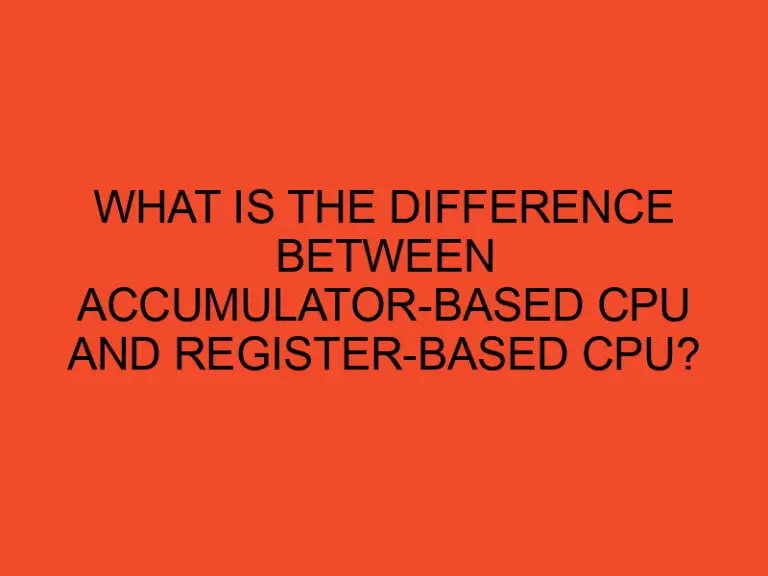As a computer user, one of the essential components that you need to keep an eye on is your CPU temperature. Overheating can cause your system to slow down or even damage your computer’s hardware. Therefore, it’s crucial to know how to lower your CPU temperature. In this article, we’ll discuss 15 tips to help you reduce your CPU temperature and keep your computer running smoothly.
Table of Contents
Introduction
The CPU (Central Processing Unit) is the brain of your computer, responsible for processing all the data that your computer handles. It generates heat as it works, and if the heat is not dissipated correctly, it can cause the system to slow down or even damage the hardware. Therefore, it’s crucial to keep an eye on the CPU temperature and ensure it doesn’t exceed the maximum limit.
Understanding CPU Temperature
Before we dive into the tips, it’s essential to understand what CPU temperature is and how it’s measured. CPU temperature is the temperature of your computer’s CPU core. It’s measured in Celsius (°C) or Fahrenheit (°F) and is reported by your computer’s BIOS or software programs. The maximum temperature for most CPUs is around 70°C to 90°C, depending on the manufacturer and the model.
15 Tips to Lower CPU Temperature
- Clean Your Computer Regularly: Dust buildup can obstruct the airflow inside your computer, preventing proper cooling. Use a can of compressed air or a vacuum cleaner to clean the dust buildup on your CPU fan and heatsink.
- Use Thermal Paste: Thermal paste helps to transfer heat from the CPU to the heatsink more efficiently. Remove the old thermal paste and apply a new layer to your CPU.
- Check Your CPU Fan: Ensure that your CPU fan is working correctly. If it’s not spinning or making unusual noises, replace it with a new one.
- Adjust Your Fan Speeds: Use fan control software to adjust your fan speeds. Higher fan speeds will increase the airflow, cooling your CPU more effectively.
- Improve Airflow: Ensure that there’s adequate airflow in your computer case. Remove any obstructions and add additional fans if necessary.
- Use a CPU Cooler: A CPU cooler is an excellent way to cool your CPU effectively. There are several types of CPU coolers, including air coolers, liquid coolers, and hybrid coolers.
- Underclock Your CPU: Underclocking reduces the CPU’s clock speed, resulting in lower temperatures. However, it may affect your computer’s performance.
- Limit Multitasking: Running multiple programs simultaneously can increase your CPU temperature. Limit multitasking to reduce the CPU load.
- Close Unnecessary Programs: Close any unnecessary programs running in the background to reduce the CPU load.
- Monitor Your CPU Temperature: Install software that monitors your CPU temperature and alerts you if it exceeds the maximum limit.
- Use Power Saving Mode: Use your computer’s power-saving mode to reduce the CPU load and lower the temperature.
- Replace Your CPU: If your CPU is old and outdated, consider upgrading to a new one with better cooling capabilities.
- Adjust Your Overclock Settings: Overclocking can increase your CPU temperature. Adjust your overclock settings to lower the temperature.
- Use a Laptop Cooling Pad: A laptop cooling pad can help to cool your laptop’s CPU by increasing airflow.
- Use a Room Cooler: If you’re working in a hot environment, use a room cooler to reduce the ambient temperature.
Conclusion
Keeping your CPU temperature under control is essential to maintain the longevity and performance of your computer. By following the tips outlined in this article, you can reduce your CPU temperature and keep your computer running smoothly.