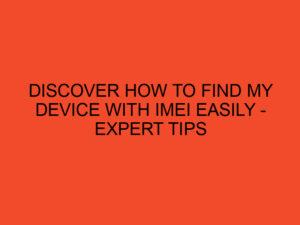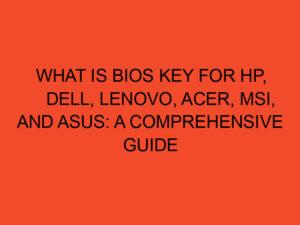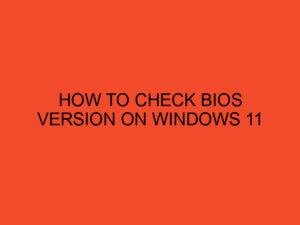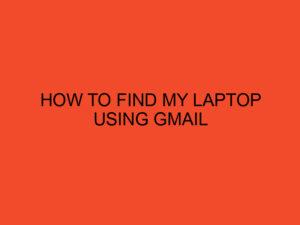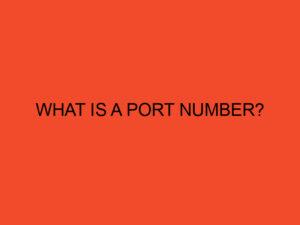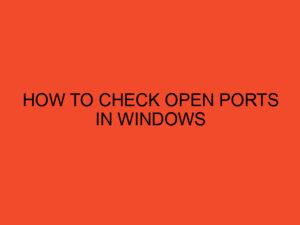If you are an avid gamer or simply someone who enjoys personalizing their desktop, you have probably come across Wallpaper Engine. Wallpaper Engine is a powerful software application that allows you to have dynamic and interactive wallpapers on your computer screen. These wallpapers can range from mesmerizing animations to breathtaking landscapes. However, one common concern among Wallpaper Engine users is the impact it can have on their CPU usage. In this article, we will explore some effective methods to reduce CPU usage while still enjoying the stunning wallpapers provided by Wallpaper Engine.
Table of Contents
- Wallpaper Engine – How to Reduce CPU Usage?
- Understanding CPU Usage and its Impact
- Optimizing Wallpaper Engine Settings
- Choosing Lightweight Wallpaper Designs
- Updating Graphics Drivers
- Managing System Resources
- Utilizing Power Saving Modes
- Monitoring CPU Usage
- Closing Unnecessary Background Processes
- Restarting Wallpaper Engine
- Conclusion
- Frequently Asked Questions
Wallpaper Engine – How to Reduce CPU Usage?
Wallpaper Engine has gained immense popularity among users due to its ability to breathe life into the desktop background. However, some users have experienced increased CPU usage while running Wallpaper Engine, which can lead to performance issues. To address this concern, we will delve into various strategies and settings adjustments to optimize CPU usage without compromising the visual experience.
Understanding CPU Usage and its Impact
Before diving into the optimization techniques, it’s crucial to comprehend the role of CPU usage and its impact on system performance. The Central Processing Unit (CPU) is responsible for executing instructions and carrying out tasks on your computer. When an application utilizes a significant portion of the CPU’s processing power, it can result in reduced performance and lag.
Optimizing Wallpaper Engine Settings
Wallpaper Engine provides a range of settings that can be tweaked to minimize CPU usage. Start by accessing the Wallpaper Engine settings menu and navigate to the “Performance” tab. Here, you can adjust the frame rate, audio quality, and other parameters to strike a balance between visual appeal and CPU utilization. Experiment with different settings to find the optimal configuration that suits your system.
Choosing Lightweight Wallpaper Designs
Certain wallpaper designs can be more resource-intensive than others. When selecting wallpapers from the vast collection available in Wallpaper Engine, consider opting for lightweight designs that have minimal impact on CPU usage. Simple static wallpapers or animations with fewer particles and effects can significantly reduce the strain on your CPU.
Updating Graphics Drivers
Outdated or incompatible graphics drivers can contribute to increased CPU usage while running Wallpaper Engine. Ensure that your graphics drivers are up to date by visiting the manufacturer’s website or using reliable driver update software. Updated drivers often come with performance improvements and optimizations that can alleviate CPU usage.
Managing System Resources
To further reduce CPU usage, it’s essential to manage your system resources efficiently. Close any unnecessary applications or processes running in the background that consume CPU power. Additionally, consider disabling resource-intensive applications such as antivirus scans or heavy multimedia players while using Wallpaper Engine.
Utilizing Power Saving Modes
Most modern operating systems offer power-saving modes that can help reduce CPU usage. Activate the power-saving mode on your computer to optimize system resources and prioritize energy efficiency. This can lead to lower CPU utilization and extend your device’s battery life if you’re using a laptop.
Monitoring CPU Usage
To keep track of your CPU usage, utilize system monitoring tools. These tools provide real-time data on resource utilization and can help you identify any spikes or irregularities in CPU usage. By monitoring CPU usage while Wallpaper Engine is active, you can pinpoint any potential issues and adjust settings accordingly.
Closing Unnecessary Background Processes
In addition to managing resource-intensive applications, it’s crucial to close unnecessary background processes that may contribute to higher CPU usage. Use the Task Manager (Ctrl + Shift + Esc on Windows) or Activity Monitor (Command + Space, then search for Activity Monitor on macOS) to identify and terminate any processes that are consuming an excessive amount of CPU power.
Restarting Wallpaper Engine
If you notice a sudden increase in CPU usage, a simple yet effective solution is to restart Wallpaper Engine. Close the application completely and relaunch it to refresh the software and potentially resolve any temporary performance issues. This can provide a quick and immediate improvement in CPU utilization.
Conclusion
Wallpaper Engine is a remarkable software application that allows users to enhance their desktop experience with dynamic and interactive wallpapers. While CPU usage concerns may arise, implementing the strategies outlined in this article can help optimize performance and reduce CPU usage. By fine-tuning settings, choosing lightweight wallpapers, updating graphics drivers, managing resources, and monitoring CPU usage, you can enjoy the stunning visuals of Wallpaper Engine without compromising your system’s performance.
Frequently Asked Questions
Does Wallpaper Engine have a significant impact on battery life?
Since Wallpaper Engine consumes CPU power, it can have an impact on battery life, especially on laptops or portable devices. Consider using power-saving modes and lightweight wallpapers to reduce CPU usage and extend battery life.
Can Wallpaper Engine cause overheating issues?
The wallpaper Engine itself does not directly cause overheating. However, if your computer’s cooling system is inadequate or obstructed, running CPU-intensive applications like Wallpaper Engine may contribute to overheating. Ensure your system has proper ventilation and monitor its temperature during heavy usage.
Can I use Wallpaper Engine on low-end systems?
Yes, Wallpaper Engine offers various optimizations and settings that can be adjusted to accommodate low-end systems. By selecting lightweight wallpapers and optimizing performance settings, you can enjoy Wallpaper Engine on less powerful hardware.
Does Wallpaper Engine affect gaming performance?
Depending on your system’s specifications and the intensity of the wallpaper being used, Wallpaper Engine may have a minor impact on gaming performance. It’s recommended to close Wallpaper Engine while playing resource-intensive games to maximize system resources for an optimal gaming experience.
Can I create my own wallpapers for Wallpaper Engine?
Absolutely! Wallpaper Engine supports the creation of custom wallpapers using various tools and programming languages. You can unleash your creativity and design personalized wallpapers that suit your preferences and minimize CPU usage.