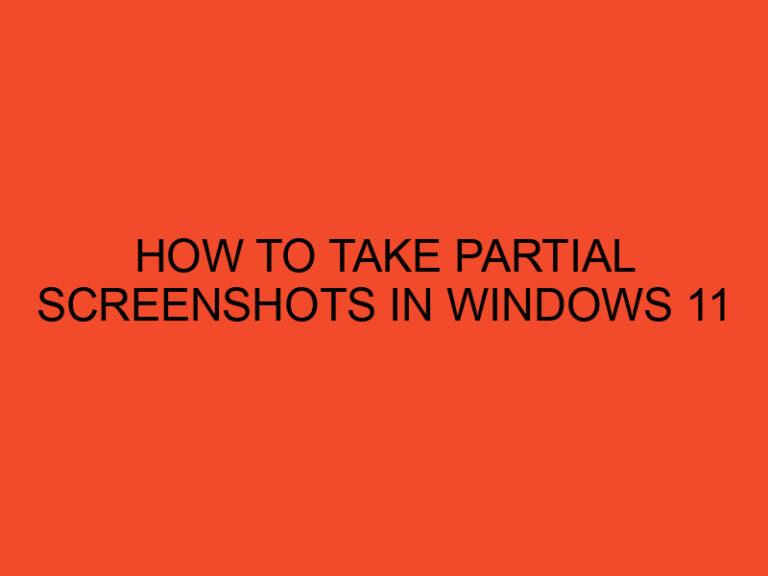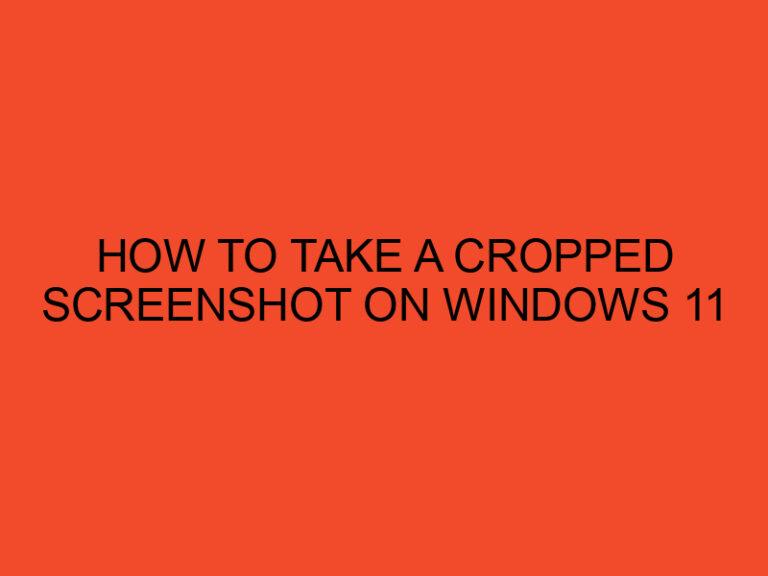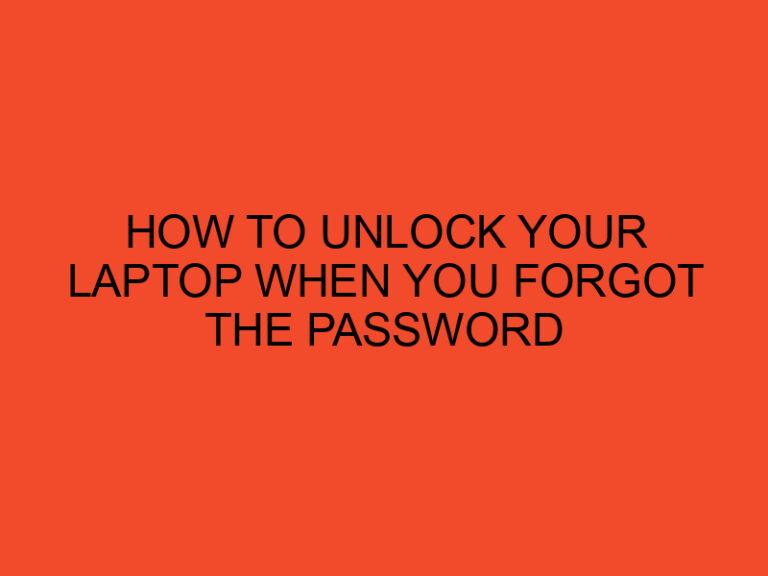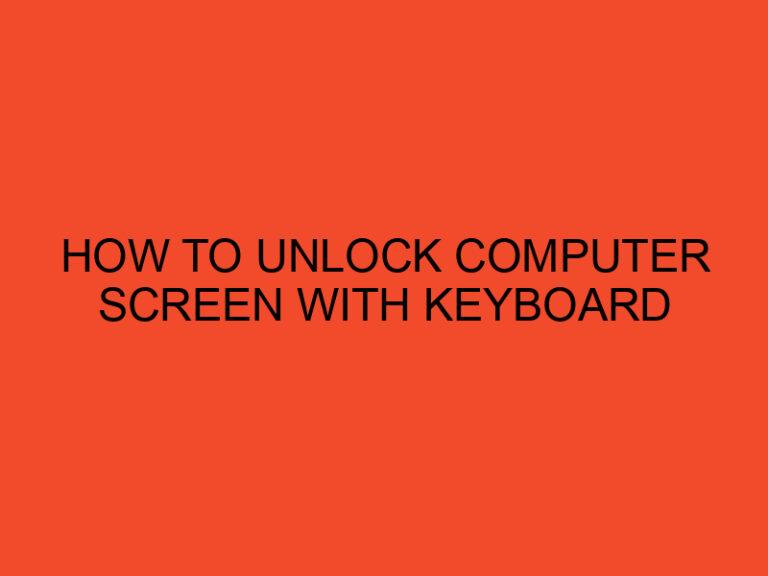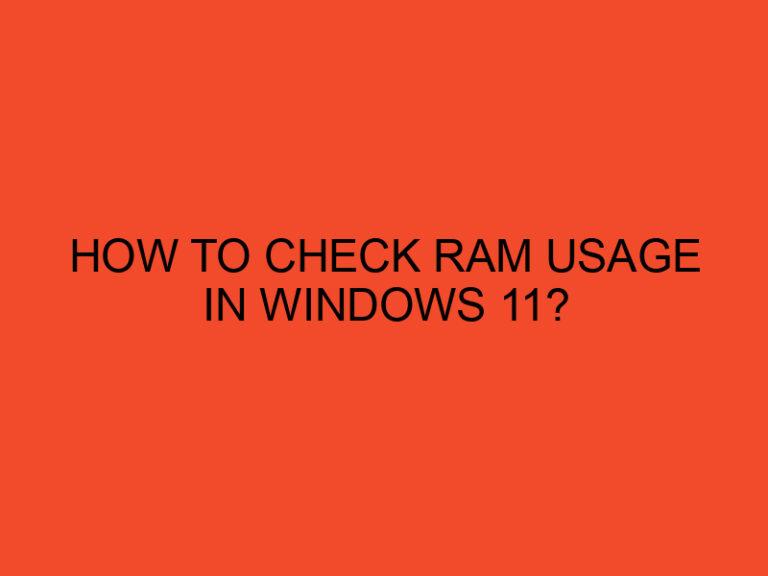Artifacting is a common issue that computer users may encounter while working with digital media. Whether you’re a gamer, video editor, or simply a regular user, understanding what artifacting is and how to fix it can help you maintain the quality of your visual and audio experience. In this article, we will delve into the details of artifacting, explore its causes and effects, and provide you with practical solutions to address this issue.
Table of Contents
- Understanding Artifacting
- Recognizing Artifacting
- Common Types of Artifacting
- Effects of Artifacting
- How to Fix Artifacting
- Conclusion
- FAQs
- Can artifacting occur on both old and new computers?
- Why does artifacting sometimes occur only in specific applications or games?
- Is artifacting a permanent problem, or can it be fixed?
- Should I always seek professional help if I encounter artifacting?
- How often should I clean my computer to prevent artifacting?
Understanding Artifacting
Artifacting refers to the presence of unwanted visual or audio anomalies in digital media. These anomalies can manifest in various forms, such as distortion, pixelation, noise, glitches, or other irregularities. Artifacting occurs when the data representing an image or sound is corrupted or compromised during processing, transmission, or rendering.
Recognizing Artifacting
Recognizing artifacting is essential to identify and address the issue promptly. Visual artifacts may appear as pixelation, blockiness, color banding, or blurring. In audio, artifacts can manifest as crackling, popping, hissing, or stuttering sounds. These anomalies can significantly impact the overall quality of your media experience.
Common Types of Artifacting
There are several types of artifacting that can occur across different types of media. Image artifacting includes compression artifacts, posterization, moiré patterns, and banding. Video artifacting can be observed as motion blur, screen tearing, ghosting, or macroblocking. Audio artifacting can lead to audio dropouts, clipping, distortion, or echoes.
Effects of Artifacting
Artifacting can have negative effects on the quality and enjoyment of your digital media. It diminishes the visual clarity, making images or videos appear less detailed or distorted. Audio artifacting can disrupt the sound experience, causing audio to sound muffled, distorted, or interrupted. These issues can be frustrating, especially when engaging in activities that require high-quality visuals and audio.
How to Fix Artifacting
Fixing artifacting requires a systematic approach. Here are some steps you can take to address this issue:
- Troubleshooting Basic Issues: Start by checking cables, connections, and power sources to rule out any simple issues that may be causing artifacting.
- Updating Software and Drivers: Ensure that your operating system, graphics drivers, and media software are up to date. Outdated software can contribute to artifacting problems.
- Adjusting Graphics Settings: Fine-tune your graphics settings to optimize performance and reduce the likelihood of artifacting. Experiment with different configurations to find the best balance between quality and performance.
- Optimizing Hardware: In some cases, artifacting may occur due to hardware limitations. Consider upgrading your graphics card, increasing RAM, or optimizing your system for better performance.
- Cleaning and Maintaining Equipment: Dust and debris can affect the proper functioning of your hardware, leading to artifacting. Regularly clean your computer components, including fans and heatsinks, to prevent overheating and performance issues.
- Seeking Professional Assistance: If you’ve tried the above steps and are still experiencing artifacting, it may be beneficial to seek assistance from a professional technician or support team specializing in your specific hardware or software.
By following these steps, you can minimize and, in many cases, eliminate artifacting issues, ensuring a smoother and more enjoyable media experience.
Conclusion
Artifacting can be a frustrating problem when working with digital media. However, by understanding its causes, recognizing its effects, and implementing appropriate solutions, you can overcome these issues. By troubleshooting basic problems, updating software and drivers, adjusting graphics settings, optimizing hardware, and maintaining equipment, you can reduce the occurrence of artifacting and improve the overall quality of your visual and audio experience.
FAQs
Can artifacting occur on both old and new computers?
Yes, artifacting can occur on both old and new computers. However, outdated hardware or software may increase the likelihood of artifacting.
Why does artifacting sometimes occur only in specific applications or games?
Certain applications or games may put more strain on your hardware, making artifacting more apparent. Optimizing settings and updating drivers for specific software can help mitigate this issue.
Is artifacting a permanent problem, or can it be fixed?
Artifacting can often be fixed by addressing the underlying causes. Following the troubleshooting steps outlined in this article can help resolve the issue.
Should I always seek professional help if I encounter artifacting?
Not necessarily. Starting with basic troubleshooting steps and updating software/drivers can often resolve artifacting. However, if the issue persists or if you’re unsure about the cause, seeking professional assistance can be beneficial.
How often should I clean my computer to prevent artifacting?
Regular cleaning every few months, or more frequently if you notice excessive dust buildup, can help maintain proper functioning and reduce the risk of artifacting.