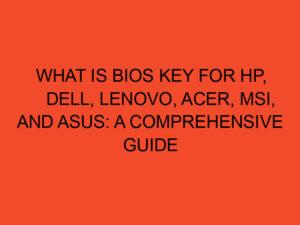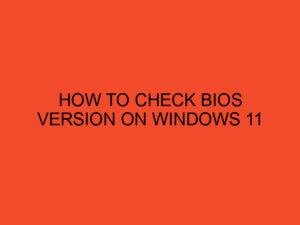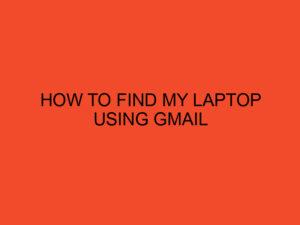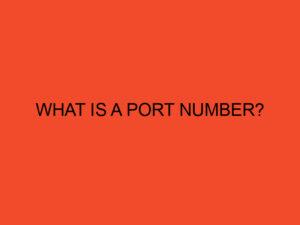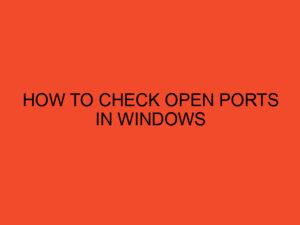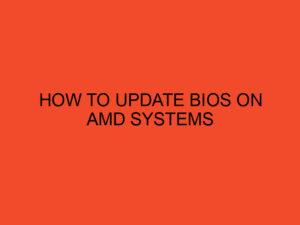Liquid-cooling your graphics card is an excellent way to achieve better performance and lower operating temperatures. It can be a bit intimidating at first, but with the right tools and some knowledge, you can liquid-cool your graphics card in just 20 minutes. In this article, we will guide you through the process step by step, so you can enjoy the benefits of liquid cooling without breaking the bank.
Table of Contents
Why Liquid-Cool Your Graphics Card?
Liquid cooling is a more efficient way of cooling your graphics card compared to air cooling. It involves circulating liquid through a series of tubes and cooling blocks, which dissipate the heat generated by your graphics card. This method is particularly effective in high-performance systems where air cooling alone may not be sufficient.
What You Will Need
Before we start, here’s a list of the tools and equipment you will need:
- Graphics card water block
- Radiator
- Pump
- Tubing
- Coolant
- Thermal paste
- Screwdrivers
- Pliers
- Allen key
- Paper towels
Step-by-Step Guide
- Preparation
- Turn off your computer and unplug it from the wall socket.
- Open your computer case and remove your graphics card.
- Carefully clean your graphics card with a microfiber cloth and remove any existing thermal paste.
- Apply a small amount of new thermal paste on the GPU and spread it evenly using a credit card.
- Install the Water Block
- Install the mounting brackets that come with your water block onto the graphics card.
- Apply thermal pads on the memory chips and VRM modules.
- Place the water block on top of the GPU and secure it using screws.
- Install the Radiator and Pump
- Install the radiator in a location where it can be easily accessed for maintenance.
- Attach the pump to the radiator using tubing.
- Connect the tubing from the pump to the water block on your graphics card.
- Fill the Loop
- Fill the loop with coolant using a funnel.
- Turn on the pump and check for leaks.
- Top off the loop with more coolant if necessary.
- Test and Finishing Touches
- Reinstall your graphics card into your computer and plug it back in.
- Turn on your computer and check your temperatures using monitoring software.
- Adjust your fan curve and pump speed to achieve optimal temperatures and noise levels.
- Clean up any spills or leaks using paper towels.
Conclusion
Liquid cooling your graphics card can be a fun and rewarding experience. With the right tools and some knowledge, you can achieve better performance and lower temperatures in just 20 minutes. Be sure to take your time and follow the steps carefully to avoid any damage to your components.
FAQs
Is liquid cooling better than air cooling?
Liquid cooling is generally more efficient than air cooling and can provide better performance and lower temperatures.
Can I liquid-cool my graphics card without voiding the warranty?
It depends on your graphics card manufacturer’s policies. Some allow modifications as long as they don’t cause damage, while others void the warranty if any modifications are made.
What coolant should I use?
There are many types of coolants available, but it’s best to use a coolant specifically designed for computer liquid cooling systems.
Do I need to clean my loop regularly?
Yes, it’s important to clean your loop at least once a year to avoid any buildup of debris or contaminants.
Can I use the same water block for different graphics cards?
It depends on the compatibility of the water block with your specific graphics card.