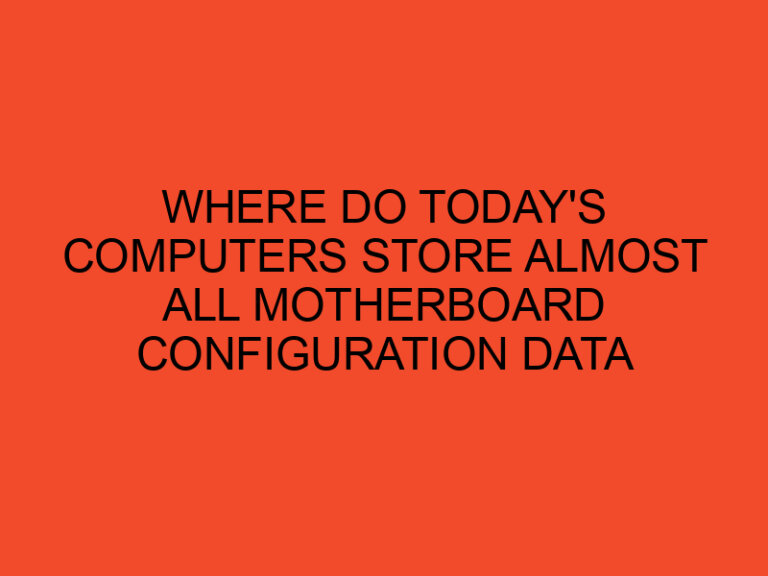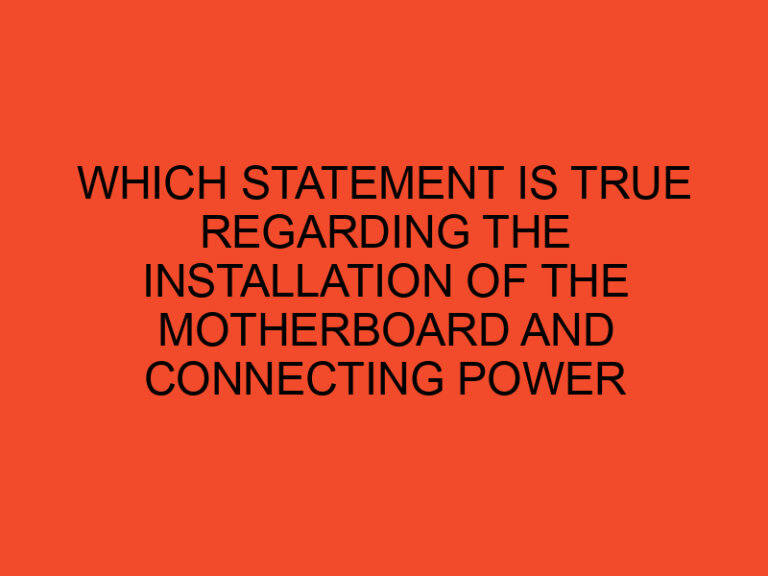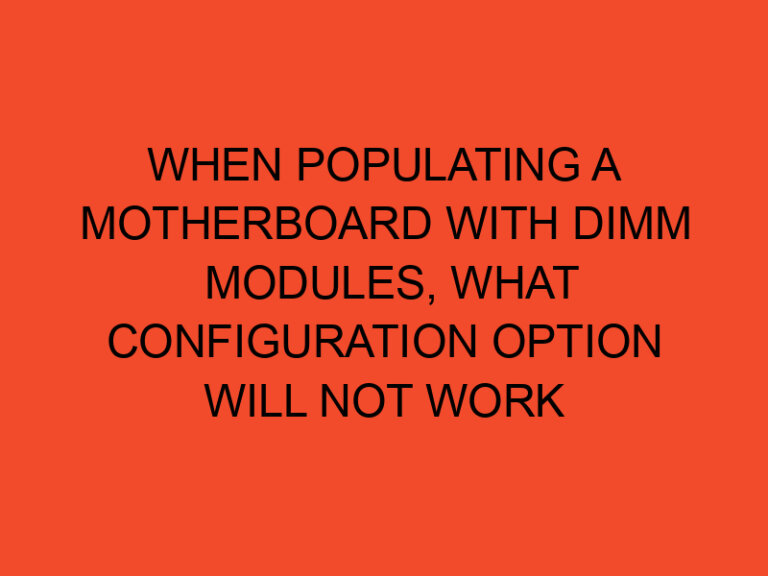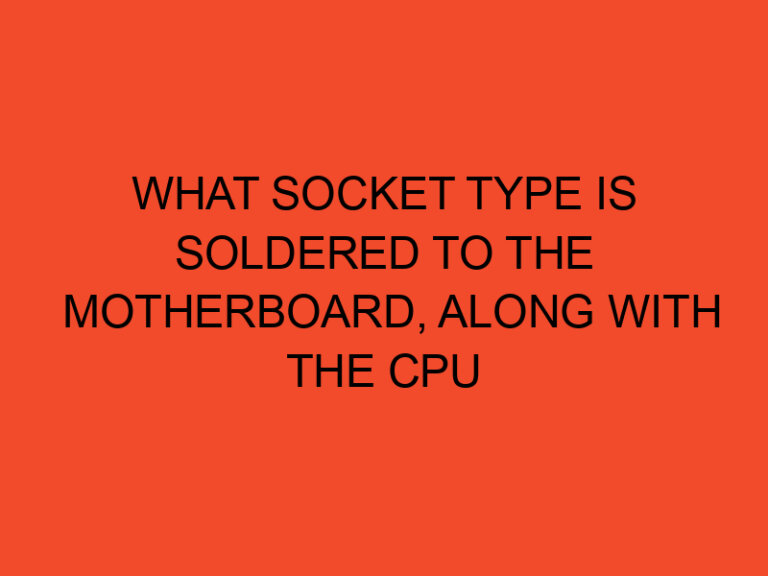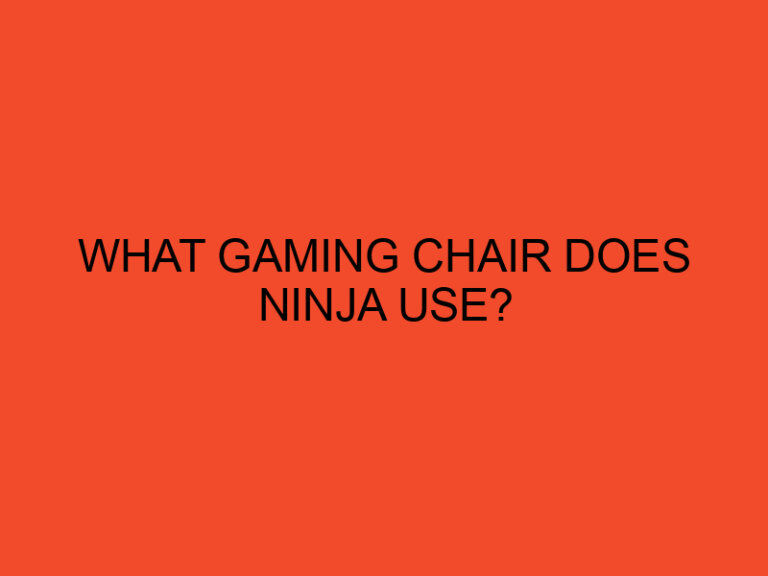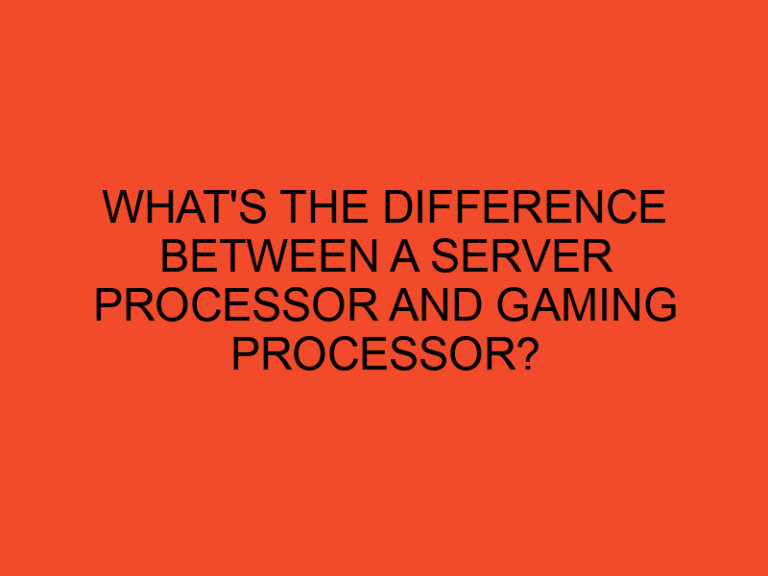In today’s gaming landscape, where demanding and resource-intensive games are the norm, keeping your CPU usage under control while playing is crucial for a smooth and enjoyable gaming experience. High CPU usage can lead to performance issues, such as stuttering, frame rate drops, and even system crashes. This article will provide you with effective strategies to lower CPU usage while playing games, ensuring optimal performance and minimizing any potential disruptions.
Table of Contents
- How to Lower CPU Usage While Playing Games
- Understanding CPU Usage
- Optimize Game Settings
- Close Unnecessary Background Processes
- Update Graphics Drivers
- Monitor CPU Temperature
- Upgrade Your Hardware
- Utilize Game Mode and Optimization Tools
- Disable CPU-Intensive Programs
- Limit Frame Rates
- Consider Overclocking
- Use Cooling Solutions
- Manage Power Settings
- Scan for Malware
- Conclusion
- FAQs
How to Lower CPU Usage While Playing Games
When playing games, the CPU (Central Processing Unit) is responsible for handling various tasks, including game physics, artificial intelligence, and rendering. However, if the CPU becomes overwhelmed with too many processes or lacks sufficient processing power, it can lead to high CPU usage and performance bottlenecks. Fortunately, there are several methods you can employ to lower CPU usage and optimize your gaming experience.
Understanding CPU Usage
Before diving into the methods, it’s important to understand how CPU usage works. CPU usage refers to the percentage of the CPU’s processing capacity that is currently being utilized. Higher CPU usage means the CPU is working harder and may struggle to handle additional tasks, resulting in performance issues. Monitoring CPU usage can be done through the Task Manager or third-party software.
Optimize Game Settings
One effective way to reduce CPU usage while gaming is to optimize your game settings. Lowering graphics settings, such as resolution, textures, shadows, and anti-aliasing, can significantly reduce the workload on the CPU. Additionally, disabling or reducing resource-intensive features like motion blur or ambient occlusion can provide further relief to the CPU.
Close Unnecessary Background Processes
Closing unnecessary background processes and applications can free up valuable CPU resources for your game. Before launching a game, consider closing resource-heavy programs like web browsers, video editors, or file-sharing applications. These applications consume CPU power even when running in the background and can impact gaming performance.
Update Graphics Drivers
Outdated or faulty graphics drivers can contribute to high CPU usage. Regularly updating your graphics drivers ensures compatibility with the latest games and optimizations, which can help distribute the workload more efficiently between the CPU and GPU (Graphics Processing Unit). Visit the manufacturer’s website or utilize driver update software to keep your graphics drivers up to date.
Monitor CPU Temperature
Excessive CPU temperature can lead to increased CPU usage as the processor compensates for the heat. Monitor your CPU temperature using monitoring software and ensure it stays within safe limits. Overheating can cause the CPU to throttle its performance to prevent damage. Ensure proper airflow in your system, clean any dust buildup, and consider improving cooling solutions if necessary.
Upgrade Your Hardware
If you consistently experience high CPU usage while gaming, upgrading your hardware might be necessary. Upgrading your CPU to a more powerful model or increasing the number of cores can provide a significant boost in performance. However, upgrading hardware should be considered after exhausting other optimization methods and evaluating compatibility with your existing system.
Utilize Game Mode and Optimization Tools
Many modern operating systems and gaming platforms offer game mode or optimization tools designed to enhance gaming performance. These features prioritize system resources for gaming applications, reducing CPU usage by limiting background tasks. Enable game mode or explore optimization tools available in your operating system or gaming platform to maximize performance.
Disable CPU-Intensive Programs
Certain programs or processes running in the background can consume excessive CPU resources. Identify and disable these CPU-intensive programs through the Task Manager or system settings. Examples of such programs include antivirus scans, software updaters, or heavy multimedia applications. Temporarily disabling or adjusting their settings can alleviate CPU usage during gaming sessions.
Limit Frame Rates
Limiting the frame rate of your games can reduce the strain on the CPU. Higher frame rates require the CPU to process more frames per second, resulting in increased CPU usage. Limiting the frame rate to a reasonable value that matches your monitor’s refresh rate can help stabilize CPU usage and prevent unnecessary stress on the CPU.
Consider Overclocking
Overclocking your CPU can provide a performance boost but should be approached with caution. Overclocking involves increasing the clock speed of your CPU, which can lead to higher processing power. However, it also generates more heat and can strain the CPU, potentially shortening its lifespan. Proper research, cooling solutions, and monitoring tools are essential when overclocking.
Use Cooling Solutions
Cooling solutions, such as aftermarket CPU coolers or liquid cooling systems, can help maintain lower CPU temperatures during intense gaming sessions. Lower temperatures reduce the CPU’s need to throttle performance, leading to lower CPU usage. Invest in a reliable cooling solution that suits your system and budget to improve overall gaming performance.
Manage Power Settings
Optimizing your power settings can have a noticeable impact on CPU usage. In the power settings of your operating system, select a power plan that prioritizes performance rather than energy conservation. High-performance power plans ensure the CPU operates at its maximum potential, minimizing potential bottlenecks and improving gaming performance.
Scan for Malware
Malware or viruses running on your system can significantly impact CPU usage and overall system performance. Regularly scan your computer using reliable antivirus software to detect and remove any malicious programs. Ensure your antivirus software is up to date and perform regular scans to keep your system clean.
Conclusion
Lowering CPU usage while playing games is crucial for a smooth and enjoyable gaming experience. By following the strategies outlined in this article, such as optimizing game settings, closing unnecessary background processes, updating graphics drivers, monitoring CPU temperature, and considering hardware upgrades, you can effectively lower CPU usage and enhance gaming performance.
FAQs
Why is high CPU usage a problem while playing games?
High CPU usage can lead to performance issues, such as stuttering, frame rate drops, and system crashes. It can impact the overall gaming experience and hinder smooth gameplay.
Can lowering game settings reduce CPU usage?
Yes, lowering game settings, such as resolution, textures, and shadows, can significantly reduce the workload on the CPU, resulting in lower CPU usage.
Is overclocking a recommended method to lower CPU usage?
Overclocking can provide a performance boost, but it should be approached with caution. It generates more heat and can strain the CPU, potentially shortening its lifespan.
Should I limit the frame rate of my games?
Limiting the frame rate can reduce the strain on the CPU. Higher frame rates require more CPU processing power. Limiting the frame rate to a reasonable value can stabilize CPU usage.
How often should I scan my computer for malware?
It is recommended to scan your computer regularly using reliable antivirus software. Performing scans at least once a week can help detect and remove any malware or viruses.