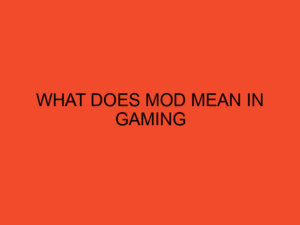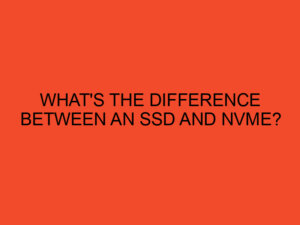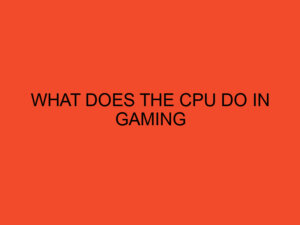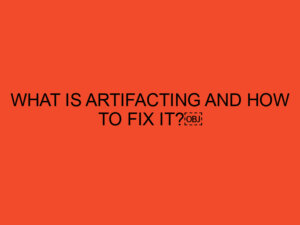In the vast realm of Microsoft Excel, mastering cell references is the key to unlocking the true potential of your spreadsheets. Whether you’re a seasoned Excel user or just getting started, the nuances of cell referencing can significantly impact the accuracy and efficiency of your formulas. In this article, we delve into the intriguing world of “C$19” cell reference and explore why it’s crucial for Excel enthusiasts.
Table of Contents
- Understanding “C$19” Cell Reference
- Types of Cell References
- Significance of “$” in Cell References
- Understanding “C$19” Cell Reference
- Advantages of Using “C$19” in Excel
- Common Mistakes with Cell References
- Tips for Efficient Cell Referencing
- Excel Functions Compatible with “C$19”
- Real-world Applications
- Excel Tools for Cell Reference Management
- Future Trends in Excel Cell Referencing
- Conclusion
- FAQs
Understanding “C$19” Cell Reference
Definition of Cell Reference
In Excel, a cell reference is a way to identify a specific cell or a range of cells. It allows you to include cell values in formulas, making your spreadsheets dynamic and responsive to changes.
Importance of Understanding Cell References
Mastering cell references is fundamental for anyone working with Excel. It forms the backbone of formula creation, ensuring that calculations remain accurate and flexible.
Types of Cell References
Relative Cell Reference
Explanation
Relative cell references adjust when you copy a formula to another cell. If you move a formula one cell to the right, the reference shifts accordingly.
Example
=A1+B1 becomes =A2+B2 when copied to the cell below.
Absolute Cell Reference
Explanation
Absolute cell references, denoted by the “$” symbol, stay fixed when copied. This means the reference doesn’t change, irrespective of where the formula is moved.
Example
=$A$1+$B$1 remains unchanged when copied to other cells.
Mixed Cell Reference
Explanation
Mixed cell references have either the row or column fixed, but not both. They are denoted by “$” in either the row or column, but not both.
Example
=A$1+B1 keeps the row fixed but allows the column to change.
Significance of “$” in Cell References
Role of “$” Symbol
The “$” symbol anchors a reference, preventing it from changing when the formula is copied to other cells.
Impact on Formulas
Understanding the “$” symbol’s impact is crucial for creating precise and reliable formulas.
Practical Use Cases
Examples of scenarios where “$” symbol usage is beneficial.
Understanding “C$19” Cell Reference
Breakdown of “C$19”
Analyzing the components of the “C$19” cell reference and how it functions in formulas.
How it Differs from Other Cell References
Comparing “C$19” with relative and absolute references to highlight its unique characteristics.
Examples of “C$19” in Formulas
Practical examples demonstrating the application of “C$19” in Excel formulas.
Advantages of Using “C$19” in Excel
Enhanced Data Management
How “C$19” contributes to more efficient data organization and manipulation.
Improved Formula Consistency
Ensuring that formulas maintain consistency, promoting accuracy in calculations.
Time-Saving in Spreadsheet Editing
How the use of “C$19” saves time when editing and updating spreadsheets.
Common Mistakes with Cell References
Overlooking Absolute References
Common errors related to neglecting absolute references in formulas.
Misusing Relative References
How misusing relative references can lead to inaccuracies in data analysis.
Confusion Surrounding Mixed References
Addressing the confusion that often arises with mixed references.
Tips for Efficient Cell Referencing
Best Practices in Excel Formulas
Guidelines for creating robust and error-free formulas in Excel.
Ensuring Accuracy in Data Analysis
Tips for maintaining accuracy in data analysis through meticulous cell referencing.
Excel Functions Compatible with “C$19”
SUM Function
How to effectively use the SUM function with “C$19” for cumulative calculations.
AVERAGE Function
Applying the AVERAGE function to achieve precise averages using “C$19.”
IF Statements
Utilizing IF statements with “C$19” for conditional calculations.
Real-world Applications
Financial Modeling
How financial analysts leverage “C$19” for intricate financial models.
Project Management
Incorporating “C$19” in project management spreadsheets for enhanced tracking.
Data Analysis
The role of “C$19” in ensuring accuracy and efficiency in data analysis.
Excel Tools for Cell Reference Management
Named Ranges
Utilizing named ranges as an additional tool for effective cell reference management.
Formula Auditing Tools
How Excel’s formula auditing tools can assist in troubleshooting cell reference issues.
Future Trends in Excel Cell Referencing
Automation and Machine Learning Integration
The evolving landscape of Excel with the integration of automation and machine learning.
Enhanced User Interfaces
Anticipated improvements in user interfaces for seamless cell reference management.
Conclusion
Recap of Cell Reference Types
Summarizing the three main types of cell references and their significance.
Importance of Mastering Cell Referencing in Excel
Reiterating the crucial role cell referencing plays in creating reliable and efficient spreadsheets.
Get ready to revolutionize your Excel experience by mastering the intricacies of cell referencing. “C$19” is not just a combination of characters; it’s a powerful tool that can elevate your spreadsheet game, offering unparalleled precision and flexibility.
FAQs
- What is the primary purpose of using cell references in Excel? Cell references in Excel allow you to include cell values in formulas, making calculations dynamic and adaptable.
- How does an absolute cell reference differ from a relative cell reference? An absolute cell reference, denoted by “$,” stays fixed when copied, while a relative cell reference adjusts based on the formula’s new location.
- Can “C$19” be used in formulas other than addition and subtraction? Absolutely! “C$19” can be used in various formulas, including multiplication, division, and complex functions.
- What is the significance of using named ranges in cell referencing? Named ranges provide a more intuitive way to reference cells, making formulas more readable and easier to manage.
- Are there any shortcuts for efficient cell referencing in Excel? Yes, Excel offers various shortcuts and tools for efficient cell referencing, such as the use of keyboard shortcuts and formula auditing tools.