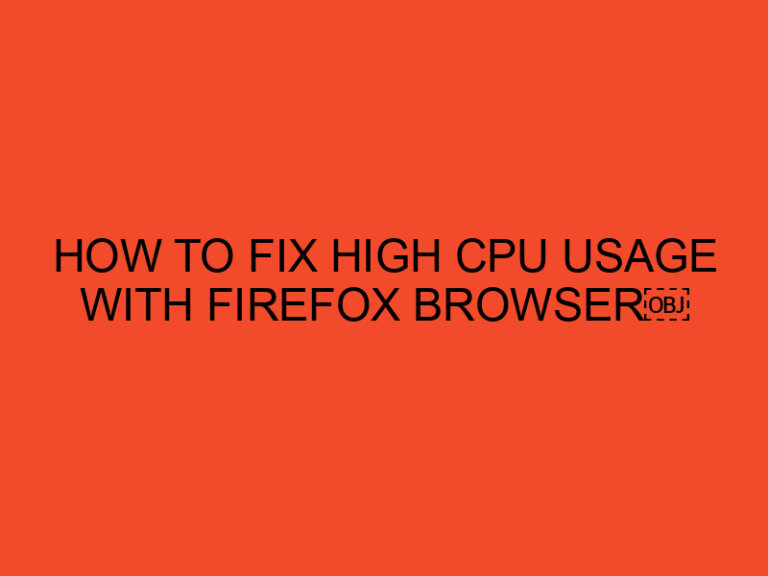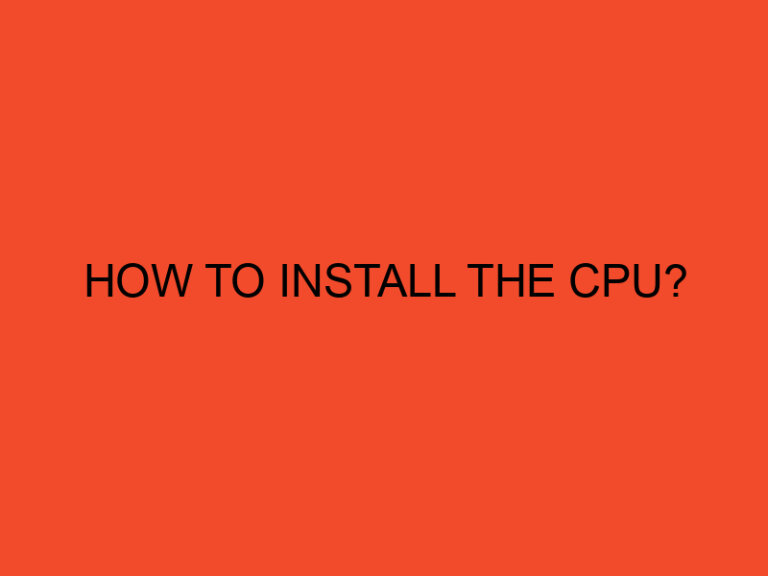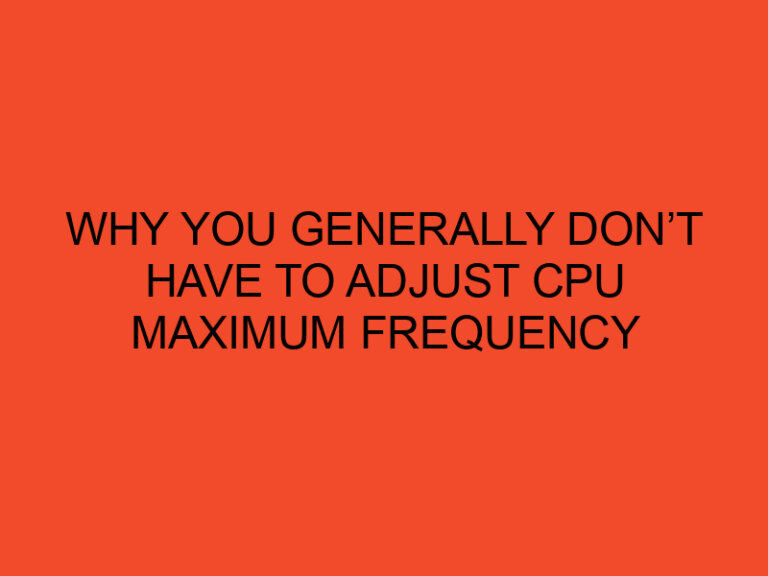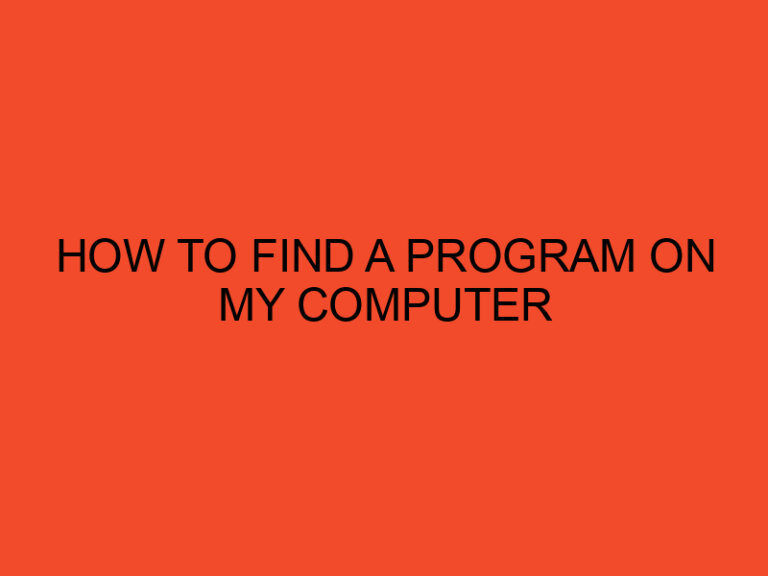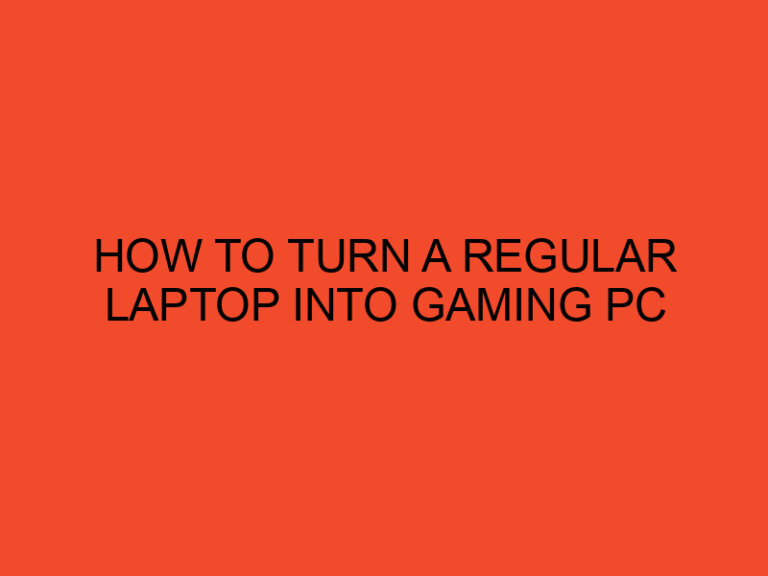Have you ever wondered why your PC gets hot when you’re playing your favorite games? It’s a common concern among gamers, and understanding the reasons behind it can help you take the necessary steps to keep your system cool and running smoothly. In this article, we’ll explore the factors that contribute to the heat buildup in gaming PCs and provide you with practical tips to prevent overheating. So, let’s dive in!
Table of Contents
- Why PC Gets Hot When Gaming?
- The Components Inside Your Gaming PC
- Processing Power and Heat Generation
- Graphics Cards and Heat Dissipation
- Cooling Systems: Fans and Liquid Cooling
- Overclocking and Its Impact on Heat
- Environmental Factors and Heat Accumulation
- Optimizing Your PC for Better Heat Management
- Maintenance and Cleaning
- Conclusion
- FAQs
Why PC Gets Hot When Gaming?
When you’re gaming on your PC, the system experiences increased workload and generates more heat than during regular activities. This rise in temperature can be attributed to several factors, including the powerful components used in gaming PCs, the high processing power required, and the lack of adequate cooling systems to dissipate heat effectively.
The Components Inside Your Gaming PC
To understand why your PC gets hot during gaming, it’s important to familiarize yourself with the internal components. Gaming PCs are equipped with high-performance processors, dedicated graphics cards, sufficient RAM, and storage devices. These components work together to deliver an immersive gaming experience but also generate a considerable amount of heat.
Processing Power and Heat Generation
The processor (CPU) is one of the primary contributors to heat generation in a gaming PC. Modern CPUs have multiple cores and high clock speeds, allowing them to handle complex tasks with ease. However, this increased performance also leads to higher power consumption and heat output. The more demanding the game, the more the CPU works, resulting in increased heat production.
Graphics Cards and Heat Dissipation
Graphics cards (GPUs) are another major heat source in gaming PCs. These powerful components are responsible for rendering realistic graphics and ensuring smooth gameplay. Similar to CPUs, GPUs have their own processors and memory, which generate heat during operation. Gaming sessions that involve graphically intensive tasks can put a significant load on the GPU, leading to increased temperatures.
To counteract this, modern graphics cards are equipped with robust cooling solutions such as fans and heat sinks. These components help dissipate the heat generated by the GPU, preventing overheating. However, inadequate airflow or dust accumulation can hinder their effectiveness, resulting in higher temperatures.
Cooling Systems: Fans and Liquid Cooling
To maintain optimal temperatures, gaming PCs employ various cooling mechanisms. The most common method is air cooling, which utilizes fans strategically placed within the case. These fans draw cool air from the surroundings and expel hot air generated by the components. Proper airflow management is crucial for effective cooling, as stagnant air can lead to heat buildup.
Liquid cooling, on the other hand, involves circulating a coolant through tubes connected to the CPU and GPU. The liquid absorbs heat from the components and transfers it to a radiator where fans dissipate the heat. Liquid cooling systems offer superior thermal performance but require careful installation and maintenance.
Overclocking and Its Impact on Heat
Overclocking is a technique used by enthusiasts to push their hardware beyond the manufacturer’s specifications for improved performance. While overclocking can enhance gaming experiences, it also significantly increases heat generation. By increasing the clock speeds of the CPU and GPU, more power is consumed, resulting in higher temperatures.
To counter the additional heat generated through overclocking, users must ensure their cooling systems can handle the increased thermal load. Without adequate cooling, overclocking can lead to instability, reduced component lifespan, and even system crashes.
Environmental Factors and Heat Accumulation
The environment in which your PC operates can also affect its temperature. Ambient temperature, humidity levels, and the presence of dust all contribute to heat accumulation. If your gaming setup is in a poorly ventilated room or subjected to high ambient temperatures, it can exacerbate the heat problem.
Additionally, dust accumulation inside the PC case can impede airflow and insulate components, preventing effective heat dissipation. Regular cleaning and maintenance can mitigate these issues and keep your system running cool.
Optimizing Your PC for Better Heat Management
To prevent your PC from overheating during gaming sessions, consider implementing the following optimizations:
- Ensure proper airflow within the PC case by strategically placing fans and removing any obstructions.
- Clean the PC case regularly to prevent dust buildup.
- Opt for a high-quality CPU cooler and ensure proper installation.
- Consider liquid cooling solutions for enhanced heat dissipation.
- Avoid overclocking if you don’t have adequate cooling systems in place.
- Keep your gaming setup in a well-ventilated area with moderate ambient temperatures.
By implementing these measures, you can maintain lower temperatures and improve the longevity of your gaming PC.
Maintenance and Cleaning
Regular maintenance and cleaning play a vital role in preventing heat-related issues. Ensure you:
- Clean dust filters and fans regularly.
- Remove dust buildup on heatsinks and components.
- Check for loose connections or damaged cables.
- Monitor component temperatures using software utilities.
- Replace thermal paste on the CPU and GPU periodically.
By following these maintenance practices, you can keep your PC in optimal condition and prevent overheating.
Conclusion
Understanding why your PC gets hot during gaming is crucial for maintaining its performance and longevity. The powerful components, high processing power, and demanding games all contribute to heat generation. By optimizing your cooling systems, managing airflow, and practicing regular maintenance, you can ensure your gaming PC stays cool and runs smoothly for years to come.
FAQs
Can using a laptop cooling pad help reduce heat during gaming?
Yes, a laptop cooling pad can improve airflow and assist in heat dissipation, helping to lower temperatures during gaming sessions.
Is it normal for my PC to get hot during gaming?
Yes, it’s normal for PCs to get hot during gaming due to the increased workload on the components. However, excessively high temperatures can indicate a cooling problem that needs attention.
What is thermal throttling, and how does it affect gaming performance?
Thermal throttling is a protective measure implemented by CPUs and GPUs to reduce heat generation. When temperatures reach a critical threshold, the processor’s clock speed is lowered to reduce heat output. This can lead to a decrease in gaming performance.
Can adding more fans to my PC help cool it down?
Adding more fans can help improve airflow and reduce temperatures inside the PC case. However, it’s important to maintain a balance and consider the case’s design to avoid creating air turbulence.
Should I use third-party software to monitor temperatures while gaming?
Using third-party software to monitor temperatures can provide valuable insights into the performance and temperature of your components. It allows you to take proactive measures if temperatures exceed safe limits.