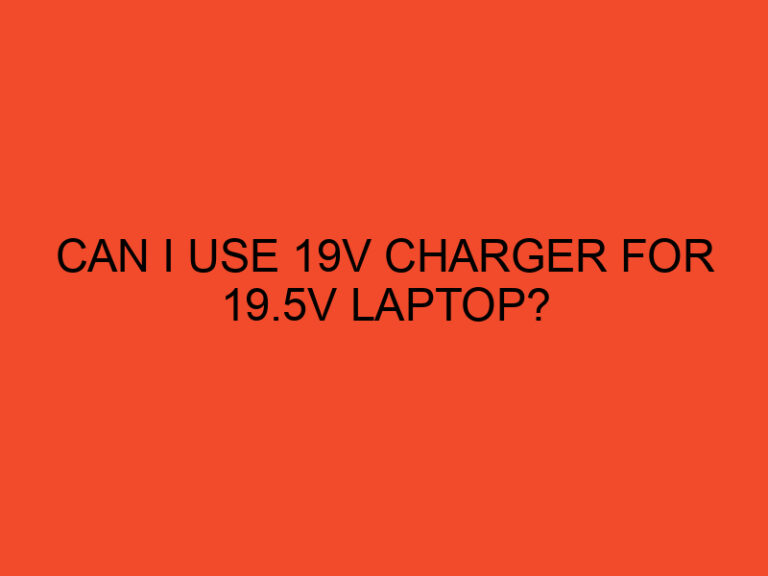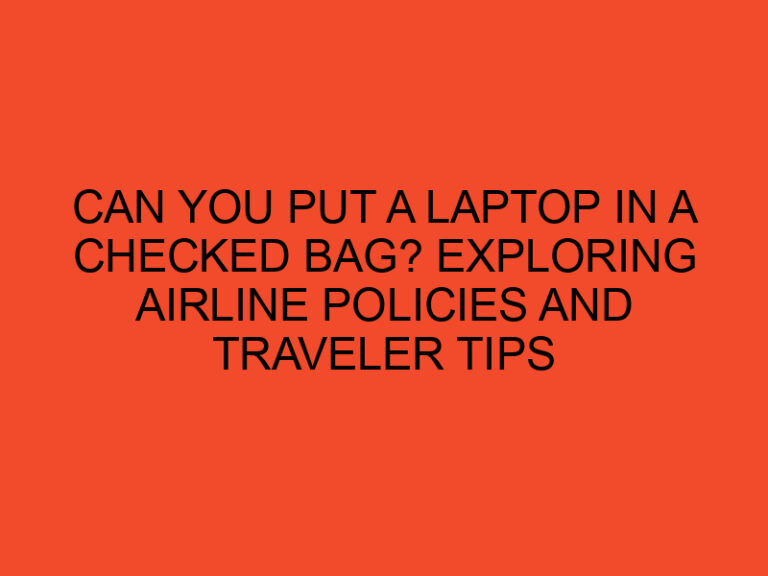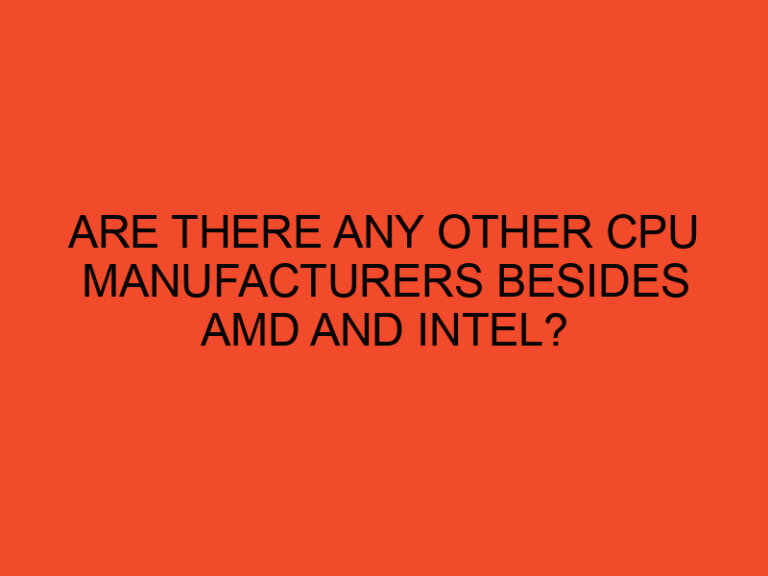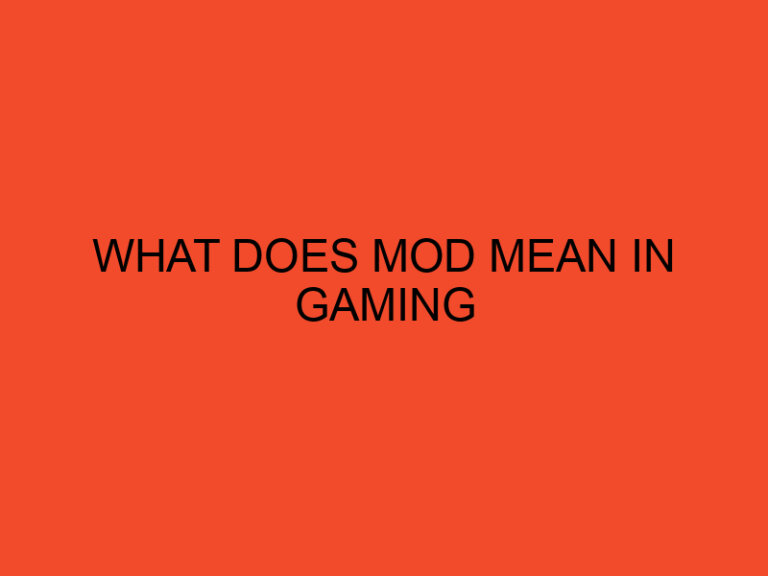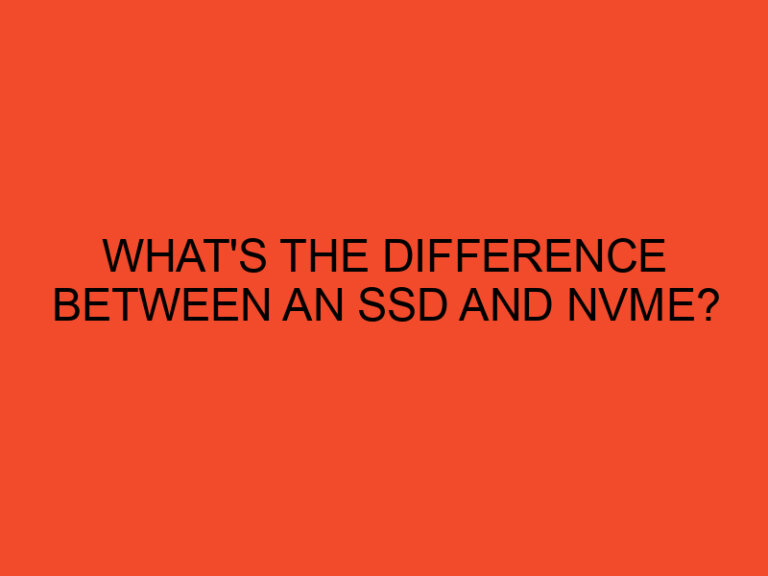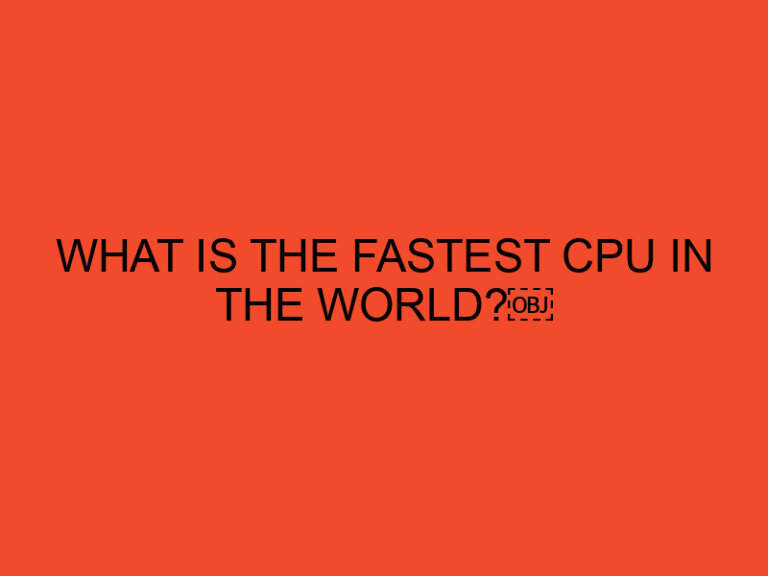If you’re experiencing high CPU usage on your Windows device and have recently installed NVIDIA drivers, there’s a chance that NVIDIA Container is causing the issue. In this article, we’ll explore the reasons behind the problem and provide you with step-by-step instructions to fix the NVIDIA Container high CPU usage issue.
Table of Contents
Understanding NVIDIA Container
Before we dive into the solution, let’s first understand what NVIDIA Container is and what it does. NVIDIA Container is a Windows service that is installed along with NVIDIA drivers. Its primary purpose is to provide a secure environment for running NVIDIA GPU-accelerated applications. NVIDIA Container helps isolate these applications from the rest of the system, preventing them from causing conflicts or interfering with other programs.
Why Is NVIDIA Container Causing High CPU Usage?
Despite its benefits, NVIDIA Container may sometimes cause high CPU usage, which can be frustrating for users. Here are some of the reasons why this might be happening:
Outdated Drivers
If your NVIDIA drivers are outdated, it’s possible that NVIDIA Container is causing high CPU usage. Outdated drivers can cause conflicts with the operating system and other programs, leading to performance issues.
Incompatible or Corrupted Drivers
Incompatible or corrupted drivers can also cause high CPU usage. If you’ve recently installed new drivers, it’s possible that they’re incompatible with your system or that they’ve been corrupted during the installation process.
Software Conflicts
If you’re running software that conflicts with NVIDIA Container, it may cause high CPU usage. For example, if you’re running an antivirus program that’s configured to scan every file that’s accessed, it may cause a conflict with NVIDIA Container, leading to high CPU usage.
How to Fix NVIDIA Container High CPU Usage on Windows
Now that we understand why NVIDIA Container may be causing high CPU usage, let’s look at how we can fix the problem.
Solution 1: Update Your NVIDIA Drivers
The first step to fixing the NVIDIA Container high CPU usage issue is to update your NVIDIA drivers. Follow these steps to update your drivers:
- Press the Windows key + X and select Device Manager.
- Expand the Display adapters section.
- Right-click on your NVIDIA graphics card and select Update driver.
- Follow the on-screen instructions to update your drivers.
Solution 2: Uninstall and Reinstall NVIDIA Drivers
If updating your drivers doesn’t solve the problem, try uninstalling and reinstalling them. Here’s how:
- Press the Windows key + X and select Device Manager.
- Expand the Display adapters section.
- Right-click on your NVIDIA graphics card and select Uninstall device.
- Follow the on-screen instructions to uninstall the drivers.
- Download the latest drivers from the NVIDIA website and install them.
Solution 3: Disable NVIDIA Container
If neither of the above solutions works, you can try disabling NVIDIA Container. Follow these steps to disable the service:
- Press the Windows key + R to open the Run dialog box.
- Type services.msc and press Enter.
- Scroll down and locate NVIDIA Container.
- Right-click on NVIDIA Container and select Properties.
- Change the Startup type to Disabled.
- Click Apply and then OK.
- Restart your computer.
Conclusion
NVIDIA Container high CPU usage can be a frustrating issue, but it’s not impossible to fix. By following the solutions outlined in this article, you can resolve the problem and get your system running smoothly again.
FAQs
What is NVIDIA Container?
NVIDIA Container is a Windows service that is installed along with NVIDIA drivers. Its primary purpose is to provide a secure environment for running NVIDIA GPU-accelerated applications.
Why is NVIDIA Container causing high CPU usage?
NVIDIA Container may cause high CPU usage due to outdated or incompatible drivers, corrupted drivers, or conflicts with other software running on your system.
How do I update my NVIDIA drivers?
You can update your NVIDIA drivers by opening Device Manager, expanding the Display adapters section, right-clicking on your NVIDIA graphics card, and selecting Update driver.
What should I do if updating my drivers doesn’t work?
If updating your drivers doesn’t solve the problem, you can try uninstalling and reinstalling them or disabling NVIDIA Container altogether.
Will disabling NVIDIA Container affect my system’s performance?
Disabling NVIDIA Container may affect the performance of NVIDIA GPU-accelerated applications, but it should not have a significant impact on the overall performance of your system.