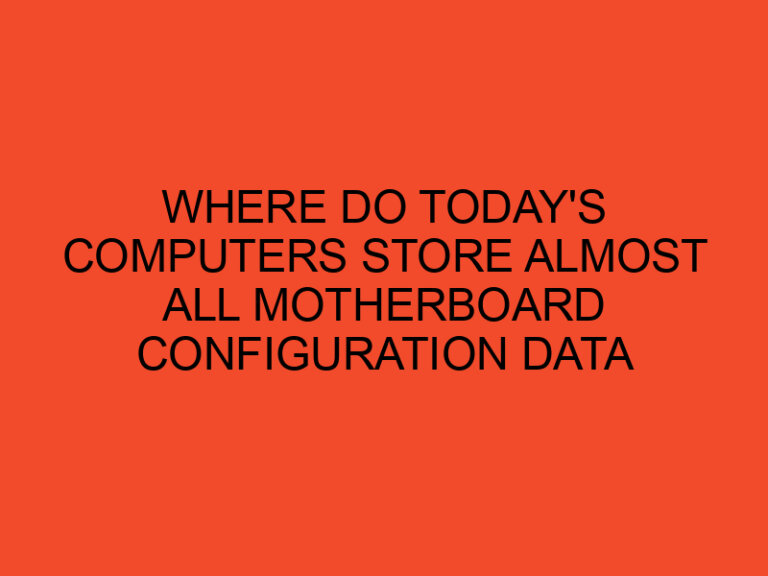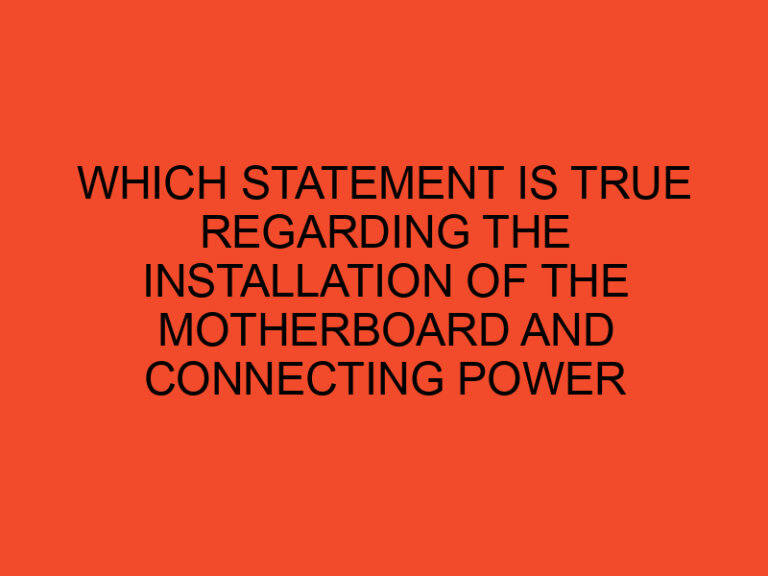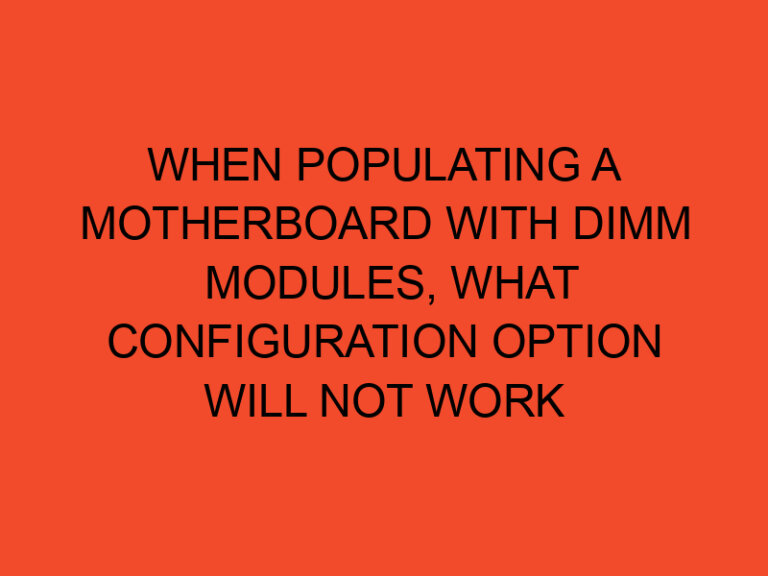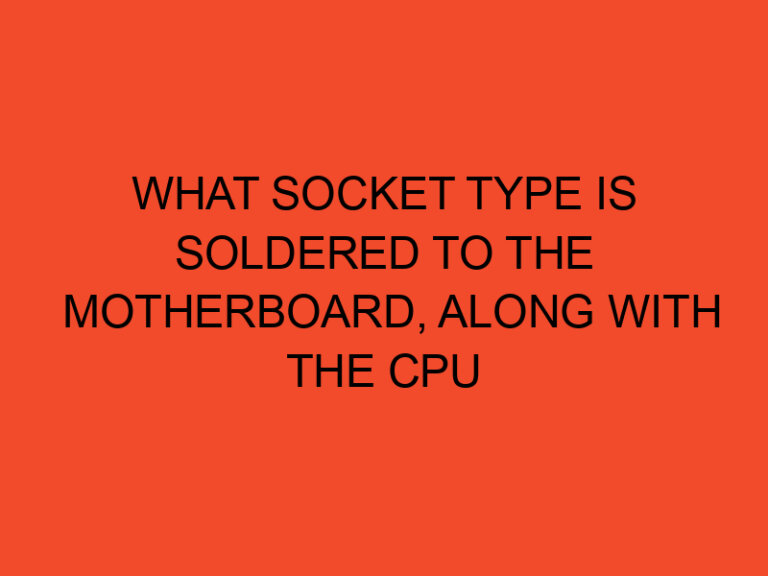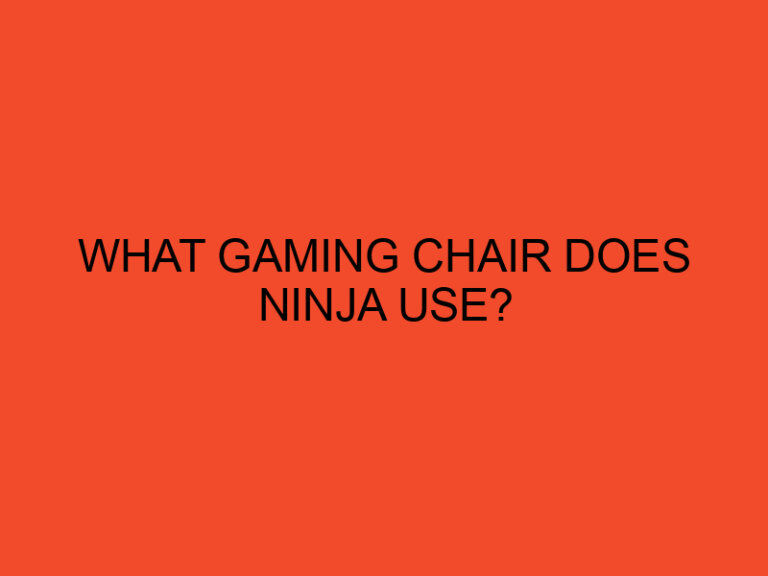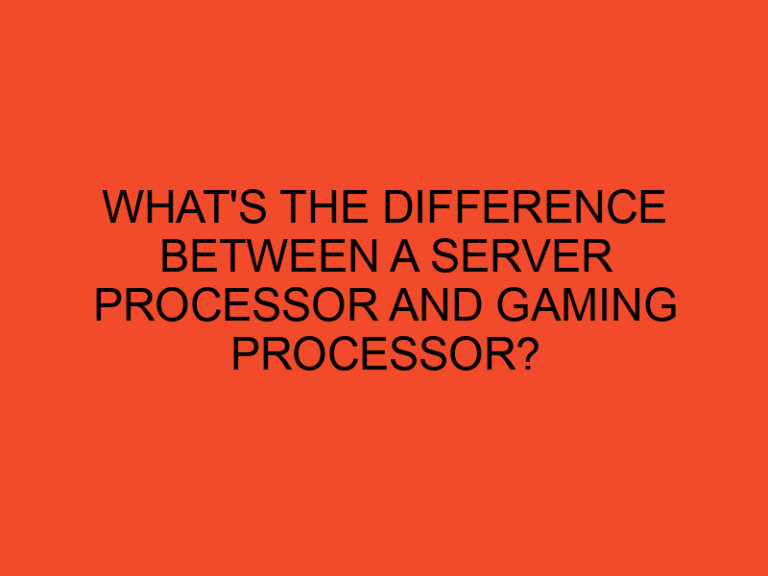Are you tired of lagging graphics and slow performance while gaming on your laptop? Upgrading your laptop for gaming can be a game-changer! In this article, we will guide you through the process of upgrading your laptop to enhance its gaming capabilities. From upgrading the RAM and storage to optimizing the graphics card and cooling system, we’ve got you covered. So, let’s dive in and learn how to transform your ordinary laptop into a powerful gaming machine.
Table of Contents
- Introduction
- Assessing Your Laptop’s Compatibility
- Upgrading the RAM
- Enhancing Storage Space
- Optimizing the Graphics Card
- Cooling Solutions
- Cleaning the Laptop
- Installing Latest Drivers and Updates
- Overclocking
- Battery Life Considerations
- External Peripherals
- Software Optimization
- Gaming Accessories
- Gaming Performance Monitoring
- Conclusion
- Frequently Asked Questions (FAQs)
Introduction
Gaming laptops have come a long way in recent years, but even the most powerful machines can benefit from some hardware upgrades to achieve optimal gaming performance. Upgrading your laptop can help you play the latest games at higher frame rates, enjoy smoother gameplay, and have an overall more immersive gaming experience.
Assessing Your Laptop’s Compatibility
Before diving into any upgrades, it’s essential to determine whether your laptop is upgradeable and compatible with the components you want to install. Check the laptop’s user manual or manufacturer’s website to identify the supported upgrades and specifications. Some laptops may have limited upgrade options due to their design or hardware limitations.
Upgrading the RAM
One of the easiest and most effective ways to improve gaming performance is by upgrading the laptop’s RAM. Increasing the RAM capacity allows your laptop to handle more demanding games and multitasking efficiently. Identify the type and speed of RAM supported by your laptop and purchase compatible modules. Install the new RAM sticks carefully, following the manufacturer’s instructions.
Enhancing Storage Space
Upgrading your laptop’s storage is crucial for gaming. Consider replacing your traditional hard drive with a solid-state drive (SSD) for faster loading times and improved overall performance. SSDs are more durable and reliable than traditional hard drives. Additionally, you can install an external hard drive for extra storage space to accommodate your growing library of games.
Optimizing the Graphics Card
The graphics card is a vital component for gaming. While most laptops have integrated graphics, upgrading to a dedicated graphics card can significantly enhance your gaming experience. Research and select a graphics card that is compatible with your laptop and offers the desired performance boost. Take note of the power requirements and physical dimensions to ensure it fits in your laptop.
Cooling Solutions
Gaming puts a significant load on your laptop’s hardware, causing it to generate heat. To prevent overheating and maintain optimal performance, invest in a cooling pad or laptop cooling stand. These accessories help dissipate heat, keeping your laptop cool during intense gaming sessions. Additionally, regularly clean the cooling fans and vents to remove dust and debris that can obstruct airflow.
Cleaning the Laptop
Over time, dust and debris can accumulate inside your laptop, affecting its performance and heat dissipation. Regularly clean your laptop using compressed air and a soft brush. Pay attention to the keyboard, screen, and ports. Keeping your laptop clean not only improves its lifespan but also ensures optimal performance.
Installing Latest Drivers and Updates
To maximize gaming performance, ensure that you have the latest drivers and updates installed for your laptop’s components. Graphics card manufacturers frequently release driver updates that optimize performance for newly released games. Additionally, keep your operating system and other software up to date to benefit from bug fixes and performance improvements.
Overclocking
For advanced users, overclocking can provide an additional performance boost. Overclocking involves increasing the clock speed of your laptop’s CPU and GPU to achieve higher frame rates. However, overclocking can generate more heat and put stress on the hardware. If you decide to overclock, proceed with caution and monitor temperatures to avoid damaging your laptop.
Battery Life Considerations
Upgrading your laptop for gaming may have an impact on battery life. More powerful components require more energy, draining the battery faster. Adjust your power settings to prioritize performance while gaming, but keep in mind that it may reduce battery life. When gaming on the go, consider connecting your laptop to a power source to ensure uninterrupted gameplay.
External Peripherals
To enhance your gaming experience further, consider investing in external peripherals. A gaming mouse, keyboard, and controller can provide better precision and control during gameplay. Additionally, a high-quality gaming headset can immerse you in the game’s audio and allow for clear communication with teammates.
Software Optimization
In addition to hardware upgrades, optimizing your laptop’s software can improve gaming performance. Close unnecessary background processes, disable resource-intensive applications, and free up disk space by removing unwanted files and programs. Running a disk cleanup utility and defragmenting your hard drive can also help optimize your laptop’s performance.
Gaming Accessories
Aside from hardware and software upgrades, there are various gaming accessories that can elevate your gaming experience. Consider investing in a gaming monitor with a high refresh rate and low response time for smoother visuals. A gaming chair and desk with ergonomic design can provide comfort during long gaming sessions.
Gaming Performance Monitoring
Monitoring your laptop’s performance while gaming can help you identify potential bottlenecks and fine-tune settings for optimal results. Use software tools that display real-time information such as CPU and GPU temperatures, clock speeds, and usage statistics. This data can help you make informed decisions regarding further optimizations or upgrades.
Conclusion
Upgrading your laptop for gaming is an excellent way to unlock its full potential and enjoy a more immersive gaming experience. From upgrading the RAM and storage to optimizing the graphics card and cooling system, there are numerous ways to enhance performance. Remember to assess compatibility, follow manufacturer guidelines, and prioritize your specific gaming needs. With the right upgrades and optimizations, you can turn your laptop into a gaming powerhouse.
Frequently Asked Questions (FAQs)
Can I upgrade the graphics card in my laptop?
In most cases, the graphics card in a laptop cannot be upgraded due to its integrated or soldered nature. However, some high-end gaming laptops offer a modular graphics card system that allows limited upgrades.
How much RAM do I need for gaming?
The amount of RAM you need for gaming depends on the games you play and their system requirements. Generally, 8GB is the minimum recommended for modern games, but 16GB or more is ideal for optimal performance.
What is the difference between HDD and SSD?
HDD stands for hard disk drive, which uses rotating magnetic platters to store data. SSD stands for solid-state drive, which uses flash memory. SSDs are faster, more durable, and more power-efficient than HDDs.
Can I upgrade the CPU in my laptop?
Upgrading the CPU in a laptop is usually not feasible due to compatibility and thermal limitations. The CPU is often soldered onto the motherboard, making it difficult to replace.
How often should I clean my laptop’s cooling system?
It is recommended to clean your laptop’s cooling system every 3 to 6 months, depending on usage and environmental conditions. Regular cleaning helps maintain optimal cooling performance and prevents overheating.