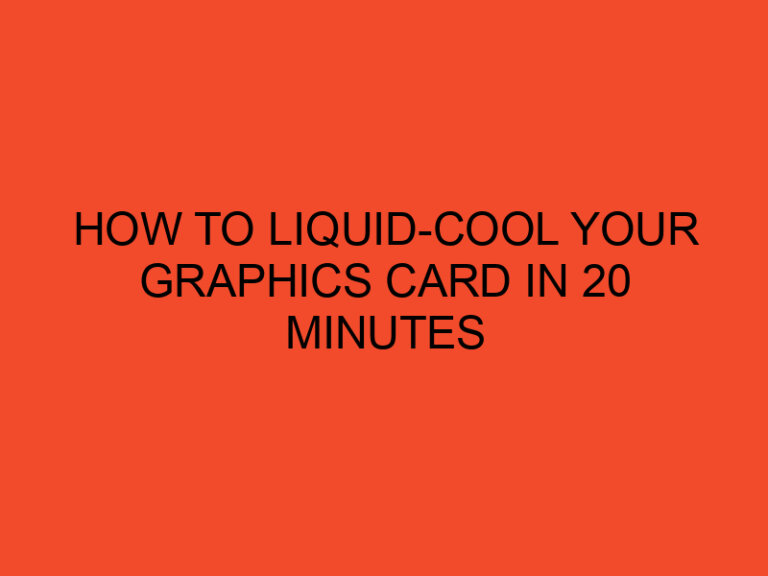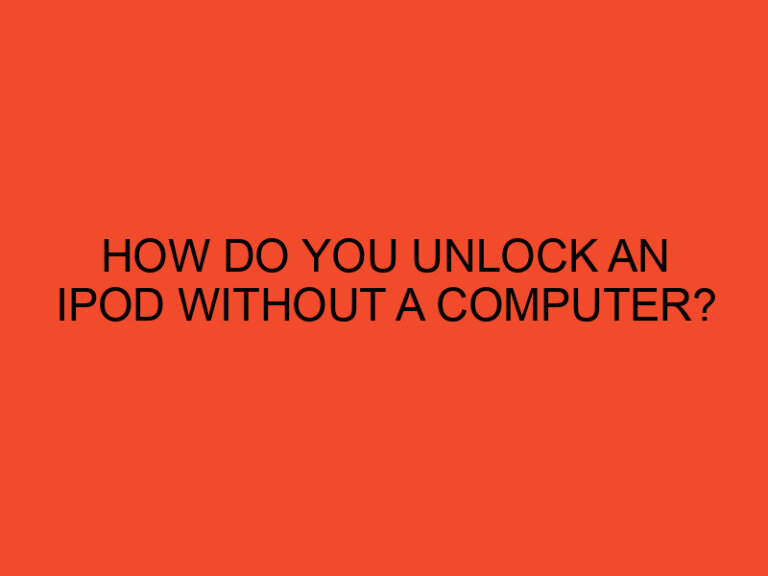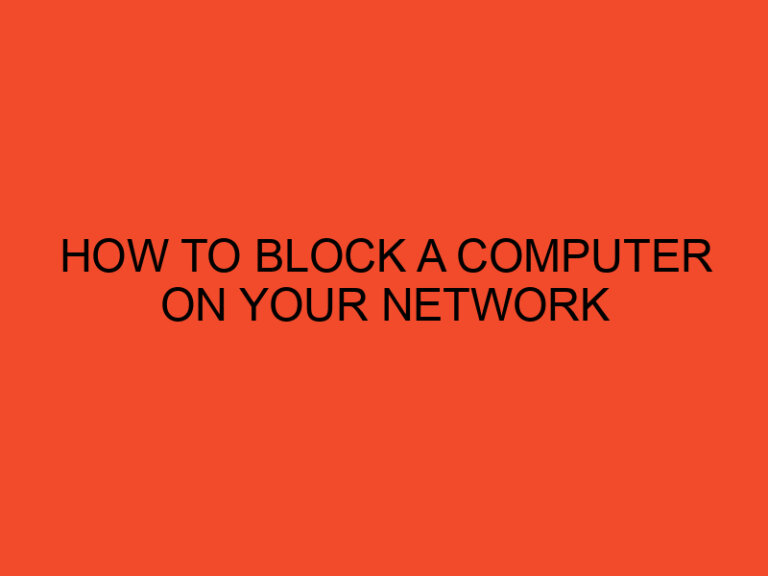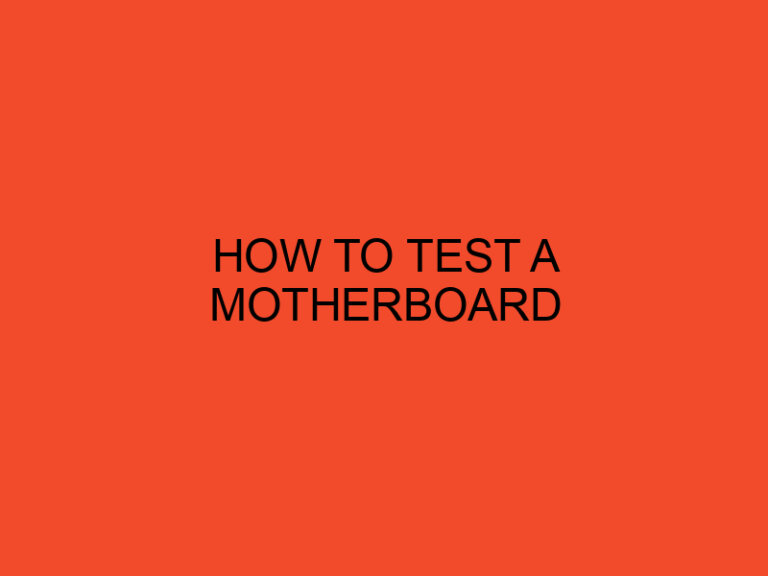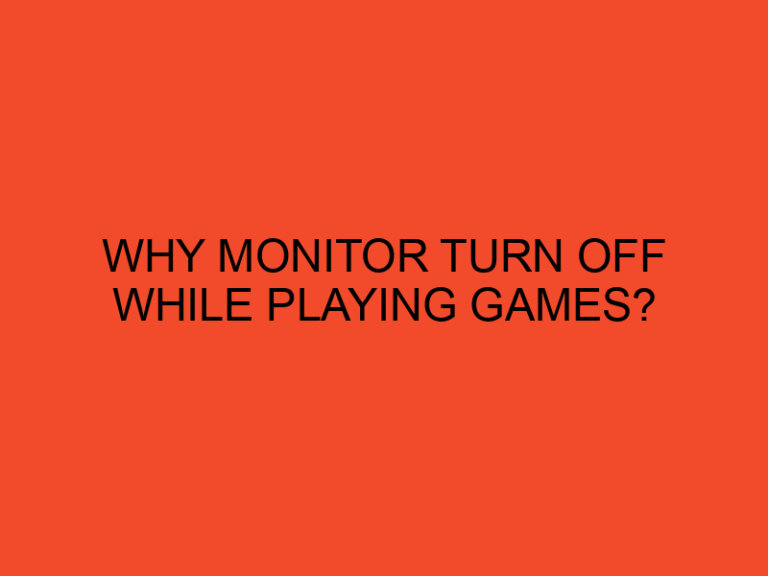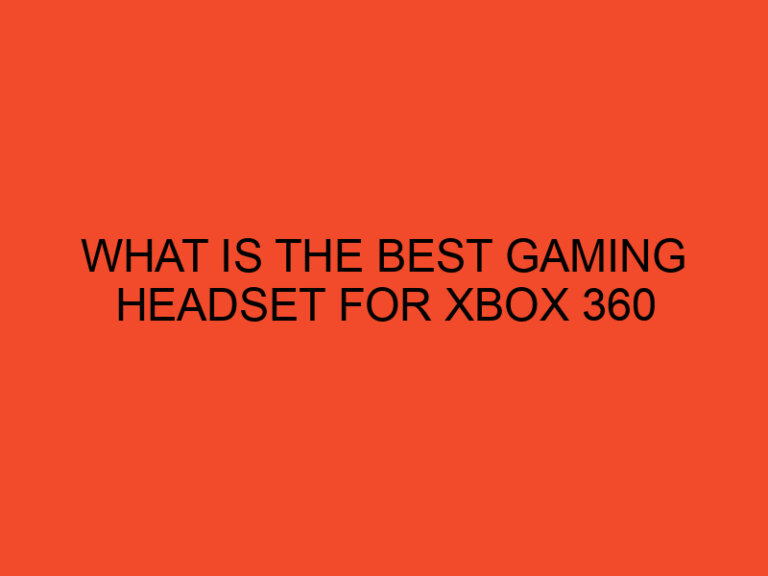In the ever-evolving world of computer technology, the motherboard plays a crucial role as the central hub that connects various components of a computer system. It not only houses critical hardware components but also stores vital configuration data necessary for the proper functioning of the system. In this article, we will explore the fascinating world of motherboard configuration data and delve into where it is primarily stored in modern-day computers.
Table of Contents
- Introduction
- The Significance of Motherboard Configuration Data
- BIOS: The Basic Input/Output System
- UEFI: The Unified Extensible Firmware Interface
- CMOS: The Complementary Metal-Oxide-Semiconductor
- Flash Memory: A Non-Volatile Storage Solution
- NVRAM: The Non-Volatile Random-Access Memory
- Battery Backup: Safeguarding Configuration Data
- The Evolution of Motherboard Configuration Storage
- Benefits and Advancements
- Challenges and Considerations
- The Future of Motherboard Configuration Data Storage
- Conclusion
- FAQs (Frequently Asked Questions)
- Can I modify the motherboard configuration data myself?
- Are there any risks associated with updating the motherboard’s firmware?
- How often should I back up my motherboard configuration data?
- Can motherboard configuration data be transferred between different computers?
- What steps can I take to protect my motherboard configuration data from loss or corruption?
Introduction
Modern computers rely on intricate systems and protocols to store and retrieve motherboard configuration data. This data is vital for various processes, such as initializing hardware components, managing system settings, and enabling communication between different devices. In the following sections, we will explore the different methods employed by computers to store this critical information.
The Significance of Motherboard Configuration Data
Motherboard configuration data encompasses a wide range of settings and parameters that define the behavior and functionality of a computer system. It includes details such as the system clock, boot order, memory timings, and device settings. Without this data, a computer would not be able to operate optimally or even function at all.
BIOS: The Basic Input/Output System
Traditionally, computers stored motherboard configuration data in the Basic Input/Output System (BIOS). BIOS is firmware embedded on a chip on the motherboard and is responsible for initiating hardware components during system startup. It contains a small storage area known as the Complementary Metal-Oxide-Semiconductor (CMOS) that stores configuration data.
UEFI: The Unified Extensible Firmware Interface
With the advancement of technology, the Unified Extensible Firmware Interface (UEFI) replaced the traditional BIOS. UEFI offers enhanced features and capabilities over BIOS and provides a more user-friendly interface. Similar to BIOS, UEFI stores configuration data in the CMOS.
CMOS: The Complementary Metal-Oxide-Semiconductor
The CMOS is a small portion of memory within the BIOS or UEFI that stores critical configuration data. It is a non-volatile memory, meaning it retains data even when the computer is powered off. The CMOS contains information about various hardware settings and can be accessed and modified by the user through the system’s firmware interface.
Flash Memory: A Non-Volatile Storage Solution
Flash memory has revolutionized the way motherboard configuration data is stored in modern computers. It provides a reliable and non-volatile storage solution for storing large amounts of data, including the CMOS. Flash memory chips can be reprogrammed, allowing users to update their system’s firmware and configuration settings easily.
NVRAM: The Non-Volatile Random-Access Memory
Non-Volatile Random-Access Memory (NVRAM) is another storage solution utilized by some computers to store motherboard configuration data. NVRAM combines the advantages of both non-volatile and random-access memory, allowing for fast read and write operations while retaining data even when power is lost.
Battery Backup: Safeguarding Configuration Data
To ensure the integrity of motherboard configuration data, computers often employ battery backup mechanisms. These batteries provide a continuous power supply to the CMOS or NVRAM, preventing data loss during power outages or when the main power source is disconnected. Battery backups play a vital role in preserving the system’s settings and preventing the need for reconfiguration.
The Evolution of Motherboard Configuration Storage
Over the years, the methods and technologies used to store motherboard configuration data have evolved significantly. From the early days of BIOS and CMOS to the introduction of UEFI, flash memory, and NVRAM, each advancement has brought improvements in data accessibility, storage capacity, and system performance.
Benefits and Advancements
The adoption of advanced storage solutions for motherboard configuration data has numerous benefits. These include faster boot times, increased system stability, improved security through encryption, and simplified firmware updates. Additionally, the larger storage capacity of flash memory and NVRAM allows for more extensive customization and personalization of system settings.
Challenges and Considerations
While modern storage solutions for motherboard configuration data offer significant advantages, they also present challenges. One such challenge is the potential for data corruption or loss due to hardware failures, firmware bugs, or improper handling. It is crucial for users to regularly backup their configuration data and keep track of firmware updates to mitigate these risks.
The Future of Motherboard Configuration Data Storage
As technology continues to evolve, the future of motherboard configuration data storage holds exciting possibilities. Advancements in non-volatile memory technologies, such as Resistive RAM (ReRAM) and Phase Change Memory (PCM), could provide even faster and more reliable storage solutions for configuration data. Furthermore, the integration of artificial intelligence and machine learning algorithms may enhance the automated configuration and optimization of computer systems.
Conclusion
In conclusion, motherboard configuration data is a vital component of today’s computers, enabling proper system functionality and customization. Whether stored in the CMOS, flash memory, or NVRAM, this data plays a crucial role in defining various hardware and software settings. As technology continues to advance, it is essential to adapt storage solutions to ensure efficient and secure management of motherboard configuration data.
FAQs (Frequently Asked Questions)
Can I modify the motherboard configuration data myself?
Yes, users can access and modify the configuration data through the system’s firmware interface. However, caution should be exercised as improper changes can lead to system instability or malfunction.
Are there any risks associated with updating the motherboard’s firmware?
While firmware updates can bring improvements and new features, there is a slight risk involved. It is advisable to follow the manufacturer’s instructions carefully and ensure a stable power supply during the update process.
How often should I back up my motherboard configuration data?
It is recommended to back up your configuration data periodically or whenever you make significant changes to your system. This ensures that you can restore your settings in case of data loss or system failures.
Can motherboard configuration data be transferred between different computers?
In most cases, motherboard configuration data is specific to the computer it was configured on. Transferring the data to a different computer may lead to compatibility issues or incorrect settings. It is generally advisable to configure settings manually on each computer.
What steps can I take to protect my motherboard configuration data from loss or corruption?
To protect your data, regularly back up the configuration settings, keep firmware up to date, use reliable power sources, and follow best practices for handling and maintaining your computer.