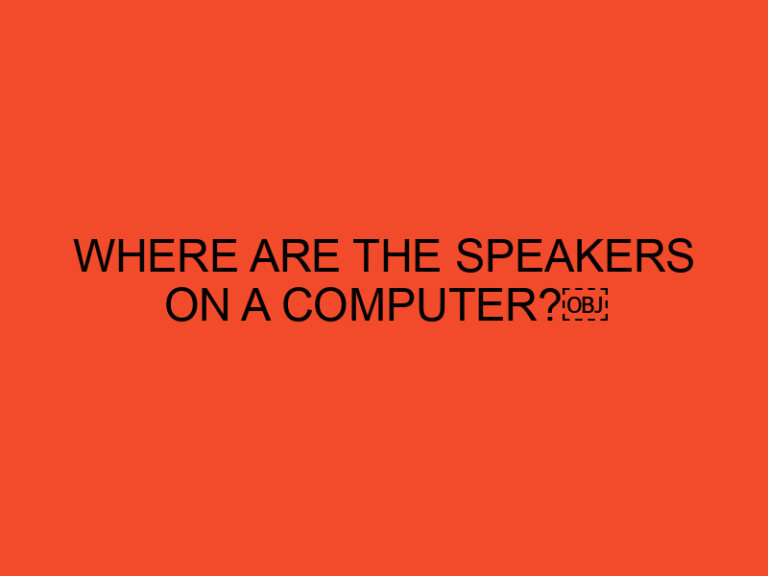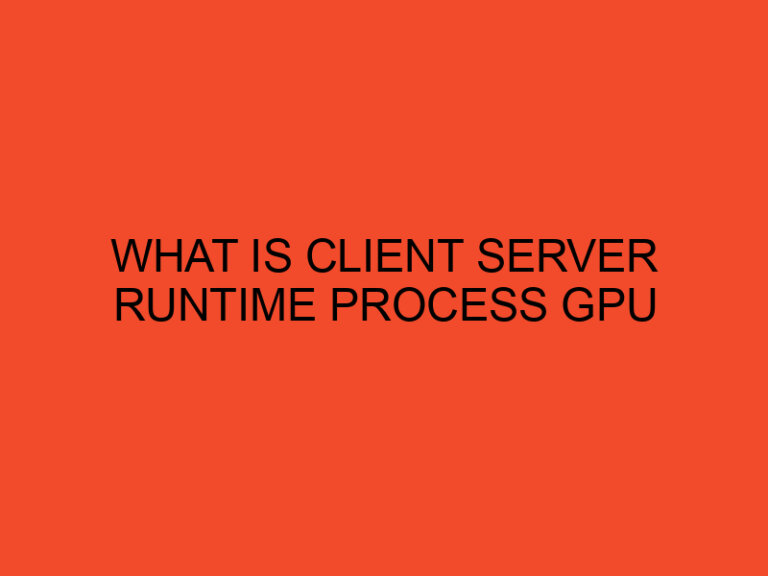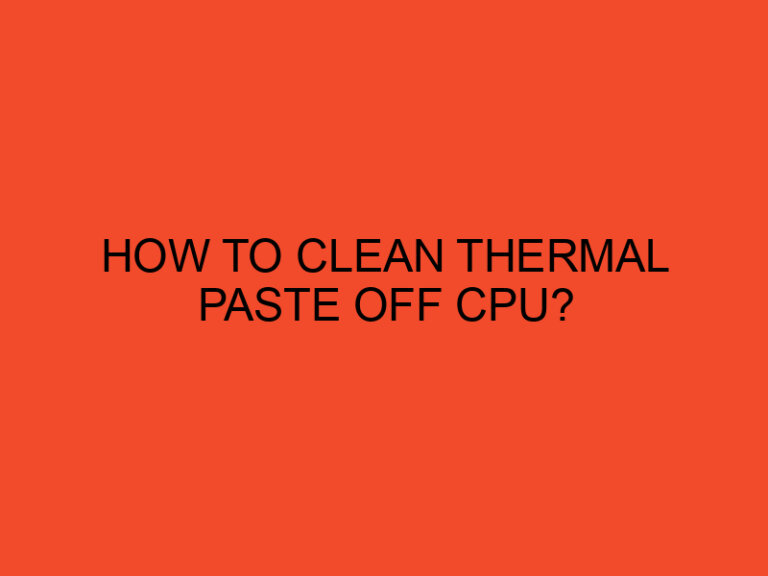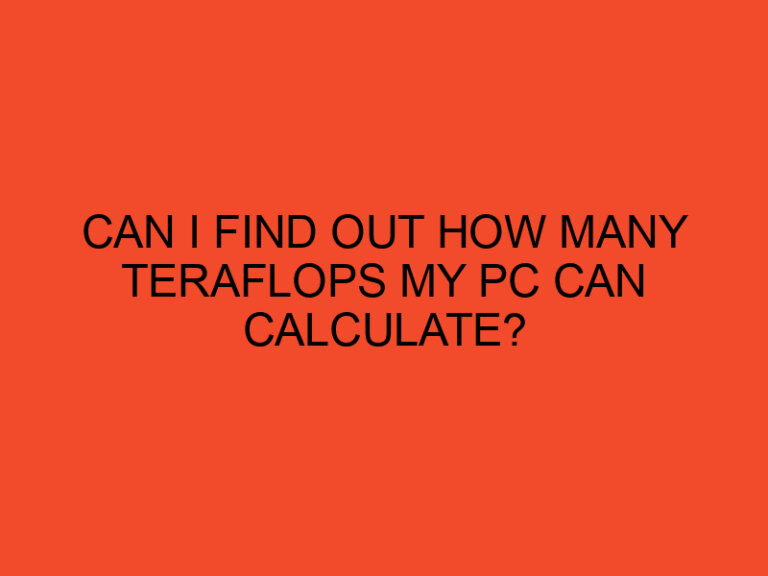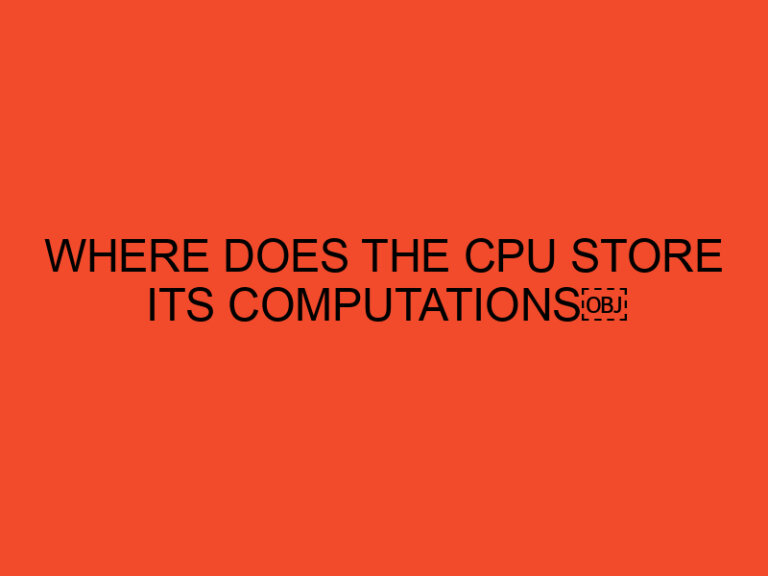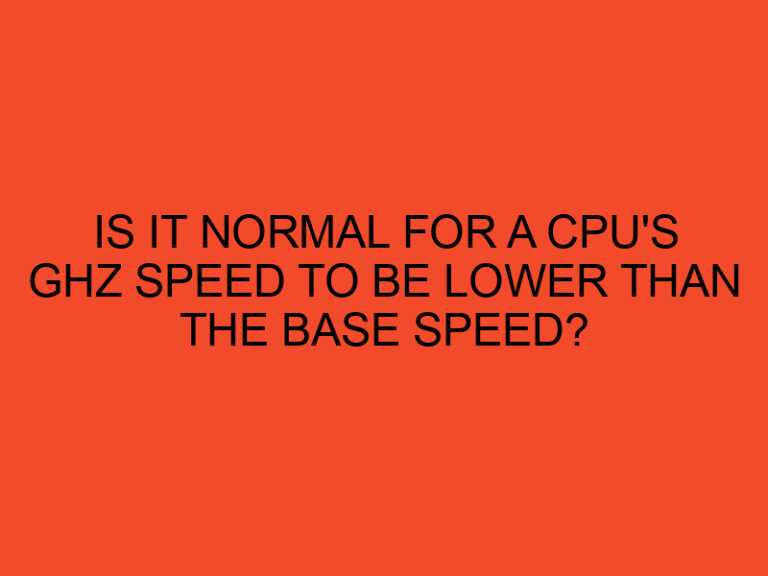Undervolting is a technique that allows you to reduce the power consumption and heat output of your GPU (Graphics Processing Unit) without sacrificing performance. It involves adjusting the voltage supplied to the GPU, which can result in lower temperatures, improved stability, and even increased overclocking potential. In this article, we will guide you through the process of undervolting your GPU step by step.
Table of Contents
How to Undervolt GPU?
The GPU is a critical component in modern computers, especially for gamers and content creators. However, it is also known for generating a significant amount of heat and consuming a substantial amount of power. Undervolting is a solution to address these issues while still maintaining optimal performance.
Understanding GPU Undervolting
Undervolting involves reducing the voltage supplied to the GPU while ensuring it remains stable. The default voltage settings provided by the manufacturer are often higher than necessary to accommodate various operating conditions. By decreasing the voltage, you can achieve the same performance with lower power consumption and heat output.
Benefits of Undervolting
Undervolting your GPU offers several benefits. Firstly, it can significantly lower the temperature of your GPU, resulting in improved thermal performance and reduced fan noise. Secondly, it can enhance power efficiency, leading to reduced energy consumption and potentially lower electricity bills. Lastly, undervolting can improve the stability of your GPU and even provide headroom for higher overclocking frequencies.
Preparing for Undervolting
Before you begin the undervolting process, it is essential to take a few preparatory steps. Firstly, make sure you have the latest drivers for your GPU installed. Additionally, you will need a reliable monitoring tool to keep track of temperature, voltage, and clock speeds during the undervolting process. Finally, create a system restore point or backup your GPU settings to revert any changes if needed.
Undervolting Process
The undervolting process may vary depending on your specific GPU model and software used, but the general steps remain similar. Here’s a step-by-step guide:
Step 1: Research and Identify Suitable Software
Research and identify suitable undervolting software for your GPU. Popular options include MSI Afterburner, EVGA Precision X1, and AMD Wattman for AMD GPUs. Make sure the software supports your GPU model and provides voltage control options.
Step 2: Setting a Baseline
Before undervolting, it’s essential to establish a baseline by monitoring your GPU’s performance and temperature under load. Run a benchmark or graphics-intensive application while monitoring the temperature and power consumption using the monitoring tool.
Step 3: Undervolting in Small Increments
Open the undervolting software and locate the voltage control settings. Begin by decreasing the voltage in small increments, such as 10mV, and apply the changes. After each adjustment, test the stability of your GPU using a stress test or by running demanding applications. Monitor the temperature and performance during these tests.
Step 4: Finding the Optimal Voltage
Continue the process of reducing the voltage and testing the stability of your GPU until you encounter instability issues, such as crashes or artifacts appearing on the screen. If instability occurs, slightly increase the voltage until the instability disappears. This will help you find the optimal voltage for your GPU.
Step 5: Fine-tuning and Testing
Once you find the optimal voltage, you can fine-tune it further by decreasing it in smaller increments. Keep testing the stability and temperature after each adjustment until you reach a point where further voltage reduction affects stability.
Monitoring and Testing
During the undervolting process, it’s crucial to monitor the temperature and performance of your GPU. Keep an eye on the temperature using the monitoring tool and ensure that it remains within safe operating limits. Additionally, stress test your GPU using benchmarking software or demanding applications to confirm stability.
Troubleshooting
If you encounter stability issues or performance degradation after undervolting, there are a few troubleshooting steps you can take. Firstly, try increasing the voltage slightly to see if it resolves the instability. Additionally, double-check your undervolting settings and make sure they are correctly applied. If the issues persist, you can revert to the default voltage settings or consult online forums and communities for further assistance.
Best Practices for GPU Undervolting
To ensure a successful undervolting experience, here are some best practices to follow:
- Research your specific GPU model and understand its voltage characteristics.
- Take small voltage steps and test for stability after each adjustment.
- Monitor the temperature and performance of your GPU regularly.
- Keep your GPU drivers up to date.
- Create system restore points or backups before making any changes.
- Join online communities or forums to learn from experienced users.
Conclusion
Undervolting your GPU can be a valuable technique to reduce power consumption, heat output, and even improve stability. By following the outlined steps and best practices, you can undervolt your GPU safely and potentially reap the benefits of lower temperatures, improved energy efficiency, and increased overclocking potential.
FAQs
Will undervolting my GPU void the warranty?
No, undervolting your GPU does not void the warranty. It is a safe and reversible process that does not involve physical modifications to the hardware.
Can undervolting improve gaming performance?
While undervolting is primarily aimed at reducing power consumption and heat output, it can indirectly enhance gaming performance by allowing the GPU to maintain higher clock speeds for longer durations.
Are there any risks associated with undervolting?
Undervolting carries minimal risks if done correctly. However, if you set the voltage too low or experience instability issues, it may result in crashes or graphical artifacts. Always monitor your GPU and revert any changes that cause problems.
Can I undervolt my GPU on a laptop?
Yes, undervolting is possible on some laptops with GPU voltage control options in the BIOS or through software tools. However, not all laptop GPUs support undervolting, so check the compatibility before attempting.
Will undervolting my GPU reduce its lifespan?
No, undervolting does not inherently reduce the lifespan of your GPU. In fact, by reducing operating temperatures and stress on the GPU, it can potentially contribute to a longer lifespan.