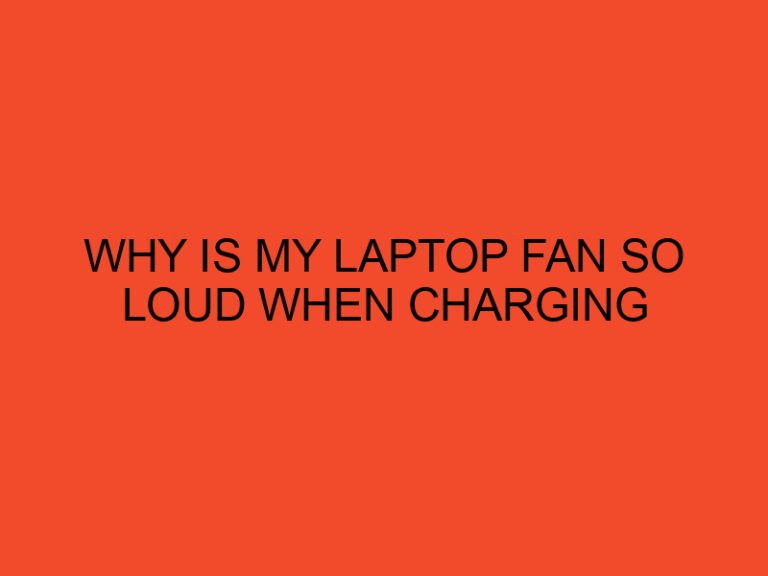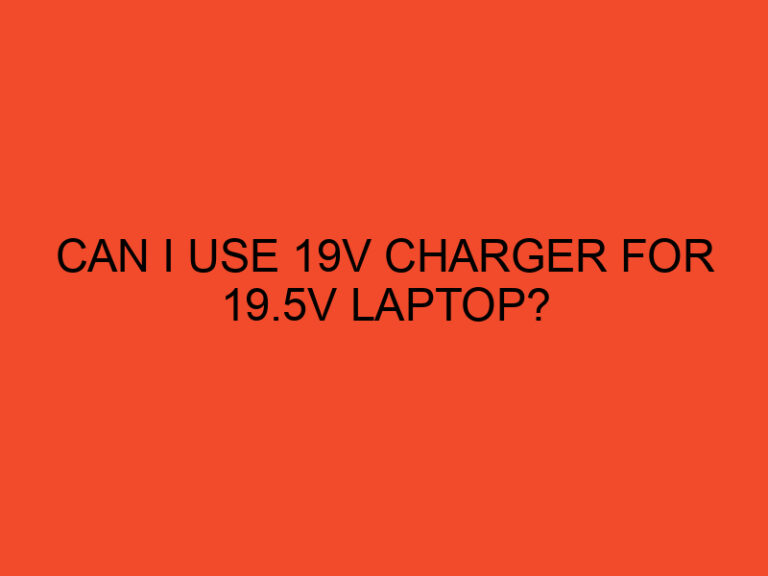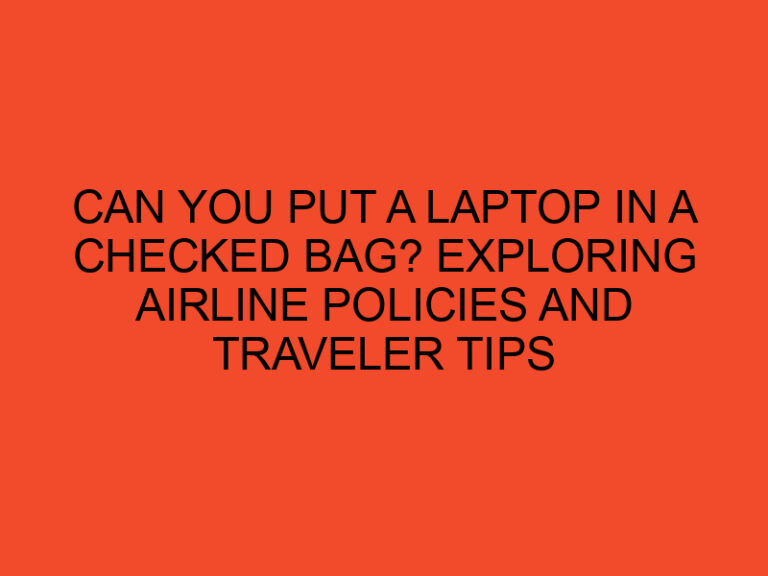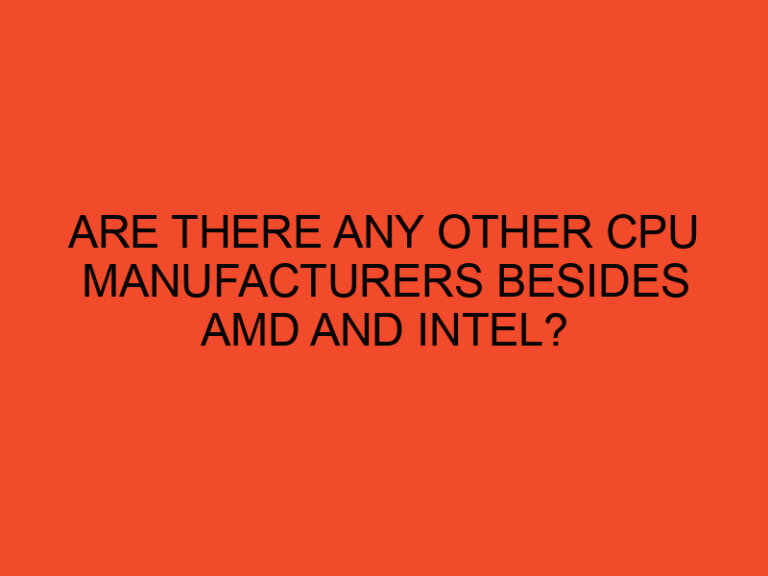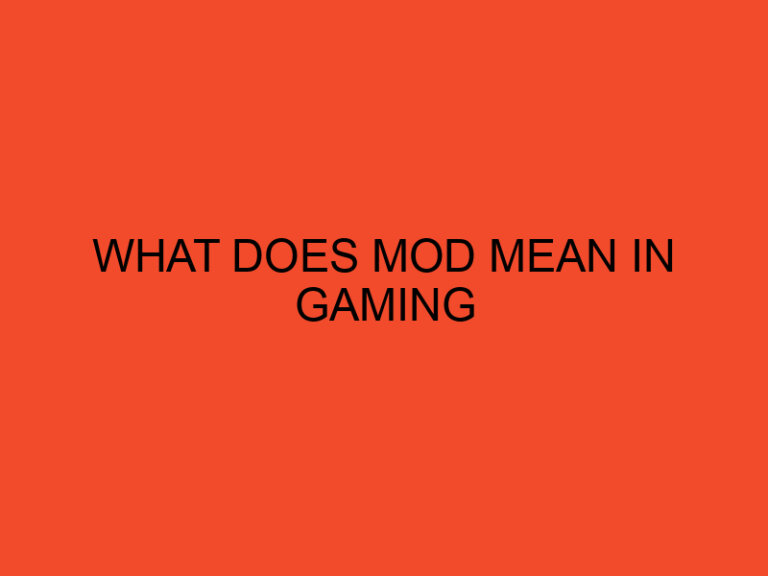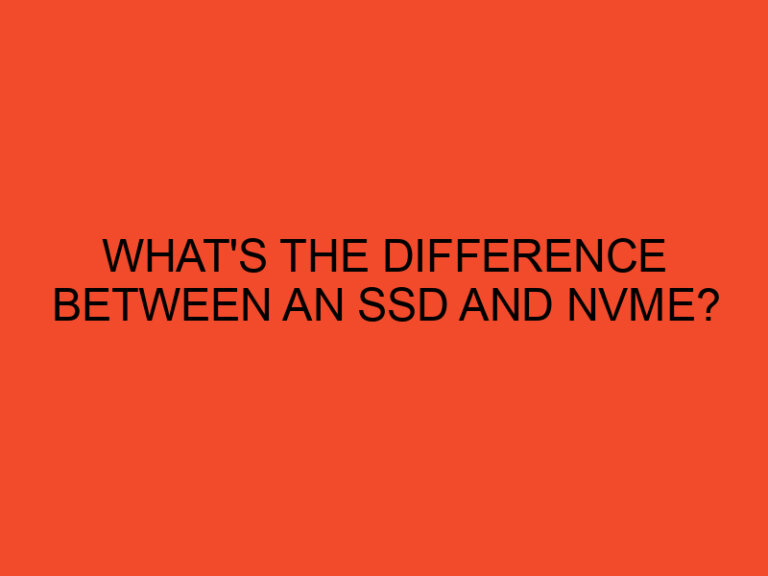In today’s digital age, where computers play a vital role in our daily lives, it is crucial to ensure that the hardware components of our systems function optimally. Two critical components that require attention are the Central Processing Unit (CPU) and the Graphics Processing Unit (GPU). These components generate heat during operation, and maintaining optimal temperatures is essential for their longevity and performance. In this article, we will delve into the concept of optimal CPU and GPU temperature and explore the factors that influence them.
Table of Contents
- Optimal CPU and GPU Temperature
- Understanding CPU Temperature
- Importance of Optimal CPU Temperature
- Understanding GPU Temperature
- Importance of Optimal GPU Temperature
- Monitoring CPU and GPU Temperatures
- Cooling Solutions for CPUs and GPUs
- Tips for Maintaining Optimal CPU and GPU Temperatures
- Conclusion
- FAQs
Optimal CPU and GPU Temperature
The CPU and GPU are vital components of any computer system. The CPU handles general computing tasks, while the GPU specializes in graphics-intensive operations. Both components generate heat while operating, and excessive heat can lead to reduced performance, system instability, and even hardware damage. It is essential to maintain optimal temperatures to ensure the longevity and reliability of these components.
Understanding CPU Temperature
What is CPU Temperature?
CPU temperature refers to the heat generated by the central processing unit during its operation. The CPU’s temperature is influenced by various factors, including the workload, ambient temperature, cooling system efficiency, and overclocking settings.
Factors Affecting CPU Temperature
Several factors can affect the CPU temperature:
- Workload: Intensive tasks such as gaming or video rendering can put a significant load on the CPU, resulting in higher temperatures.
- Ambient Temperature: The temperature of the environment in which the computer is operating plays a role in CPU temperature. Higher ambient temperatures can lead to increased CPU temperatures.
- Cooling System Efficiency: The effectiveness of the cooling system, including the CPU cooler and case fans, affects the CPU temperature. Insufficient cooling can cause higher temperatures.
- Overclocking: Overclocking the CPU, which involves running it at higher speeds than the manufacturer’s specifications, can lead to increased temperatures.
Importance of Optimal CPU Temperature
Maintaining an optimal CPU temperature is crucial for several reasons:
- Performance: High CPU temperatures can cause thermal throttling, a process where the CPU reduces its speed to prevent overheating. This results in decreased performance and slower task execution.
- Stability: Excessive heat can cause system instability, leading to crashes, freezes, or unexpected shutdowns. By keeping the CPU temperature within the optimal range, you ensure a stable computing experience.
- Longevity: Continuous exposure to high temperatures can shorten the lifespan of the CPU. By maintaining optimal temperatures, you extend the longevity of the component, avoiding premature failure.
Understanding GPU Temperature
What is GPU Temperature?
GPU temperature refers to the heat generated by the graphics processing unit during its operation. GPUs are commonly found in gaming computers, workstations, and devices that require intensive graphical processing.
Factors Affecting GPU Temperature
Several factors influence the GPU temperature:
- Workload: Similar to CPUs, GPU temperature rises with increased workload. Graphically demanding applications, such as games or rendering software, can push the GPU to higher temperatures.
- Ambient Temperature: Just like CPUs, GPUs are affected by the ambient temperature. Higher ambient temperatures can elevate the GPU temperature.
- Cooling System Efficiency: The efficiency of the GPU cooler and case fans impacts the GPU temperature. Proper cooling ensures lower temperatures.
- Overclocking: Overclocking the GPU increases its clock speed, resulting in higher temperatures. The cooling system must handle the additional heat generated.
Importance of Optimal GPU Temperature
Maintaining optimal GPU temperatures is crucial for the following reasons:
- Performance: High GPU temperatures can cause thermal throttling, reducing the GPU’s clock speed and resulting in lower frame rates and decreased graphical performance.
- Artifacting: Excessive heat can cause graphical artifacts, such as screen flickering, texture glitches, or color distortions. Optimal temperatures help avoid these issues.
- Hardware Reliability: Prolonged exposure to high temperatures can affect the longevity of the GPU, potentially leading to component failure. Optimal temperatures ensure the GPU operates within safe limits.
Monitoring CPU and GPU Temperatures
Monitoring CPU and GPU temperatures is essential to ensure they stay within the optimal range. There are two primary methods for temperature monitoring:
Software-Based Monitoring
Various software applications allow users to monitor CPU and GPU temperatures. These applications provide real-time temperature readings, allowing users to track temperature fluctuations and identify potential issues. Popular software options include MSI Afterburner, HWMonitor, and Core Temp.
Hardware-Based Monitoring
Some motherboards and graphics cards come with built-in temperature sensors. These sensors provide temperature readings that can be accessed through the system’s BIOS or dedicated monitoring software. Hardware-based monitoring offers accurate and reliable temperature information.
Cooling Solutions for CPUs and GPUs
To maintain optimal CPU and GPU temperatures, various cooling solutions are available:
Air Cooling
Air cooling involves using heat sinks, fans, and case airflow to dissipate heat from the CPU and GPU. Air coolers are cost-effective, easy to install, and suitable for most systems. However, they might struggle to handle high-end processors or graphics cards under heavy loads.
Liquid Cooling
Liquid cooling, also known as water cooling, utilizes a closed-loop system or custom loops to transfer heat away from the CPU and GPU. Liquid coolers are efficient and provide superior cooling performance, making them ideal for overclocking and high-end systems. However, they can be more expensive and require additional maintenance.
Tips for Maintaining Optimal CPU and GPU Temperatures
To ensure optimal CPU and GPU temperatures, consider the following tips:
Proper Airflow and Ventilation
Maintain proper airflow within your computer case by strategically positioning case fans. Ensure that cool air can enter and hot air can exit the case efficiently. Cable management can also contribute to improved airflow.
Regular Cleaning and Dust Removal
Dust buildup on CPU and GPU heatsinks can impede heat dissipation, leading to higher temperatures. Regularly clean your computer’s internal components to remove dust and debris, improving cooling efficiency.
Overclocking Considerations
If you overclock your CPU or GPU, be mindful of the additional heat generated. Ensure that your cooling solution can handle the increased temperatures associated with overclocking. Monitor temperatures carefully during overclocking experiments.
Thermal Paste Application
Applying thermal paste between the CPU/GPU and their respective coolers improves heat transfer. When reseating coolers or upgrading components, ensure proper application of thermal paste to maximize cooling efficiency.
Avoiding Extreme Ambient Temperatures
Keep your computer in a controlled environment, avoiding extreme ambient temperatures. Extremely hot or cold surroundings can negatively impact CPU and GPU temperatures and overall system performance.
Conclusion
In conclusion, maintaining optimal CPU and GPU temperatures is vital for the performance, stability, and longevity of your computer system. By understanding the factors influencing CPU and GPU temperatures, monitoring them regularly, and implementing appropriate cooling solutions, you can ensure that your hardware components operate within safe limits. By following the tips mentioned, you can maximize the lifespan and performance of your CPU and GPU, providing a smoother and more enjoyable computing experience.
FAQs
What are the recommended temperature ranges for CPUs and GPUs?
The optimal temperature range for CPUs is typically between 40°C and 70°C, while for GPUs, it is between 40°C and 85°C. However, specific temperature limits may vary depending on the manufacturer and model.
Can high CPU or GPU temperatures damage my computer?
Yes, prolonged exposure to high temperatures can potentially damage the CPU and GPU, leading to decreased performance or even hardware failure. It is important to keep temperatures within the recommended ranges.
Should I be concerned if my CPU or GPU temperatures occasionally spike?
Occasional temperature spikes are normal, especially during demanding tasks or when running intensive applications. However, if you consistently experience high temperatures or encounter stability issues, it is advisable to investigate and address the underlying cause.
Can overclocking increase CPU and GPU temperatures?
Yes, overclocking increases the power consumption and heat generation of CPUs and GPUs. It is essential to have adequate cooling solutions in place when overclocking to maintain safe temperatures.
How often should I clean my CPU and GPU heatsinks?
It is recommended to clean CPU and GPU heatsinks every six months or as needed, depending on the dust accumulation in your environment. Regular cleaning helps prevent heat buildup and ensures efficient cooling.