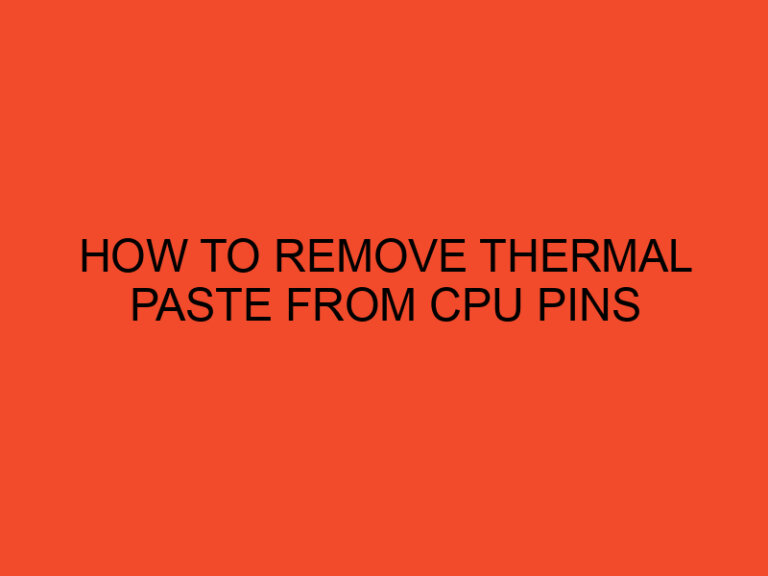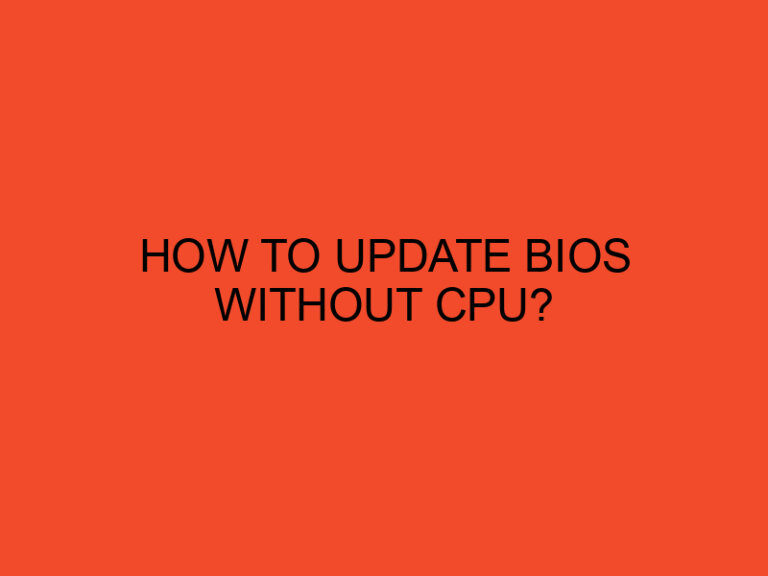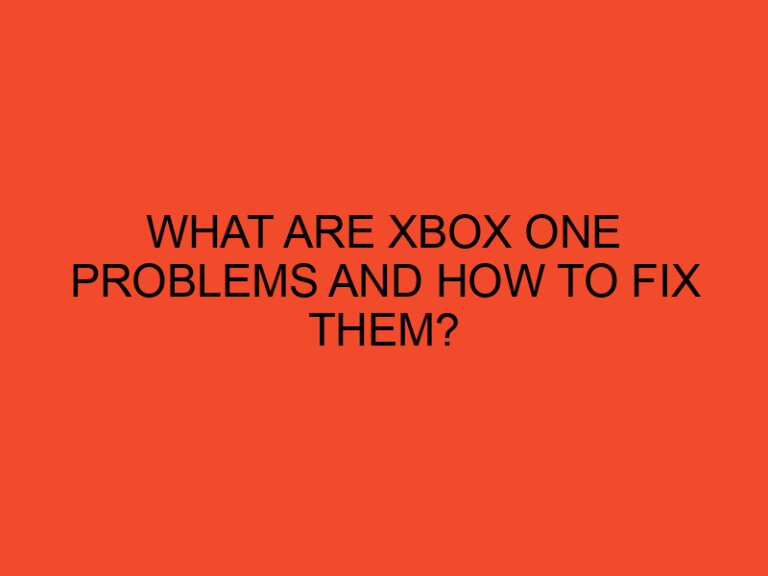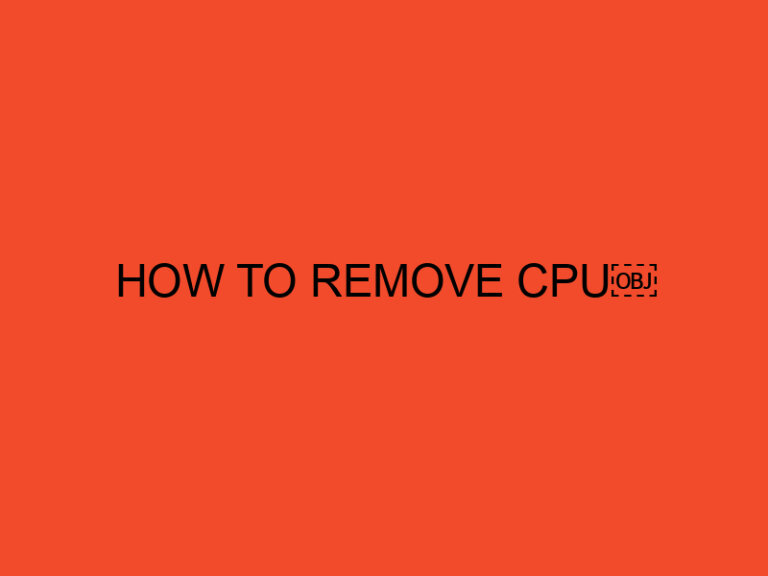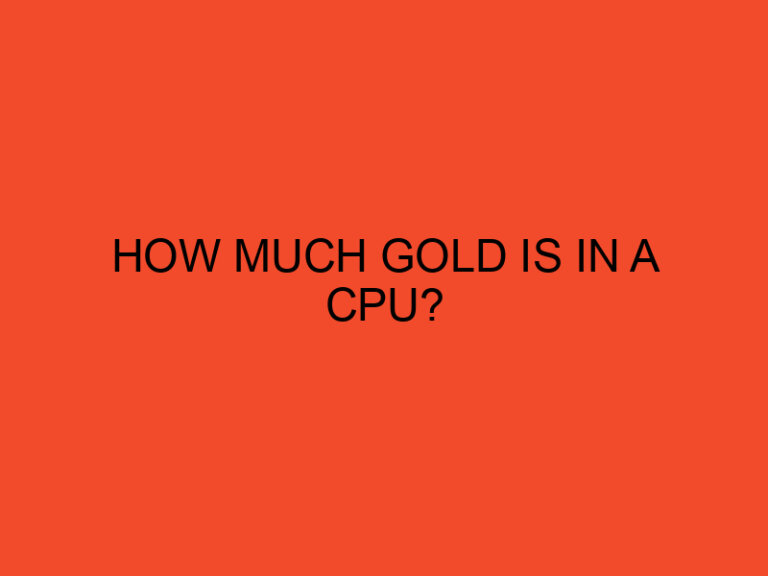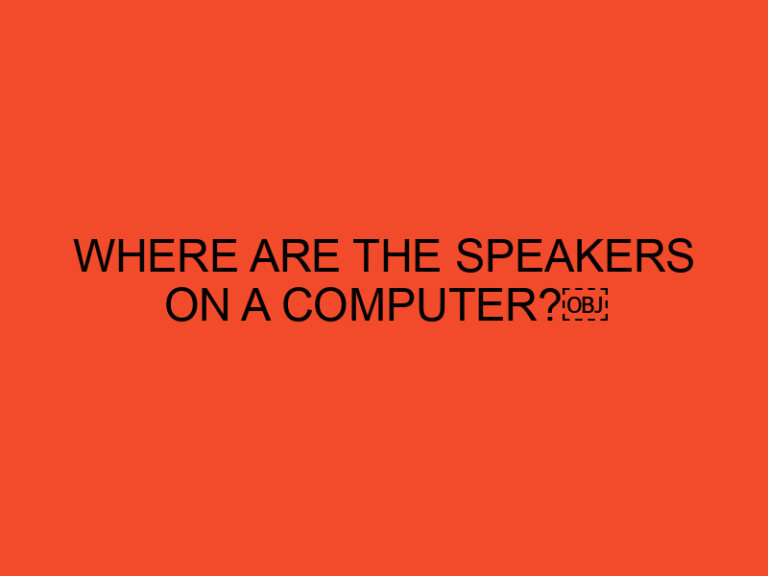Are you a computer enthusiast looking to enhance the aesthetics of your PC? RGB (Red, Green, Blue) fans can add a vibrant and colorful touch to your computer setup. These fans come with built-in lighting options that can be synchronized with other RGB components for a visually stunning experience. In this article, we will guide you through the process of connecting RGB fans to your motherboard, allowing you to take full control of their lighting effects. So, let’s get started!
Table of Contents
Introduction
RGB fans have gained immense popularity among PC enthusiasts due to their ability to create stunning lighting effects. These fans incorporate multicolored LEDs that can be customized to match your personal preferences. Connecting RGB fans to your motherboard enables you to control and synchronize the lighting effects, adding a personalized touch to your PC build.
Understanding RGB Fans and Motherboard Compatibility
Before connecting RGB fans to your motherboard, it is important to ensure compatibility. RGB fans come in various types, such as 3-pin ARGB (Addressable RGB) and 4-pin RGB. Different motherboards support different types of RGB headers, so it is crucial to check the specifications of both the fans and the motherboard to ensure compatibility.
Required Components
To connect RGB fans to your motherboard, you will need the following components:
- RGB Fans: Choose fans that are compatible with your motherboard’s RGB headers.
- Motherboard: Ensure your motherboard has the necessary RGB headers to support the fans.
- RGB Controller (optional): If your motherboard lacks RGB headers, you may need an RGB controller to connect the fans.
- Screwdriver: You may need a screwdriver to secure the fans in place.
Step-by-Step Guide to Connecting RGB Fans to a Motherboard
Follow these steps to connect your RGB fans to your motherboard:
Step 1: Identify the RGB Connector Type
Determine whether your RGB fans use a 3-pin ARGB connector or a 4-pin RGB connector. This information can usually be found in the fan’s product documentation or on the manufacturer’s website.
Step 2: Locate the RGB Header on the Motherboard
Identify the RGB header on your motherboard. Most motherboards have dedicated RGB headers, which are usually labeled “RGB” or “ARGB.” Refer to your motherboard’s manual or manufacturer’s website to find the exact location of the RGB header.
Step 3: Connect the RGB Fan to the Motherboard
Connect the RGB fan to the motherboard using the appropriate connector. For a 3-pin ARGB fan, align the arrow on the connector with the 5V pin on the RGB header and gently insert it. For a 4-pin RGB fan, align the pins with the corresponding holes on the RGB header and gently press it down.
Step 4: Software Control and Configuration
Once the RGB fan is connected to the motherboard, you can control and configure its lighting effects using software provided by the motherboard manufacturer. Install the software and follow the instructions to customize the colors, patterns, and synchronization options according to your preference.
Troubleshooting Common Issues
While connecting RGB fans to a motherboard, you may encounter some common issues. Here are a few troubleshooting tips:
- Check Compatibility: Ensure that your RGB fans are compatible with your motherboard’s RGB headers.
- Proper Connection: Double-check the connections and make sure the connectors are securely inserted.
- Software Configuration: Verify that you have installed the correct software and drivers to control the RGB fans.
- Firmware Update: Check for firmware updates for both the motherboard and the RGB fans to ensure compatibility and stability.
- Seek Technical Support: If you are still facing issues, consult the motherboard or fan manufacturer’s support documentation or reach out to their technical support team for assistance.
Conclusion
Connecting RGB fans to your motherboard allows you to unleash the full potential of their lighting effects. By following the step-by-step guide provided in this article, you can easily connect and control RGB fans to create a visually captivating PC setup that reflects your personal style. Enhance your gaming or workspace experience with the vibrant colors and dynamic lighting effects of RGB fans.
FAQs
Can I connect RGB fans to any motherboard?
No, you need to ensure that your motherboard has compatible RGB headers for connecting the fans. Check the motherboard specifications or consult the manufacturer’s website to determine compatibility.
What is the difference between 3-pin ARGB and 4-pin RGB fans?
3-pin ARGB fans (Addressable RGB) allow for individual LED control, enabling more advanced lighting effects. 4-pin RGB fans have a limited number of color options and rely on analog control.
Can I connect multiple RGB fans to a single motherboard header?
Yes, you can connect multiple RGB fans to a single motherboard header using splitters or fan hubs. However, make sure not to exceed the maximum current supported by the header.
Do I need an RGB controller if my motherboard lacks RGB headers?
Yes, if your motherboard doesn’t have RGB headers, you will need an RGB controller. The controller acts as an intermediary between the fans and the motherboard, allowing you to control the lighting effects.
Can I synchronize RGB fans with other RGB components?
Yes, many motherboards and software provide options to synchronize RGB fans with other compatible RGB components, such as RGB RAM, RGB strips, or RGB liquid cooling systems. Check your motherboard and software documentation for details.