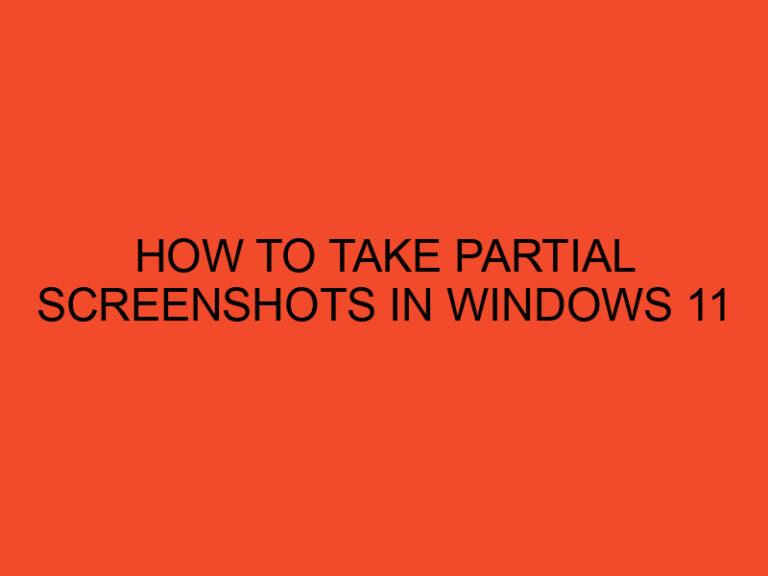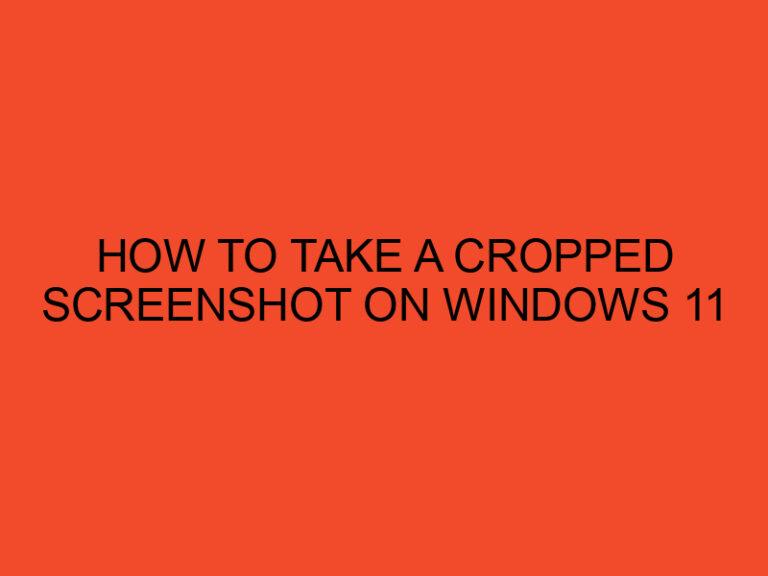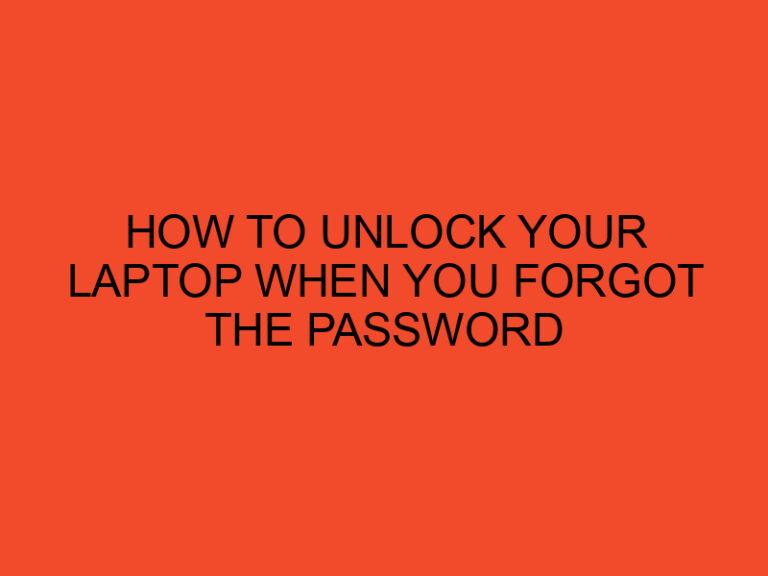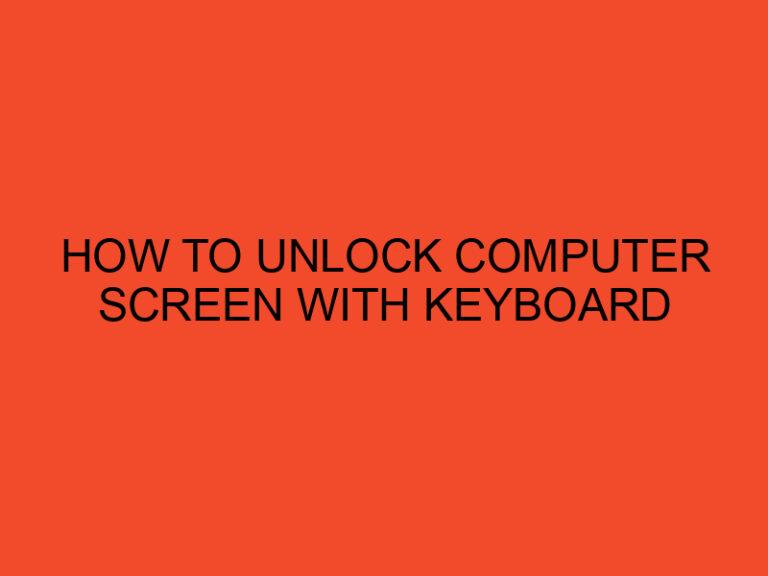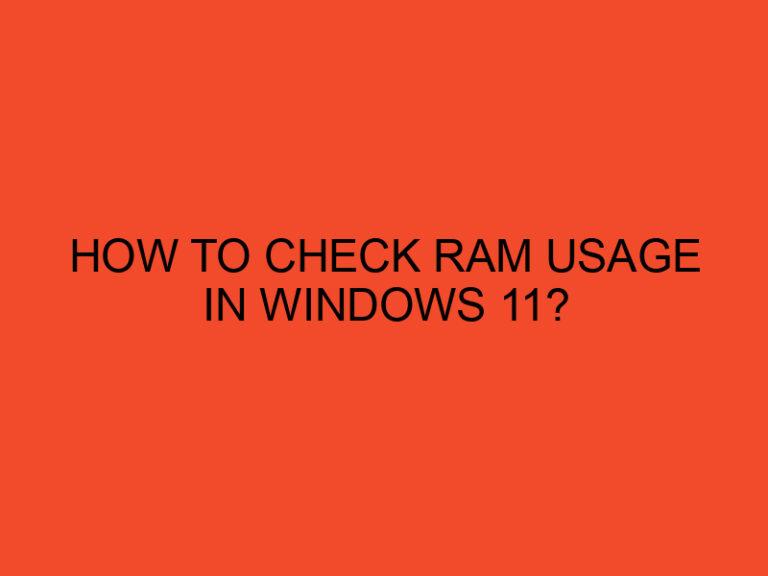Installing a motherboard is a crucial step when building or upgrading a computer. It serves as the backbone of the system, connecting various components and enabling them to function together seamlessly. However, to ensure the smooth operation of your computer, it’s essential to install the necessary motherboard drivers. In this article, we will discuss at what point during the motherboard installation you should install the motherboard drivers and why it’s important.
Table of Contents
Install Motherboard Drivers
When embarking on a motherboard installation, it’s important to be aware of the significance of motherboard drivers. These drivers are software packages that facilitate communication between the operating system and the various hardware components connected to the motherboard. They allow the system to recognize and utilize the full capabilities of the installed hardware.
Understanding Motherboard Drivers
Before delving into the installation process, it’s essential to understand what motherboard drivers are and how they function. Motherboard drivers are specific software programs developed by the motherboard manufacturer to ensure compatibility between the motherboard and the operating system. They enable proper functionality of hardware components such as the audio chipset, network adapter, USB ports, and more.
Preparing for Motherboard Installation
Before proceeding with the motherboard installation, it’s crucial to prepare the necessary tools and components. Ensure you have a compatible motherboard, CPU, RAM modules, storage devices, and other peripherals. Review the motherboard’s manual and familiarize yourself with the layout and connections.
Installing the Motherboard
The motherboard installation process involves carefully placing the motherboard inside the computer case, aligning it with the screw holes, and securing it in place using screws. Connect the necessary cables, such as the power supply cables, front panel connectors, SATA cables, and graphics card, if applicable.
Powering On and Basic Configuration
After the physical installation of the motherboard, it’s time to power on the system and access the BIOS (Basic Input/Output System). The BIOS provides access to various settings that control the behavior of the motherboard and connected hardware. Verify that the system recognizes the installed components and make any necessary adjustments, such as setting the boot order or enabling/disabling integrated peripherals.
Installing Operating System
Before installing the motherboard drivers, it’s important to install the operating system first. The operating system serves as the foundation of the computer’s software environment. Follow the appropriate installation procedure for your chosen operating system, such as Windows, macOS, or Linux.
Installing Motherboard Drivers
Once the operating system is installed, it’s time to proceed with the installation of the motherboard drivers. These drivers are typically provided by the motherboard manufacturer and can be obtained from their official website. Ensure you download the latest version of the drivers compatible with your specific motherboard model and operating system.
To install the motherboard drivers, follow these steps:
- Locate the downloaded driver files on your computer.
- Double-click on the driver installer file to initiate the installation process.
- Follow the on-screen instructions provided by the driver installer.
- Restart your computer if prompted to complete the installation.
Installing the motherboard drivers will enable the operating system to recognize and utilize the full functionality of the motherboard’s integrated components, as well as any additional hardware connected to it.
Finalizing the Setup
After installing the motherboard drivers, it’s important to ensure that the system is fully updated. Check for any available operating system updates, as well as updates for other hardware components such as the graphics card, sound card, and network adapter. Keeping your system up to date will help ensure stability, compatibility, and optimal performance.
Troubleshooting Common Issues
During the motherboard installation and driver installation process, you may encounter certain issues. Here are a few common problems and their potential solutions:
- Driver Compatibility: Ensure that you download and install drivers specifically designed for your motherboard model and the operating system you are using.
- Driver Installation Failure: If the driver installation fails, try uninstalling any previously installed drivers, restarting your computer, and then reinstalling the drivers.
- Device Not Recognized: If a hardware device connected to the motherboard is not recognized, check if the corresponding driver is installed and up to date.
If you encounter any persistent issues, consult the motherboard’s manual, visit the manufacturer’s support website, or seek assistance from knowledgeable professionals.
Conclusion
Installing motherboard drivers is a critical step in the motherboard installation process. It enables your computer’s operating system to communicate effectively with the hardware components connected to the motherboard. By following the outlined steps and ensuring you install the latest drivers, you can optimize system performance, ensure hardware compatibility, and enjoy a smooth computing experience.
FAQs
Why are motherboard drivers important?
Motherboard drivers facilitate communication between the operating system and the hardware components connected to the motherboard. They ensure proper functionality and optimal performance of the installed hardware.
Can I install the motherboard drivers before installing the operating system?
It is recommended to install the operating system first and then proceed with the installation of the motherboard drivers.
Where can I find the latest motherboard drivers?
You can find the latest motherboard drivers on the official website of the motherboard manufacturer. Ensure you download drivers specific to your motherboard model and operating system.
Do I need to update motherboard drivers regularly?
It’s good practice to periodically check for updates to your motherboard drivers. This helps ensure compatibility, stability, and optimal performance.
What should I do if I encounter issues during driver installation?
If you encounter issues during driver installation, try uninstalling any previously installed drivers, restarting your computer, and then reinstalling the drivers. If the problem persists, consult the motherboard’s manual or seek professional assistance.