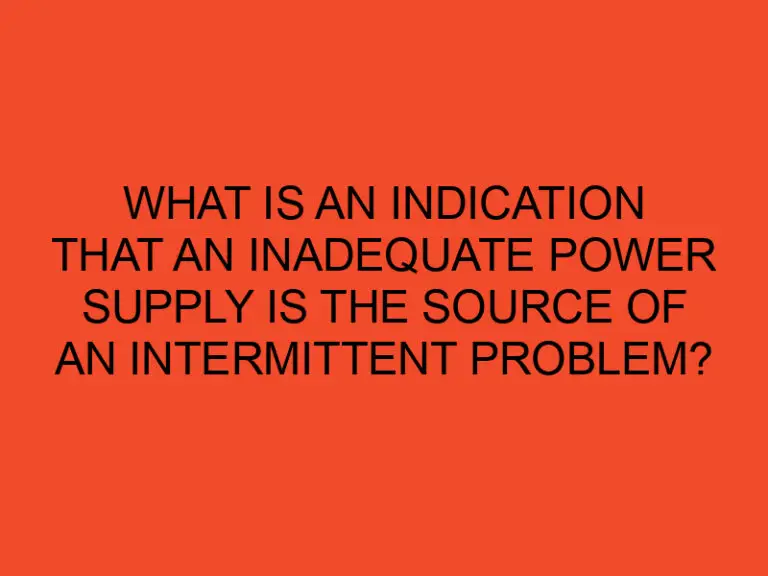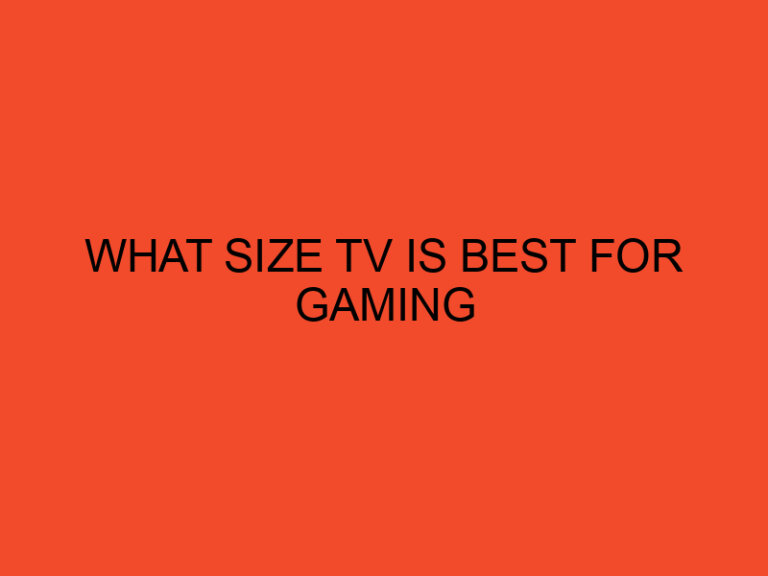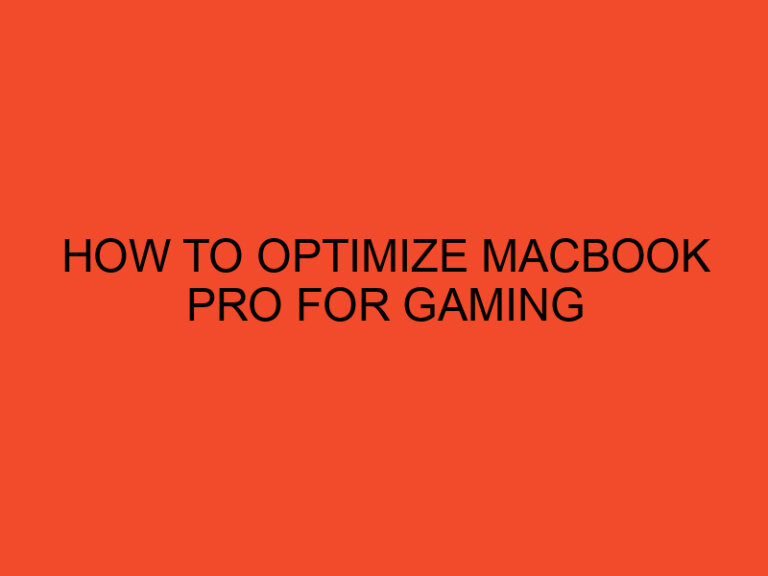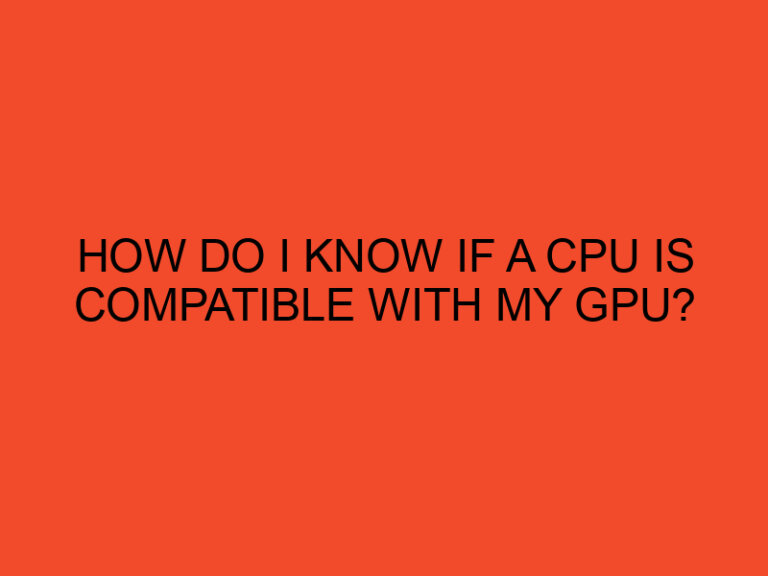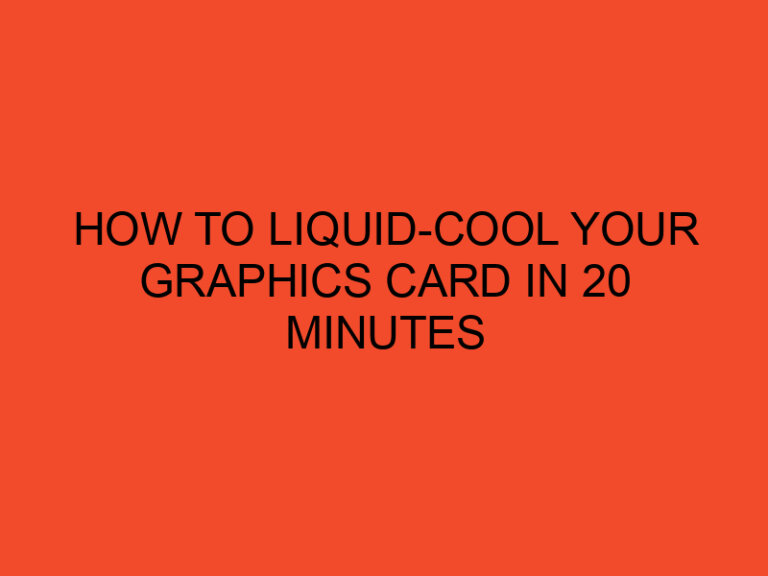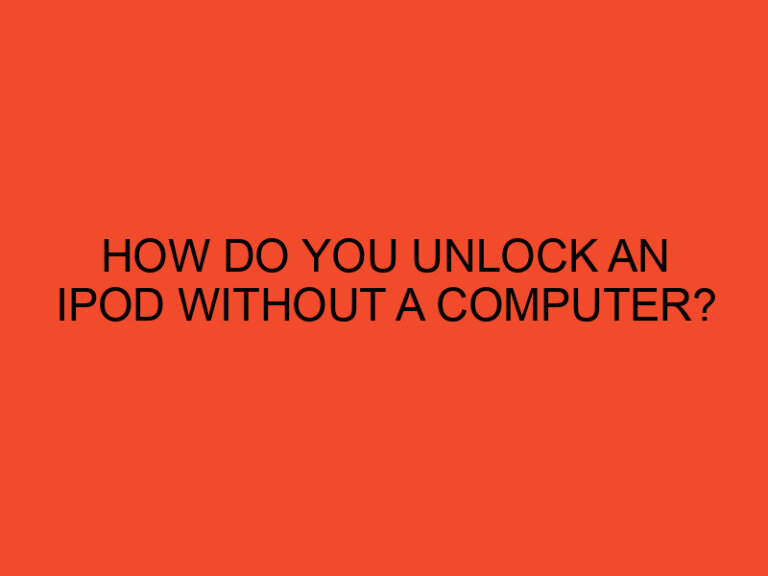The BIOS (Basic Input/Output System) is an essential component of a computer system that initializes hardware during the boot process and allows users to configure various settings. Accessing the BIOS is crucial for tasks like changing boot order, enabling or disabling hardware components, and updating firmware. Each computer manufacturer assigns a specific key or combination of keys to enter the BIOS. For Lenovo systems, the BIOS key is consistent across most models and allows users to access the BIOS with ease.
Table of Contents
What is the Lenovo BIOS Key for a Lenovo System?
The Lenovo BIOS Key
The Lenovo BIOS key, commonly used to access the BIOS on Lenovo computers, is the “F1” key. When you start or restart your Lenovo system, press the “F1” key repeatedly during the initial boot-up process. Timing is essential, and you must press the key before the Windows logo or operating system’s loading screen appears.
BIOS Setup Utility
Once you press the “F1” key at the right time, the BIOS Setup Utility will open, providing access to a range of configuration options for your Lenovo system. The BIOS Setup Utility allows you to change system settings, manage hardware components, adjust boot order, and perform diagnostics.
Common Uses of BIOS
Accessing the BIOS can be beneficial for various reasons, including:
- Changing Boot Order: You can modify the boot order to prioritize booting from different devices, such as a USB drive or CD/DVD, for installing an operating system or performing diagnostics.
- Enabling/Disabling Hardware: The BIOS allows you to enable or disable hardware components, such as USB ports, integrated cameras, or wireless adapters.
- Adjusting System Settings: You can tweak various system settings, including date and time, power management options, and security configurations, directly from the BIOS.
- Updating Firmware: The BIOS can be used to update firmware or BIOS itself, ensuring your system runs with the latest features and improvements.
Caution: Handle with Care
When accessing the BIOS and making changes to settings, exercise caution, as improper modifications may lead to system instability or boot issues. Unless you have a specific reason for entering the BIOS, it’s best to leave the settings as they are.
Conclusion
The Lenovo BIOS key, “F1,” is the gateway to accessing the BIOS on most Lenovo systems. It allows users to configure system settings, change boot order, and manage hardware components. By pressing the “F1” key during the initial boot-up process, you can effortlessly access the BIOS Setup Utility and explore its features. Remember to be cautious while making changes in the BIOS and only modify settings if you understand their implications. The BIOS is a powerful tool, and with the right knowledge, you can use it to optimize your Lenovo system’s performance and functionality.
FAQs
What is the BIOS key for Lenovo systems?
The BIOS key for Lenovo systems is the “F1” key. When starting or restarting your Lenovo computer, press the “F1” key repeatedly during the initial boot-up process to access the BIOS.
Can I use the “F1” key on all Lenovo models?
In most cases, the “F1” key works across a wide range of Lenovo models. However, some specific models or variations may use different keys to access the BIOS. Refer to your computer’s manual or the manufacturer’s website for any variations.
Why would I need to access the BIOS on my Lenovo system?
Accessing the BIOS allows you to configure system settings, change boot order, enable or disable hardware components, and update firmware. It is useful for tasks like installing an operating system, troubleshooting issues, or performing diagnostics.
How do I enter the BIOS using the “F1” key?
To access the BIOS on your Lenovo system, start or restart your computer and press the “F1” key repeatedly during the initial boot-up process. Timing is crucial, and you must press the key before the Windows logo or operating system’s loading screen appears.
Can I change the BIOS key to something else?
The BIOS key is typically fixed and cannot be changed by the user. It is set by the computer’s manufacturer to ensure consistency across their products.