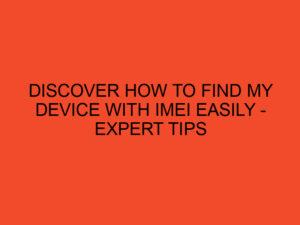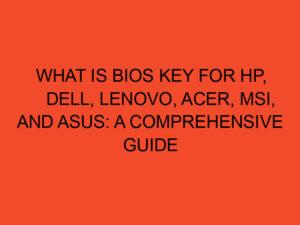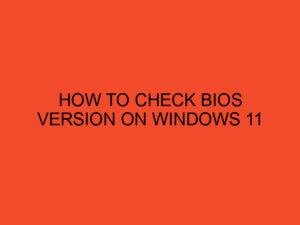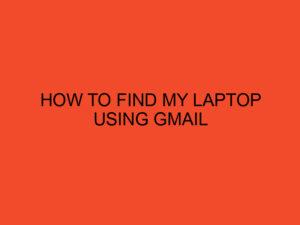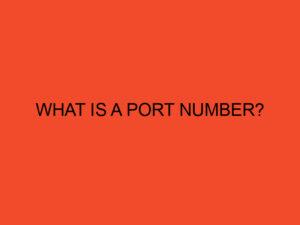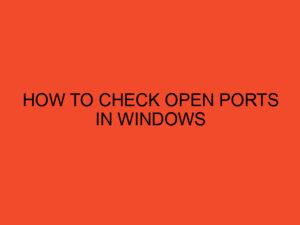The central processing unit (CPU) is a crucial component of any computer system, responsible for executing and managing instructions. During operation, the CPU generates heat, which can be detrimental if not properly dissipated. CPU fans play a vital role in keeping the processor cool, but sometimes users encounter the issue of their CPU fan not spinning. In this article, we will explore the possible causes of this problem and provide troubleshooting steps to resolve it.
Table of Contents
Importance of CPU Fans
Before delving into the reasons behind a CPU fan not spinning, it’s essential to understand why these fans are so important. CPU fans are designed to regulate the temperature of the processor by dissipating the heat generated during its operation. By continuously circulating cool air over the CPU, the fan prevents overheating, which can lead to performance degradation, system instability, and even permanent damage to the CPU.
Possible Causes of CPU Fan Not Spinning
Faulty Fan Connection
One of the primary reasons for a CPU fan not spinning is a faulty connection. The fan may become disconnected due to vibrations or accidental tugs on the wires. A loose or unplugged connector prevents the fan from receiving power and thus halts its operation.
Power Supply Issues
Another common cause is power supply issues. If the fan is not receiving sufficient power, it won’t spin. This can occur due to a malfunctioning power cable, a faulty power supply unit (PSU), or inadequate power delivery to the fan header on the motherboard.
BIOS Settings
The BIOS (Basic Input/Output System) settings can also impact the CPU fan’s behavior. Some motherboards have settings that allow users to control fan speeds manually or set temperature thresholds for fan operation. If these settings are misconfigured or disabled, the fan may not spin as expected.
Overheating
In certain cases, a CPU fan may not spin because the processor is not reaching the temperature threshold that activates the fan. This situation can arise when the CPU is not under heavy load or when it is idling, causing the fan to remain inactive to conserve power.
Troubleshooting Steps
If you are experiencing a CPU fan not spinning, here are some troubleshooting steps to help you resolve the issue:
Check Fan Connections
Start by ensuring that the fan is properly connected to the motherboard. Turn off your computer, unplug the power cable, and open the case. Locate the fan’s connector on the motherboard and verify that it is securely attached. If necessary, disconnect and reconnect the fan to ensure a proper connection.
Verify Power Supply
Check the power supply to the fan. Ensure that the power cable is firmly connected to both the fan and the power supply unit. If possible, try using a different power cable or connecting the fan to a different fan header on the motherboard to rule out any power supply issues.
Adjust BIOS Settings
Access the BIOS settings by restarting your computer and pressing the designated key during the startup process (usually displayed on the screen). Once in the BIOS, navigate to the fan control settings and ensure that they are configured correctly. If needed, enable automatic fan control or adjust temperature thresholds to ensure proper fan operation.
Monitor CPU Temperature
Use software tools or BIOS monitoring utilities to monitor the CPU temperature. If the CPU temperature remains consistently low, even under heavy load, it might explain why the fan is not spinning. In such cases, consider stress-testing your CPU to elevate the temperature and verify if the fan responds accordingly.
Conclusion
A non-spinning CPU fan can be a cause for concern as it jeopardizes the proper cooling of the processor. In this article, we discussed some of the common reasons why a CPU fan may not spin, including faulty connections, power supply issues, BIOS settings, and temperature thresholds. We also provided troubleshooting steps to help you identify and resolve the issue. Remember to exercise caution when working with computer components and seek professional assistance if needed.
FAQs
Can a faulty CPU fan cause damage to the computer?
Yes, a faulty CPU fan can lead to overheating, which can cause damage to the computer’s components, including the CPU itself.
How can I test if the CPU fan is working?
You can test if the CPU fan is working by powering on your computer and observing whether the fan spins. Additionally, monitoring the CPU temperature during operation can indicate if the fan is functioning correctly.
Is it possible to replace the CPU fan myself?
Yes, it is possible to replace the CPU fan yourself. However, it requires proper knowledge and caution. If you are unsure, it is recommended to seek assistance from a professional.
Are there any alternative cooling solutions for CPUs?
Yes, apart from CPU fans, there are alternative cooling solutions such as liquid cooling systems and heat sinks with fans. These options provide efficient cooling but may require additional installation and maintenance.
How often should I clean my CPU fan?
It is recommended to clean your CPU fan and other cooling components regularly, at least once every three to six months. Dust accumulation can impede the fan’s performance and lead to overheating.