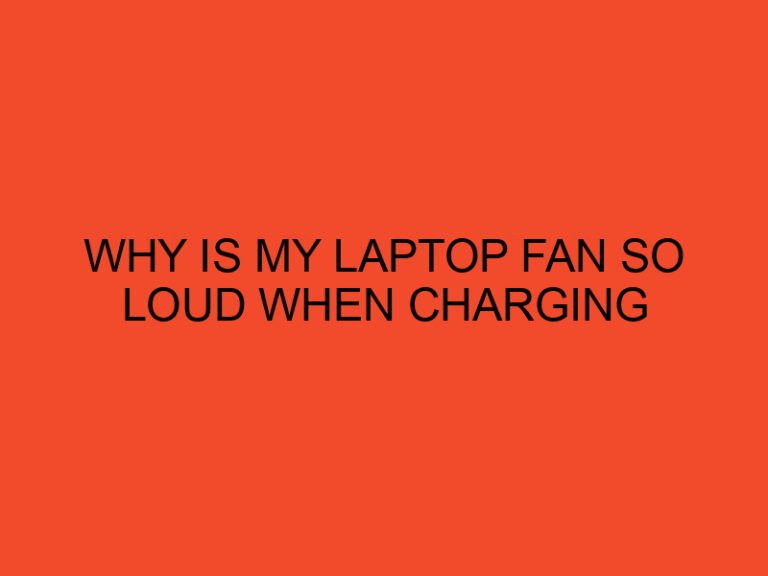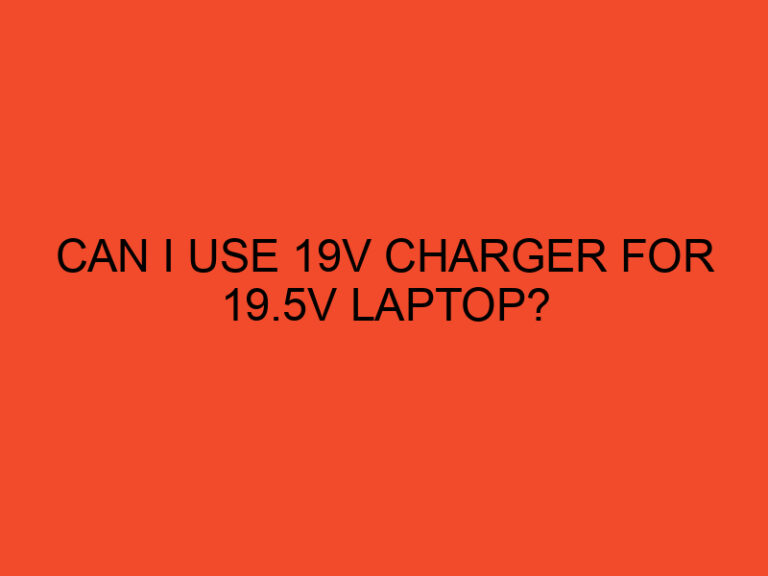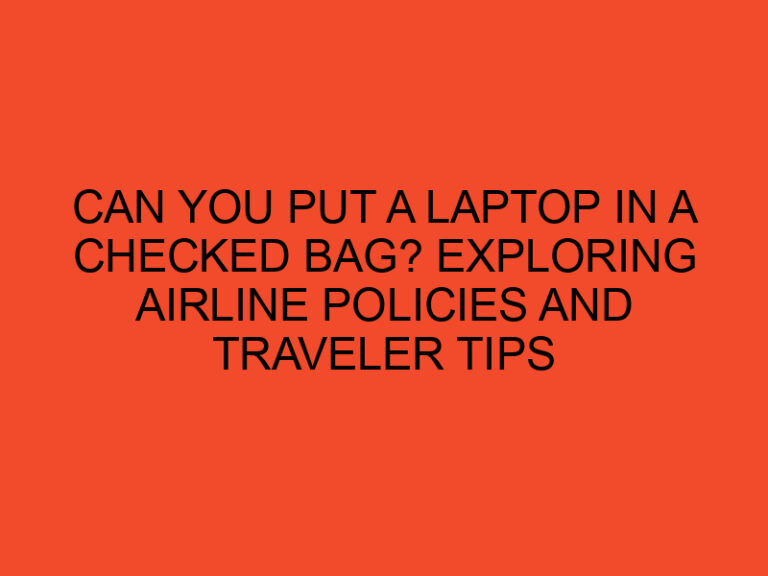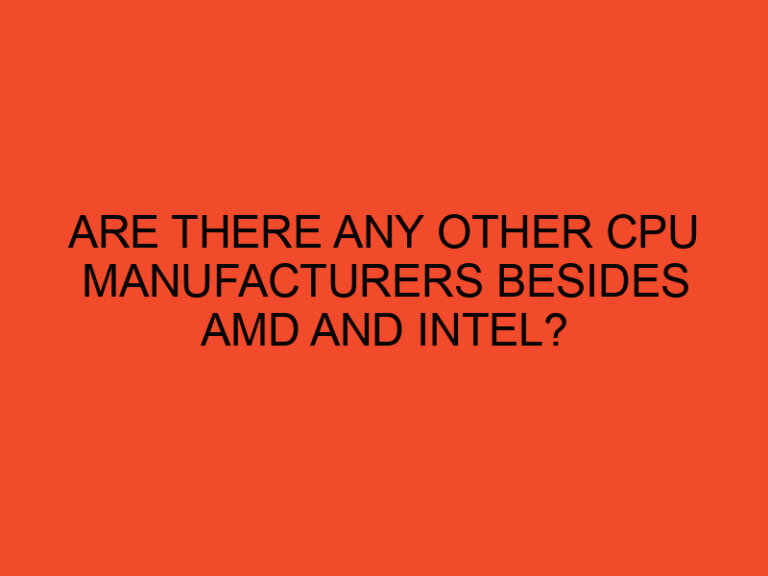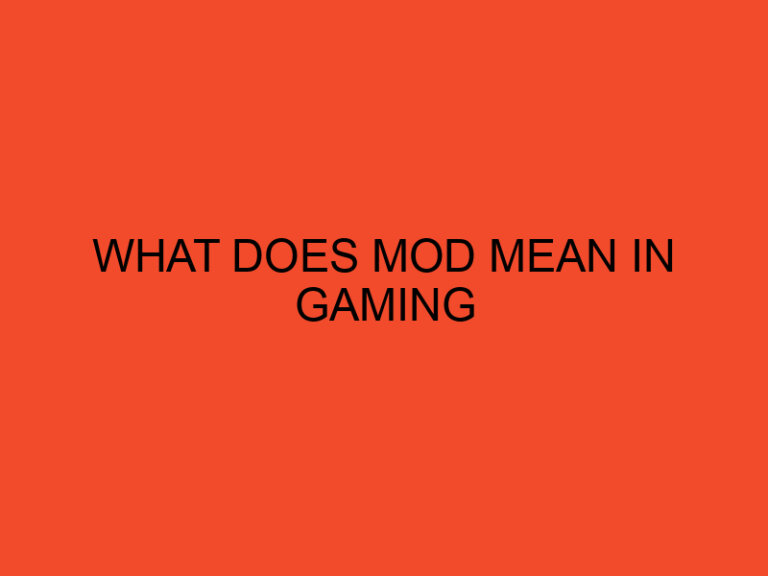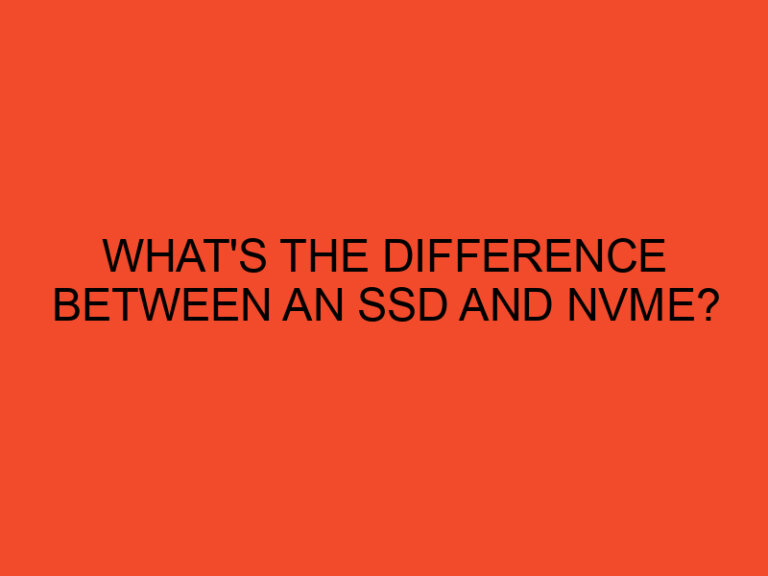If you’re experiencing slow performance or unexpected errors on your computer, it’s essential to determine if your CPU (Central Processing Unit) is functioning optimally. The CPU is the brain of your computer, responsible for executing instructions and performing calculations. In this article, we will guide you through the process of testing your CPU to identify any potential issues. By following these steps, you can gain valuable insights into your CPU’s performance and take appropriate action to optimize your computer’s overall functionality.
Table of Contents
- Introduction
- Understanding CPU Testing
- Step 1: Monitoring CPU Temperatures
- Step 2: Running CPU Stress Tests
- Step 3: Analyzing CPU Benchmark Scores
- Step 4: Checking CPU Utilization
- Step 5: Testing CPU Stability
- Step 6: Identifying Potential Bottlenecks
- Step 7: Updating CPU Drivers
- Step 8: Evaluating Power Consumption
- Step 9: Overclocking Considerations
- Step 10: Seeking Professional Assistance
- Conclusion
- FAQs
Introduction
Before we delve into the process of testing your CPU, let’s understand why it’s crucial. A faulty CPU can lead to system instability, slow performance, and even crashes. By thoroughly testing your CPU, you can diagnose any underlying issues and make informed decisions to enhance your computer’s speed and overall efficiency.
Understanding CPU Testing
CPU testing involves a series of evaluations to assess different aspects of its performance. These evaluations include monitoring temperatures, running stress tests, analyzing benchmark scores, checking CPU utilization, testing stability, identifying potential bottlenecks, evaluating power consumption, and considering overclocking. Each test provides valuable insights into your CPU’s capabilities and helps identify any potential areas of concern.
Step 1: Monitoring CPU Temperatures
High CPU temperatures can lead to performance issues and even hardware damage. Monitoring your CPU temperatures allows you to ensure it stays within safe operating limits. Use dedicated software, such as Core Temp or HWMonitor, to track your CPU temperatures during various tasks and identify any temperature spikes or abnormalities.
Step 2: Running CPU Stress Tests
CPU stress tests push your processor to its limits, simulating heavy workloads to gauge its stability and performance under intense conditions. Popular stress test tools include Prime95, AIDA64, and IntelBurn Test. Run these tests for a significant duration while monitoring temperatures to check for any crashes, errors, or excessive heat buildup.
Step 3: Analyzing CPU Benchmark Scores
Benchmarking tools, like Geekbench or PassMark, provide standardized scores that measure the performance of your CPU against other systems. Running benchmark tests helps you understand how your CPU compares to similar setups and identifies potential performance gaps.
Step 4: Checking CPU Utilization
Monitoring CPU utilization reveals how much of its processing power is being utilized during various tasks. Task Manager (Windows) or Activity Monitor (Mac) can provide real-time CPU utilization data. If your CPU is consistently running at high percentages without resource-intensive tasks, it may indicate a problem.
Step 5: Testing CPU Stability
CPU stability tests, such as the Prime95 blend test or Intel Processor Diagnostic Tool, help identify system stability issues. These tests stress the CPU for an extended period, allowing you to detect any instability or crashes that may occur during prolonged use.
Step 6: Identifying Potential Bottlenecks
Bottlenecks occur when certain components limit the overall performance of your CPU. Analyze your system’s hardware configuration and ensure that components like RAM, storage drives, and graphics cards are not causing performance bottlenecks that impact CPU efficiency.
Step 7: Updating CPU Drivers
Outdated or incompatible CPU drivers can result in performance issues and system instability. Visit your CPU manufacturer’s website or use appropriate driver update software to ensure you have the latest drivers installed for optimal performance.
Step 8: Evaluating Power Consumption
Monitoring your CPU’s power consumption is essential, especially for laptops and energy-efficient setups. Software tools like HWMonitor or Intel Power Gadget can provide insights into power usage. If your CPU is consuming excessive power or showing abnormal behavior, it may indicate a problem.
Step 9: Overclocking Considerations
Overclocking refers to increasing the CPU’s clock speed beyond its default settings to achieve higher performance. However, it requires caution as it can lead to stability issues and increased heat generation. If you have overclocked your CPU, monitor its temperatures and stability to ensure it remains within safe limits.
Step 10: Seeking Professional Assistance
If you encounter persistent issues or are unsure about performing advanced tests yourself, it’s advisable to seek professional assistance. A knowledgeable technician can diagnose and address complex CPU problems, ensuring your system runs optimally.
Conclusion
Testing your CPU is a vital step in maintaining your computer’s performance and stability. By following the outlined steps, you can identify potential issues and take appropriate actions to optimize your CPU’s performance. Regular testing and monitoring contribute to a smoother computing experience, ensuring your system functions at its best.
FAQs
Can I test my CPU without specialized software?
While dedicated software provides comprehensive testing capabilities, you can monitor CPU temperatures and utilization using built-in tools like Task Manager (Windows) or Activity Monitor (Mac).
How often should I test my CPU?
It is recommended to test your CPU periodically, especially if you notice performance issues, system instability, or after making hardware changes.
Is overclocking safe for my CPU?
Overclocking carries certain risks, including increased heat generation and potential stability issues. If done carefully and with adequate cooling, it can provide performance gains, but caution is advised.
What should I do if my CPU temperatures are too high?
High temperatures can be a result of inadequate cooling or improper thermal paste application. Ensure your CPU cooler is functioning correctly and consider reapplying thermal paste.
Can I test my CPU on a laptop?
Yes, the steps outlined in this article can be applied to laptops as well. However, laptops may have different cooling mechanisms, so monitoring temperatures is particularly important.