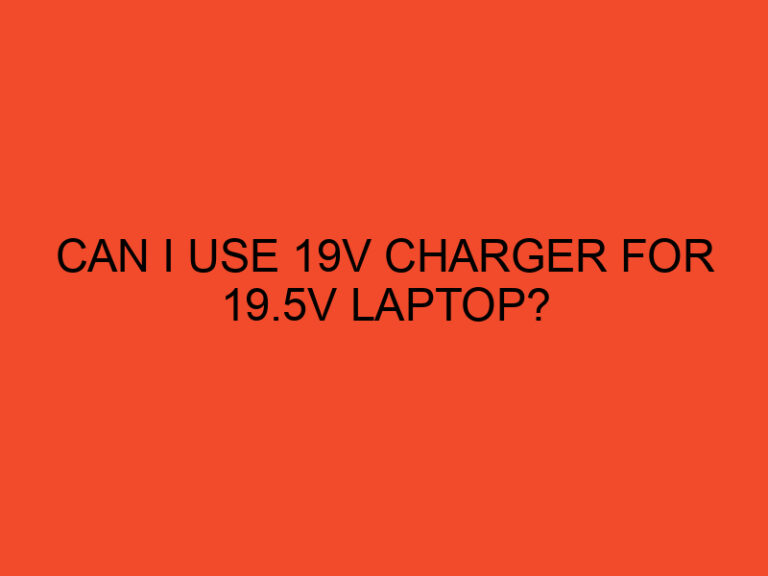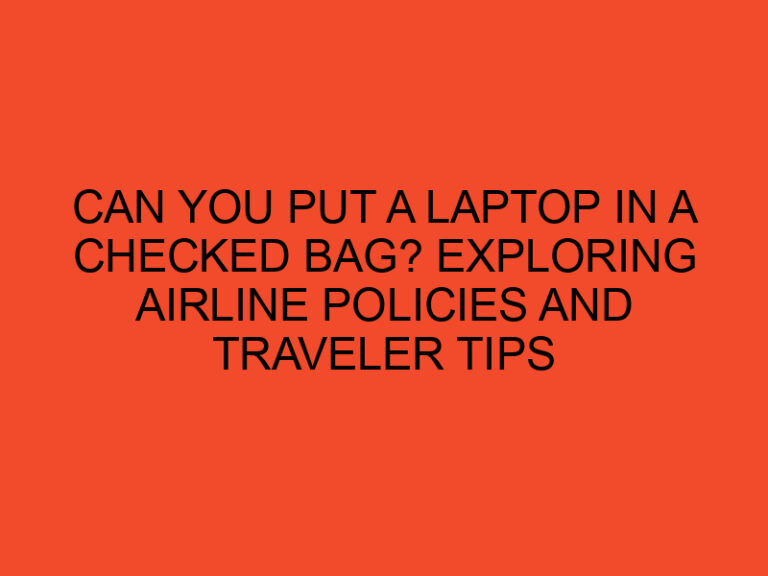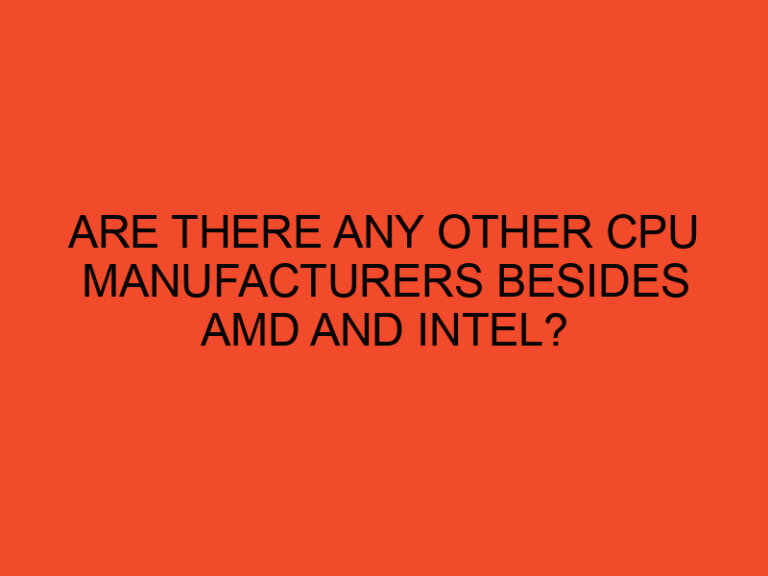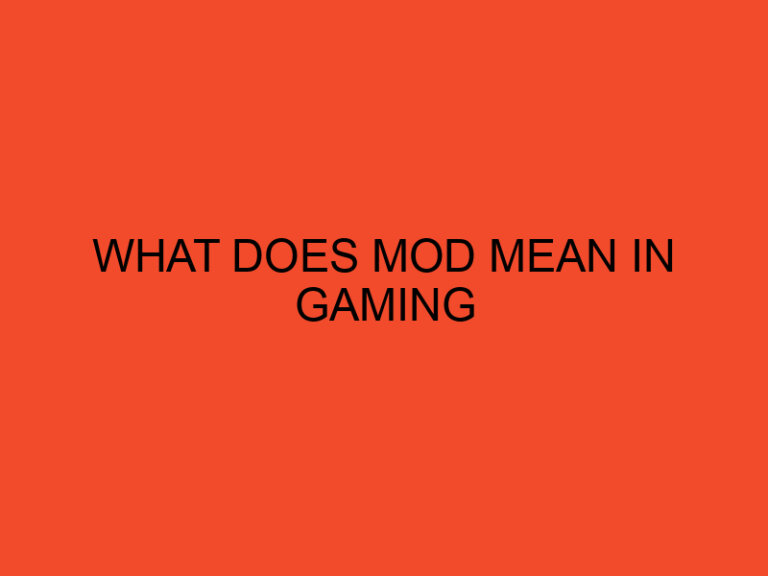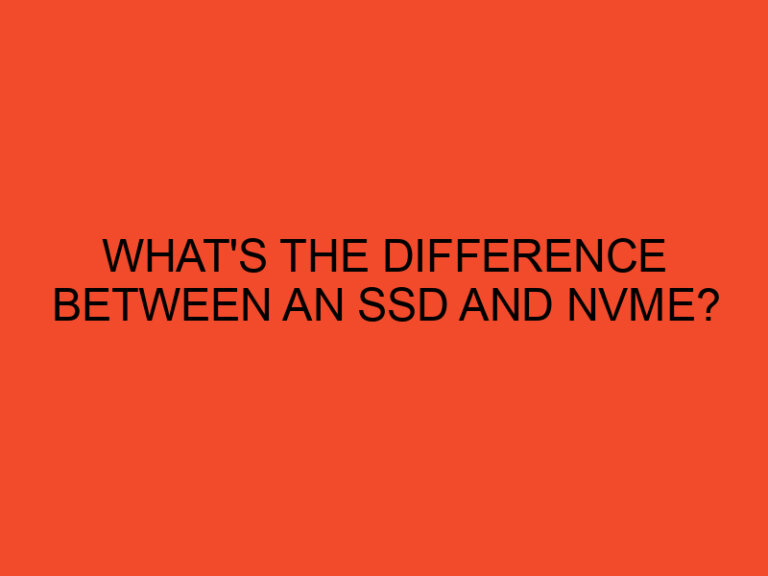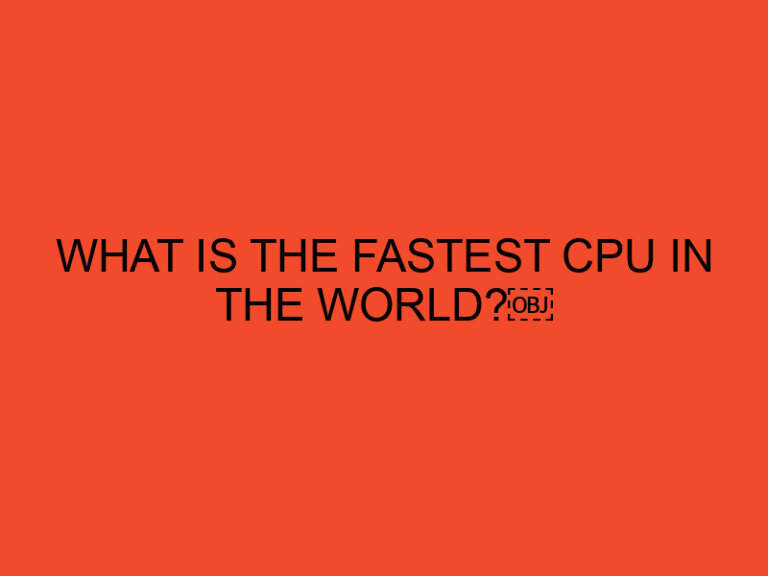When it comes to maintaining the health and performance of your computer, the CPU fan plays a crucial role. It helps to dissipate heat generated by the central processing unit (CPU), ensuring that it operates within safe temperature limits. However, encountering the “511-CPU Fan Not Detected” error can be worrisome as it indicates a potential issue with your CPU fan. In this article, we will explore the causes behind this error and provide you with step-by-step troubleshooting methods to resolve it.
Table of Contents
Importance of CPU Fans
Before diving into the specifics of the “511-CPU Fan Not Detected” error, it’s essential to understand the significance of CPU fans. CPUs generate a significant amount of heat during operation, and if this heat is not properly managed, it can lead to performance degradation, system instability, and even permanent damage to the CPU. CPU fans help dissipate the heat, preventing such issues and ensuring the longevity and optimal functioning of your computer.
Understanding the 511-CPU Fan Not Detected Error
The “511-CPU Fan Not Detected” error typically occurs when your computer’s BIOS (Basic Input/Output System) fails to detect the CPU fan’s presence or functioning properly. This error message serves as a warning, indicating that the cooling system may not be functioning correctly, putting your CPU at risk of overheating.
Troubleshooting Steps
Here are some step-by-step troubleshooting methods you can follow to address the “511-CPU Fan Not Detected” error:
Check Physical Connections
- Power off your computer and unplug it from the power source.
- Open the computer case and locate the CPU fan connection on the motherboard.
- Ensure that the CPU fan is securely connected to the designated header on the motherboard.
- If the connection appears loose or damaged, reconnect the fan or consider replacing the cable if necessary.
Update BIOS
- Visit the manufacturer’s website and download the latest BIOS update for your specific motherboard model.
- Follow the instructions provided by the manufacturer to update the BIOS.
- Restart your computer and check if the “511-CPU Fan Not Detected” error persists.
Clean and Replace the CPU Fan
- Power off your computer and unplug it from the power source.
- Open the computer case and carefully remove the CPU fan.
- Use compressed air or a soft brush to clean any dust or debris accumulated on the fan blades and heatsink.
- Inspect the fan for any physical damage or signs of wear. If necessary, replace the CPU fan with a compatible model.
- Reinstall the CPU fan, ensure a secure connection, and close the computer case.
Check System Temperature
- Install reputable temperature monitoring software on your computer.
- Monitor the CPU temperature during operation to ensure it stays within safe limits.
- If the temperature reaches alarming levels, it could indicate a malfunctioning CPU fan or inadequate cooling.
- Consider consulting a professional or seeking further assistance if the temperature remains high even after troubleshooting.
Seek Professional Assistance
If the above troubleshooting steps do not resolve the “511-CPU Fan Not Detected” error, it is recommended to seek assistance from a professional computer technician. They have the expertise and tools to diagnose and fix complex hardware issues effectively.
Conclusion
A properly functioning CPU fan is crucial for maintaining the performance and longevity of your computer. The “511-CPU Fan Not Detected” error can be concerning, but by following the troubleshooting steps outlined in this article, you can address the issue and ensure the optimal functioning of your CPU cooling system. Remember to perform regular maintenance, keep your system clean, and monitor the temperatures to prevent any potential issues in the future.
Frequently Asked Questions (FAQs)
Why is it important to fix the CPU fan not detected error?
Fixing the CPU fan not detected error is crucial because it ensures that your CPU is adequately cooled, preventing overheating, performance degradation, and potential hardware damage.
Can I use my computer without a functioning CPU fan?
It is not recommended to use your computer without a functioning CPU fan. Operating without proper cooling can lead to overheating and severe damage to your CPU.
How often should I clean my CPU fan?
It is advisable to clean your CPU fan at least every three to six months, or more frequently if you live in a dusty environment.
Can a faulty CPU fan cause other hardware issues?
Yes, a faulty CPU fan can cause other hardware issues by leading to overheating, which can affect the performance and lifespan of other components in your computer.
What should I do if the troubleshooting steps don’t resolve the issue?
If the troubleshooting steps mentioned in this article do not resolve the “511-CPU Fan Not Detected” error, it is recommended to seek professional assistance from a computer technician who can diagnose and repair the issue effectively.