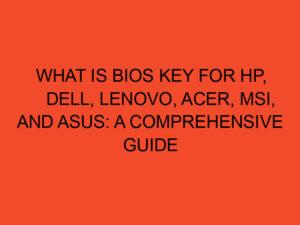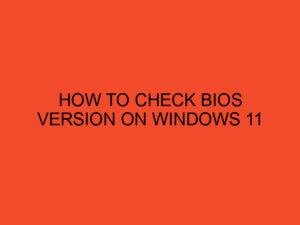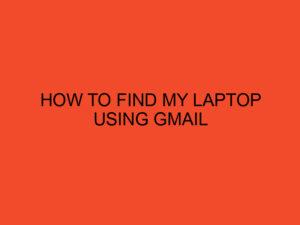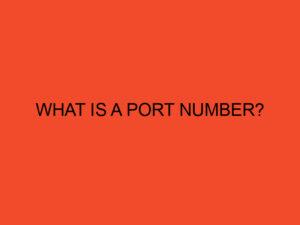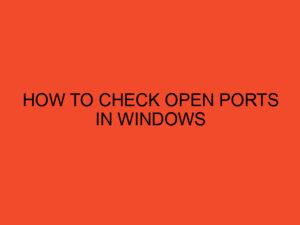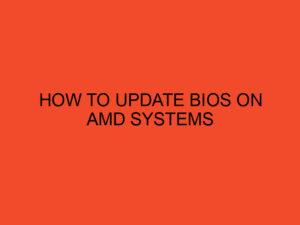Welcome to our comprehensive guide on how to overclock an AMD CPU. Overclocking can be an effective way to boost the performance of your processor, allowing you to achieve higher clock speeds and improved overall system performance. In this article, we will take you through the steps involved in safely overclocking your AMD CPU, from understanding the basics to advanced techniques.
Table of Contents
Understanding CPU Overclocking
Before diving into the process of overclocking your AMD CPU, it’s crucial to understand what overclocking actually means. Overclocking involves increasing the clock speed of your CPU beyond its default settings, effectively making it run faster. However, this process also generates more heat, which can impact system stability if not properly managed.
Preparing Your System
To begin overclocking, it’s important to ensure that your system is adequately prepared. This involves having a suitable motherboard with overclocking capabilities, a reliable power supply, and efficient cooling solutions. Additionally, make sure you have the necessary software tools to monitor and adjust various settings during the overclocking process.
Monitoring and Stability Testing
Monitoring your CPU’s temperature, voltage, and clock speeds is essential during overclocking. You can use software utilities such as CPU-Z and HWMonitor to keep track of these parameters. Stability testing is also crucial to verify the stability of your overclocked CPU. Tools like Prime95 and AIDA64 can help stress test your system and ensure it can handle the increased performance.
How to Overclock AMD CPU
Step 1: BIOS Access
To start the overclocking process, access your computer’s BIOS by restarting your system and pressing the designated key during startup. This key may vary depending on your motherboard manufacturer.
Step 2: Adjusting Clock Speed and Voltage
Within the BIOS, locate the settings related to CPU clock speed and voltage. Increase the clock speed gradually in small increments, such as 100MHz, and monitor the system’s stability after each adjustment. Adjust the CPU voltage accordingly to maintain stability.
Step 3: Stress Testing
After adjusting the clock speed and voltage, stress test your system using tools like Prime95. Monitor the temperature and stability of your CPU during the stress test. If your system becomes unstable or the temperature exceeds safe limits, adjust the settings accordingly.
Advanced Overclocking Techniques
While the basic overclocking steps can provide a significant performance boost, there are advanced techniques you can explore for further optimization.
Technique 1: Fine-tuning Clock Speeds
Once you have achieved a stable overclock, you can fine-tune the clock speeds to find the optimal balance between performance and stability. Incrementally increase or decrease the clock speed and monitor the system’s response to find the sweet spot.
Technique 2: Memory Overclocking
Memory overclocking can enhance overall system performance. Adjust the memory clock speed and timings within the BIOS settings to maximize your system’s capabilities. However, be cautious as memory overclocking can sometimes be more challenging than CPU overclocking.
Technique 3: Power Management Optimization
Optimizing power management settings can help minimize power consumption and heat generation. Adjust settings such as CPU power states and power-saving features to strike a balance between performance and efficiency.
Overclocking Considerations and Precautions
While overclocking can yield impressive performance gains, it’s crucial to consider certain factors and take precautions to avoid potential issues.
Consideration 1: Cooling Solutions
Overclocking increases the heat generated by your CPU, so invest in efficient cooling solutions such as high-quality CPU coolers or liquid cooling systems. This will help maintain safe operating temperatures and prevent thermal throttling.
Consideration 2: Power Supply
Ensure that your power supply can handle the increased power demands of an overclocked CPU. A high-quality power supply with sufficient wattage and stable power delivery is essential for stable operation.
Consideration 3: Voltage and Temperature Monitoring
Regularly monitor the voltage and temperature levels of your CPU during overclocking. Excessive voltage can degrade the CPU over time, and high temperatures can lead to thermal throttling or even damage. Keep an eye on these parameters and make adjustments as necessary.
Common Overclocking Mistakes to Avoid
To ensure a successful overclocking experience, it’s important to avoid some common mistakes that can hinder performance and stability.
Mistake 1: Overclocking Too Aggressively
Pushing your CPU beyond its limits can lead to instability, crashes, or even permanent damage. Take a cautious approach and gradually increase clock speeds and voltages while monitoring stability.
Mistake 2: Neglecting Cooling
Inadequate cooling can result in high temperatures, which can significantly impact system stability. Invest in proper cooling solutions and ensure good airflow within your system.
Mistake 3: Ignoring Stability Testing
Stability testing is crucial to verify the effectiveness of your overclocking settings. Skipping this step can lead to unstable system behavior or frequent crashes. Always perform thorough stability tests before considering your overclocking successful.
Conclusion
Overclocking an AMD CPU can be an effective way to extract more performance from your system. By following the steps outlined in this guide and considering the important factors and precautions, you can safely and efficiently overclock your CPU, enhancing your overall computing experience.
FAQs
Is overclocking safe for my AMD CPU?
Overclocking can be safe if done correctly and within reasonable limits. However, it does carry certain risks, such as increased heat generation and potential damage to your hardware. Follow proper guidelines and precautions to minimize these risks.
Will overclocking void my CPU’s warranty?
Yes, overclocking is typically considered as tampering with the CPU’s default settings, which can void the warranty provided by the manufacturer. Make sure to check the terms and conditions of your CPU’s warranty before proceeding.
What cooling solution should I use for overclocking?
For overclocking, it is recommended to use high-quality CPU coolers or liquid cooling systems to ensure efficient heat dissipation. The specific cooling solution depends on various factors such as CPU model, overclocking intensity, and budget.
Can I overclock my CPU if I have a stock cooler?
While it is possible to overclock with a stock cooler, it is not recommended. Stock coolers are generally designed to handle the CPU’s default settings and may not provide adequate cooling for overclocked conditions. Upgrading to an aftermarket cooler is advisable for better thermal management.
What are the benefits of overclocking my AMD CPU?
Overclocking can result in improved performance, allowing your CPU to handle more demanding tasks and applications. It can enhance gaming experiences, shorten rendering times, and increase overall system responsiveness.