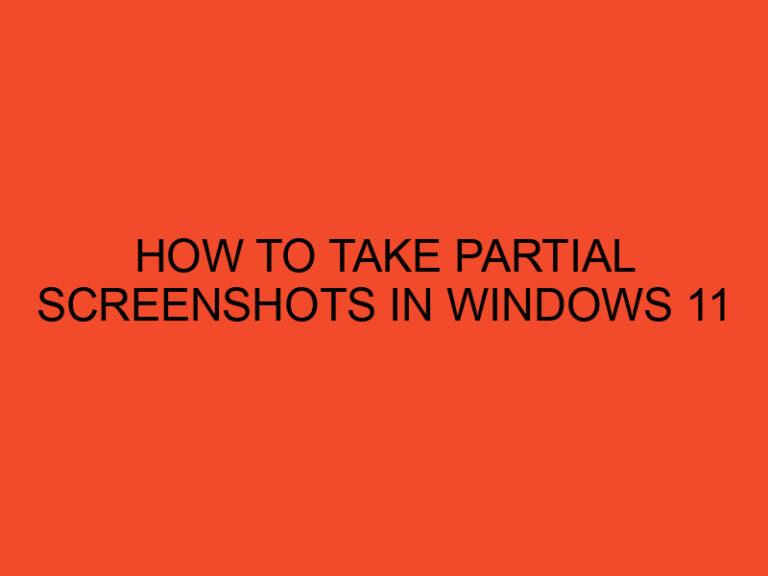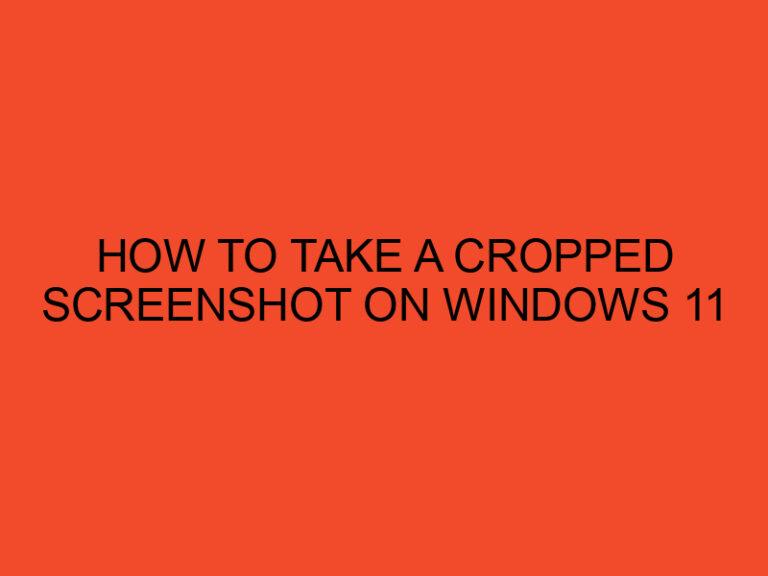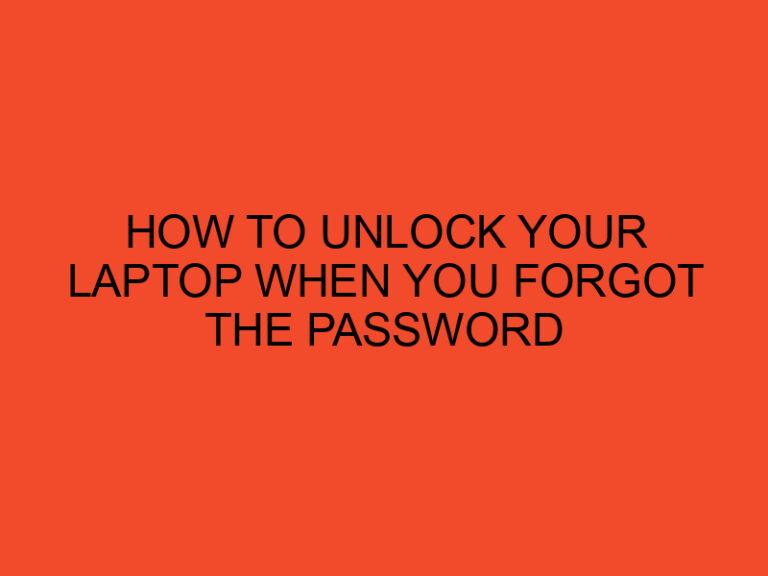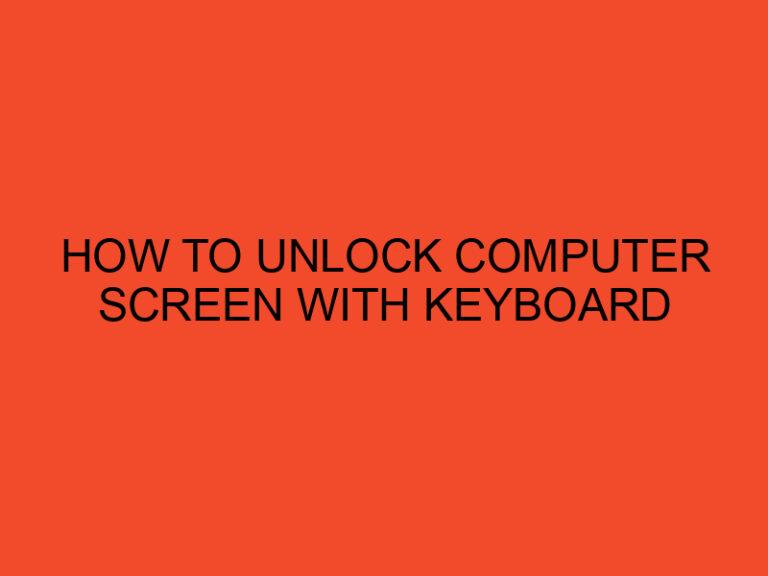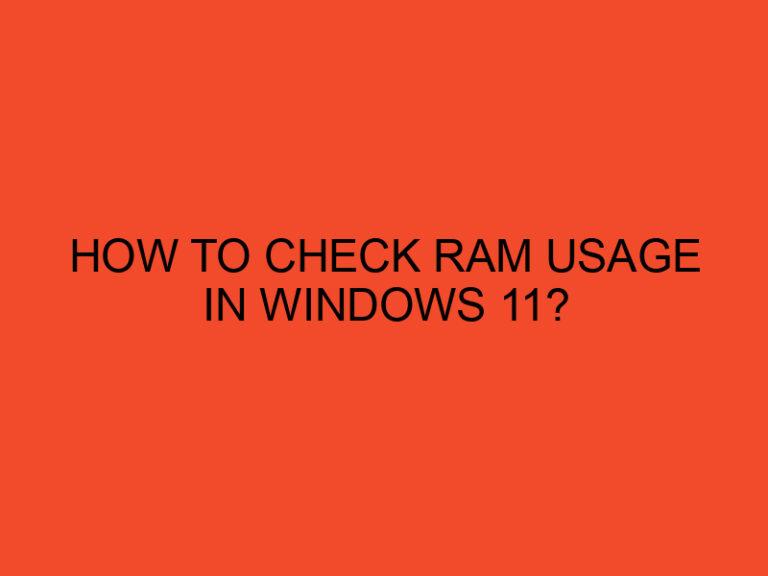Installing two RAM sticks in a motherboard with four RAM slots is a common configuration to take advantage of dual-channel memory. Dual-channel memory improves memory performance by accessing two memory modules simultaneously, resulting in faster data transfer rates and enhanced system responsiveness. Follow these steps to correctly install your RAM sticks and maximize memory performance.
Table of Contents
- How to Install 2 RAM Sticks in 4 Slots
- Step 1: Check Your Motherboard Manual
- Step 2: Power Down Your Computer
- Step 3: Locate the RAM Slots
- Step 4: Insert the RAM Sticks
- Step 5: Verify Installation
- Step 6: Power On Your Computer
- Step 7: Check Memory Configuration
- Conclusion
- FAQs
- What is dual-channel memory, and how does it benefit my computer?
- Can I mix different brands or sizes of RAM in a dual-channel configuration?
- How do I check if my RAM is running in dual-channel mode?
- Is it better to use two RAM sticks or one larger RAM stick for my system?
- Is it better to use two RAM sticks or one larger RAM stick for my system?
How to Install 2 RAM Sticks in 4 Slots
Step 1: Check Your Motherboard Manual
Before installing the RAM sticks, consult your motherboard’s user manual to identify the correct RAM slots for a dual-channel configuration. Motherboards have specific slot configurations for dual-channel memory, usually labeled as A1, A2, B1, and B2.
Step 2: Power Down Your Computer
Shut down your computer and unplug it from the power source to ensure your safety while installing the RAM sticks.
Step 3: Locate the RAM Slots
Open your computer case to access the motherboard. Locate the RAM slots, which are usually located near the CPU socket. There are four slots, arranged in two pairs.
Step 4: Insert the RAM Sticks
Take your first RAM stick and align the notch on the stick with the corresponding tab inside the RAM slot. Hold the RAM stick at a slight angle and firmly press it down into the slot until the clips on both sides click into place, securing the RAM stick in the slot.
Repeat the same process with the second RAM stick, making sure to insert it into the correct slot for a dual-channel configuration. If your motherboard follows the A1, A2, B1, and B2 labeling, install the RAM sticks in either slots A1 and B1 or slots A2 and B2.
Step 5: Verify Installation
After inserting both RAM sticks, double-check that they are securely seated in the RAM slots and that the retaining clips are engaged on both sides.
Step 6: Power On Your Computer
Once you have installed the RAM sticks and verified their proper seating, close the computer case and reconnect all cables. Plug in your computer and power it on.
Step 7: Check Memory Configuration
After booting up your computer, you can verify that the RAM sticks are installed correctly and operating in dual-channel mode. To do this, go to “System Information” on Windows or “About This Mac” on macOS. Look for the memory section, which should indicate that your RAM is running in dual-channel mode.
Conclusion
Installing two RAM sticks in a motherboard with four slots is a straightforward process that can significantly improve memory performance through dual-channel memory mode. Remember to consult your motherboard manual to identify the correct slots for dual-channel configuration, and ensure that the RAM sticks are securely seated in the slots. With the proper installation, you can enjoy enhanced system responsiveness and smoother multitasking capabilities for a more efficient computing experience.
FAQs
What is dual-channel memory, and how does it benefit my computer?
Dual-channel memory is a memory architecture that allows the motherboard to access two memory modules simultaneously, doubling the data transfer rate. This results in improved memory performance and faster data access, leading to better overall system responsiveness and multitasking capabilities.
Can I mix different brands or sizes of RAM in a dual-channel configuration?
While it is technically possible to mix different brands or sizes of RAM in a dual-channel configuration, it’s generally recommended to use identical RAM modules for optimal performance. Mismatched RAM modules may lead to compatibility issues and prevent the system from running in dual-channel mode.
How do I check if my RAM is running in dual-channel mode?
To check if your RAM is running in dual-channel mode, you can go to “System Information” on Windows or “About This Mac” on macOS. Look for the memory section, which should indicate if the system is running in dual-channel or single-channel mode.
Is it better to use two RAM sticks or one larger RAM stick for my system?
Using two RAM sticks in a dual-channel configuration is generally better than using one larger RAM stick. Dual-channel memory offers improved performance and faster data transfer rates. However, if your motherboard supports quad-channel memory, using four RAM sticks in a quad-channel configuration may offer even better performance.
Is it better to use two RAM sticks or one larger RAM stick for my system?
Using two RAM sticks in a dual-channel configuration is generally better than using one larger RAM stick. Dual-channel memory offers improved performance and faster data transfer rates. However, if your motherboard supports quad-channel memory, using four RAM sticks in a quad-channel configuration may offer even better performance.