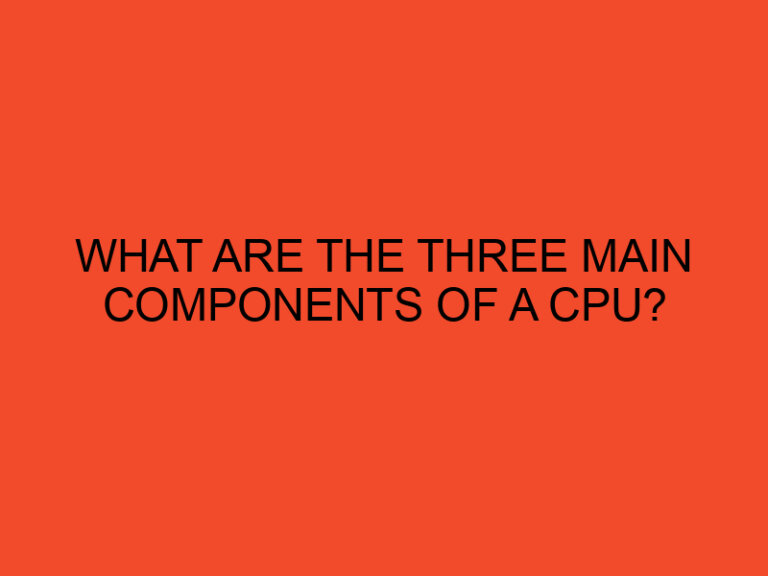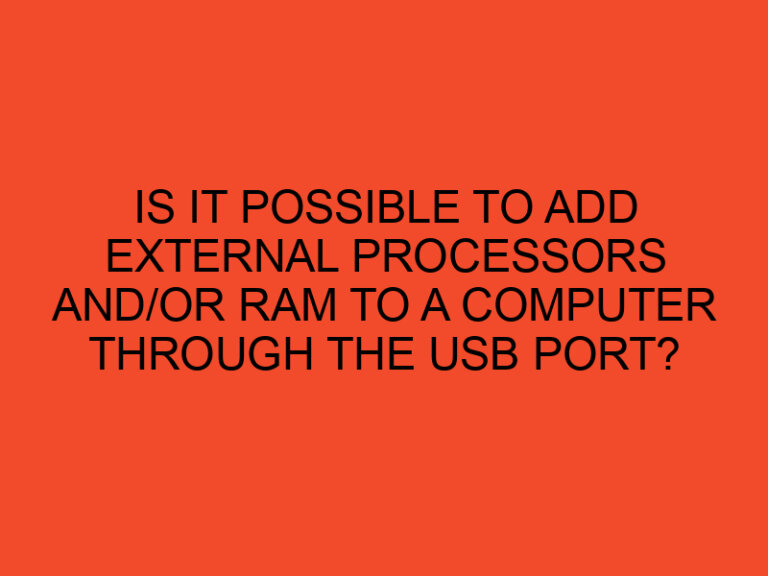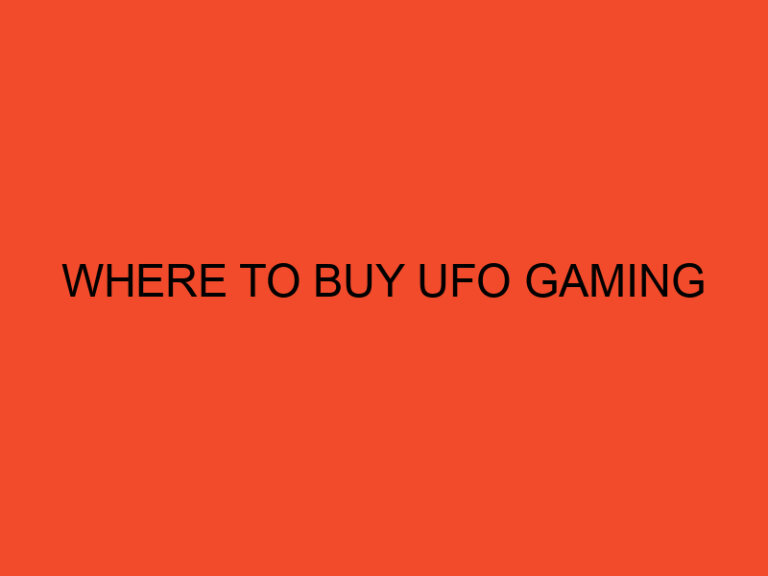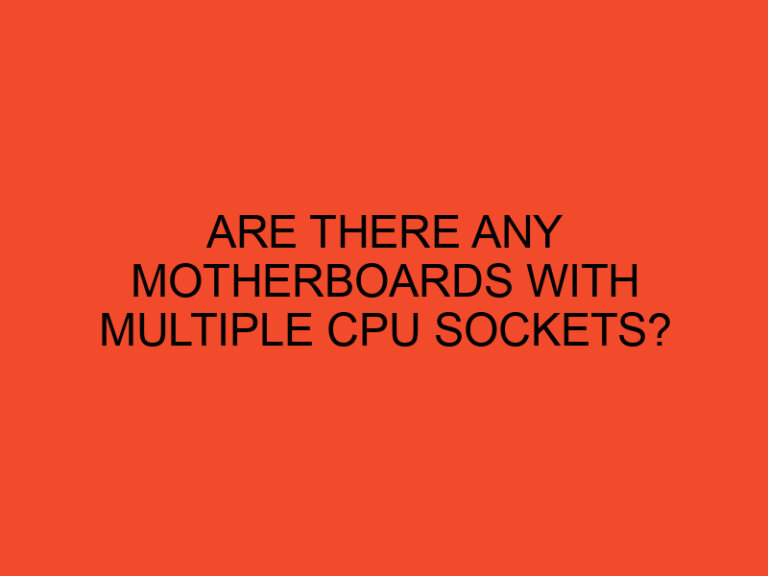As you use your computer, you may need to find a specific program quickly. Searching for it manually can be time-consuming and frustrating, especially if you have many programs installed on your computer. Fortunately, there are several ways to locate programs on your computer quickly and efficiently. In this article, we will explore various methods to help you find a program on your computer.
Table of Contents
1. Use the Start Menu
The Start menu is a quick and easy way to locate programs on your computer. To open the Start menu, click the Start button in the lower-left corner of your screen or press the Windows key on your keyboard. You can then search for the program by typing its name in the search box at the bottom of the Start menu. Once you have found the program, click on it to launch it.
2. Check the Desktop
If you have a program shortcut on your desktop, you can easily launch it by double-clicking on the icon. If you do not see the shortcut on your desktop, you can check the program’s folder in the Start menu or search for it using the method described above.
3. Use the Taskbar
The Taskbar is another quick and easy way to locate programs on your computer. By default, the Taskbar displays icons for the programs you use most frequently. If the program you are looking for is not displayed on the Taskbar, you can right-click on an empty space on the Taskbar and select “Taskbar settings.” From there, you can choose to display more icons on the Taskbar or pin specific programs to it.
4. Search File Explorer
If you cannot find the program using the methods above, you can search for it using File Explorer. To do this, open File Explorer by pressing the Windows key + E on your keyboard or by clicking on the File Explorer icon on the Taskbar. In the search box in the upper-right corner of the File Explorer window, type the name of the program you are looking for. If the program is installed on your computer, it should appear in the search results.
5. Use Command Prompt
For advanced users, using the Command Prompt is another way to locate programs on your computer. To do this, open the Command Prompt by pressing the Windows key + R on your keyboard and typing “cmd” in the Run dialog box. In the Command Prompt window, type “where” followed by the name of the program you are looking for. The Command Prompt will display the location of the program on your computer.
6. Check the Control Panel
If you have installed a program using the traditional method, it should appear in the Programs and Features section of the Control Panel. To access the Control Panel, click the Start button and type “Control Panel” in the search box. Once you have opened the Control Panel, select “Programs and Features” and search for the program you are looking for.
7. Use a Third-Party Program
If you still cannot find the program you are looking for, you can use a third-party program to help you locate it. There are many free and paid programs available online that can help you find programs on your computer quickly and easily. Some popular options include Everything, Locate32, and Listary.
In conclusion, finding a program on your computer can be a simple process if you know where to look. By using the Start menu, Taskbar, File Explorer, Command Prompt, Control Panel, or a third-party program, you can quickly locate the program you need. By using these methods, you can save time and reduce frustration when searching for programs on your computer.