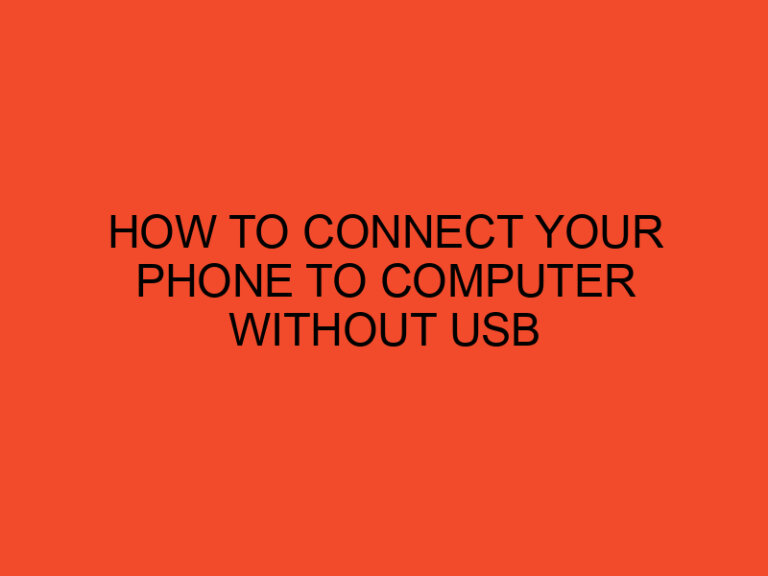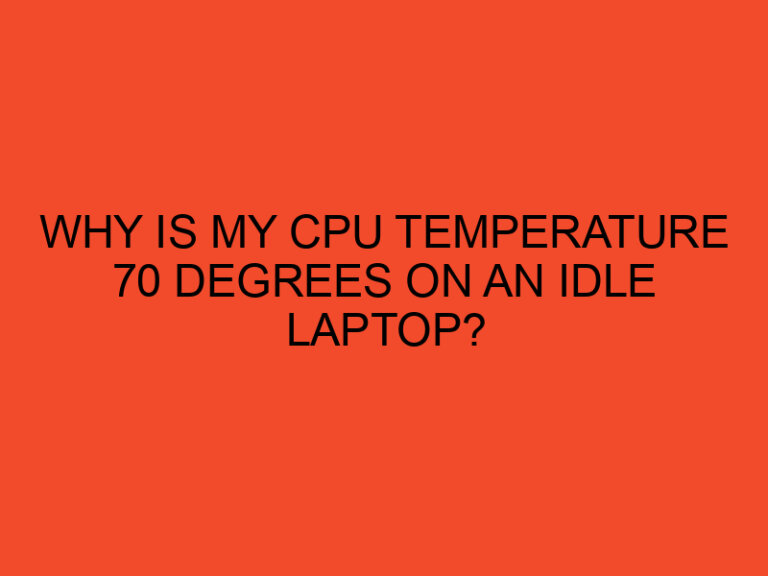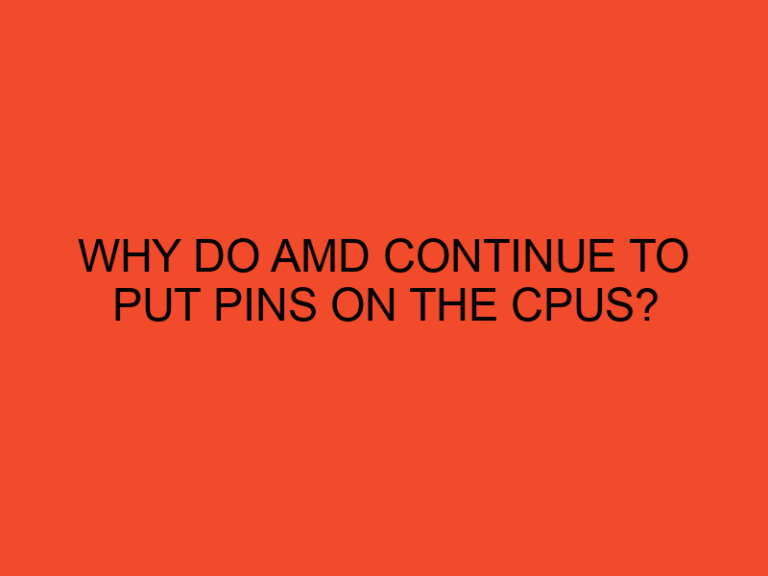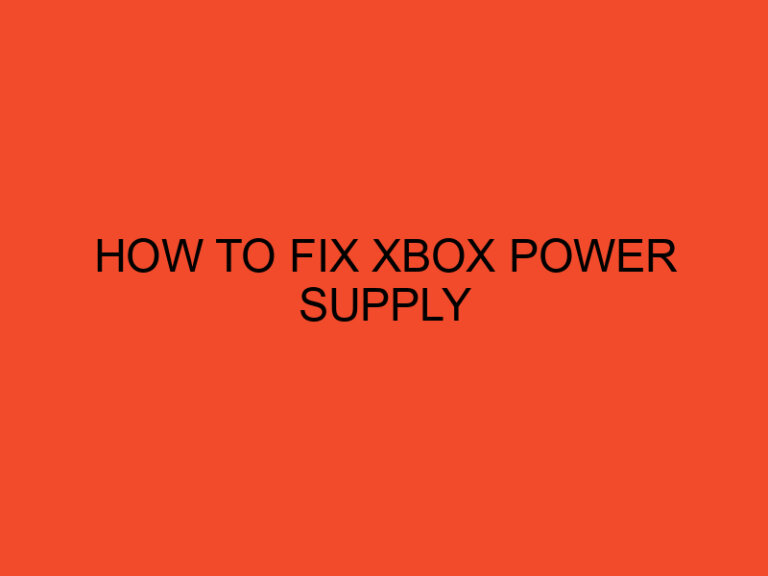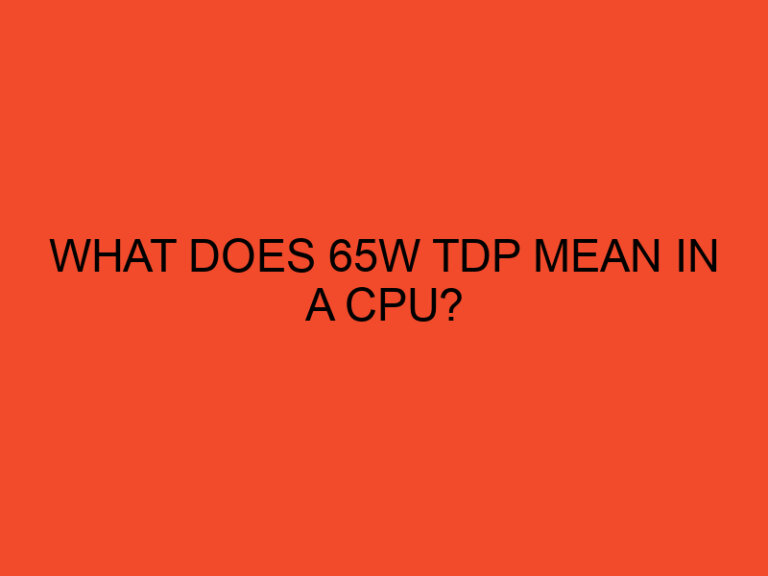Computer memory is a crucial component of any computer system. It stores data and instructions that are currently being used by the computer’s processor, allowing the computer to access and process information quickly. In this article, we will discuss how to choose the right computer memory for your system.
Table of Contents
Types of Computer Memory
There are four main types of computer memory: Random Access Memory (RAM), Read-Only Memory (ROM), Flash Memory, and Hard Disk Drive (HDD). RAM is the most commonly used type of memory in modern computers. It is used to store data and instructions that are currently being used by the computer’s processor. ROM is used to store firmware and other data that is essential to the computer’s operation. Flash memory is used in devices like USB drives and SSDs to store data. HDD is a type of non-volatile memory that is used to store data on a hard disk platter.
Factors to Consider When Choosing Computer Memory
When choosing computer memory, there are several factors to consider:
Compatibility with the motherboard
The first thing to consider when choosing computer memory is compatibility with the motherboard. Different motherboards support different types of memory, so it is important to make sure that the memory you choose is compatible with your motherboard.
Type of memory (DDR3, DDR4, etc.)
The next factor to consider is the type of memory. DDR3 and DDR4 are currently the most common types of memory used in modern computers. DDR4 is faster and more power-efficient than DDR3, but it is also more expensive.
Speed (measured in MHz)
Memory speed is another important factor to consider. The speed of memory is measured in MHz, and higher speeds mean faster data transfer rates. However, it is important to note that faster memory is also more expensive.
Capacity (measured in GB)
Memory capacity is another important factor to consider. The capacity of memory is measured in GB, and higher capacities mean more data can be stored in memory. However, it is important to note that higher capacity memory is also more expensive.
Latency (measured in CL)
Memory latency is another important factor to consider. Latency is measured in CL (CAS Latency), and lower latency means faster data transfer rates. However, lower latency memory is also more expensive.
Memory Upgrades
If your computer is running slow or is having trouble running certain applications, it may be time to upgrade your memory. To determine if your computer needs a memory upgrade, check the amount of free memory available in the Task Manager. If there is not enough free memory available, it may be time to upgrade.
To upgrade memory, you will need to purchase new memory that is compatible with your computer’s motherboard. Once you have the new memory, shut down your computer and disconnect all cables. Then, locate the memory slots on your motherboard and insert the new memory into the slots. Make sure that the memory is securely in place, then connect all cables and turn your computer back on.
Conclusion
In conclusion, choosing the right computer memory is essential to ensuring that your computer runs smoothly and efficiently. When choosing memory, it is important to consider compatibility with your motherboard, the type of memory, speed, capacity, and latency. Additionally, if your computer is running slow or having trouble running certain applications, it may be time to upgrade your memory. By following these guidelines, you can choose the right memory for your system and enjoy a faster and more efficient computing experience.
FAQs
- What is the difference between DDR3 and DDR4 memory?
- DDR4 is faster and more power-efficient than DDR3, but it is also more expensive.
- How do I know if my computer needs a memory upgrade?
- Check the amount of free memory available in the Task Manager. If there is not enough free memory available, it may be time to upgrade.
- How do I determine the compatibility of memory with my motherboard?
- Check the specifications of your motherboard to determine which types of memory it supports.
- What is memory latency?
- Memory latency is the amount of time it takes for the memory to access data. Lower latency means faster data transfer rates.
- How do I upgrade memory in my computer?
- Purchase new memory that is compatible with your computer’s motherboard, shut down your computer and disconnect all cables, locate the memory slots on your motherboard, insert the new memory into the slots, make sure the memory is securely in place, then connect all cables and turn your computer back on.