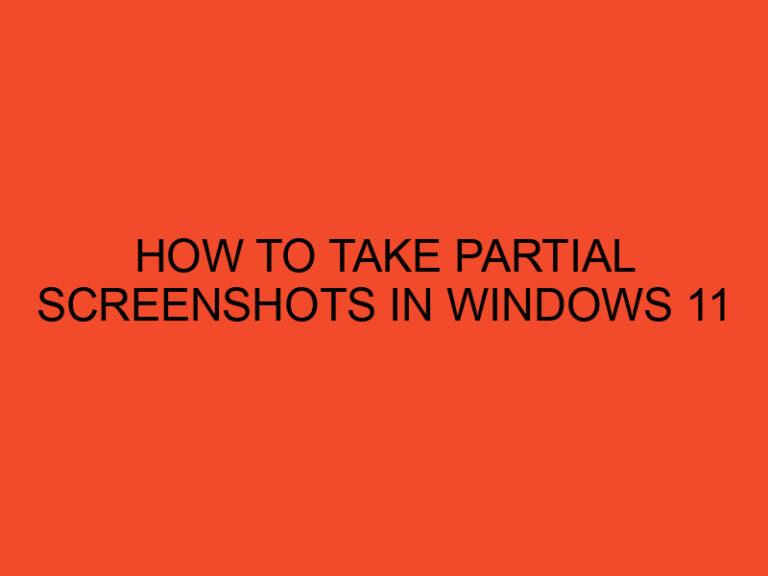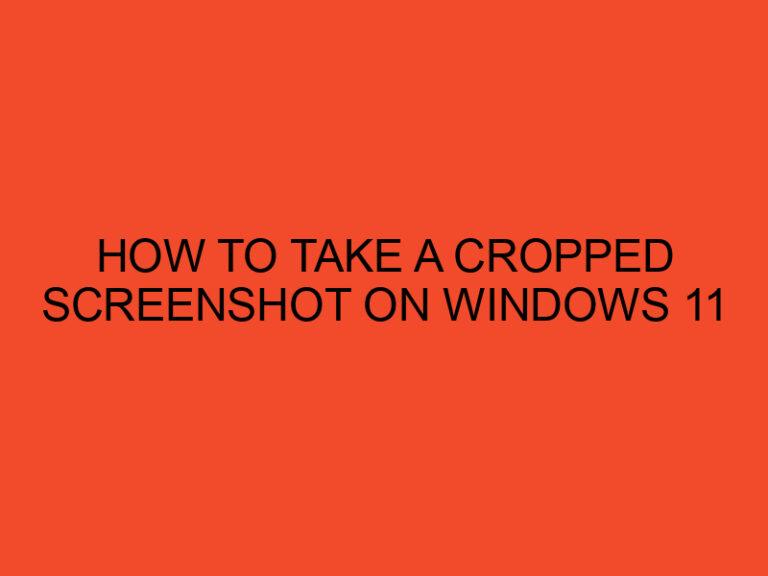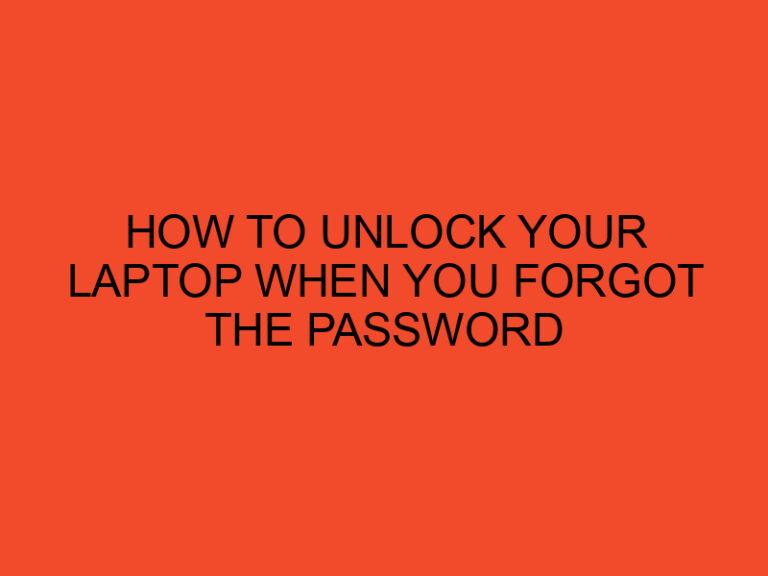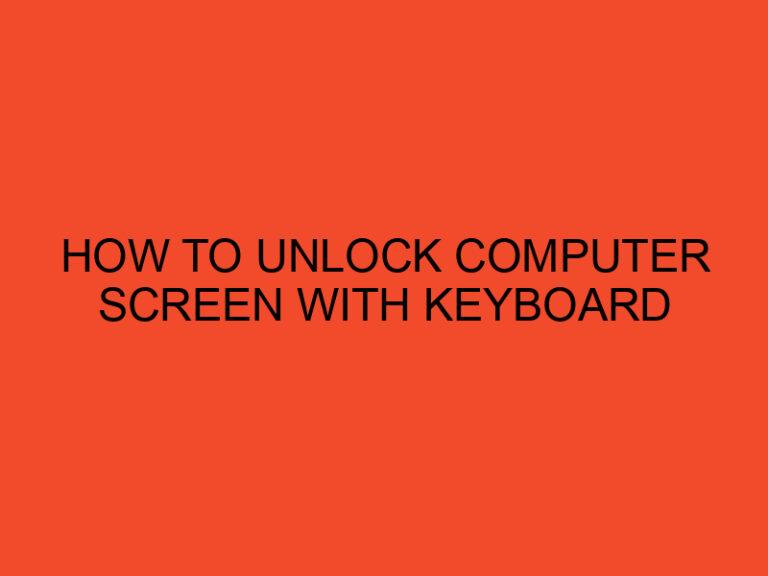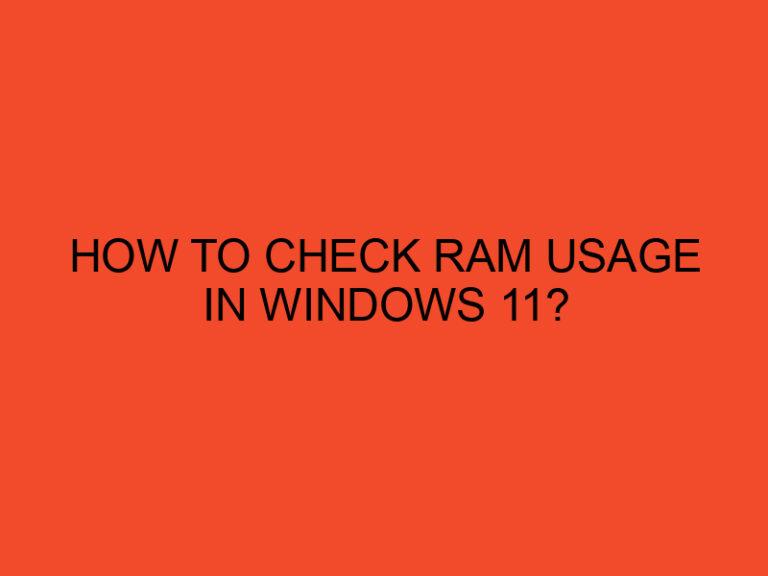Backing up your computer is a crucial task that you should regularly perform. A computer contains sensitive information and files that you cannot afford to lose. Therefore, it is important to have a backup of your important files and documents in case your computer crashes or gets stolen. In this article, we will show you how to backup your computer on CD, one of the most common methods of backing up data.
Table of Contents
1. Why backup your computer on CD
A backup on CD is a simple and affordable solution to store important files, documents, and media. A CD can store up to 700MB of data, which is sufficient for most individuals to backup important files. CDs are also easy to transport, and they do not require any external devices or internet connectivity. This makes them ideal for people who travel frequently and want to keep a backup of their important files with them at all times.
2. Steps to backup computer on CD
Step 1: Prepare for the backup
Before you start backing up your computer on CD, you need to prepare for the backup. First, create a list of all the files and folders that you want to backup. This will ensure that you do not miss any important files during the backup process. You should also ensure that your computer has a CD writer and that it is in good working condition.
Step 2: Insert the blank CD
Insert a blank CD into your computer’s CD writer. Your computer will automatically recognize the CD and prompt you to choose what action you want to take.
Step 3: Choose the files to backup
Once you have inserted the blank CD, select the files and folders that you want to backup. You can do this by dragging and dropping the files onto the CD drive icon. Alternatively, you can use backup software to select the files you want to backup.
Step 4: Burn the files onto the CD
Once you have selected the files and folders that you want to backup, click on the Burn or Write button to start the backup process. This process may take some time, depending on the size of the files and the speed of your computer’s CD writer. Once the backup is complete, your CD will be ejected automatically.
3. Tips for successful backup on CD
Tip 1: Label the CD correctly
It is important to label the CD correctly so that you can easily identify it in the future. You should include the date of the backup, the type of files that are stored on the CD, and any other relevant information that will help you to identify the CD.
Tip 2: Verify the backup
It is important to verify the backup to ensure that all the files and folders have been copied correctly. You can do this by checking the properties of the files and folders on your computer and comparing them to the properties of the files and folders on the backup CD.
Tip 3: Store the backup CD safely
It is important to store the backup CD in a safe and secure location. You should store the CD in a cool, dry place away from direct sunlight and humidity.
4. Alternatives to backup on CD
While backing up on CD is a reliable and affordable option, there are other alternatives you can consider. Here are a few:
- External hard drive: An external hard drive is a popular choice for backing up data. They offer larger storage capacity than CDs and can be easily connected to your computer via USB. External hard drives are also relatively affordable and can be easily transported.
- Cloud storage: Cloud storage services like Google Drive, Dropbox, and OneDrive offer a convenient way to store your files online. You can access your files from anywhere with an internet connection and can easily share them with others. Cloud storage services are also secure and reliable.
- USB flash drive: A USB flash drive is a small and portable storage device that can store up to several gigabytes of data. They are affordable and can be easily carried around in a pocket or bag.
5. Conclusion
Backing up your computer on CD is a simple and effective way to protect your important files and documents. By following the steps outlined in this article, you can easily create a backup CD and store it in a safe location. Remember to label your CD correctly, verify the backup, and store it safely to ensure that your data is protected.
6. FAQs
- How often should I backup my computer on CD?
- You should backup your computer on CD at least once a month, or more frequently if you make significant changes to your files.
- How many CDs do I need to backup my computer?
- The number of CDs you need will depend on the amount of data you want to backup. A single CD can store up to 700MB of data.
- Can I backup my entire computer on a CD?
- No, you cannot backup your entire computer on a CD. You can only backup selected files and folders.
- How long does it take to backup on CD?
- The backup process may take some time, depending on the size of the files and the speed of your computer’s CD writer.
- Can I use rewritable CDs for backup?
- Yes, you can use rewritable CDs for backup, but they are not as reliable as write-once CDs.