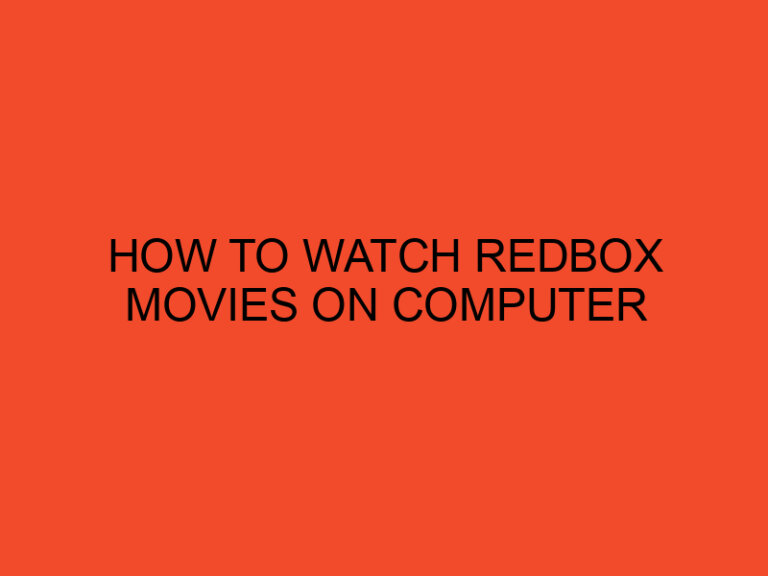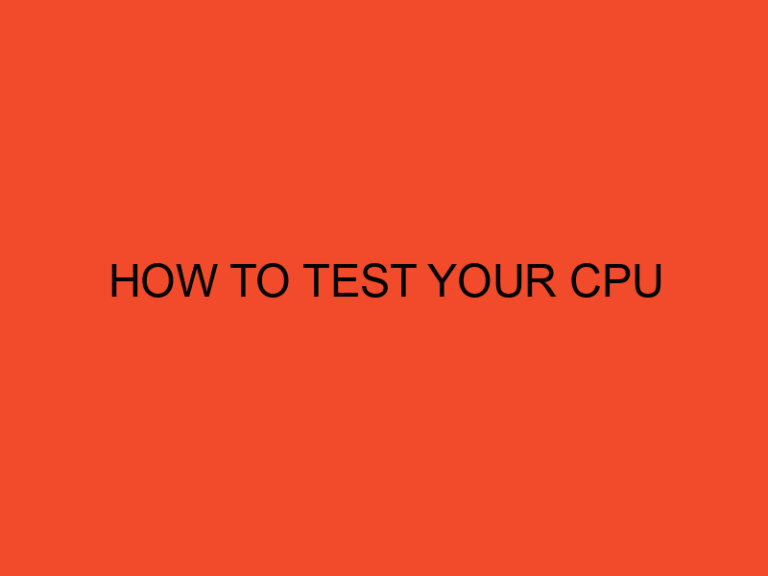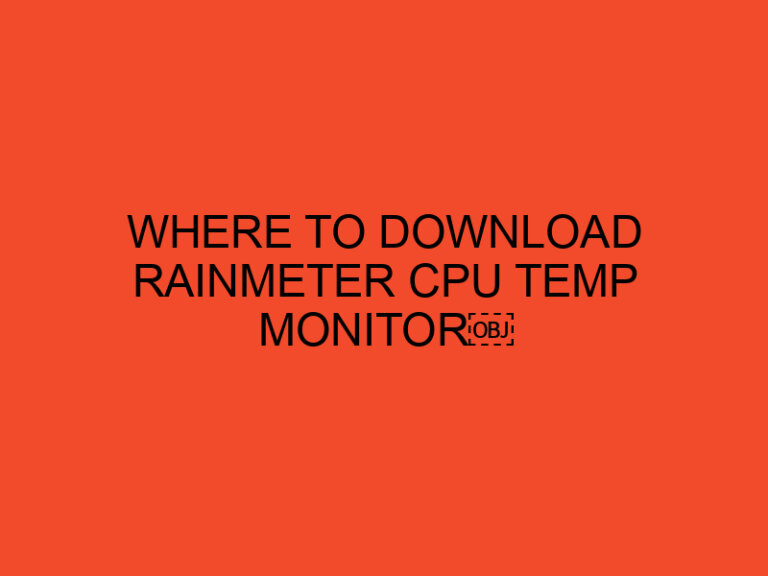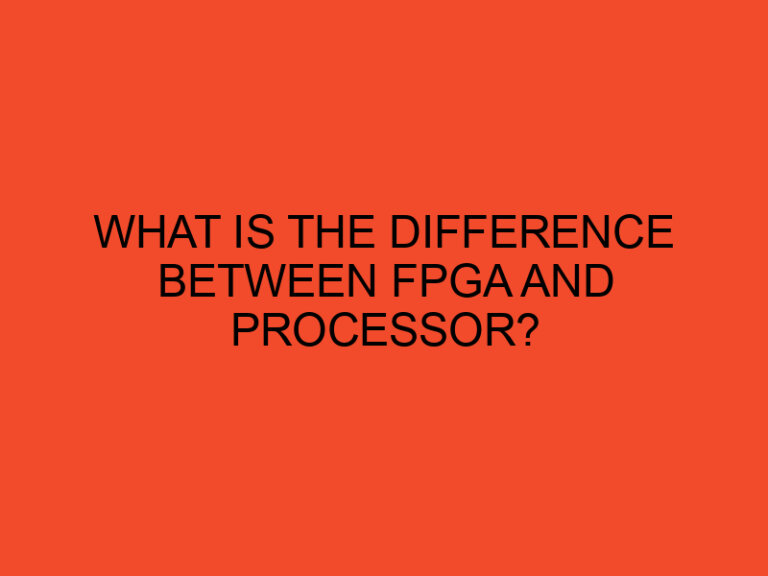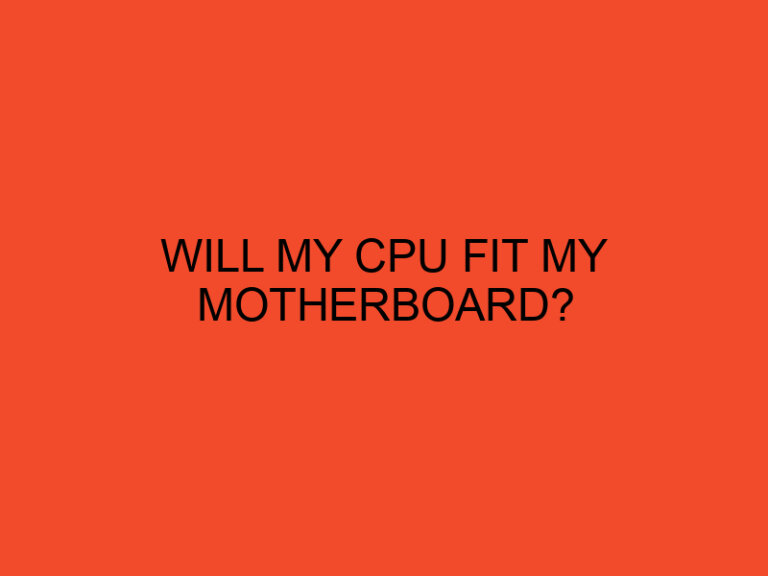If you’re experiencing issues with your computer, such as random shutdowns, blue screen errors, or slow performance, it could be due to a hardware problem. Two components that are vital to your computer’s functionality are the motherboard and CPU. If either of these components are faulty, your computer may not work as it should. In this article, we’ll cover the steps you can take to check if your motherboard or CPU is broken.
Table of Contents
Understanding the Motherboard and CPU
Before we dive into how to check if these components are broken, let’s first discuss what they are and how they work.
What is a Motherboard?
A motherboard is the main circuit board of your computer. It contains the central processing unit (CPU), memory, expansion slots, and other components that are essential to your computer’s operation. The motherboard is responsible for connecting all of these components together and ensuring they work harmoniously.
What is a CPU?
The CPU, or central processing unit, is the brain of your computer. It’s responsible for executing instructions and performing calculations. The CPU is often referred to as the “processor” and is located on the motherboard.
Signs of a Broken Motherboard or CPU
Now that you understand what the motherboard and CPU are, let’s take a look at some of the signs that may indicate a problem with these components.
Signs of a Broken Motherboard
- The computer won’t turn on.
- The computer turns on but doesn’t boot.
- The computer freezes or crashes frequently.
- The computer beeps when you turn it on.
- The USB ports or other peripherals aren’t working.
- The computer is experiencing overheating issues.
Signs of a Broken CPU
- The computer won’t turn on.
- The computer turns on but doesn’t boot.
- The computer freezes or crashes frequently.
- The computer is experiencing overheating issues.
- The CPU fan isn’t spinning.
How to Check if the Motherboard is Broken
If you’re experiencing any of the signs we mentioned above, it’s possible that your motherboard is broken. Here’s how you can check:
- Check the Power Supply Unit (PSU)
The first thing you should do is check the PSU. Make sure it’s connected properly and supplying power to the motherboard. You can use a PSU tester to check if the PSU is working correctly.
- Check the RAM
If your computer isn’t booting or is crashing frequently, it could be due to faulty RAM. Try removing and reinserting the RAM or test it using a memory diagnostic tool.
- Check the Motherboard for Physical Damage
Inspect the motherboard for any physical damage, such as burn marks, bulging capacitors, or cracks. If you see any damage, it’s likely that your motherboard is broken and needs to be replaced.
- Check the BIOS
Access the BIOS settings and check if the motherboard is recognized. If it’s not, it could be due to a faulty motherboard.
How to Check if the CPU is Broken
If you’re experiencing any of the signs we mentioned above, it’s possible that your CPU is broken. Here’s how you can check:
- Check the CPU Fan
The CPU fan is responsible for cooling the CPU. If it’s not spinning or is making strange noises, it could be due to a faulty fan. Replace the fan and see if that resolves the issue.
- Check the Temperature
Use a temperature monitoring tool to check the temperature of your CPU. If it’s consistently overheating, it could be due to a faulty CPU or fan.
- Check the Socket
Inspect the CPU socket for any damage, such as bent pins or debris.
- Check the Socket (Continued)
If you see any damage to the CPU socket, it’s possible that the CPU isn’t making proper contact with the motherboard. This can cause the computer to not boot or experience other issues.
- Check the BIOS
Access the BIOS settings and check if the CPU is recognized. If it’s not, it could be due to a faulty CPU.
Conclusion
In summary, if you’re experiencing issues with your computer, it’s possible that your motherboard or CPU is broken. By following the steps outlined above, you can check if either of these components is faulty and take the appropriate action to repair or replace them.
Remember to always take safety precautions when working on your computer’s hardware, such as wearing an anti-static wristband and unplugging the computer from the power source.
FAQs
- Can a broken motherboard or CPU be repaired?
- It depends on the extent of the damage. In some cases, it may be possible to repair the component, but in other cases, it’s more cost-effective to replace it.
- How long do motherboards and CPUs typically last?
- Motherboards and CPUs can last for several years, but their lifespan depends on factors such as usage, environmental conditions, and quality.
- Is it safe to replace a motherboard or CPU on my own?
- If you have experience working with computer hardware and follow safety precautions, it can be safe to replace these components on your own. However, if you’re unsure or uncomfortable with the process, it’s best to seek professional help.
- How can I prevent my motherboard or CPU from breaking?
- To prevent damage to these components, it’s important to properly maintain your computer, avoid overheating, and handle the hardware with care.
- Can a broken motherboard or CPU cause data loss?
- Yes, if the components are malfunctioning, it can cause data loss. It’s important to back up your data regularly to avoid losing important files.