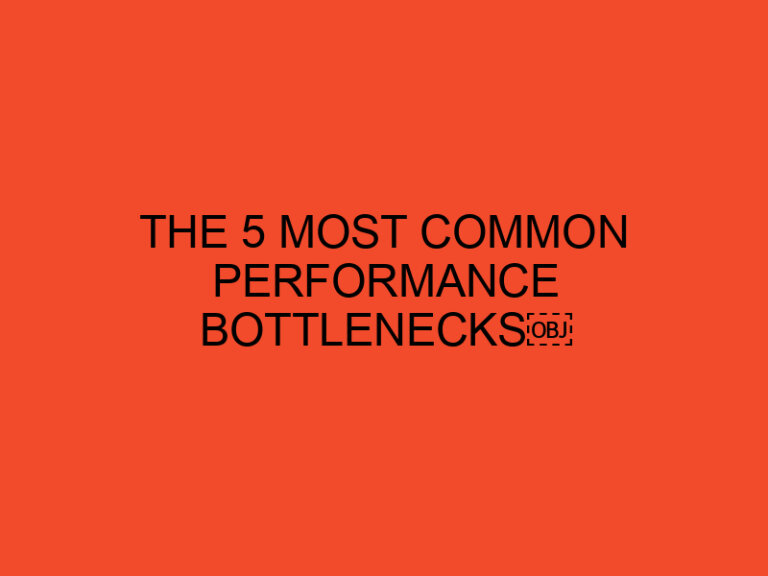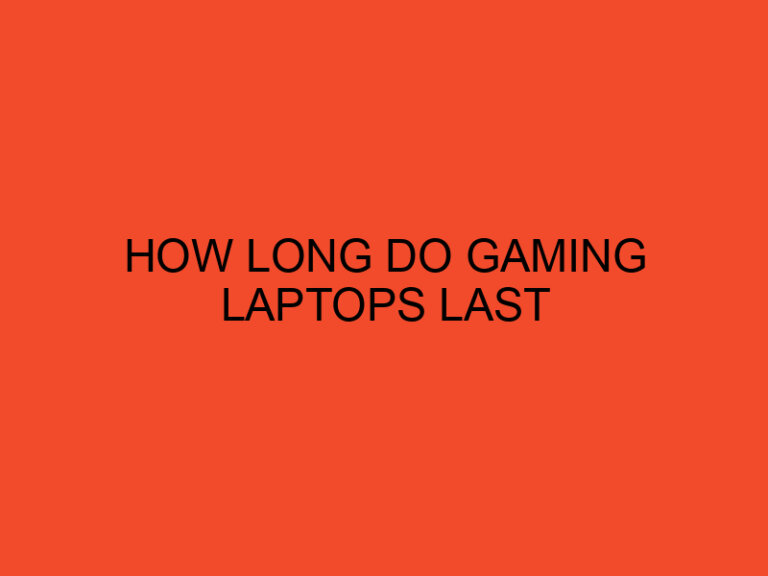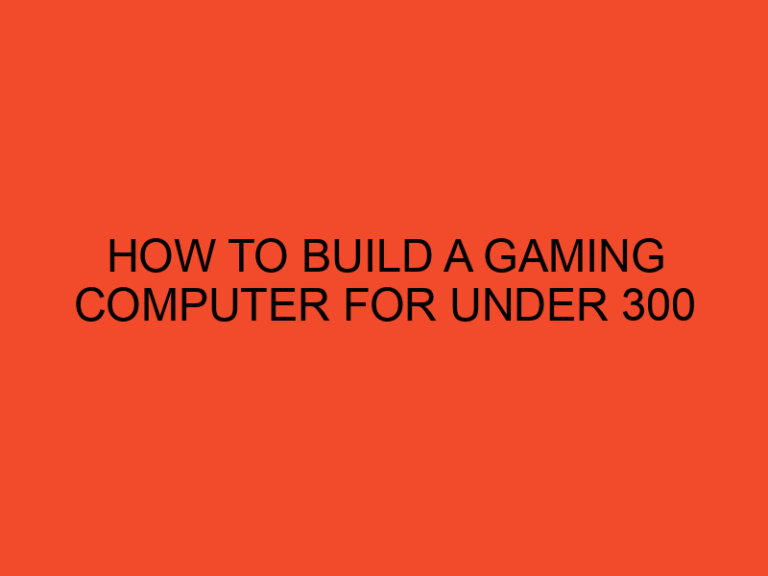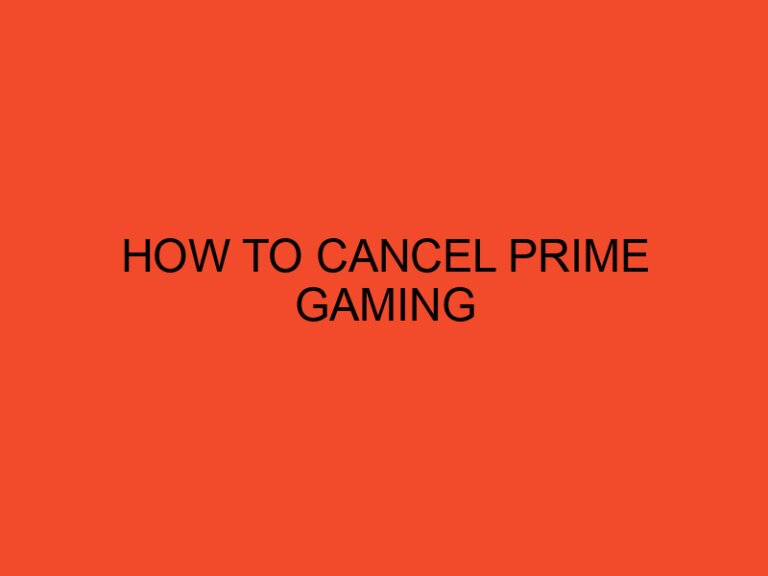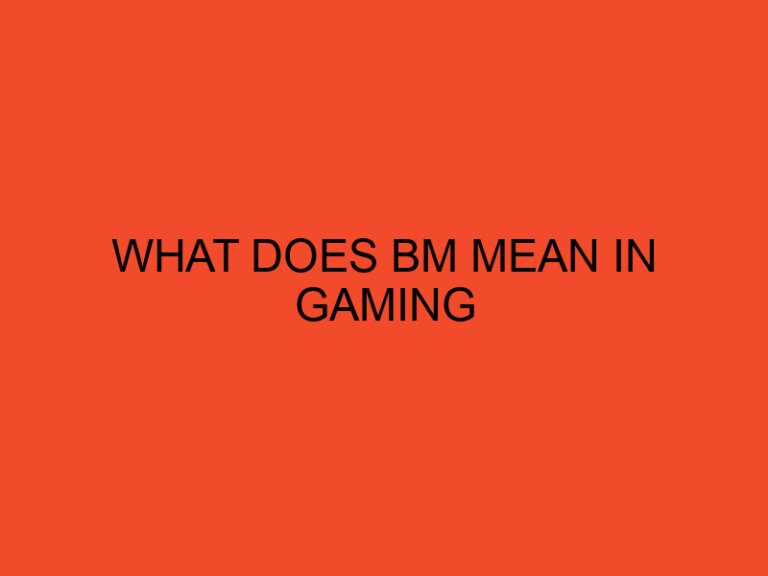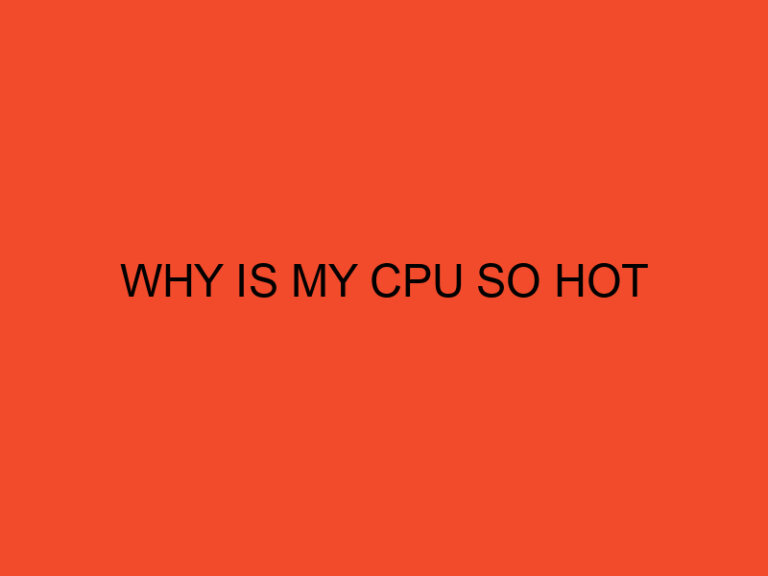Have you ever experienced the frustration of your computer freezing for no apparent reason? It can be incredibly frustrating, especially if you have important work to do or you’re in the middle of an important project. Computer freezing is a common issue that affects many people. In this article, we will discuss the causes of computer freezing, the symptoms, and how to prevent and fix the issue.
Table of Contents
Definition of Computer Freezing
Computer freezing refers to when a computer system suddenly stops responding or stops working altogether. It can be due to software issues, hardware problems, or malware and viruses. When your computer freezes, you will not be able to use it until you reboot or fix the issue.
Causes of Computer Freezing
There are several reasons why your computer may freeze. The following are some of the most common causes:
- Hardware issues such as a failing hard drive, faulty RAM, or overheating components.
- Software issues such as corrupt files, outdated drivers, or conflicting programs.
- Malware and viruses that can damage your system files, corrupt your software, and cause other issues.
- Overheating caused by poor ventilation, clogged fans, or faulty cooling systems.
It’s important to determine the root cause of the issue to effectively prevent or fix it.
Symptoms of Computer Freezing
Some of the most common symptoms of computer freezing include:
- Display freezing, which is when your computer screen becomes unresponsive.
- Program lockup, which is when a program stops responding or freezes.
- Unresponsive keyboard and mouse, which are often caused by software issues.
- Blue screen of death, which is when your computer crashes and displays a blue screen with an error message.
Common Causes of Computer Freezing
Now that we know the symptoms of computer freezing, let’s take a look at the most common causes.
Hardware Issues
Hardware issues are one of the most common causes of computer freezing. If your computer’s hardware is outdated, damaged, or overheating, it can cause your system to freeze. Some of the most common hardware issues that cause freezing include failing hard drives, faulty RAM, and overheating components.
Software Issues
Software issues can also cause computer freezing. If your system files are corrupt, your drivers are outdated, or your programs are conflicting with each other, your computer may freeze.
Malware and Viruses
Malware and viruses can cause serious issues with your computer, including freezing. Malware and viruses can damage your system files, corrupt your software, and cause other issues that can cause your computer to freeze.
Overheating
Overheating is another common cause of computer freezing. If your computer is not properly ventilated, or your cooling system is faulty, your computer may overheat, causing it to freeze.
Steps to Prevent Computer Freezing
The best way to prevent computer freezing is to address the underlying causes. Here are some steps you can take to prevent your computer from freezing:
Keep Your Computer Clean
One of the easiest things you can do to prevent computer freezing is to keep your computer clean. Dust and dirt can clog up your computer’s fans and ventilation systems, causing it to overheat. Regularly clean your computer to prevent this from happening.
Install and Run Antivirus Software
Malware and viruses can cause your computer to freeze, so it’s important to protect your system with antivirus software. Install a reputable antivirus program and run regular scans to detect and remove any malware or viruses.
Update Your Software and Drivers
Outdated software and drivers can cause conflicts that can lead to computer freezing. Make sure your software and drivers are up to date by regularly checking for updates.
Check Your Hardware
Hardware issues can also cause your computer to freeze. Check your hardware components, such as your hard drive and RAM, to ensure they are functioning properly.
How to Fix Computer Freezing Issues
If your computer is already freezing, there are steps you can take to fix the issue. Here are some ways to fix computer freezing issues:
Reboot Your Computer
If your computer is frozen, try rebooting it. This can help clear up any issues that are causing the freezing.
Uninstall Problematic Software
If a specific program is causing your computer to freeze, uninstalling it may fix the issue.
Remove Malware and Viruses
If your computer is freezing due to malware or viruses, removing them can help fix the issue. Run a malware scan and remove any threats that are detected.
Update Your Hardware Drivers
Outdated hardware drivers can cause your computer to freeze. Update your drivers to ensure they are up to date and functioning properly.
Check for Overheating
If your computer is overheating, it may be causing it to freeze. Check your computer’s temperature and make sure it is properly ventilated to prevent overheating.
Conclusion
Computer freezing can be a frustrating issue, but it is often preventable and fixable. By taking steps to prevent and address the underlying causes, you can keep your computer running smoothly and avoid freezing issues. Keep your computer clean, install antivirus software, update your software and drivers, and check your hardware to prevent freezing. If your computer is already freezing, try rebooting it, uninstalling problematic software, removing malware and viruses, updating your hardware drivers, and checking for overheating.
FAQs
- Why does my computer freeze when I’m using certain programs?
- It could be due to software conflicts or outdated drivers. Try updating your software and drivers or uninstalling the problematic program.
- How often should I clean my computer to prevent freezing?
- It depends on how much dust and dirt your computer collects. Generally, it’s a good idea to clean your computer every 6 months to a year.
- Can malware cause my computer to freeze?
- Yes, malware can damage your system files and corrupt your software, leading to freezing issues.
- What should I do if my computer is overheating?
- Check your computer’s temperature and make sure it is properly ventilated. You may need to clean your fans or invest in a better cooling system.
- Can hardware issues cause my computer to freeze?
- Yes, failing hardware components such as a hard drive or RAM can cause your computer to freeze. Check your hardware to ensure it is functioning properly.