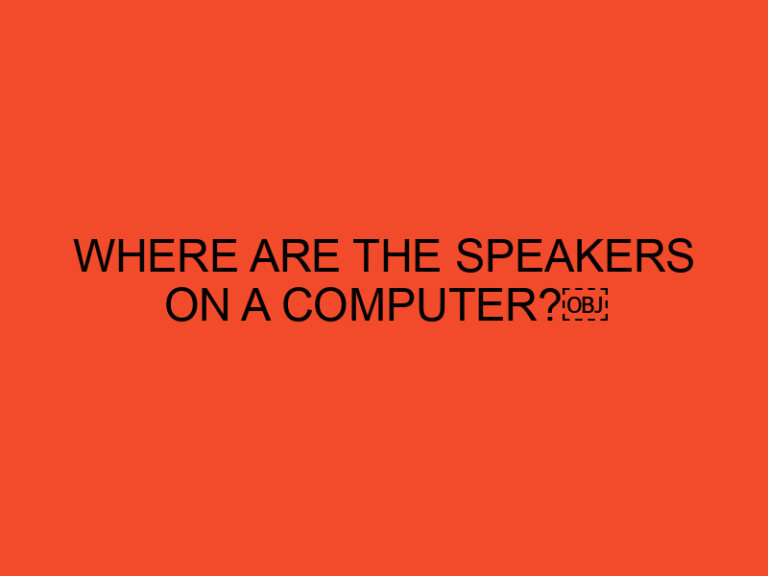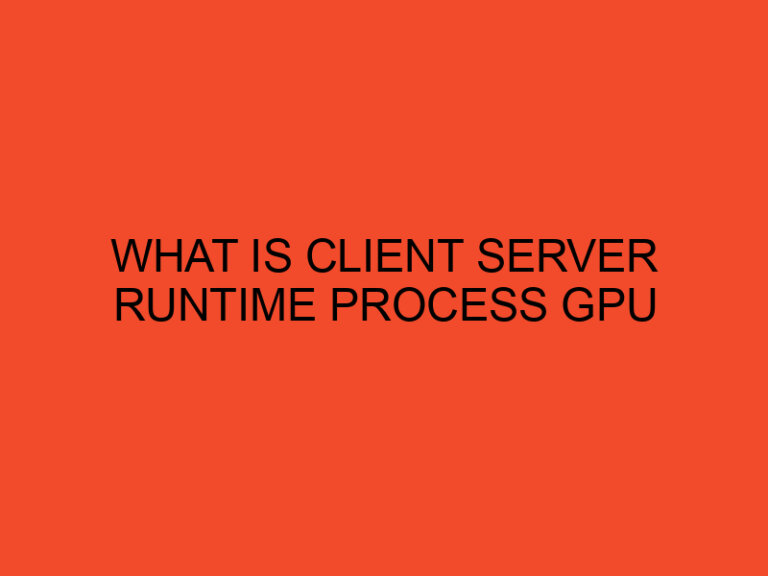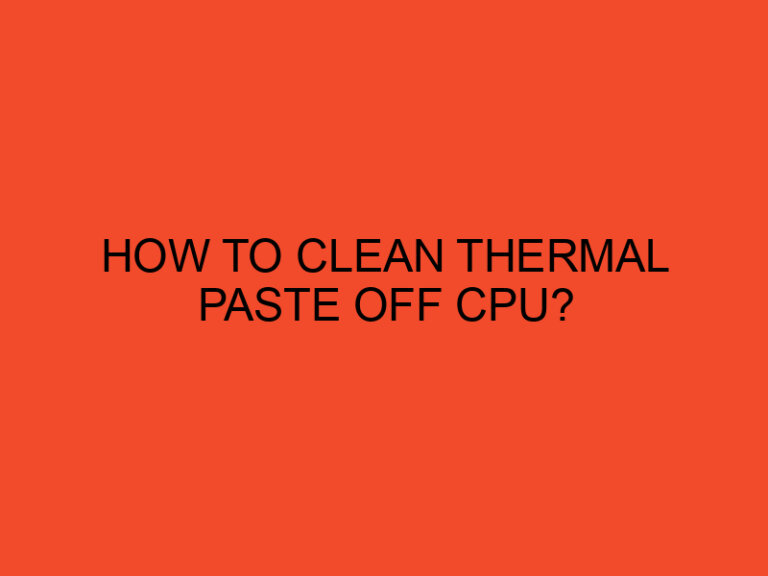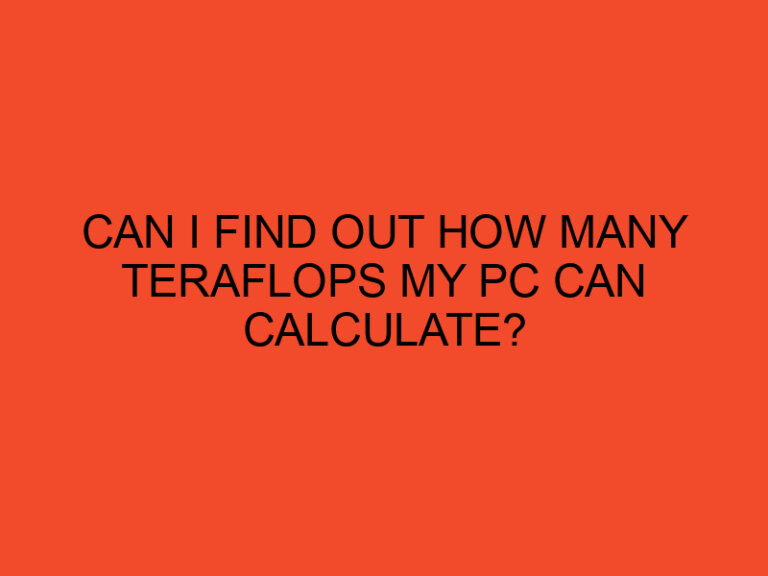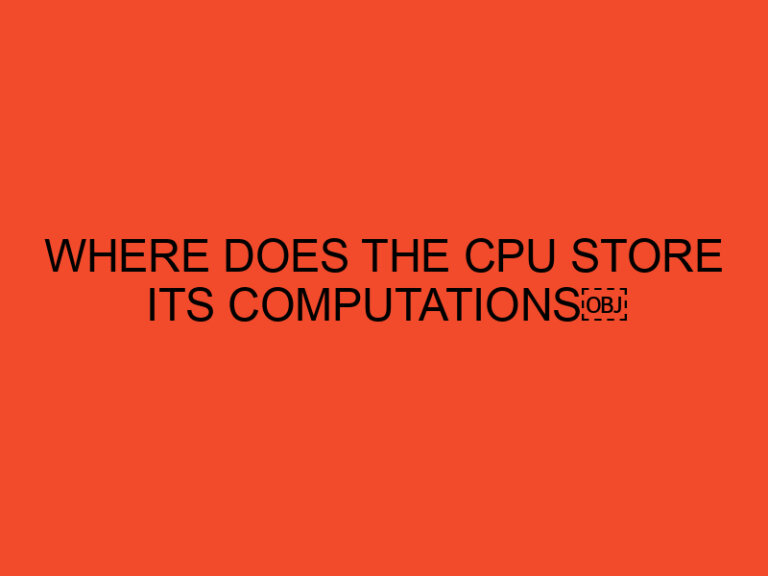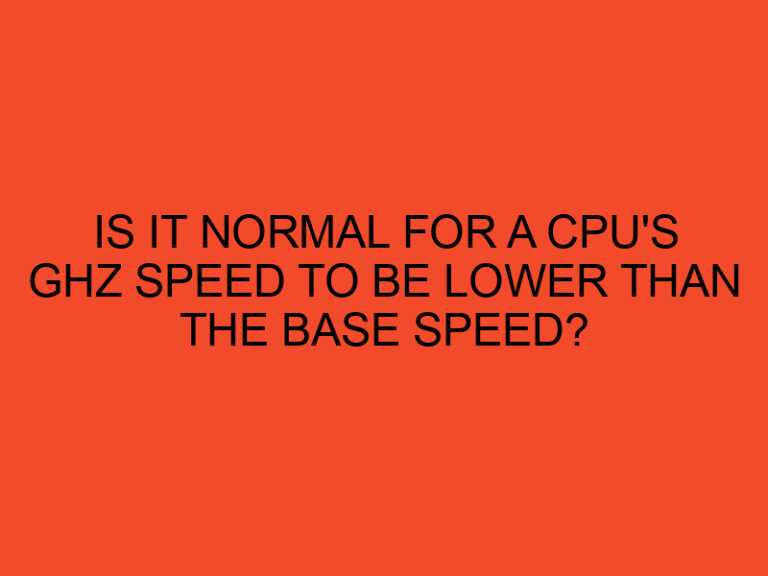When it comes to gaming, many enthusiasts prefer laptops for their portability and convenience. However, one common issue that gamers often face is the overheating of their laptops during gaming sessions. This phenomenon can be quite frustrating and can potentially harm the performance and longevity of the laptop. In this article, we will explore the reasons why laptops tend to get hot when gaming and provide some practical tips to keep your gaming laptop cool and performing optimally.
Table of Contents
- Understanding the Hardware Components
- Intense Processing and Graphics Demands
- Insufficient Cooling System
- Dust Accumulation
- Inadequate Thermal Paste
- Blocked Air Vents
- High Ambient Temperature
- Overclocking
- Running Resource-Intensive Background Processes
- Gaming on Non-Optimized Settings
- Software Optimization
- Use of External Cooling Solutions
- Elevating the Laptop
- Regular Cleaning and Maintenance
- Conclusion
- FAQs
Understanding the Hardware Components
To comprehend why laptops heat up during gaming, it’s essential to understand the hardware components involved. Laptops have a compact design that packs powerful processors, graphics cards, RAM, and storage into a limited space. These components generate heat as they work to handle the demanding processing requirements of modern games.
Intense Processing and Graphics Demands
Gaming involves complex calculations and rendering of high-resolution graphics in real-time. This intensive workload puts a significant strain on the laptop’s CPU and GPU, resulting in increased heat production. The more demanding the game, the more the laptop needs to work, leading to higher temperatures.
Insufficient Cooling System
Laptops are equipped with cooling systems consisting of fans, heat sinks, and vents to dissipate heat. However, these cooling systems are often optimized for regular usage and may struggle to keep up with the heat generated during intense gaming sessions. Insufficient airflow and cooling can cause heat to build up inside the laptop, resulting in overheating.
Dust Accumulation
Over time, dust and debris can accumulate in the laptop’s cooling system, obstructing airflow and reducing its cooling efficiency. Dust acts as an insulator, preventing heat from dissipating effectively. This can lead to increased temperatures and potential performance issues.
Inadequate Thermal Paste
Thermal paste is a compound that helps transfer heat from the laptop’s components to the cooling system. Over time, the thermal paste may degrade or dry out, reducing its effectiveness. When the thermal paste doesn’t efficiently transfer heat, the laptop’s temperature can rise significantly.
Blocked Air Vents
Laptops have air vents located on the sides, bottom, or rear to facilitate airflow and cooling. However, these vents can get blocked if the laptop is placed on surfaces such as soft fabric or if dust accumulates around them. Blocked vents restrict the intake of cool air and the expulsion of hot air, leading to increased heat buildup.
High Ambient Temperature
The ambient temperature in the room where you’re gaming can also impact your laptop’s temperature. If the surrounding temperature is already high, the laptop’s cooling system will have a harder time keeping the internal temperature within safe limits. This is particularly relevant during summer months or in regions with warmer climates.
Overclocking
Some gamers choose to overclock their laptops to achieve higher performance. Overclocking involves pushing the laptop’s components beyond their manufacturer-specified limits. While this can provide a performance boost, it also generates more heat. Overclocking without proper cooling measures can lead to overheating and potential damage to the laptop.
Running Resource-Intensive Background Processes
Apart from the game itself, other resource-intensive processes running in the background can contribute to increased heat production. Applications like antivirus software, system updates, or file downloads consume CPU and memory resources, which generate additional heat. Closing unnecessary background processes can help reduce the overall heat generated.
Gaming on Non-Optimized Settings
Running games on settings that are too demanding for your laptop can put excessive stress on the hardware and cause it to heat up rapidly. Adjusting the in-game graphics settings to a level that your laptop can handle comfortably can alleviate the strain on the components and lower the temperature.
Software Optimization
Game developers often release updates and patches to optimize the game’s performance on different hardware configurations. Keeping your games and graphics drivers up to date can help improve efficiency and reduce heat generation during gameplay.
Use of External Cooling Solutions
To combat the heat generated during gaming, you can consider using external cooling solutions. Laptop cooling pads with built-in fans can help improve airflow around the laptop and provide additional cooling. These pads are designed to be portable and can be easily integrated into your gaming setup.
Elevating the Laptop
Raising the laptop slightly using a laptop stand or even a couple of books can enhance airflow around the device. Elevating the laptop allows more space for air to circulate, reducing the chances of heat buildup.
Regular Cleaning and Maintenance
Regularly cleaning your laptop’s vents, fans, and heat sinks can significantly improve cooling efficiency. Use compressed air or a soft brush to remove dust and debris from these areas. Additionally, periodically replacing the thermal paste can ensure optimal heat transfer between the components and the cooling system.
Conclusion
Gaming laptops tend to heat up during extended gaming sessions due to the intense processing and graphics demands, insufficient cooling systems, dust accumulation, inadequate thermal paste, blocked air vents, high ambient temperature, overclocking, running resource-intensive background processes, gaming on non-optimized settings, and lack of software optimization. By understanding the causes of overheating and implementing the suggested solutions, you can keep your laptop cool and extend its lifespan, ensuring an enjoyable gaming experience.
FAQs
Can overheating damage my gaming laptop?
Yes, prolonged exposure to high temperatures can damage the internal components of your gaming laptop and potentially reduce its lifespan. It is important to take measures to keep your laptop cool during gaming sessions.
How can I check the temperature of my laptop while gaming?
There are various software programs available that can monitor the temperature of your laptop’s components in real-time. Some popular options include HWMonitor, Core Temp, and SpeedFan.
Is it normal for a laptop to get hot during gaming?
It is normal for a laptop to get warm during gaming due to the increased workload on the hardware. However, if the temperature reaches excessive levels and the laptop starts to throttle or shut down, it indicates an overheating issue.
Can I use a cooling pad for my gaming laptop?
Yes, using a cooling pad can help improve the airflow around your gaming laptop and provide additional cooling. Look for a cooling pad that is compatible with the size and design of your laptop.
How often should I clean the cooling system of my gaming laptop?
Regular cleaning is recommended to maintain optimal cooling efficiency. Cleaning the cooling system every 3-6 months, depending on the level of dust accumulation, can help prevent overheating and maintain performance.