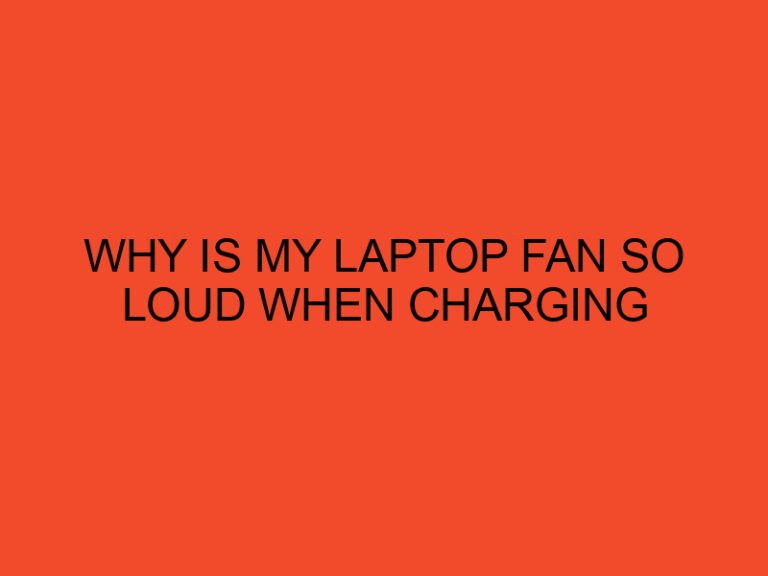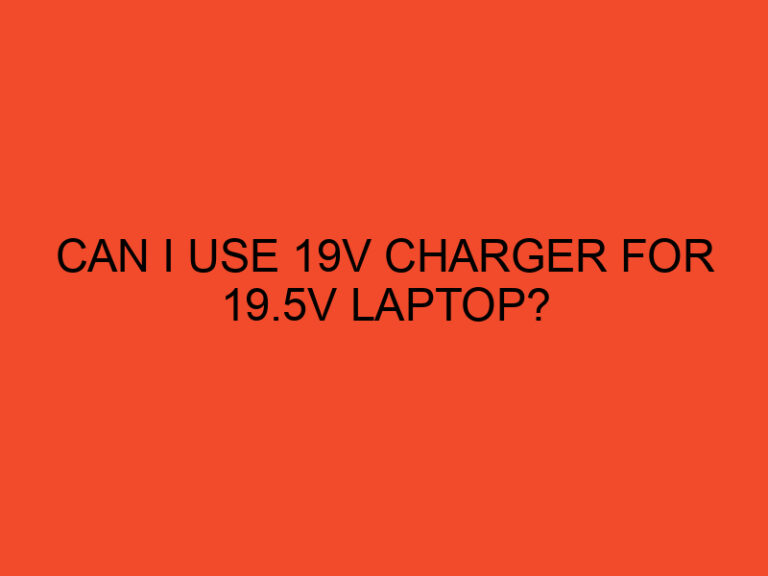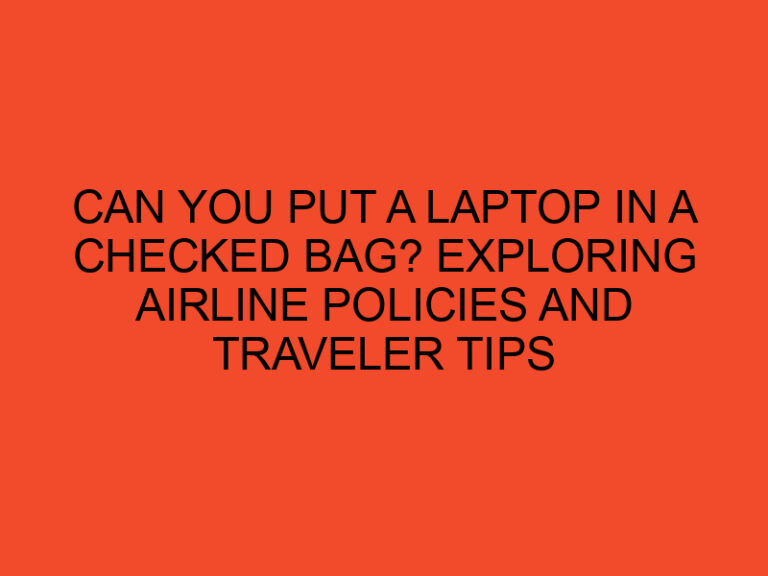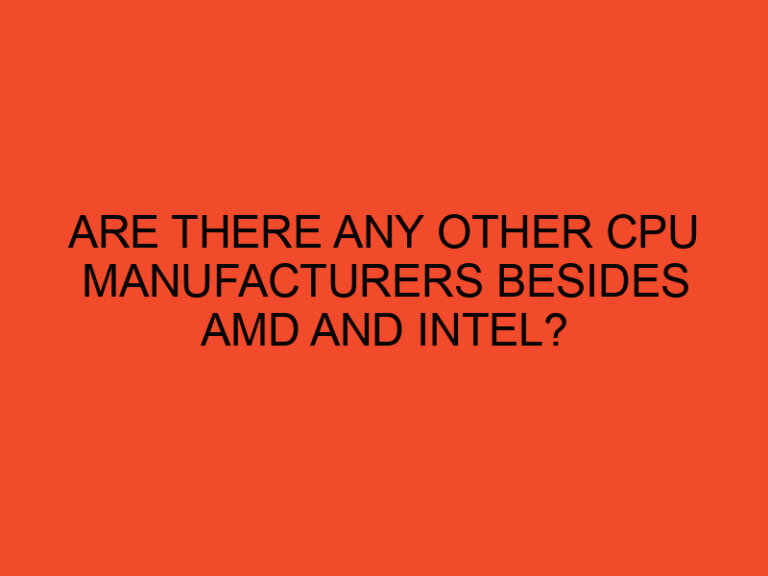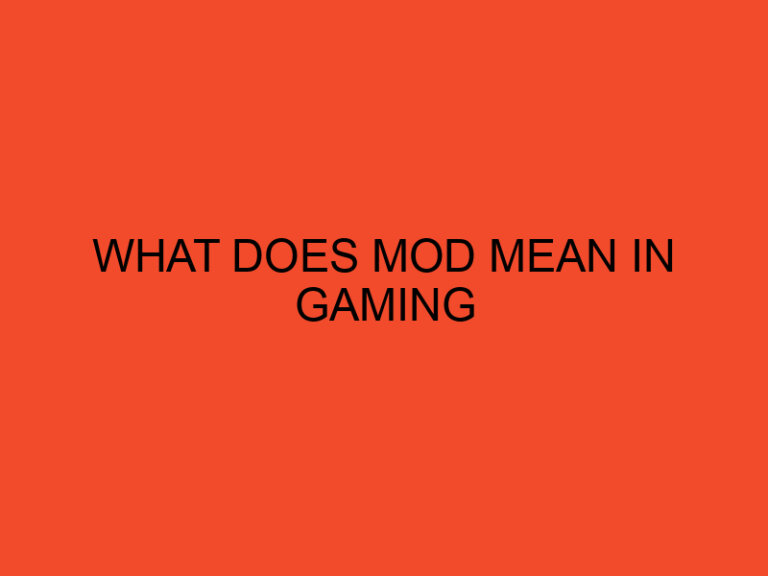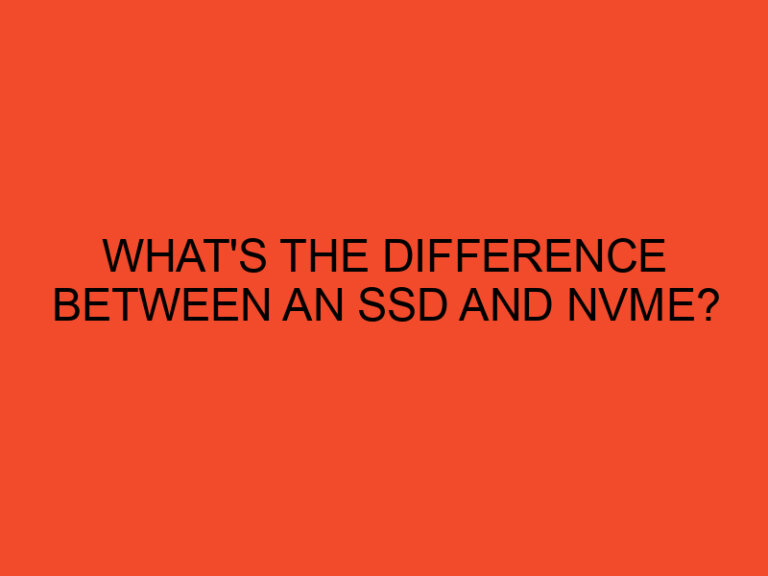As gaming laptops continue to deliver more powerful hardware and immersive gaming experiences, heat management becomes a critical concern. Overheating can lead to decreased performance, system instability, and even hardware damage. In this article, we will explore effective strategies to cool your laptop while gaming, ensuring optimal performance and longevity.
Table of Contents
- Understanding Laptop Heat Management
- Maintaining Proper Ventilation
- Elevating Your Laptop
- Cleaning Dust and Debris
- Using Cooling Pads or External Fans
- Adjusting Power Settings
- Applying Thermal Paste
- Avoiding Extreme Ambient Temperatures
- Optimizing Game Settings
- Monitoring Temperature
- Overclocking Considerations
- Undervolting the CPU
- Avoiding Blocking Air Vents
- Limiting Background Processes
- Conclusion
- FAQs
Understanding Laptop Heat Management
Laptops generate heat when running resource-intensive tasks like gaming. Heat is primarily produced by the CPU and GPU, and efficient heat management is crucial to prevent overheating. Manufacturers design laptops with built-in cooling mechanisms, but these may not always be sufficient, especially during prolonged gaming sessions.
Maintaining Proper Ventilation
Proper ventilation is essential for effective heat dissipation. Ensure that the laptop’s air vents are not obstructed by placing it on a flat surface. Avoid using your laptop on soft materials like beds or pillows that can block airflow. Additionally, keep the laptop away from walls or other objects that impede air circulation.
Elevating Your Laptop
Raising the back of your laptop using a stand or even a few books can enhance airflow beneath the device. This simple adjustment allows cool air to reach the bottom of the laptop, facilitating heat dissipation.
Cleaning Dust and Debris
Dust and debris accumulation can clog the laptop’s cooling system, impeding proper heat dissipation. Regularly clean the air vents and fans using compressed air or a soft brush to remove any obstructions. This maintenance task helps maintain optimal cooling performance.
Using Cooling Pads or External Fans
Cooling pads and external fans can significantly improve laptop cooling. These devices provide additional airflow and help dissipate heat more efficiently. Consider investing in a high-quality cooling pad or an external fan specifically designed for laptops.
Adjusting Power Settings
Tweaking your laptop’s power settings can aid in heat reduction. Lowering the maximum processor state can help control heat generation during gaming sessions. However, be cautious when making such adjustments, as excessively limiting the processor’s performance may lead to a decrease in gaming performance.
Applying Thermal Paste
Thermal paste is a conductive substance that enhances heat transfer between the processor and the cooling system. Over time, the thermal paste may dry out or deteriorate, compromising its effectiveness. Reapplying thermal paste can help optimize heat dissipation and maintain lower operating temperatures.
Avoiding Extreme Ambient Temperatures
Gaming in excessively hot environments can exacerbate laptop heat issues. Avoid placing your laptop in direct sunlight or near other heat sources. Optimal ambient temperatures are essential for efficient heat management during gaming sessions.
Optimizing Game Settings
Adjusting in-game settings can alleviate the strain on your laptop’s hardware, reducing heat generation. Lowering graphics settings, disabling unnecessary visual effects, and limiting the frame rate can help decrease the workload on the CPU and GPU, resulting in lower temperatures.
Monitoring Temperature
Regularly monitoring your laptop’s temperature is crucial for effective heat management. Numerous software tools are available that allow you to monitor the temperature in real-time. Keep an eye on the temperatures and take appropriate action if you notice any signs of excessive heat.
Overclocking Considerations
Overclocking, the process of increasing the clock speed of your laptop’s components, can boost gaming performance but also increase heat output. If you plan to overclock, ensure that your laptop’s cooling system can handle the additional heat. Implement appropriate cooling solutions to prevent overheating and potential damage.
Undervolting the CPU
Undervolting is a technique that reduces the voltage supplied to the CPU, decreasing power consumption and heat generation. This method can help keep your laptop’s temperature in check during gaming sessions. However, it’s important to follow proper undervolting procedures and consult online resources or experts for guidance.
Avoiding Blocking Air Vents
While gaming, ensure that you do not obstruct the laptop’s air vents. Placing your laptop on your lap or covering the vents with your hands can impede airflow and cause temperatures to rise rapidly. Keep the air vents clear and unobstructed to maintain optimal cooling.
Limiting Background Processes
Closing unnecessary applications and background processes can minimize CPU and GPU workload, reducing heat output. Before starting a gaming session, close any programs running in the background to allocate more system resources for gaming and prevent excessive heat generation.
Conclusion
To cool your laptop effectively while gaming, it’s crucial to implement the right strategies for heat management. Maintaining proper ventilation, elevating the laptop, cleaning dust, using cooling pads, adjusting power settings, applying thermal paste, optimizing game settings, monitoring temperature, considering overclocking, undervolting the CPU, avoiding blocked air vents, and limiting background processes are all essential steps. By following these guidelines, you can ensure your laptop stays cool, prolonging its lifespan and maintaining optimal gaming performance.
FAQs
Will using a cooling pad guarantee my laptop won’t overheat?
A cooling pad can significantly improve heat dissipation, but it may not entirely eliminate the risk of overheating. It is essential to implement other heat management techniques and monitor your laptop’s temperature regularly.
Can undervolting damage my laptop?
When done correctly and within safe limits, undervolting is unlikely to damage your laptop. However, it is crucial to follow proper procedures and consult reliable resources or professionals for guidance.
Should I clean the laptop’s cooling system myself?
Cleaning the laptop’s cooling system is a maintenance task that can help prevent overheating. If you are comfortable doing it yourself, follow proper guidelines and use appropriate tools. Alternatively, consider seeking professional assistance.
Can I cool my laptop by using a regular desk fan?
While a regular desk fan can provide some additional airflow, it may not offer the focused cooling required for effective laptop heat management. It is recommended to invest in a cooling pad or an external fan designed specifically for laptops.
Is it necessary to limit game settings to cool the laptop?
Limiting game settings, such as lowering graphics quality, can reduce the strain on your laptop’s hardware, resulting in lower temperatures. However, it is not always necessary, especially if your laptop can handle the game’s requirements without excessive heat buildup.