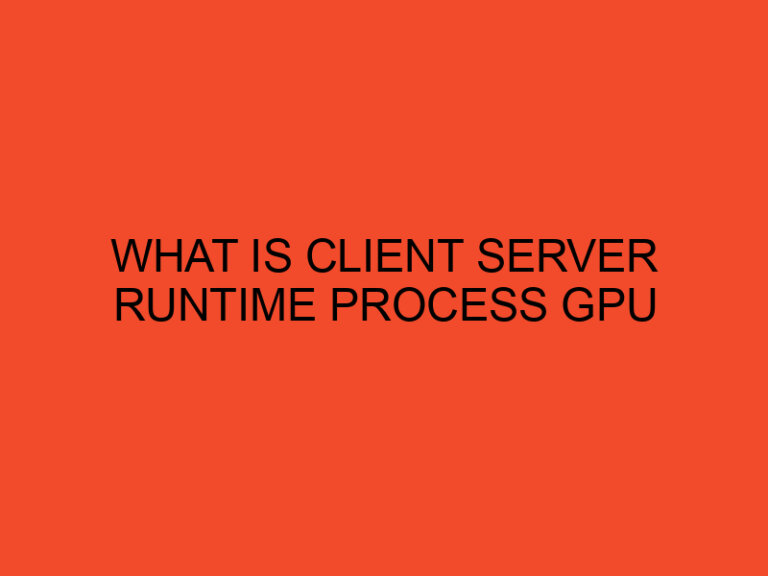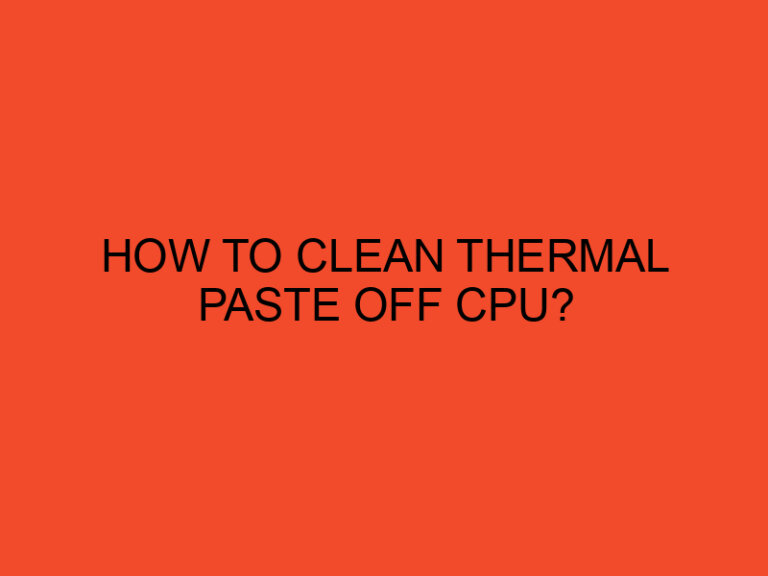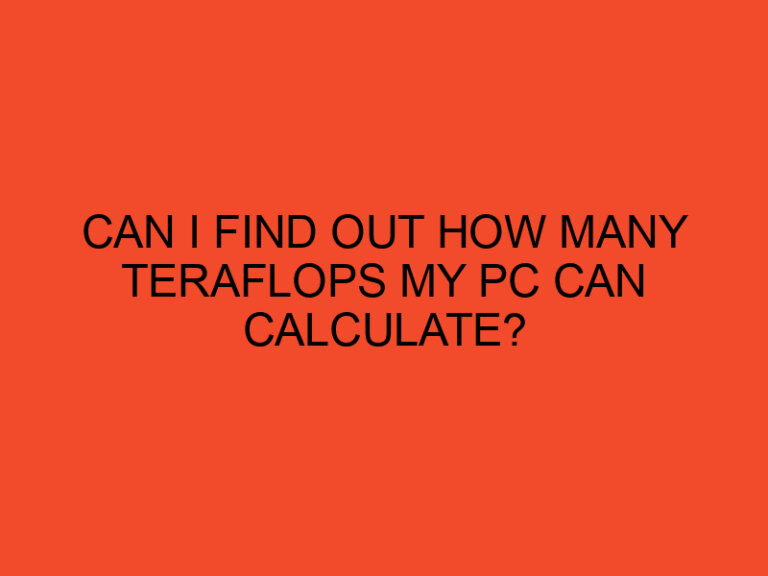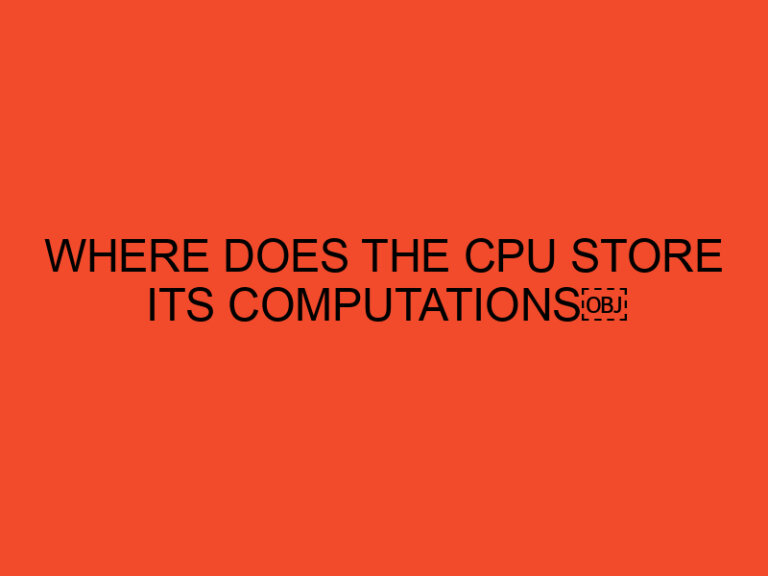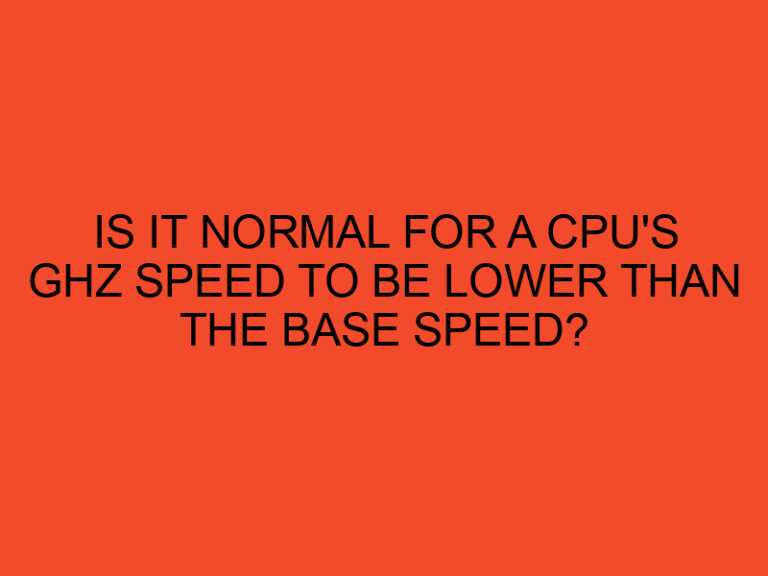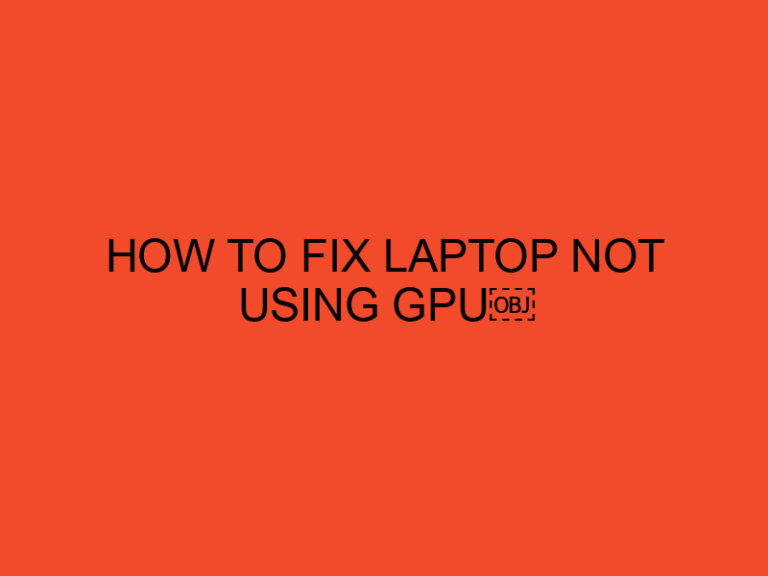OBS (Open Broadcaster Software) is a popular open-source software used by content creators and streamers to broadcast and record their screens. However, sometimes users may encounter high CPU usage while running OBS, which can negatively impact performance and cause issues during live streaming or recording sessions. In this article, we will explore what OBS CPU usage is and provide effective solutions to address this problem.
Table of Contents
Understanding OBS CPU Usage
OBS CPU usage refers to the amount of processing power consumed by the OBS software while performing various tasks such as capturing the screen, encoding video, and managing audio. When the CPU usage is high, it means that OBS is using a significant portion of the CPU’s resources, which can lead to performance degradation and potential frame drops in the stream or recording.
Impact of High OBS CPU Usage
High OBS CPU usage can have several negative consequences. Firstly, it can cause the stream or recording to lag or stutter, resulting in a poor viewer experience. Secondly, it can put a strain on the CPU, leading to increased heat generation and potential throttling, which may further degrade performance. Lastly, it can limit the multitasking capabilities of your system, making it challenging to run other resource-intensive applications simultaneously.
Factors Affecting OBS CPU Usage
Several factors contribute to high OBS CPU usage. It’s essential to understand these factors to effectively troubleshoot and optimize the software’s performance. Some common factors include:
Resolution and FPS Settings
Running OBS at higher resolutions and frame rates requires more processing power. If you’re experiencing high CPU usage, consider reducing the output resolution and FPS settings in OBS.
Encoding Options
The choice of encoding method in OBS can significantly impact CPU usage. Software x264 encoding utilizes the CPU for video encoding, while hardware encoders such as NVENC and Quick Sync offload the encoding task to the GPU. Experimenting with different encoding options can help reduce CPU usage.
Scene Complexity
The complexity of your scenes, including the number of sources, filters, and effects, can affect CPU usage. Simplifying your scenes and minimizing unnecessary sources and filters can alleviate the CPU load.
System Specifications
The performance of OBS is influenced by your system’s hardware specifications. Insufficient RAM, an outdated CPU, or a slow hard drive can contribute to high CPU usage. Upgrading your hardware components can improve OBS performance.
Tips to Reduce OBS CPU Usage
Now that we have an understanding of OBS CPU usage and its impact, let’s explore some effective tips to reduce CPU usage while using OBS.
Updating OBS Studio
Ensure that you are using the latest version of OBS Studio. Developers regularly release updates with performance improvements and bug fixes that can help optimize CPU usage.
Adjusting OBS Settings
Fine-tuning OBS settings can significantly reduce CPU usage. Within OBS, navigate to the “Settings” menu and consider the following adjustments:
- Output Settings: Lower the video bitrate and choose an appropriate encoder.
- Video Settings: Reduce the output resolution and FPS to a manageable level.
- Advanced Settings: Experiment with buffer size, process priority, and other options to find the optimal configuration.
Optimizing Your System
Improving overall system performance can indirectly alleviate OBS CPU usage. Take the following steps:
- Close Unnecessary Applications: Shut down any resource-intensive applications running in the background.
- Clearing Cache: Regularly clear cache files, as they can consume system resources.
- Disk Cleanup: Perform regular disk cleanup to remove temporary files and free up disk space.
Overclocking Your CPU
If you have experience with overclocking, you can try overclocking your CPU to enhance its performance. However, be cautious when overclocking, as it may void warranties and increase power consumption.
Using Hardware Encoders
Utilizing hardware encoders, such as NVENC (NVIDIA) or Quick Sync (Intel), can offload the video encoding task from the CPU to the GPU. This can significantly reduce OBS CPU usage while maintaining stream quality.
Utilizing Studio Mode
Enabling Studio Mode in OBS allows you to preview and make changes to your scenes before switching them live. This can help reduce CPU usage by preventing unnecessary updates to the output.
Network Optimization
Optimizing your network settings can improve OBS performance and reduce CPU usage. Consider the following:
- Use Wired Connection: Whenever possible, connect your system to the internet via an Ethernet cable instead of relying on Wi-Fi.
- Bandwidth Management: Limit bandwidth-intensive activities on your network while streaming to ensure a stable connection for OBS.
Checking for Software Conflicts
Some software applications may conflict with OBS, leading to increased CPU usage. Disable or temporarily uninstall any unnecessary or conflicting applications and observe the impact on OBS performance.
Troubleshooting OBS CPU Usage
If you’re still experiencing high CPU usage after implementing the aforementioned tips, here are some additional troubleshooting steps you can take:
- Check for Driver Updates: Ensure that your graphics card drivers and other relevant drivers are up to date.
- Disable Overlays and Plugins: Temporarily disable any overlays or plugins you may have added to OBS to identify if they are causing the increased CPU usage.
- Reinstall OBS: If all else fails, try uninstalling OBS and reinstalling it from scratch. Make sure to backup your settings and scenes before doing so.
Conclusion
High OBS CPU usage can hinder the performance of your live streams and recordings, causing lag and other issues. By understanding the factors contributing to CPU usage and implementing the tips mentioned in this article, you can effectively reduce OBS CPU usage and enhance your streaming experience.
FAQs
Can I reduce OBS CPU usage without compromising the stream quality?
Yes, by adjusting OBS settings, utilizing hardware encoders, and optimizing your system, you can reduce CPU usage while maintaining stream quality.
Why does OBS CPU usage increase when using complex scenes?
Complex scenes require more processing power to render and encode. Simplifying scenes and minimizing unnecessary sources can help reduce CPU usage.
How often should I update OBS Studio?
It’s recommended to regularly check for updates and install the latest version of OBS Studio to benefit from performance improvements and bug fixes.
Can overclocking my CPU solve high OBS CPU usage?
Overclocking can potentially improve CPU performance, but it should be done cautiously and with proper knowledge to avoid damaging your hardware.
What should I do if OBS CPU usage is still high after troubleshooting?
If you’re still experiencing high CPU usage, consider checking for driver updates, disabling overlays/plugins, or even reinstalling OBS as a last resort.