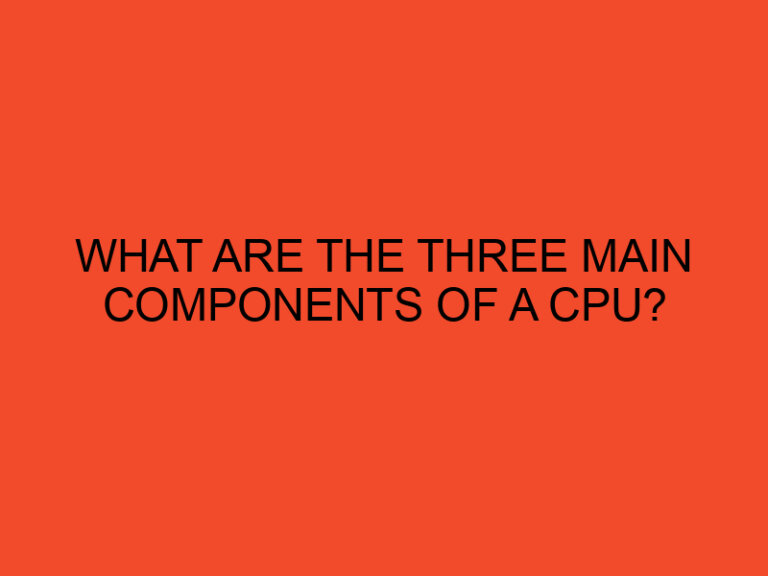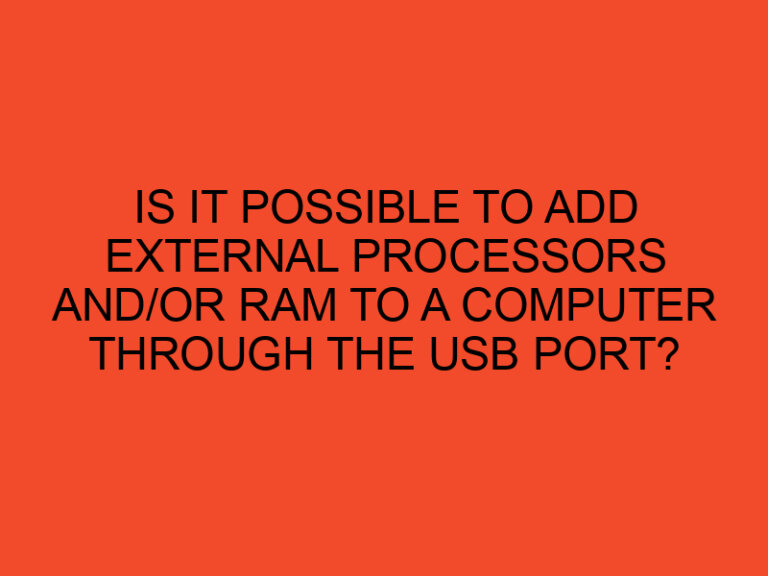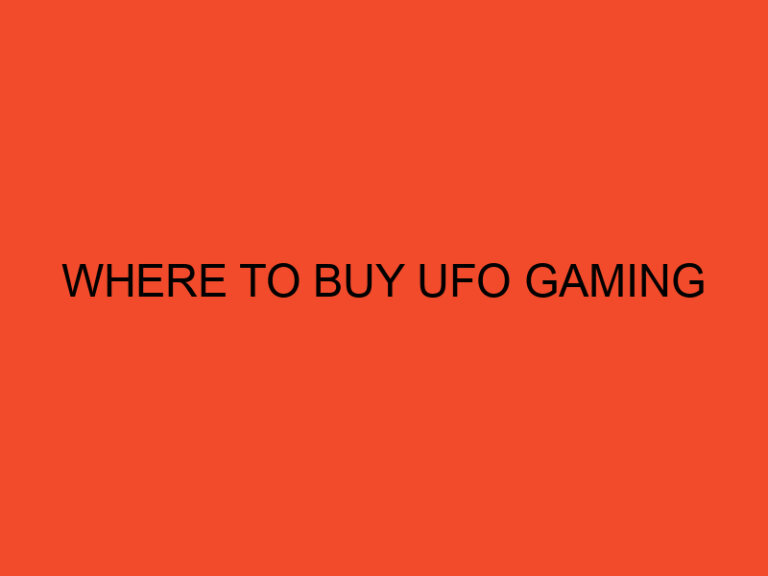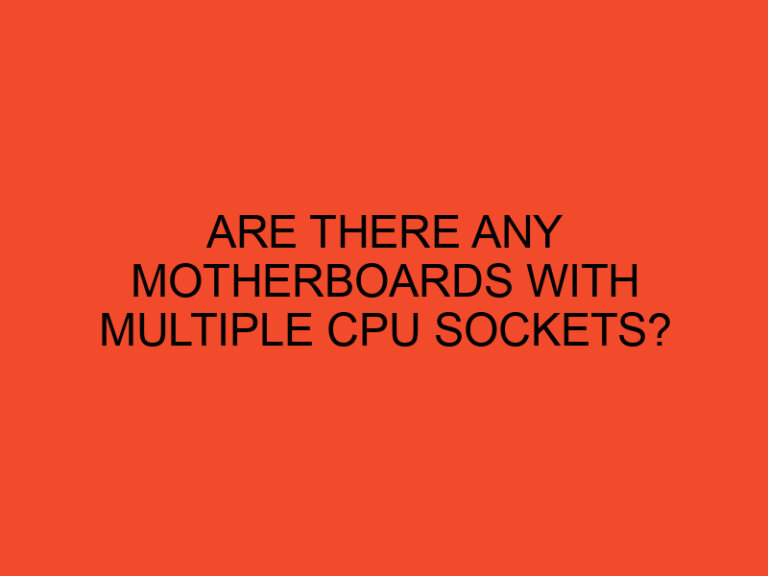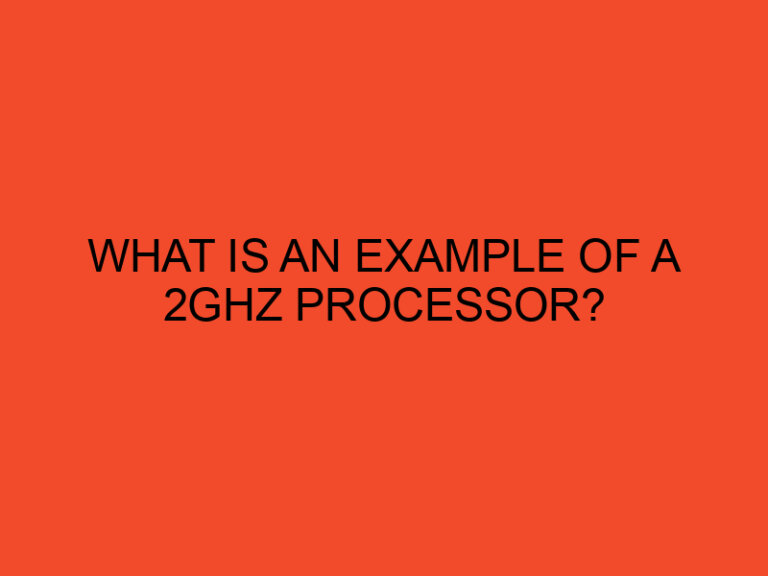Over time, your GPU’s thermal paste dries out, cracks, and loses effectiveness, leading to higher temperatures and potential performance throttling. Replacing it can lower GPU temps by 5-15°C, extending the lifespan of your graphics card and improving performance.
Did you know?
- A 2023 study by Gamers Nexus found that old thermal paste can increase GPU temps by up to 20°C under load.
- High-end GPUs like the RTX 4090 and RX 7900 XTX benefit significantly from fresh thermal paste, reducing thermal throttling risks.
Table of Contents
Why Should You Replace GPU Thermal Paste?
Thermal paste fills microscopic gaps between the GPU die and the heatsink, ensuring efficient heat transfer. Over time, it degrades due to heat cycles, leading to:
Signs You Need New Thermal Paste
- High idle temperatures (above 50°C when not gaming).
- Thermal throttling (performance drops under load).
- Loud fan noise (coolers working harder to compensate).
- Visual inspection (paste looks dry, cracked, or separated).
Pro Tip:
- If your GPU runs 10°C+ hotter than when new, it’s time for a repaste.
Tools & Materials Needed
Essential Tools
Thermal Paste (Non-conductive recommended):
- Arctic MX-6 (best balance of performance & price).
- Noctua NT-H2 (long-lasting, easy to apply).
- Thermal Grizzly Kryonaut (best for extreme cooling).
Cleaning Supplies:
- Isopropyl alcohol (90%+ purity) – dissolves old paste.
- Lint-free microfiber cloth – avoids residue.
Disassembly Tools:
- Phillips screwdriver set (check GPU screw sizes).
- Plastic spudger/pry tool (prevents PCB damage).
Optional but Helpful
- Anti-static wrist strap (prevents static damage).
- Replacement thermal pads (if old ones are torn).
Choosing the Right Thermal Paste
Comparison of Popular Pastes
| Paste | Thermal Conductivity | Price | Best For |
|---|---|---|---|
| Arctic MX-6 | 6.0 W/mK | $8 | Budget builds |
| Noctua NT-H2 | 8.9 W/mK | $10 | Long-term use |
| Thermal Grizzly Kryonaut | 12.5 W/mK | $15 | Overclocking |
| Cooler Master MasterGel | 5.0 W/mK | $6 | Basic needs |
Special Cases:
- Liquid metal: Only for experienced users (conductive!)
- Graphite pads: Reusable but less effective than paste
Step-by-Step Guide to Replacing GPU Thermal Paste
Step 1: Safety Precautions
- Power down your PC and unplug the PSU.
- Ground yourself (touch metal case or use an anti-static strap).
- Remove the GPU from the PCIe slot carefully.
Step 2: Disassemble the GPU
- Remove the backplate (if present).
- Unscrew the heatsink (keep screws organized).
- Gently separate the heatsink (wiggle if stuck, don’t force it).
Step 3: Clean the Old Thermal Paste
- Use isopropyl alcohol and a cloth to wipe off old paste.
- For stubborn residue, use a plastic scraper (not metal!).
Step 4: Apply New Thermal Paste
- Recommended Methods:
- Pea-sized dot (most common, works for most GPUs).
- Thin spread (better for large GPUs like RTX 4090).
- Avoid:
- Using too much paste (can spill onto circuits).
- Conductive pastes (risk of short-circuiting).
Step 5: Reassemble the GPU
- Reattach the heatsink evenly (don’t overtighten screws).
- Reinstall the GPU and reconnect power cables.
Testing & Verifying Results
After repasting, test your GPU.
- Run a stress test (FurMark, 3DMark).
- Monitor temps (HWMonitor, MSI Afterburner).
- Compare before/after temps (expect a 5-15°C drop).
Warning: If temps don’t improve:
- Check for uneven mounting.
- Ensure proper paste coverage.
Common Mistakes to Avoid
- Using too much paste → Can cause spills and poor heat transfer.
- Skipping cleaning → Old residue reduces effectiveness.
- Overtightening screws → Can crack the GPU die.
How Often Should You Replace GPU Thermal Paste?
- Every 2-3 years for normal use.
- Every 1-2 years for heavy gaming/overclocking.
Final Verdict
Replacing your GPU’s thermal paste is a simple yet effective way to boost cooling and performance. Follow this guide, and you’ll extend your GPU’s lifespan while keeping temps low.
FAQs
How often should I replace the thermal paste on my GPU?
Thermal paste should be replaced every 1-2 years or whenever you notice increased temperatures or performance degradation.
Can I use any thermal paste for my GPU?
It is recommended to use a high-quality thermal paste specifically designed for CPUs and GPUs.
Do I need to remove the GPU from the motherboard to replace the thermal paste?
Yes, you will need to remove the GPU from the motherboard to access the GPU chip and replace the thermal paste.
Can replacing the thermal paste void my GPU warranty?
In most cases, replacing the thermal paste does not void the warranty. However, it’s important to check your GPU manufacturer’s warranty policy to be sure.
Are there any risks involved in replacing the thermal paste?
When done carefully and following the proper steps, replacing the thermal paste poses minimal risks. Just ensure you handle the components with care and take the necessary precautions.