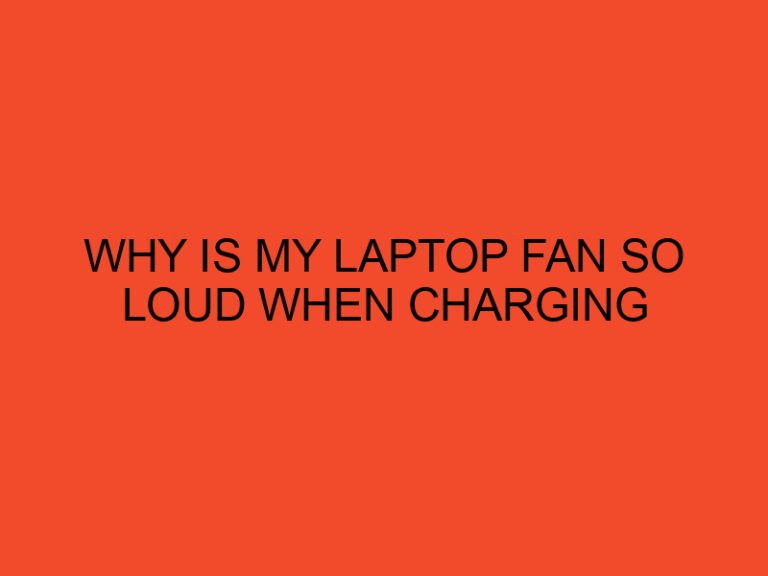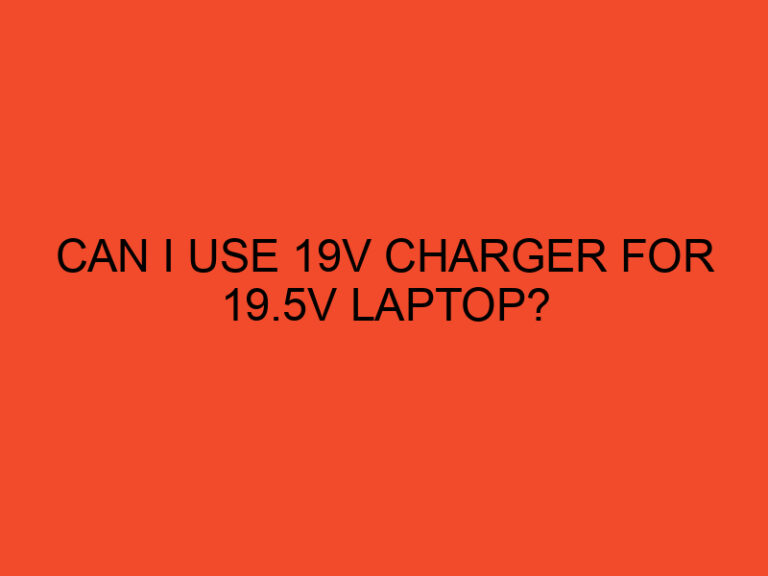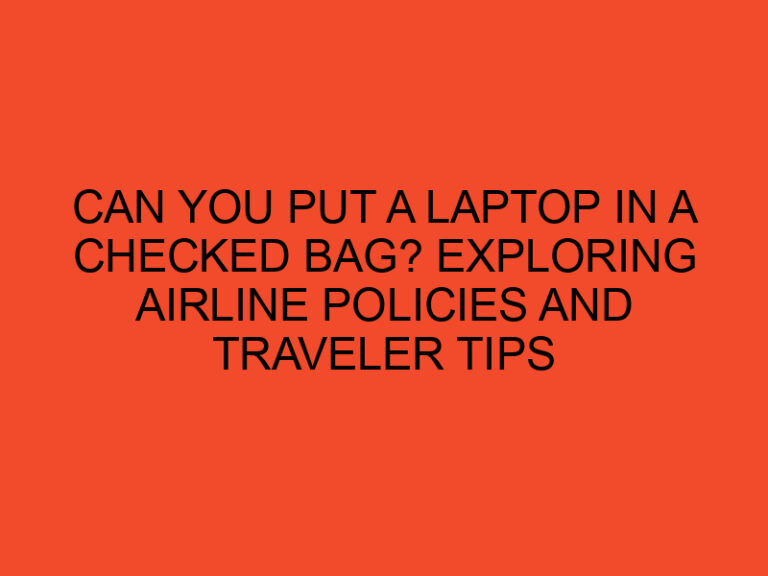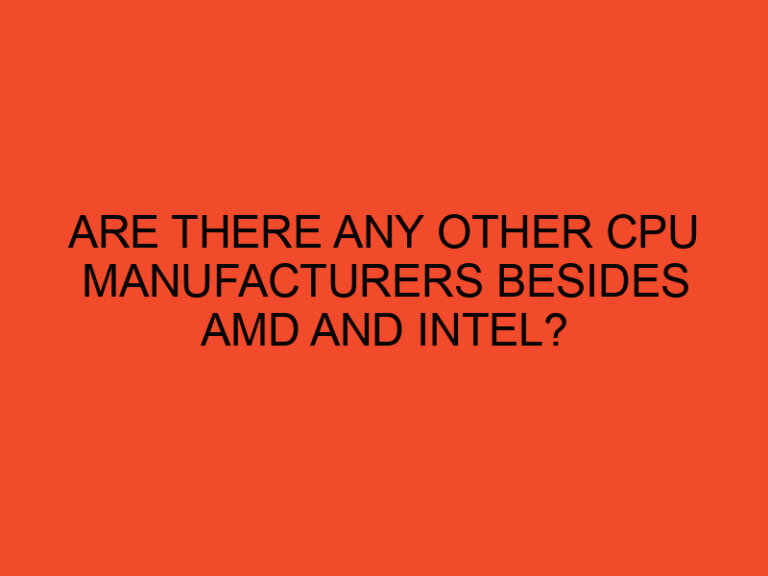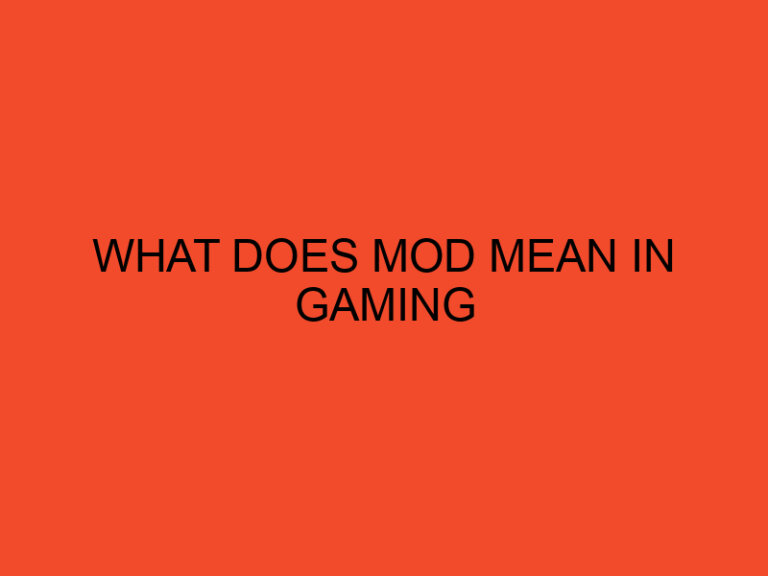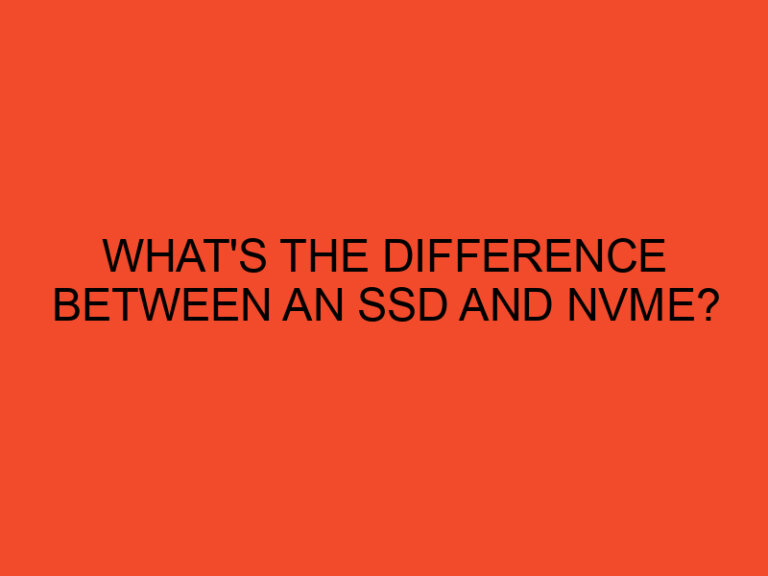Razer is a renowned brand when it comes to gaming peripherals, and its keyboards are no exception.
Razer keyboards offer a lot of features that make them perfect for gaming, and one of those features is gaming mode.
In this article, we will explore what gaming mode is, how it works, and how it can improve your gaming experience.
Table of Contents
What Is Gaming Mode on Razer Keyboard
Gaming mode is a feature found on most Razer keyboards that allows you to disable certain keys that might interfere with your gameplay.
This model is specifically designed for gamers who want to have a seamless gaming experience without any interruptions.
In gaming mode, you can disable keys like the Windows key or the Alt-Tab combination to prevent accidental switching between windows or return to the desktop while gaming.
What Is Gaming Mode?
Gaming mode is a special feature that allows you to disable certain keys on your Razer keyboard that might interrupt your gaming experience.
By default, Razer keyboards are set to normal mode, where all keys are active and functional.
But when you switch to a gaming mode, some keys are disabled to ensure that you don’t accidentally press them while gaming.
How Does Gaming Mode Work?
When you activate gaming mode on your Razer keyboard, it disables certain keys that are not essential for gaming.
The exact keys that are disabled depending on the keyboard model, but they usually include keys like the Windows key, Alt-Tab, Alt-F4, and other keys that can disrupt your gaming experience.
These keys are disabled by physically disconnecting them from the keyboard’s circuitry, which means that they won’t register any keystrokes even if you accidentally press them.
Benefits of Gaming Mode
Gaming mode offers several benefits for gamers.
Firstly, it ensures that you don’t accidentally press any keys that might interrupt your gameplay. This means that you can play your games without any interruptions or distractions.
Secondly, it can improve your gaming performance by allowing you to focus on your game without worrying about accidentally pressing any keys that might affect your gameplay.
Lastly, it can prevent you from accidentally returning to the desktop or opening other applications while gaming, which can be frustrating and time-consuming.
How to Activate Gaming Mode on Razer Keyboard
Activating gaming mode on your Razer keyboard is a simple process.
Here’s how to do it:
- Look for the Gaming Mode button on your keyboard. This button is usually located near the top-right corner of the keyboard, and it might be labeled as “Gaming Mode” or “Game.”
- Press the Gaming Mode button to activate gaming mode. When gaming mode is activated, you should see a notification on your screen that confirms that gaming mode is on.
- To deactivate gaming mode, simply press the Gaming Mode button again.
Things to Consider When Using Gaming Mode
While gaming mode is a useful feature for gamers, there are a few things to consider when using it.
Firstly, some keys that are disabled in gaming mode might be useful for some games or applications.
For example, if you’re using a game that requires you to use the Alt key, you might need to disable gaming mode temporarily.
Secondly, if you’re using your keyboard for non-gaming purposes, you might want to switch back to normal mode to enable all keys.
Common Questions About Gaming Mode on Razer Keyboard
Can I customize which keys are disabled in gaming mode?
Unfortunately, you cannot customize which keys are disabled in gaming mode.
The keys that are disabled are predetermined by Razer, and you cannot change them.
However, most gamers find that the default settings for gaming mode are sufficient for their needs.
Will gaming mode work with all games?
Gaming mode should work with most games, but there might be some exceptions.
Some games might require the use of keys that are disabled in gaming mode, which means that you might need to temporarily disable gaming mode to use those keys.
However, for most games, the gaming mode should work without any issues.
Do I need to activate gaming mode every time I start a game?
No, you do not need to activate gaming mode every time you start a game.
Once you activate gaming mode, it will remain active until you turn it off.
This means that you can switch between games without having to activate gaming mode every time.
Is gaming mode only available on Razer keyboards?
No, gaming mode is not exclusive to Razer keyboards.
Many other keyboard brands also offer gaming mode or a similar feature that allows you to disable certain keys while gaming.
Can I use gaming mode on my laptop keyboard?
If your laptop has a Razer keyboard, then you can use gaming mode on your laptop keyboard.
However, if your laptop has a different brand of the keyboard, then you might not be able to use gaming mode.
In that case, you can look for a third-party software solution that offers similar features.
Conclusion
Gaming mode is a useful feature that can enhance your gaming experience by disabling certain keys that might interfere with your gameplay.
By activating gaming mode on your Razer keyboard, you can prevent accidental interruptions and focus on your game without distractions.
While gaming mode is not a necessary feature, it can be a valuable addition for gamers who want to take their gaming experience to the next level.
FAQs
Can I use gaming mode on non-gaming applications?
While gaming mode is designed for gaming, you can use it for non-gaming applications as well. However, keep in mind that some keys might be disabled in gaming mode which might be useful for non-gaming applications.
How do I know if the gaming mode is activated?
When gaming mode is activated, you should see a notification on your screen that confirms that gaming mode is on. Some Razer keyboards also have a light indicator that shows whether the gaming mode is active or not.
Can I switch between gaming mode and normal mode easily?
Yes, you can switch between gaming mode and normal mode easily by pressing the Gaming Mode button on your keyboard.
Are all Razer keyboards compatible with gaming mode?
Most Razer keyboards are compatible with gaming mode. However, it’s always best to check the product specifications before purchasing a Razer keyboard to ensure that it has the features you need.
Can I customize the notification that appears when gaming mode is activated?
No, you cannot customize the notification that appears when gaming mode is activated. The notification is predetermined by Razer and cannot be changed.