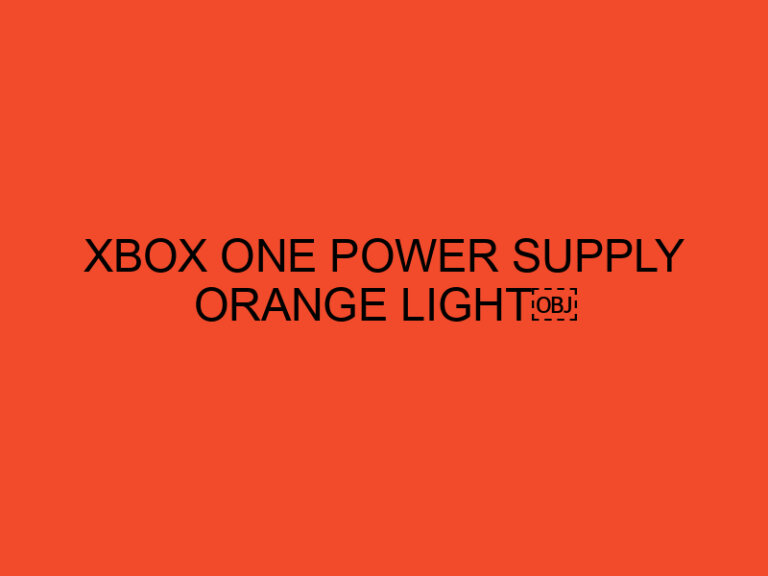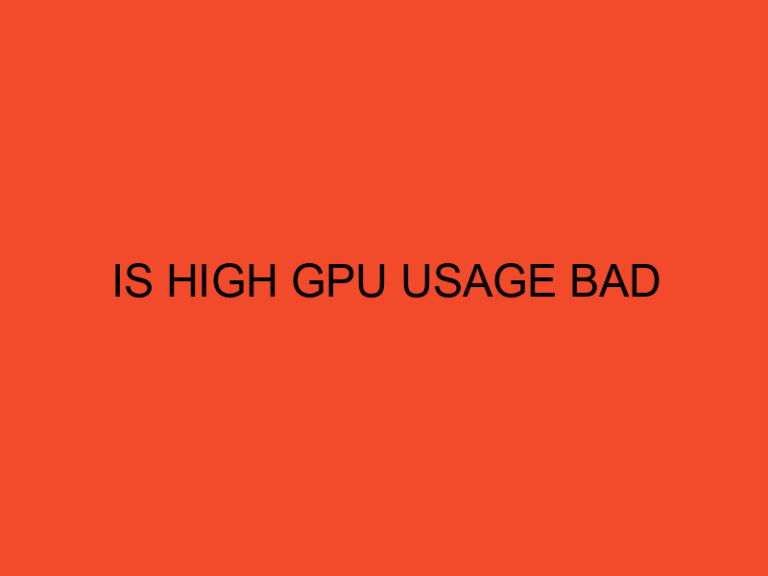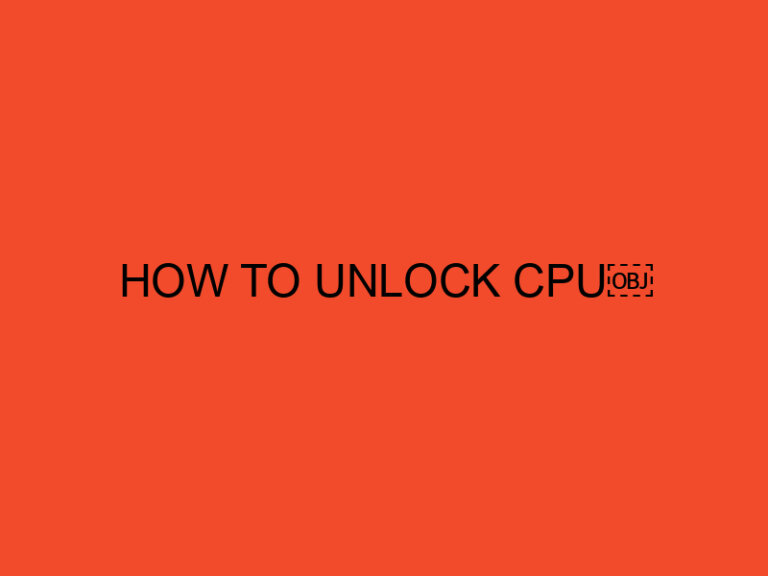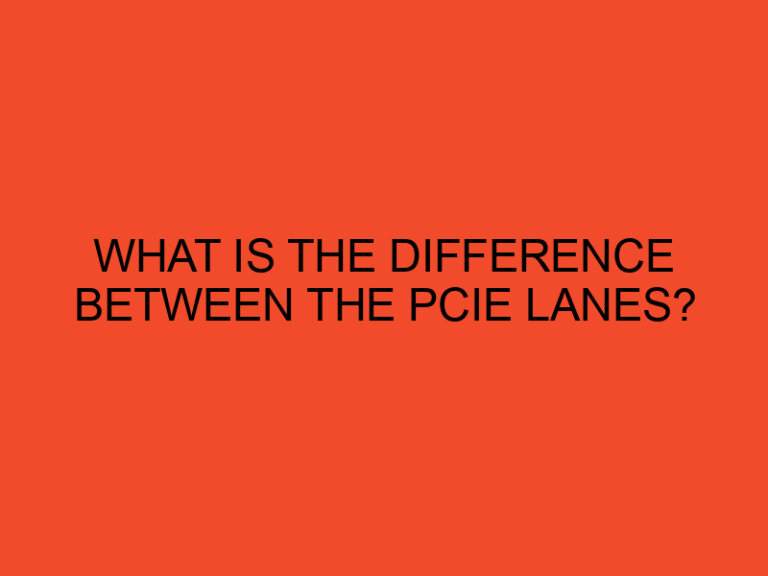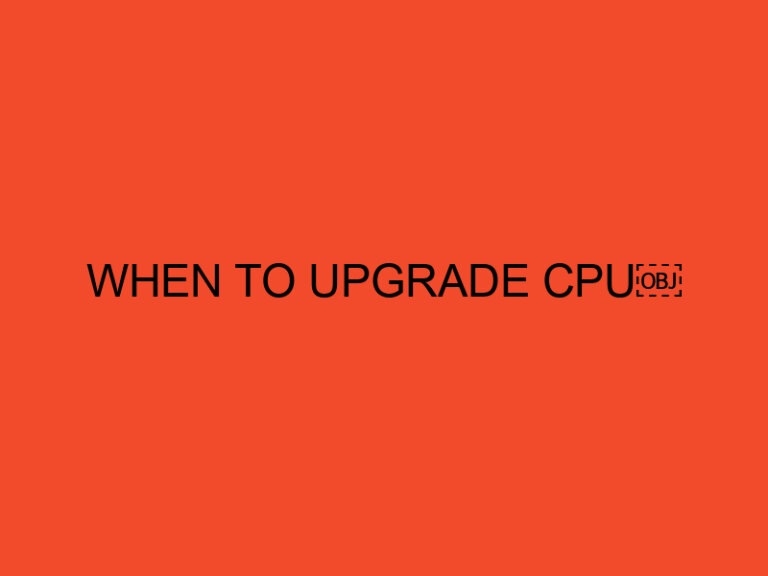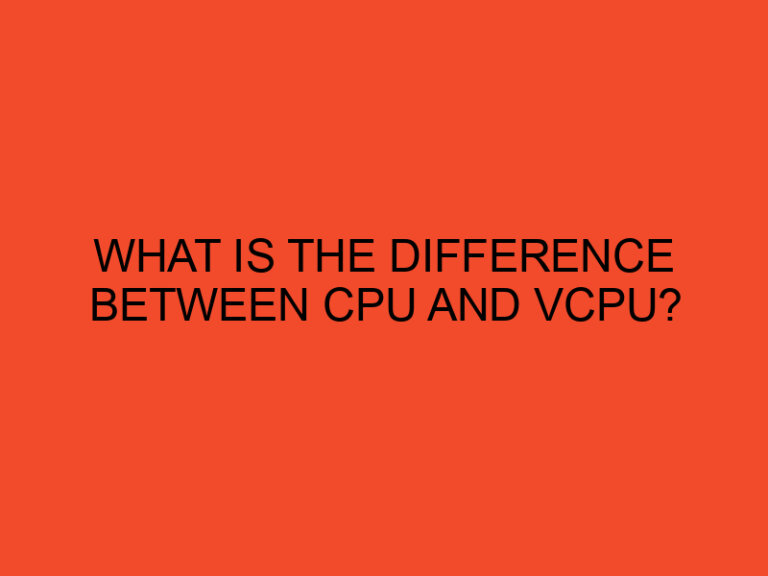Are you struggling to see the contents on your Dell laptop screen? Adjusting the brightness of your screen can help you see the text, images, and videos better, while also reducing eye strain. In this article, we’ll guide you on how to make your computer screen brighter on your Dell laptop.
Table of Contents
Why Adjusting Screen Brightness Is Important
Before diving into how to adjust your Dell laptop screen’s brightness, let’s understand why it is important. Our eyes are sensitive to light, and prolonged exposure to bright screens can cause eye strain, headaches, and even damage to our vision. Additionally, if you’re working in a brightly-lit environment, adjusting your screen brightness can help reduce glare and make it easier to see what’s on your screen.
Step-by-Step Guide: How To Make Your Dell Laptop Screen Brighter
Now that we’ve established the importance of adjusting screen brightness, let’s get into the steps to do so on your Dell laptop.
Step 1: Locate the Function Key
On most Dell laptops, the Function (Fn) key is located in the bottom left corner of the keyboard. It is typically marked with a “Fn” symbol.
Step 2: Locate the Brightness Key
Next, look for the brightness key on your keyboard. It is usually one of the function keys, marked with a sun icon or the words “brightness up” or “brightness down.” On Dell laptops, this key is often located on the F11 or F12 key.
Step 3: Adjust Brightness
Press and hold the Function (Fn) key, and then press the brightness key to adjust the screen brightness. The sun icon on the key should change to indicate whether you’re increasing or decreasing the brightness.
Alternatively, you can adjust the brightness through the Windows settings. Here’s how:
Step 4: Open Windows Settings
Click on the Windows Start menu and select “Settings” (the gear icon).
Step 5: Go to System Settings
In the Settings menu, select “System.”
Step 6: Open Display Settings
Under the System settings, click on “Display.”
Step 7: Adjust Brightness
Scroll down to the “Brightness and color” section and use the slider to adjust the brightness. You can also toggle on the “Change brightness automatically when lighting changes” setting to have your laptop adjust the brightness according to the ambient light in the room.
Other Tips To Improve Screen Visibility
Adjusting screen brightness is not the only way to improve screen visibility. Here are some additional tips:
Tip 1: Adjust Text Size
If you’re having trouble reading text on your screen, try adjusting the text size. You can do this in the Windows settings under “Ease of Access > Display.”
Tip 2: Reduce Blue Light
Blue light emitted by screens can cause eye strain and disrupt sleep patterns. Consider using a blue light filter app or enabling the built-in Night Light mode in Windows 10 to reduce blue light.
Tip 3: Clean Your Screen
A dirty screen can reduce visibility. Clean your screen regularly with a soft, dry cloth.
Conclusion
Adjusting screen brightness on your Dell laptop is a simple and effective way to improve visibility and reduce eye strain. Follow the steps outlined in this article to adjust your screen brightness, and consider implementing additional tips to further improve screen visibility.
FAQs
- How do I adjust screen brightness on a Dell laptop without the function key?
- If your Dell laptop does not have a dedicated brightness key, you can adjust the brightness through the Windows settings. Go to “Settings > System > Display” and use the brightness slider to adjust the brightness.
- Why does my Dell laptop screen keep dimming?
- If your Dell laptop screen keeps dimming, it could be due to the “adaptive brightness” feature in Windows. To disable this feature, go to “Control Panel > Power Options > Change plan settings > Change advanced power settings > Display” and disable “Adaptive brightness.”
- Can adjusting screen brightness improve battery life?
- Yes, reducing screen brightness can help extend battery life on your Dell laptop.
- Is it bad to have high screen brightness?
- Prolonged exposure to high screen brightness can cause eye strain, headaches, and damage to your vision. It’s recommended to adjust your screen brightness to a comfortable level.
- How do I adjust screen brightness on a Dell laptop running Linux?
- The process may vary depending on the Linux distribution you’re using. Typically, you can adjust the screen brightness using keyboard shortcuts or through the display settings in your desktop environment.