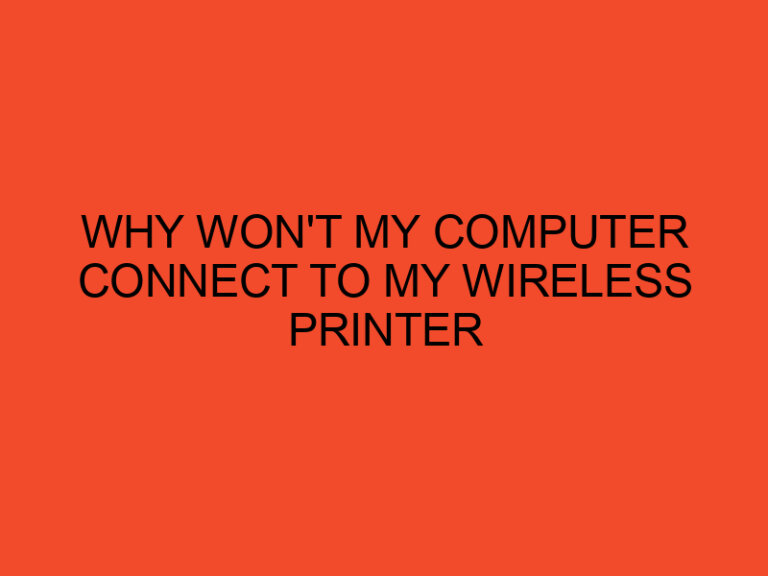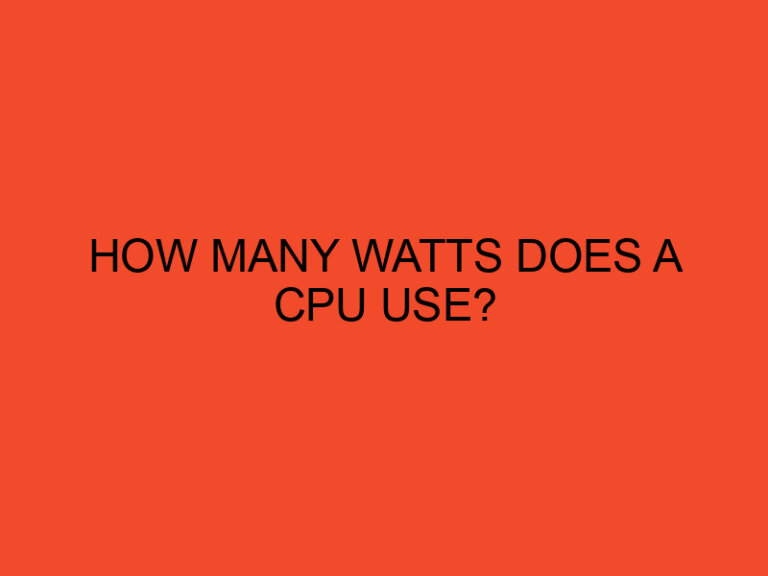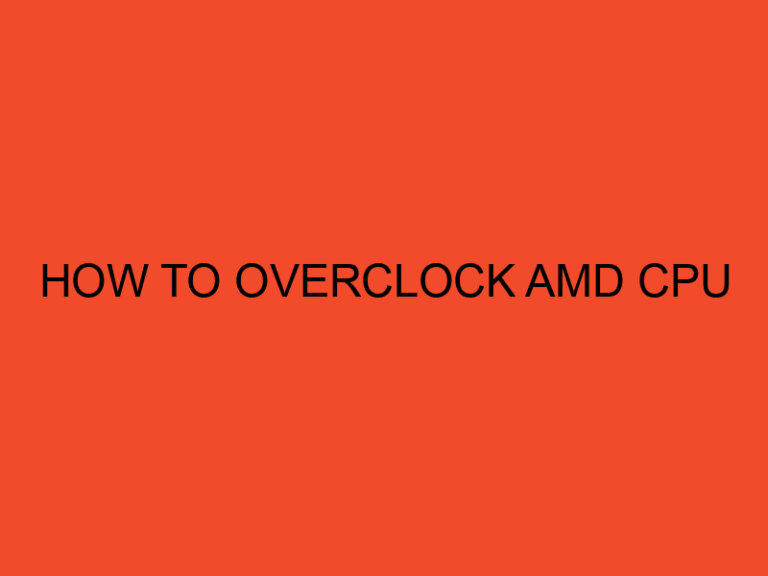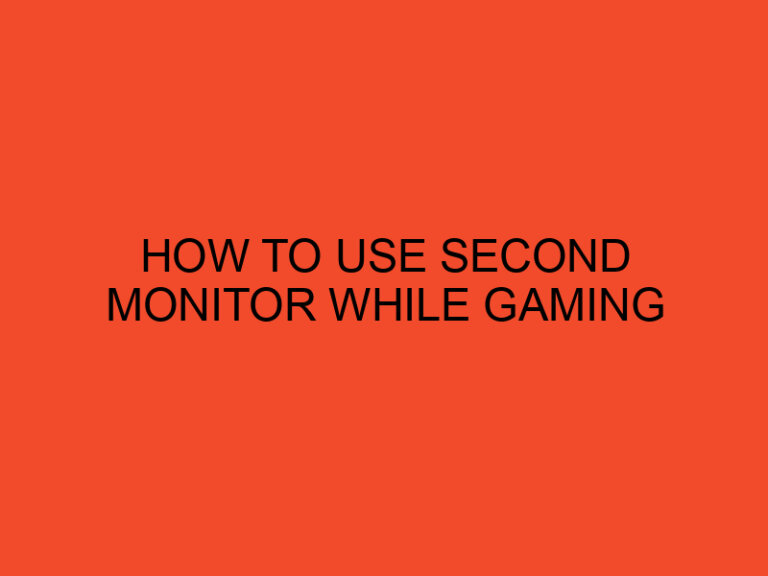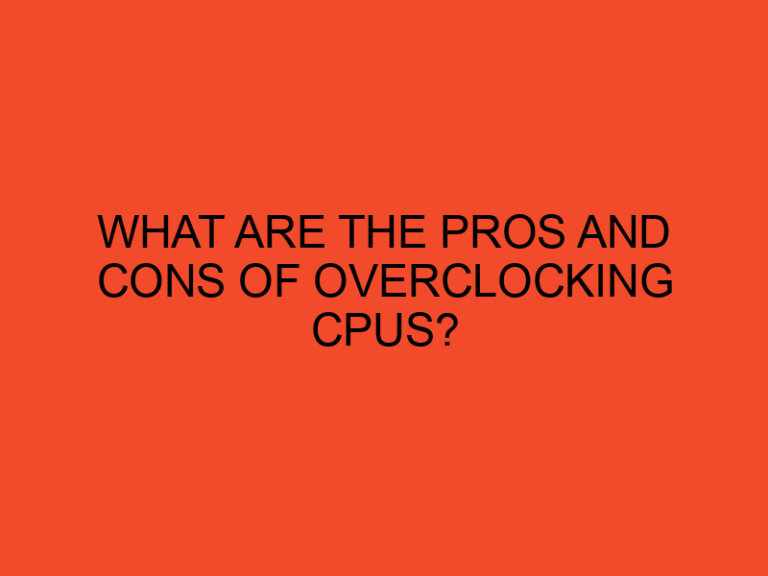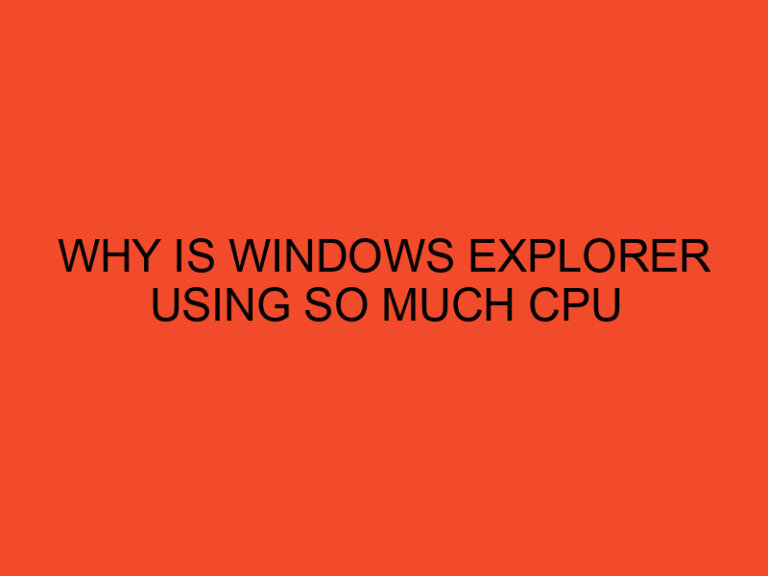Installing a CPU (Central Processing Unit) is a crucial step when building or upgrading a computer. While it may seem intimidating for beginners, the process is relatively straightforward if you follow the right steps. In this beginner’s guide, we will walk you through the process of installing a CPU, ensuring a successful installation and proper functioning of your computer.
Table of Contents
How to Install the CPU: A Beginner’s Guide
The CPU is the core component responsible for processing instructions and performing calculations in your computer. Installing the CPU correctly is crucial for the overall performance and stability of your system. Before you begin, ensure that you have a compatible CPU for your motherboard socket type.
Preparing for Installation
Before installing the CPU, it’s essential to gather the necessary tools and prepare your workspace. Here’s what you’ll need:
- Compatible CPU and Motherboard: Ensure that the CPU you have is compatible with the socket type on your motherboard. Refer to the motherboard and CPU documentation for compatibility information.
- Thermal Paste: Thermal paste is a heat-conductive compound that improves heat transfer between the CPU and the cooler. Check if your CPU cooler comes with pre-applied thermal paste or if you need to apply it separately.
- Screwdriver: Depending on your CPU socket type, you may need a screwdriver to secure the CPU cooler in place.
- Anti-static Precautions: To prevent static electricity from damaging your components, work on a non-static surface and use an anti-static wristband or periodically touch a grounded metal surface to discharge any static charge.
Installing the CPU
Follow these step-by-step instructions to install the CPU:
- Power Off: Ensure that your computer is turned off and unplugged from the power source before proceeding.
- Access the CPU Socket: Open your computer case by removing the side panel. Locate the CPU socket on the motherboard, usually covered by a protective plastic cover.
- Remove the Protective Cover: Gently lift or slide off the protective cover from the CPU socket. Set it aside for future use.
- Align the CPU: Carefully take the CPU out of its packaging, holding it by the edges. Align the gold triangle or corner marker on the CPU with the corresponding indicator on the CPU socket.
- Place the CPU: Lower the CPU into the socket, ensuring it fits snugly without applying excessive force. Do not apply any pressure to the CPU’s surface.
- Secure the CPU: Depending on your motherboard, you may need to lift a lever or apply a retention mechanism to secure the CPU in place. Refer to your motherboard manual for specific instructions.
- Reapply the Protective Cover: If your CPU socket has a protective cover, gently place it back over the socket, aligning it correctly. This cover helps protect the socket when the CPU is not installed.
Applying Thermal Paste
Applying thermal paste is essential for proper heat transfer between the CPU and the cooler. Follow these steps to apply thermal paste:
- Clean the CPU Surface: Use isopropyl alcohol and a lint-free cloth to clean any residual thermal paste or debris from the CPU surface. Ensure it is completely dry before proceeding.
- Applying Thermal Paste: Depending on the type of thermal paste, apply a small pea-sized amount or a thin line horizontally across the center of the CPU surface. Avoid applying too much, as excess paste can interfere with heat transfer.
Securing the CPU Cooler
The final step is to secure the CPU cooler in place:
- Attach the Cooler: Align the CPU cooler with the mounting holes around the CPU socket. Gently lower the cooler onto the CPU, ensuring that it makes full contact with the thermal paste.
- Secure the Cooler: Depending on your CPU cooler type, use the provided screws or clips to secure it in place. Follow the manufacturer’s instructions for your specific cooler.
- Connect the Cooler Fan: If your CPU cooler has a fan, connect it to the appropriate fan header on the motherboard to ensure proper cooling.
- Close the Computer Case: Once the CPU cooler is securely in place, close your computer case by reattaching the side panel.
Conclusion
Installing a CPU may seem daunting at first, but by following this beginner’s guide, you can successfully install a CPU and ensure proper functioning of your computer. Remember to take necessary precautions, refer to the motherboard and CPU documentation, and follow the instructions provided with your components. With a correctly installed CPU, you’ll be one step closer to enjoying a fully functional computer system.
FAQs
Can I reuse thermal paste when reinstalling the CPU?
It is generally recommended to clean off the old thermal paste and apply a fresh layer when reinstalling the CPU. This helps ensure optimal heat transfer and cooling efficiency.
What should I do if I encounter resistance when securing the CPU cooler?
If you encounter resistance while securing the CPU cooler, double-check that the CPU is correctly aligned and seated in the socket. Avoid applying excessive force, as this could damage the CPU or motherboard.
Is it normal for the CPU to get hot during operation?
CPUs can generate heat during operation, especially when under heavy load. However, it’s crucial to monitor the CPU temperature to ensure it remains within safe limits. Use software utilities or BIOS settings to monitor and manage CPU temperatures.
Can I install a CPU without a CPU cooler?
A CPU cooler is necessary to dissipate heat generated by the CPU. Operating a CPU without a cooler can lead to overheating and potential damage to the CPU.
How often should I reapply thermal paste?
The thermal paste typically lasts for several years without needing to be reapplied. However, if you remove the CPU cooler for any reason, it’s recommended to clean off the old paste and apply a fresh layer before reinstallation.