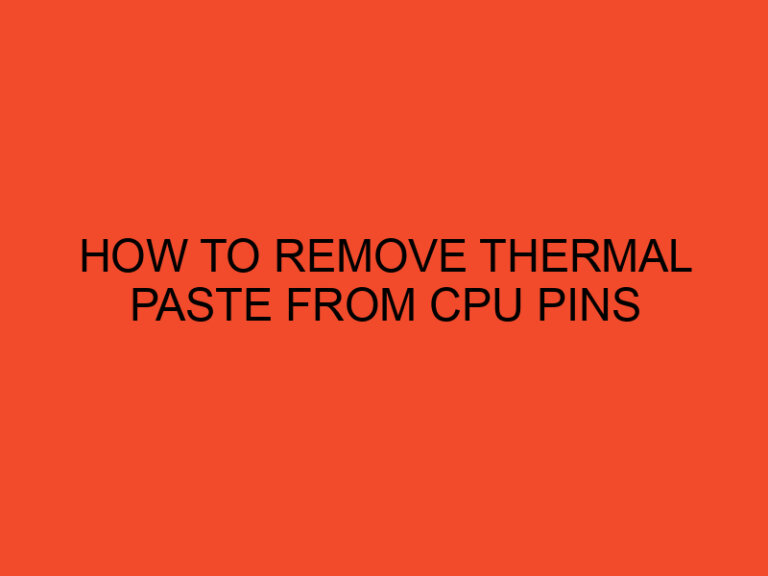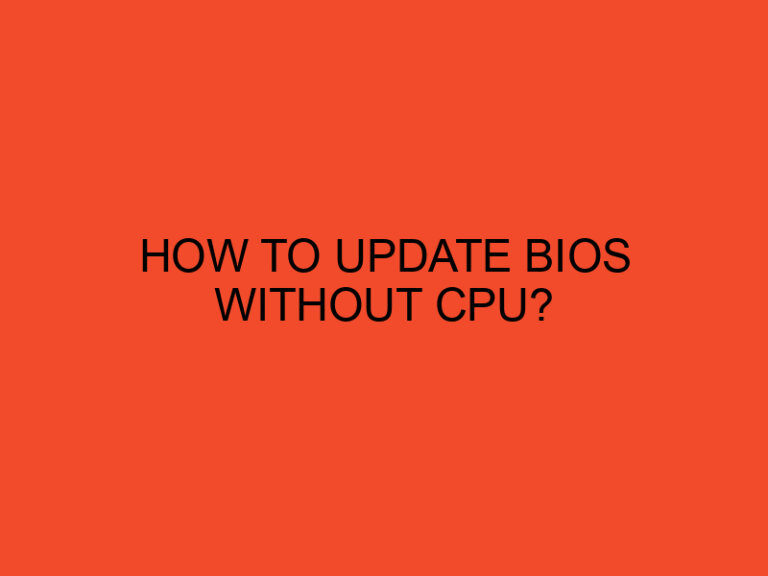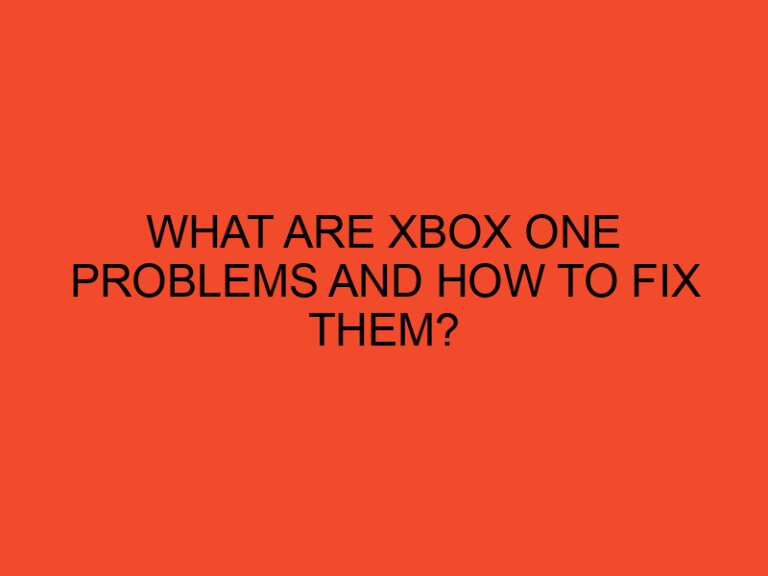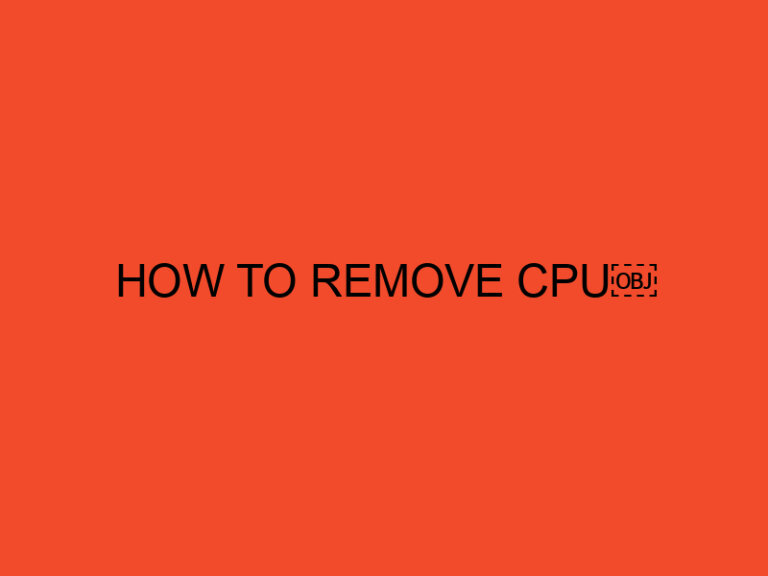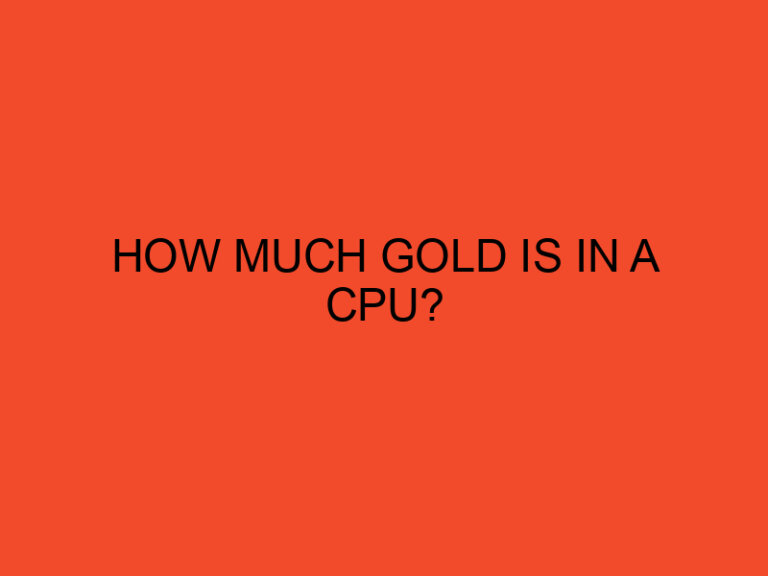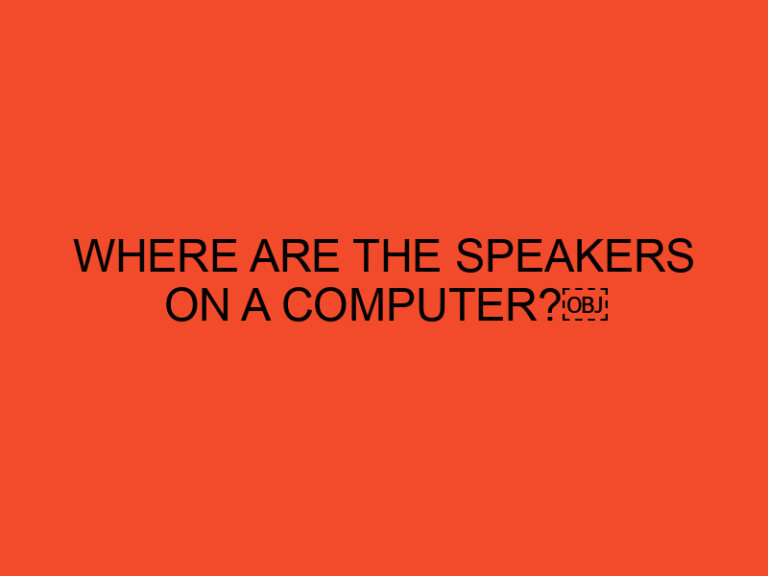Installing a motherboard is an essential step when building or upgrading a computer. Whether you are a beginner or an experienced computer enthusiast, it’s important to know the proper procedure to ensure a successful installation. In this article, we will guide you through the process of installing a motherboard in your computer system. So let’s dive in and get started!
Table of Contents
- Install a Motherboard
- Preparing for the Installation
- Gathering the Tools and Components
- Removing the Old Motherboard
- Installing the Standoffs
- Placing the New Motherboard
- Connecting Cables and Components
- Securing the Motherboard
- Testing and Troubleshooting
- Conclusion
- FAQs
- Do I need to install standoffs when installing a motherboard?
- Can I reuse the old motherboard’s standoffs?
- How do I know if my motherboard is compatible with my computer case?
- What should I do if my computer doesn’t power on after installing the motherboard?
- Can I install a motherboard without any technical knowledge?
Install a Motherboard
Installing a motherboard is a crucial step in building or upgrading a computer. It provides the foundation for all the other components and ensures their proper functioning. By following this step-by-step guide, you will be able to install a motherboard without any hassle.
Preparing for the Installation
Before you begin the installation process, there are a few things you need to consider and prepare:
- Safety first: Ensure that you are working in a static-free environment and take necessary precautions, such as wearing an anti-static wristband.
- Read the motherboard manual: Familiarize yourself with the layout and specifications of your motherboard by reading the instruction manual provided by the manufacturer.
- Check compatibility: Make sure that the motherboard you have chosen is compatible with your computer case and other components.
Gathering the Tools and Components
To install a motherboard, you will need the following tools and components:
- Screwdriver (typically a Phillips-head or a hex driver)
- Standoffs (provided with the computer case or motherboard)
- Motherboard I/O shield (included with the motherboard)
- CPU (Central Processing Unit)
- RAM (Random Access Memory)
- Storage devices (e.g., hard drives or solid-state drives)
- Power supply
- GPU (Graphics Processing Unit) (optional)
- Expansion cards (e.g., sound card, network card) (optional)
Make sure you have all these components ready before proceeding with the installation.
Removing the Old Motherboard
If you are upgrading your computer, you will first need to remove the old motherboard. Follow these steps to safely remove the old motherboard:
- Power down your computer and disconnect all cables and peripherals.
- Open the computer case by removing the screws or latches.
- Disconnect all cables and wires connected to the motherboard, including the power supply, data cables, and expansion cards.
- Remove any screws or fasteners securing the motherboard to the case.
- Gently lift the old motherboard out of the case and set it aside.
Installing the Standoffs
Standoffs are small metal spacers that elevate the motherboard, preventing it from touching the metal case directly. Follow these steps to install the standoffs:
- Identify the mounting holes on the computer case that correspond to the motherboard’s form factor (e.g., ATX, Micro-ATX).
- Screw the standoffs into the mounting holes, ensuring they align with the holes on the motherboard.
Placing the New Motherboard
Now it’s time to place the new motherboard in the computer case:
- Position the motherboard over the standoffs, aligning the mounting holes.
- Gently lower the motherboard onto the standoffs, ensuring it sits flush with the I/O shield at the back of the case.
- Double-check that all the mounting holes on the motherboard align with the standoffs.
Connecting Cables and Components
Once the motherboard is securely in place, you need to connect various cables and components to ensure proper functionality:
- Install the CPU according to the manufacturer’s instructions, making sure to align the pins or notches correctly.
- Install the RAM modules into the appropriate slots, aligning the notches on the modules with the keys on the slots.
- Connect the storage devices, such as hard drives or solid-state drives, using the appropriate data cables.
- Connect the power supply cables to the motherboard, ensuring that all necessary connections are made.
- If you have a dedicated GPU, install it into the appropriate PCI Express slot and connect the power cables if required.
- Install any additional expansion cards, such as sound cards or network cards, if necessary.
Securing the Motherboard
To prevent any movement or damage, it’s crucial to secure the motherboard properly:
- Use the screws or fasteners provided with the computer case to secure the motherboard to the standoffs.
- Ensure that the motherboard is firmly attached but avoid overtightening the screws, as it may damage the motherboard.
Testing and Troubleshooting
After installing the motherboard, it’s essential to test and troubleshoot the system before finalizing the assembly. Follow these steps:
- Reconnect the power supply and all cables.
- Power on the computer and check if the motherboard LED lights up.
- Listen for any error beeps or warning sounds from the system.
- Enter the BIOS or UEFI setup and verify that all hardware components are recognized.
- Run a thorough system check to ensure everything is working correctly.
Conclusion
Congratulations! You have successfully installed a motherboard in your computer. This crucial step sets the foundation for your computer system and allows for the integration of other components. Remember to consult the motherboard manual and follow proper safety measures throughout the installation process.
FAQs
Do I need to install standoffs when installing a motherboard?
Yes, standoffs are necessary as they prevent the motherboard from touching the metal case directly, reducing the risk of electrical shorts.
Can I reuse the old motherboard’s standoffs?
It is generally recommended to use the standoffs provided with the computer case or the motherboard itself to ensure compatibility.
How do I know if my motherboard is compatible with my computer case?
Check the form factor of your motherboard (e.g., ATX, Micro-ATX) and ensure that your computer case supports that form factor.
What should I do if my computer doesn’t power on after installing the motherboard?
Check all connections, including power supply cables, RAM modules, and CPU installation. Ensure that everything is properly seated and connected. If the issue persists, consult the motherboard manual or seek professional assistance.
Can I install a motherboard without any technical knowledge?
While it is possible to install a motherboard with basic knowledge and following the provided instructions, it is recommended to seek assistance or guidance if you are unsure.