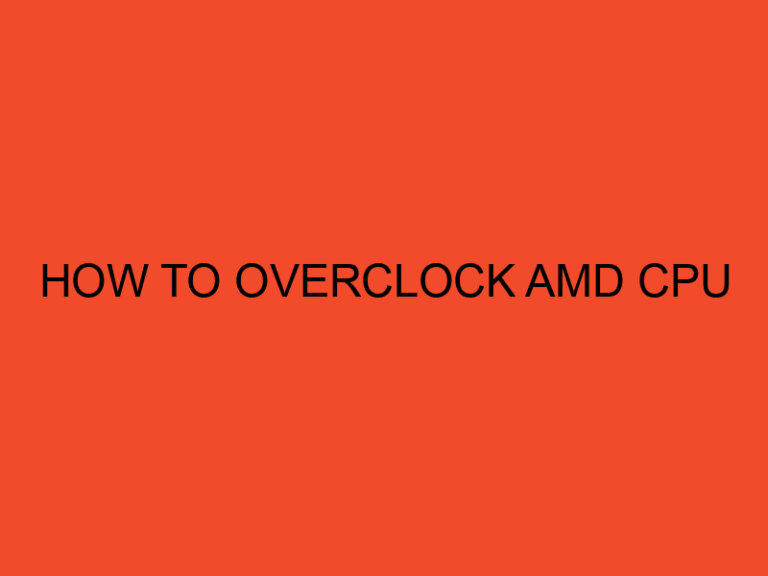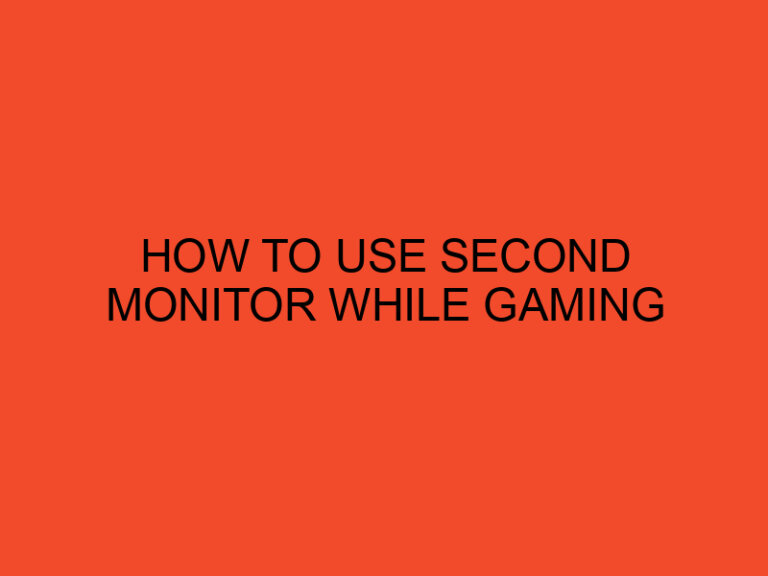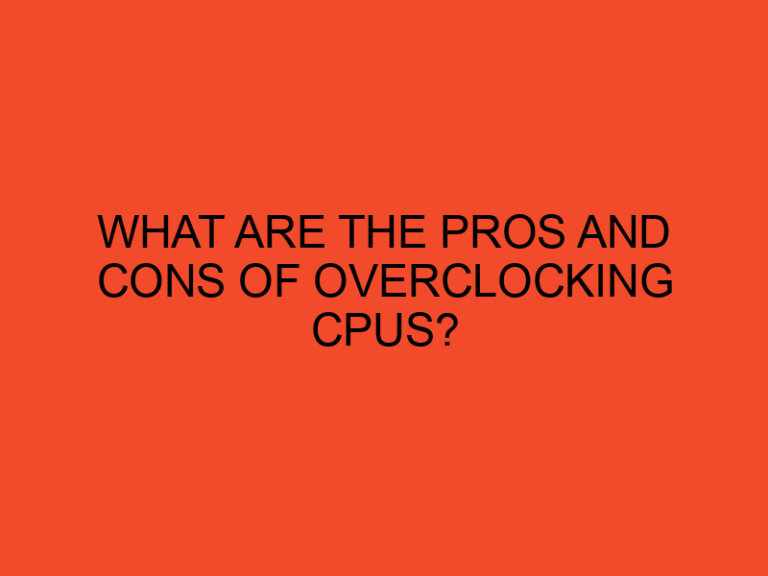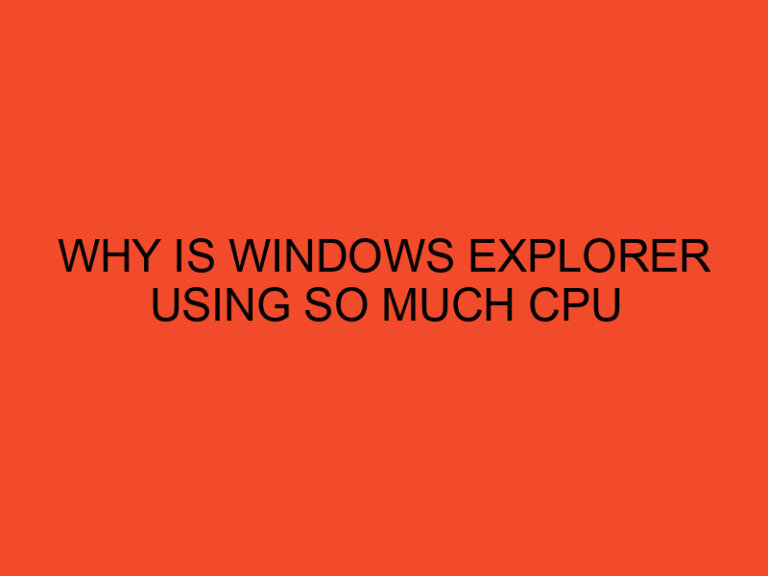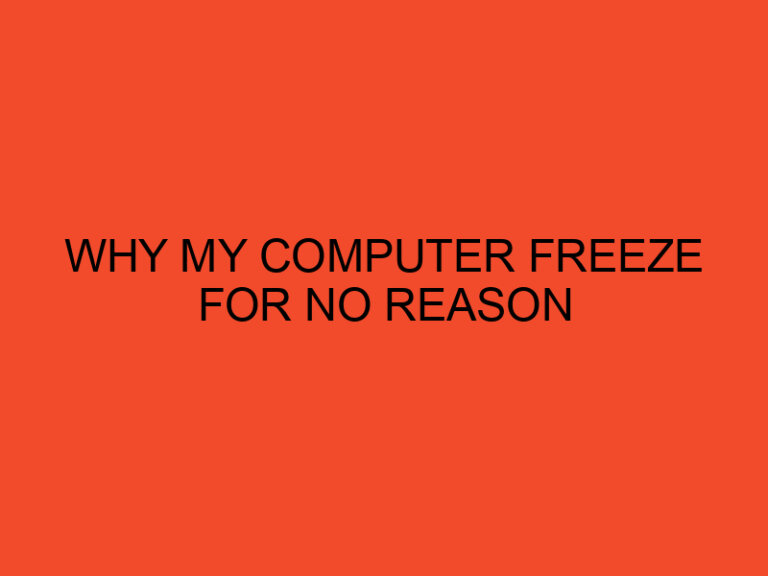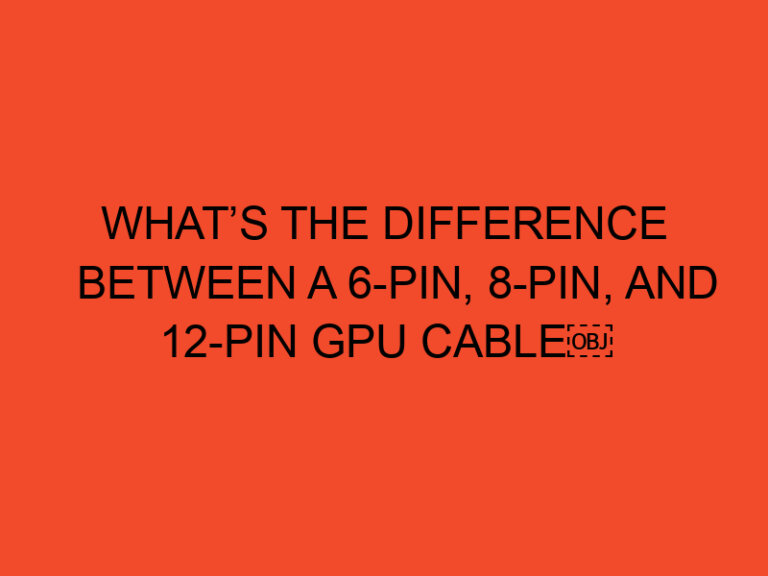HDMI (High-Definition Multimedia Interface) is a popular interface used to transmit high-quality video and audio signals from a computer to a TV. However, sometimes users may experience difficulties in getting the audio on HDMI computer to TV. In this article, we will discuss some methods to help you get audio on HDMI computer to TV.
Table of Contents
Check HDMI Cable
The first thing to check when you encounter a problem with audio on HDMI is the cable. Ensure that the HDMI cable is plugged in properly, and it is not damaged or broken. You may also try using a different cable to see if the problem is with the cable.
Configure Sound Settings
If the cable is not the issue, you need to check your sound settings on your computer. Ensure that the sound is enabled and set to the right output device. To do this, go to the sound settings on your computer and select HDMI as the default playback device. You may also need to adjust the volume settings on your TV to ensure the audio is audible.
Update Sound Drivers
Outdated sound drivers can also cause audio issues on HDMI. Ensure that your sound drivers are updated to the latest version. You can check for updates in the device manager or download the latest drivers from the manufacturer’s website.
Use HDMI Audio Extractor
If the above methods do not work, you can use an HDMI audio extractor. The HDMI audio extractor is a device that separates the audio signal from the HDMI signal and sends it to a different output device, such as speakers or a sound system. Simply connect the HDMI audio extractor to the HDMI port of your computer and TV, and then connect the audio extractor to the speakers or sound system using an audio cable.
Troubleshooting Tips
If you are still experiencing audio issues, try the following troubleshooting tips:
Check TV Settings
Ensure that the TV audio settings are configured correctly. Check if the audio is muted, and the volume is turned up.
Restart the Devices
Try restarting both your computer and TV. This may help resolve any software or hardware issues that are causing audio problems.
Try a Different HDMI Port
Sometimes, the HDMI port you are using may be damaged or faulty. Try using a different HDMI port on your TV and see if this resolves the audio issue.
Try a Different Cable
Try using a different HDMI cable to see if the problem is with the cable.
Conclusion
In conclusion, getting audio on HDMI computer to TV can be a bit challenging, but it’s not impossible. By following the above methods, you can easily resolve any audio issues and enjoy high-quality audio on your TV. Remember to check the cable, configure sound settings, update sound drivers, and use an HDMI audio extractor if necessary. Also, ensure that you troubleshoot any issues that may arise