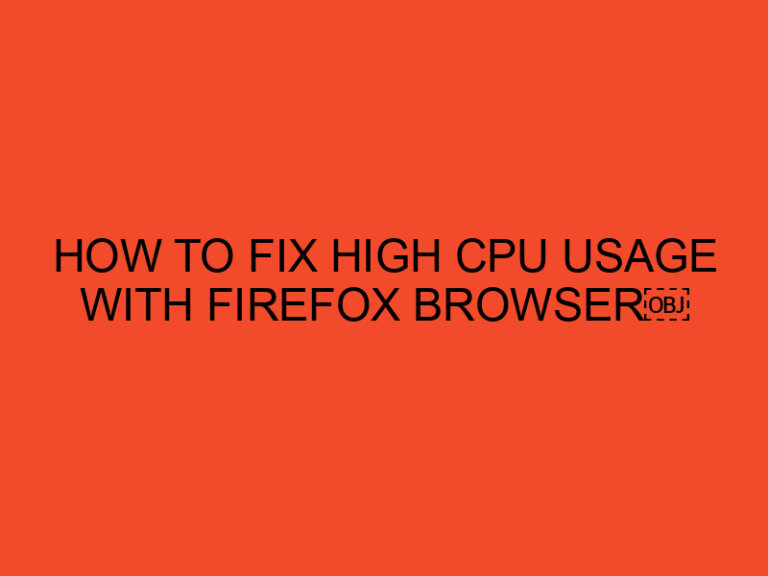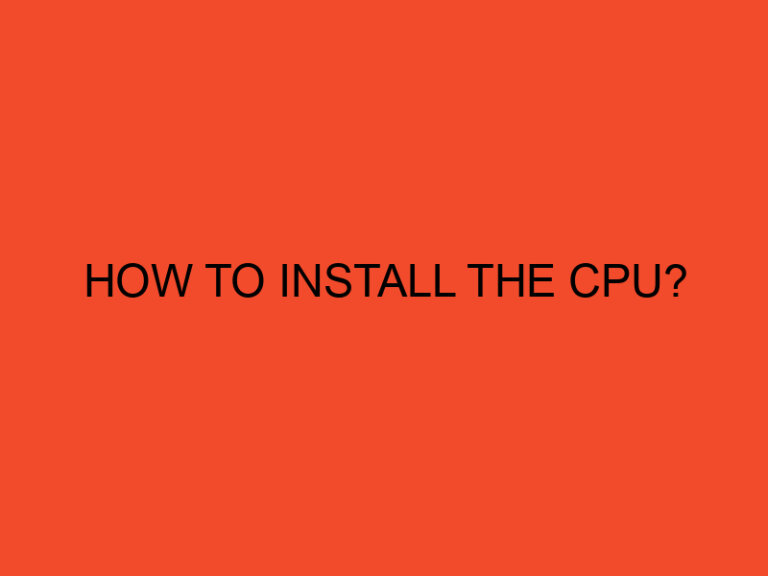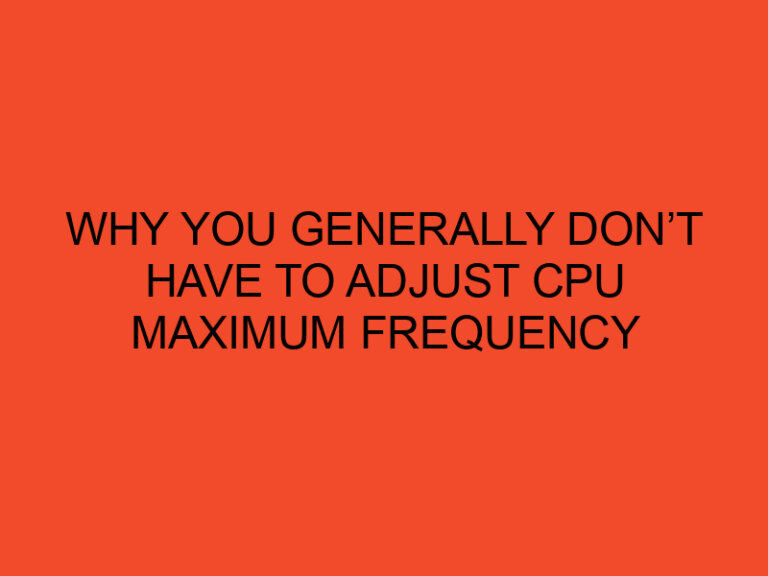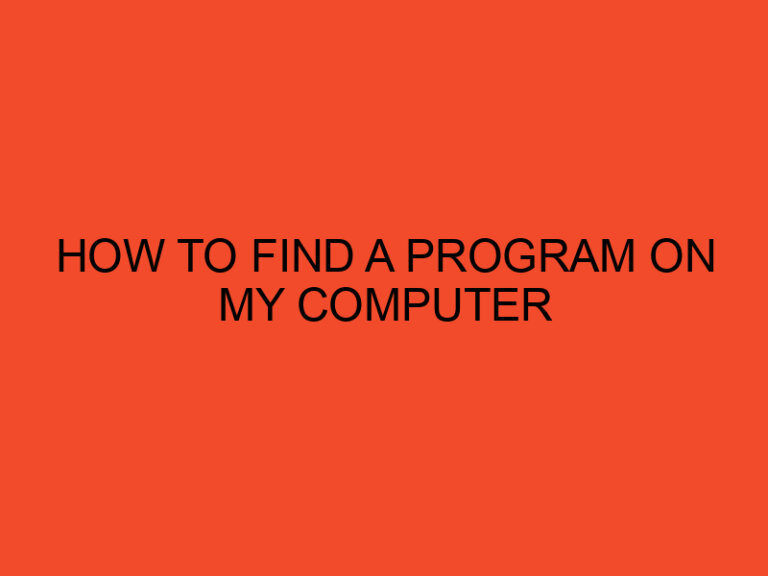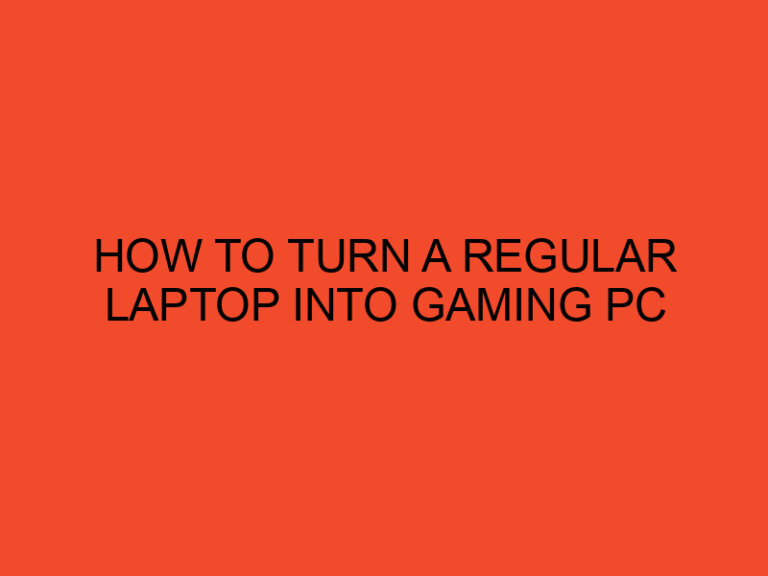If you’re an avid PC gamer or a graphics-intensive user, you’ve probably heard of GPU sag. This phenomenon occurs when your graphics card droops or sags due to its weight, causing damage to your PCIe slot and the card itself. GPU sag can also affect your system’s performance and stability. Fortunately, there are several ways to fix this problem. In this article, we’ll go through a step-by-step guide on how to fix GPU sag.
Table of Contents
What Causes GPU Sag?
GPU sag is usually caused by the weight of the graphics card. Most modern graphics cards are large, heavy, and come with metal heatsinks and fans that add to their weight. Over time, the weight of the card can cause it to droop, causing stress on the PCIe slot and the card’s components. This can lead to damage and even break the card or the slot.
Step-by-Step Guide to Fix GPU Sag
Here are the steps you can take to fix GPU sag:
Step 1: Identify the GPU Sag
The first step in fixing GPU sag is to identify the problem. You can tell if your graphics card is sagging by looking at it while your system is running. If the card is not level, droops or appears to be sagging, then you have GPU sag.
Step 2: Turn off Your System
Before you proceed with fixing GPU sag, make sure to turn off your system and unplug all cables. This will ensure your safety and prevent any electrical damage.
Step 3: Remove the GPU
To fix GPU sag, you’ll need to remove the graphics card from your system. Make sure to follow your system’s user manual for proper instructions on how to do this.
Step 4: Install a GPU Support Bracket
One of the most effective ways to fix GPU sag is to install a GPU support bracket. This accessory is designed to hold up your graphics card and prevent it from sagging. There are many different types of support brackets available on the market, including metal, plastic, and magnetic options. Choose the one that suits your system’s needs and installation requirements.
Step 5: Install a Backplate
Another way to fix GPU sag is to install a backplate. This accessory attaches to the back of your graphics card and provides additional support. Backplates are usually made of metal or plastic and come in various sizes and shapes.
Step 6: Reinstall the GPU
After you’ve installed the support bracket and/or backplate, it’s time to reinstall your graphics card. Make sure to follow your system’s user manual for proper instructions on how to do this.
Step 7: Test Your System
Once you’ve reinstalled your graphics card, turn on your system and test it to make sure everything is working correctly. If you’ve installed the support bracket and/or backplate correctly, your graphics card should no longer sag.
Other Tips to Prevent GPU Sag
Here are some additional tips to prevent GPU sag:
Tip 1: Choose a Smaller Graphics Card
One way to prevent GPU sag is to choose a smaller graphics card. Smaller cards are usually lighter and less likely to sag than larger cards.
Tip 2: Use a PCIe Riser Cable
Another way to prevent GPU sag is to use a PCIe riser cable. This accessory allows you to mount your graphics card horizontally or vertically, reducing the weight and stress on the PCIe slot.
Tip 3: Add More Fans
Adding more fans to your system can help distribute the weight of your graphics card, reducing the stress on the PCIe slot and the card itself.
Conclusion
GPU sag can be a serious problem for PC gamers and graphics-intensive users. Fortunately, there are several ways to fix GPU sag, including installing a support bracket or backplate, choosing a smaller graphics card, using a PCIe riser cable, and adding more fans to your system. By following the step-by-step guide we’ve provided in this article, you can fix GPU sag and prevent it from happening again in the future.