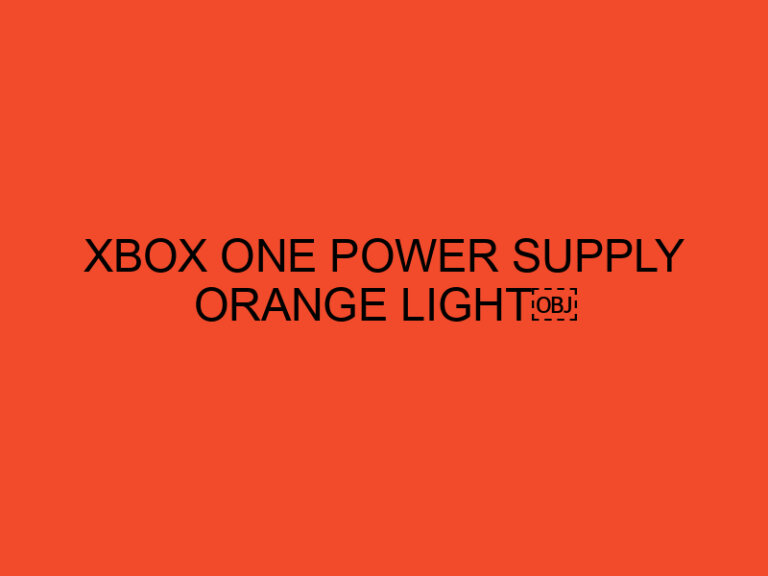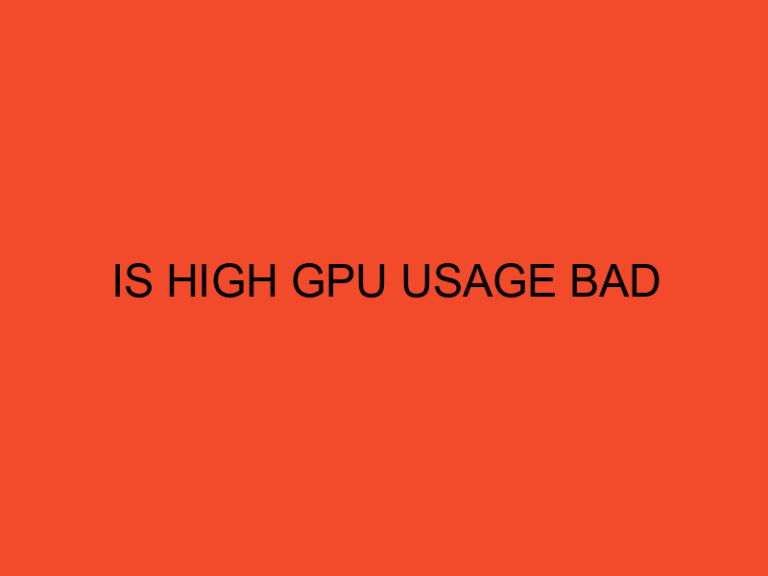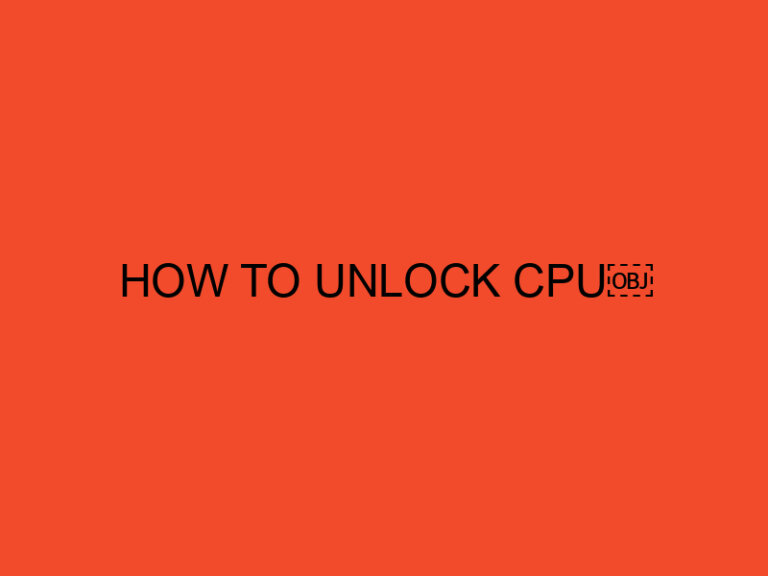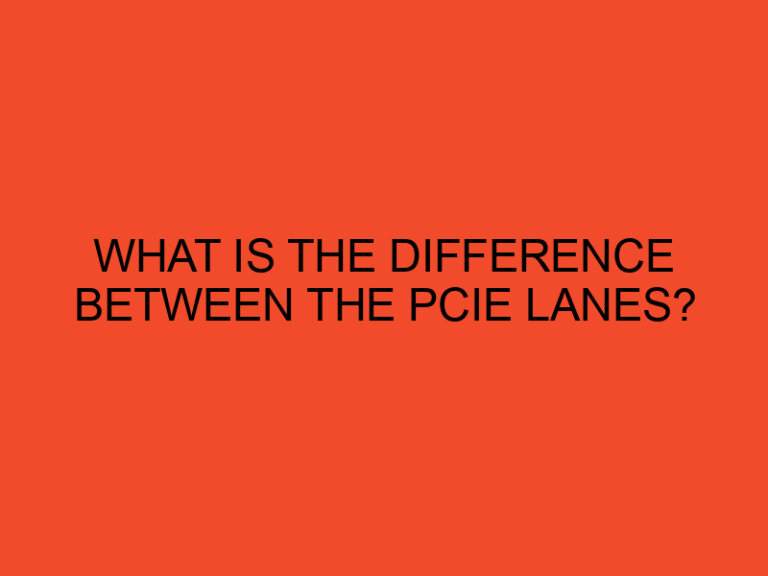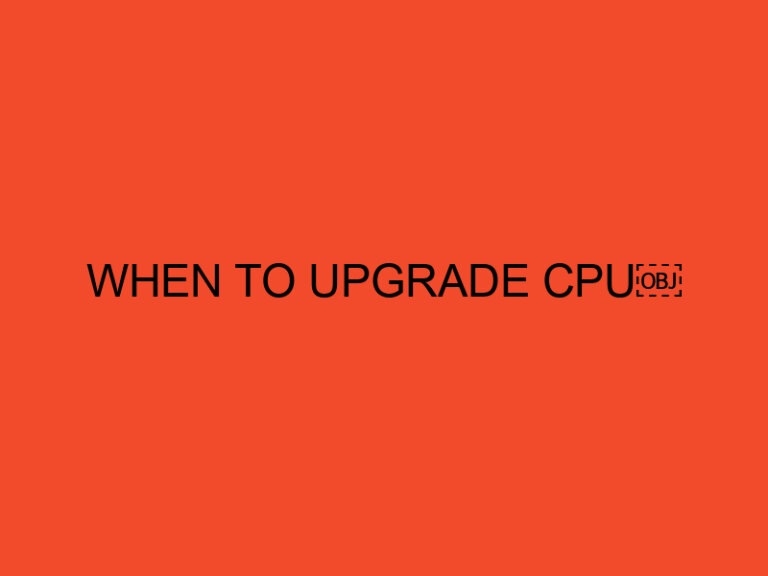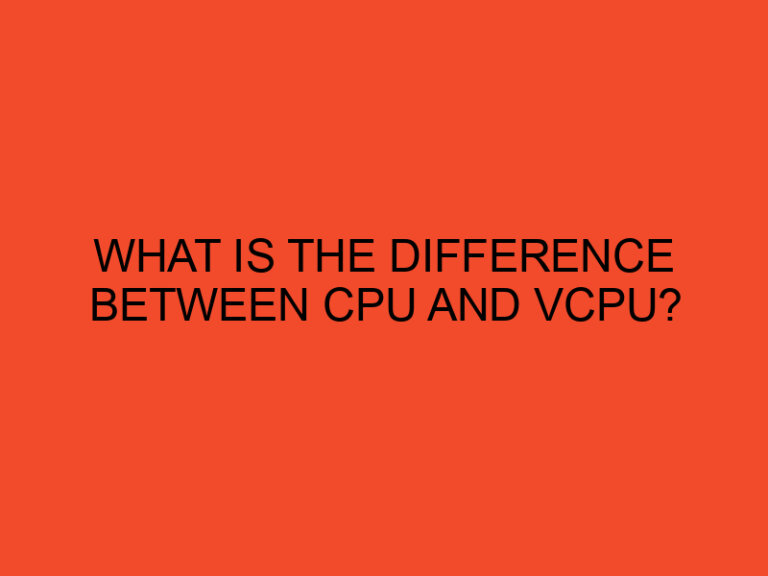Accessing the BIOS (Basic Input/Output System) on HP systems is essential for configuring hardware settings, changing boot order, and troubleshooting certain issues. HP computers use different key combinations to enter the BIOS, depending on the model and motherboard. In this step-by-step guide, we will show you how to enter the BIOS on HP systems using common key combinations.
Table of Contents
How to Enter BIOS on HP Systems
Method 1: Using the “F10” Key
- Step 1: Start or restart your HP computer.
- Step 2: During the boot-up process, press the “F10” key repeatedly until the BIOS setup utility opens.
- Step 3: You should now be in the BIOS, where you can navigate using the arrow keys and configure various settings.
Method 2: Using the “ESC” Key
- Step 1: Start or restart your HP computer.
- Step 2: During the boot-up process, press the “ESC” key repeatedly until the Startup Menu appears.
- Step 3: From the Startup Menu, select “F10 Setup” to enter the BIOS.
Method 3: Using the “F2” Key
- Step 1: Start or restart your HP computer.
- Step 2: During the boot-up process, press the “F2” key repeatedly until the BIOS setup utility opens.
- Step 3: You should now be in the BIOS, where you can navigate using the arrow keys and access different settings.
Method 4: Using the “F1” Key
- Step 1: Start or restart your HP computer.
- Step 2: During the boot-up process, press the “F1” key repeatedly until the BIOS setup utility opens.
- Step 3: You should now be in the BIOS, where you can navigate using the arrow keys and configure various settings.
Method 5: Using the “Del” Key
- Step 1: Start or restart your HP computer.
- Step 2: During the boot-up process, press the “Del” key repeatedly until the BIOS setup utility opens.
- Step 3: You should now be in the BIOS, where you can navigate using the arrow keys and access different settings.
Note: If the above methods don’t work for your specific HP model, consult your computer’s manual or the HP website for the correct key combination to enter the BIOS.
Conclusion
Entering the BIOS on HP systems is a straightforward process that allows you to configure essential settings and troubleshoot issues with your computer. By following the step-by-step guide provided in this article and using the appropriate key combination for your HP model, you can easily access the BIOS and make necessary adjustments to optimize your system’s performance.
FAQs
Why do I need to enter the BIOS on HP systems?
Entering the BIOS on HP systems is essential for configuring hardware settings, changing boot order, and troubleshooting certain issues. It allows you to access low-level system settings that can optimize your computer’s performance.
How can I enter the BIOS on an HP computer?
HP computers use different key combinations to enter the BIOS, depending on the model and motherboard. Common key combinations include “F10,” “ESC,” “F2,” “F1,” or “Del.” Press the respective key repeatedly during the boot-up process to access the BIOS.
What is the “F10” key used for in entering the BIOS on HP systems?
Pressing the “F10” key during the boot-up process opens the BIOS setup utility on HP systems. From there, you can navigate using the arrow keys and configure various hardware and system settings.
If “F10” doesn’t work, are there other key combinations to enter the BIOS on an HP computer?
Yes, if “F10” doesn’t work for your specific HP model, try using other key combinations like “ESC,” “F2,” “F1,” or “Del.” If none of these work, refer to your computer’s manual or the HP website for the correct key combination.