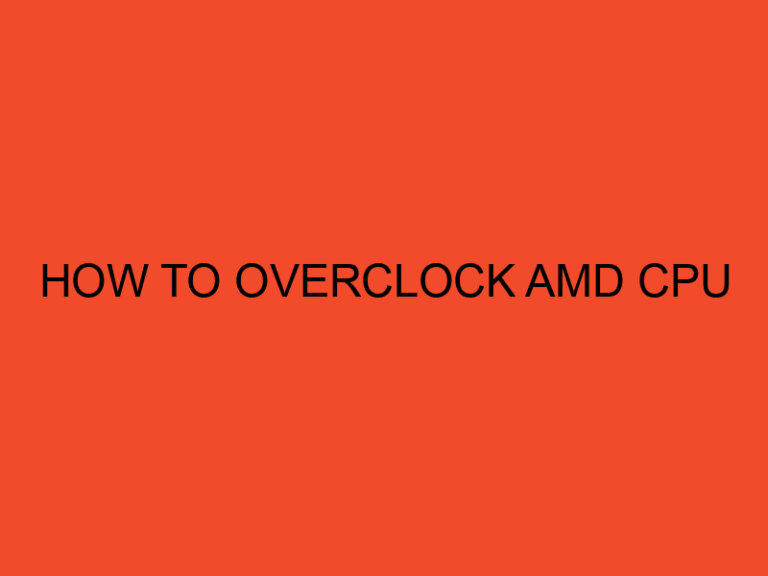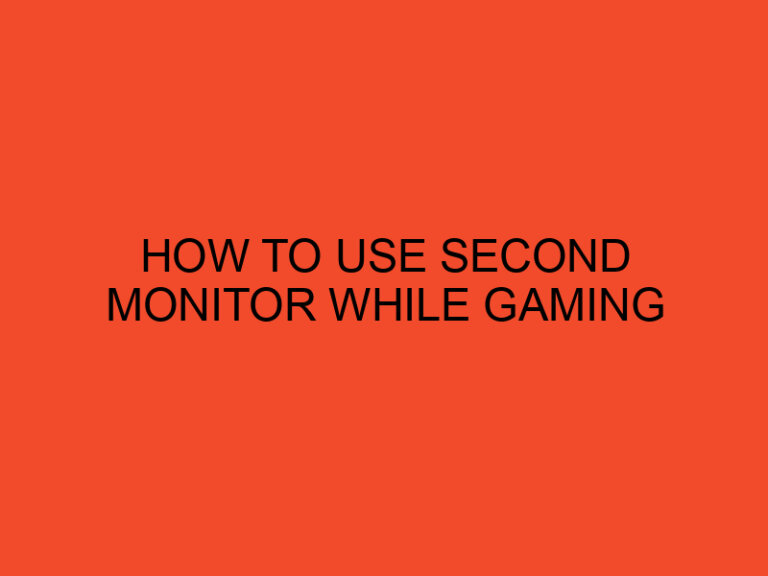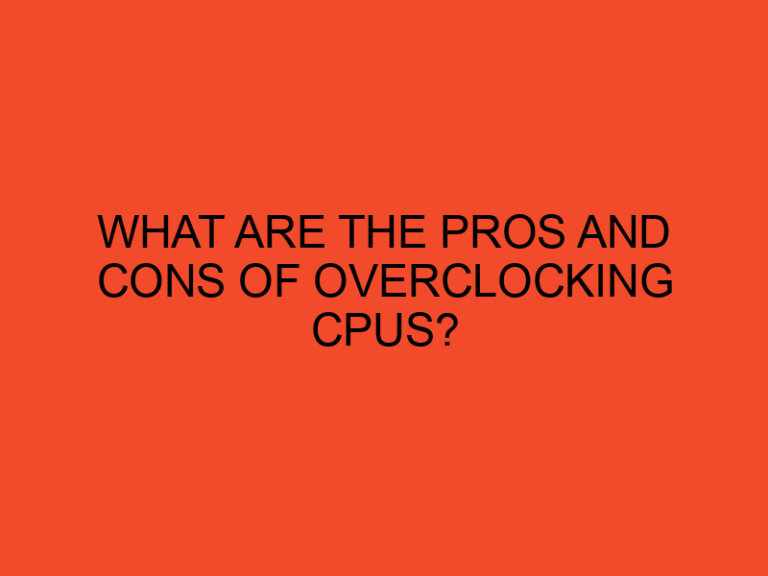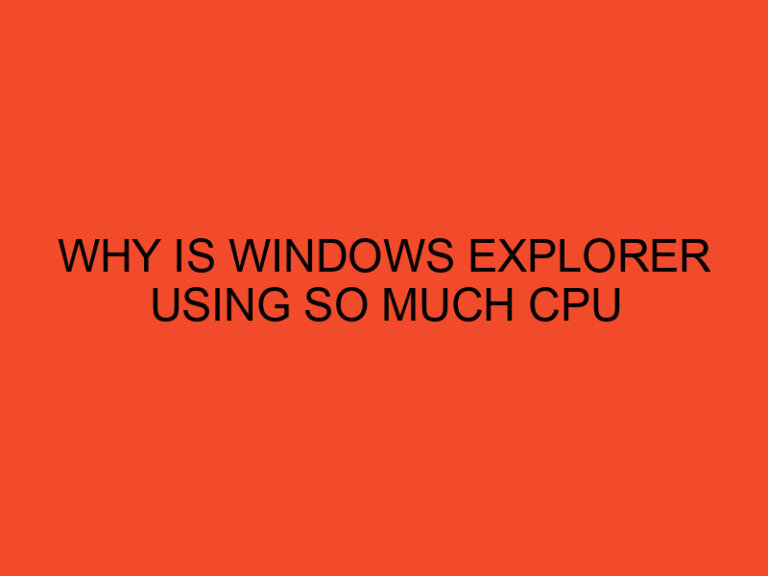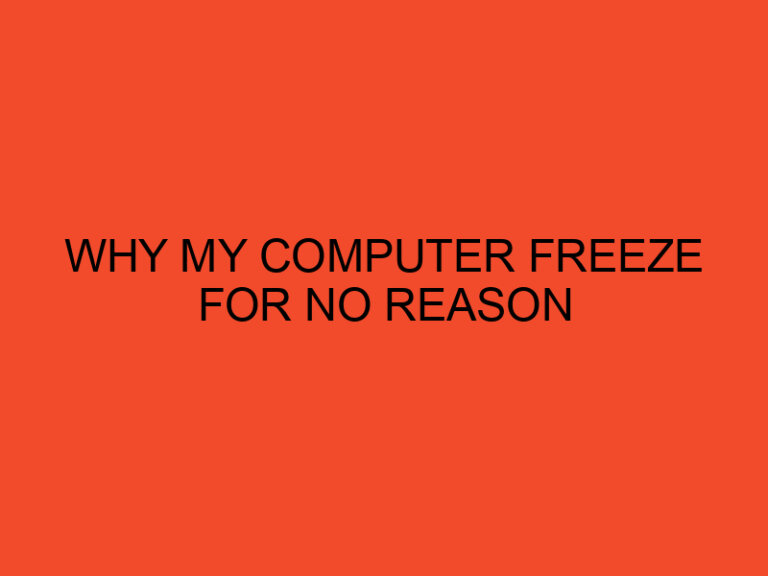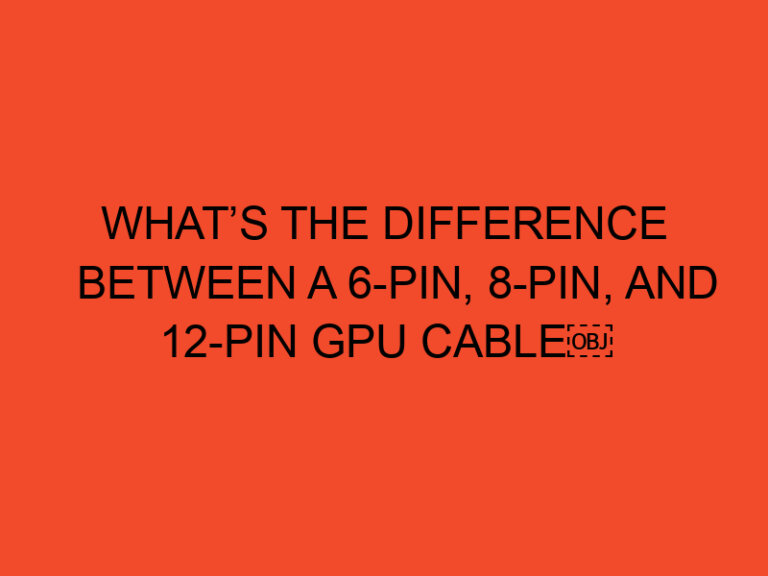As a gamer, your mouse is an essential tool that requires proper care to ensure optimal performance.
Over time, dust, dirt, and debris can accumulate on your mouse, causing it to malfunction and affect your gaming experience.
Cleaning your gaming mouse is essential to keep it functioning optimally and improve its longevity.
In this article, we’ll guide you on how to clean your gaming mouse effectively.
Table of Contents
Why Clean Your Gaming Mouse
A dirty gaming mouse can have a significant impact on your gaming performance.
Dirt, oil, and debris can accumulate on the mouse’s surface, causing the sensors to malfunction and making it difficult to control the cursor accurately.
A clean gaming mouse ensures that you can navigate through games smoothly and accurately.
Additionally, cleaning your mouse regularly can extend its lifespan and save you the cost of replacing it prematurely.
Materials Required for Cleaning
Before you start cleaning your gaming mouse, you will need the following materials:
- A microfiber cloth
- Cotton swabs
- Rubbing alcohol
- A small bowl
- Soap and water
- Compressed air can
Steps to Clean Your Gaming Mouse
- Power off your computer and unplug the mouse from the computer to avoid any accidental clicks or damage to your system.
- Remove any loose debris or dust from the mouse using compressed air can. Hold the can upright, aim it at the mouse’s surface, and spray short bursts of air to dislodge the dust.
- Dampen a microfiber cloth with rubbing alcohol and gently wipe the mouse’s surface. The rubbing alcohol helps remove dirt and oil from the mouse’s surface without damaging the material.
- For stubborn stains or grime, dip a cotton swab in rubbing alcohol and gently rub the affected area.
- If your mouse has removable parts such as the mouse wheel or side buttons, remove them and clean them separately with soap and water. Rinse them thoroughly and dry them before reattaching them to the mouse.
- Use a dry microfiber cloth to remove any excess moisture from the mouse’s surface.
- Reconnect the mouse to the computer and power on the system to test if the mouse is working correctly.
Tips for Maintaining a Clean Gaming Mouse
Here are some tips to help maintain a clean gaming mouse:
- Avoid eating while using your mouse to prevent crumbs and food debris from getting trapped in the mouse’s surface.
- Store your mouse in a clean, dry place when not in use.
- Clean your mouse regularly to prevent dirt and grime buildup.
- Use a mousepad to protect the mouse’s surface from scratches and wear.
- Consider investing in a gaming mouse that has a removable cover for easy cleaning.
Conclusion
Cleaning your gaming mouse is a straightforward process that can help improve its performance and extend its lifespan.
By following the steps outlined in this article, you can keep your mouse clean and functioning optimally for longer.
Remember to clean your mouse regularly and use it with care to ensure a smooth gaming experience.
FAQs
Can I clean my gaming mouse with water?
Yes, you can clean your gaming mouse with soap and water, but ensure that you dry it thoroughly before use.
How often should I clean my gaming mouse?
It’s recommended to clean your gaming mouse at least once a month or more frequently if you use it frequently.
Can I use any type of cloth to clean my gaming mouse?
It’s best to use a microfiber cloth as it’s gentle on the mouse’s surface and doesn’t leave lint or residue.
Can I use a vacuum cleaner to clean my gaming mouse?
No, it’s not recommended to use a vacuum cleaner as it may damage the mouse’s surface or internal components.
How do I know if my gaming mouse needs cleaning?
If you notice that your mouse is not responding accurately, or the cursor is jumping erratically, it may be a sign that your mouse needs cleaning.